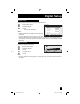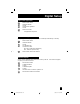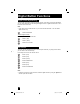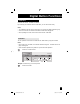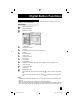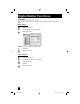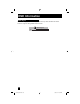Projection Television Users Guide
77
You can set the two timers: Record and view. The timer starts the recording or turns to the
channel you set for it automatically.
Press the T
IMER button
π†
To New Reservation
Press the OK button
†
To Timer Mode
è
To select Rec or View
†
To Channel
è
To select the channel you want to set the timer for
†
To Date
è
To select the date
†
To Start Time
è
To set the start time
†
To End Time
è
To set end time
†
To Weekly/Daily
è
To select Once, Weekly, Daily(Sun.-Sat.), Daily(Mon.-Sat.) or Daily(Mon.-Fri.)
†
To Rec to i.LINK
è
To select ON or OFF
†
To Set Timer
Press the OK button
If you set the Rec on timer mode, set recording is added in front of the program
title.
If you set the View on timer mode, set viewing is added in front of the program
title.
Notes:
• In order for the i.LINK timer setting to work, you must set the clock on your television. See
page 60.
• When you want to edit the timer settings, see Timer Edit on page 78.
• When you have set a REC timer or VIEW timer, a PROGRAM indicator will light on the front
panel. While a timer is set, the indicator light will not turn off even if you turn the power off.
Digital Button Functions
Timer
R
V
V
R
R
R
80-3 PBS1DTV
Sep. 11 (Wed) 6:00PM - 6:30PM Once
335-1 KDVRet Retailer News Channel
Sep. 11 (Wed) 6:00PM - 7:00PM Mon - Fri
335-1 KDVRet Regular Schedule
Sep. 18 (Wed) 5:00PM - 6:00PM Daily
35-1 PBPBPB
Sep. 18 (Wed) 8:00PM - 8:30PM Weekly
i.LINK
i.LINK
0. New Reservation
Page 1/3
Sept. 10 (Wed) 4:55PMTimer
New Reservation
New Reservation
Channel
Date
Start Time
End Time
Weekly/Daily
Rec to i.LINK
Timer Mode
Set Timer
Cancel
35-1
Sep. 10 (wed)
5:00PM
6:00PM
Weekly
ON
Rec
Reservation
AV-48\56P775\785 77 9/28/04, 11:19:34 AM