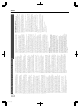User's Manual
Using the HDMI Consumer
Electronics Control (HDMI
CEC)
HDMI Consumer Electronics Control
v
By using a HDMI cable to connect this unit with a TV that
supports the HDMI CEC standard, this unit and the TV can
be linked and operated together.
v
HDMI CEC (Consumer Electronics Control) is an industrial
standard that allows HDMI devices to be linked and
operated among each other by connecting them with a
HDMI cable.
HDMI Consumer Electronics Control
operations
v
Perform the following operations when this unit is turned
on, and the TV will switch automatically to the HDMI input
that this unit is connected to.
v
Playback from HDD, BD/DVD or SD CARD
v
Press the [NAVIGATION] or [SETUP] button
v
Turning off the power for the TV will also turn the power off
for this unit automatically.
If HDD, BD/DVD or SD CARD is being used for dubbing,
the power will be turned off after dubbing finishes.
Using HDMI Consumer Electronics Control
(activating the function)
1
Connect this unit to a TV that is HDMI CEC
compatible using a HDMI cable
2
Change the setting of “HDMI-CEC” to “ON”
v
Check the monitor (TV) setting if the HDMI CEC function
does not work.
Memo:
v
If you are not using the HDMI CEC function (deactivating),
change the setting of “HDMI-CEC” to “OFF”.
Note:
v
The HDMI CEC function cannot be used if a TV that is not
compatible with HDMI CEC has been connected.
v
If a HDMI cable is not used for connecting, the HDMI CEC
function will not be usable.
Creating a Seamless BD
When titles are imported into the HDD in the HD quality from
a video camera, or when edited titles (e.g., after applying
scene delete) are dubbed to a disc, seamless playback may
not be possible at the joints of scenes. In this case, perform
dubbing after executing “SEAMLESS” under the “MODE
CHANGE” setting menu.
For details, refer to “Mode conversion” (A page 76) .
Creating a seamless BD that uses “MODE
CONVERSION” (seamless conversion,
recording mode conversion)
m
Procedures to create a seamless BDMV
File to import If you do not want to
perform scene delete/
chapter delete
If you want to
perform scene
delete/chapter
delete
AVCHD Recording mode
conversion
-
MOV* Conversion not required Seamless
conversion
SD-VIDEO(HD)*
HDV
Recording mode
conversion after
seamless conversion
Recording mode
conversion after
seamless conversion
SD-VIDEO(HD)*
:
SD-VIDEO(JVC Everio MPEG2 TS)
MOV*
:
MOV files that are taken in SP mode and
HQ mode using the JVC ProHD Camcorder
GY-HM700/100
m
Procedures to create a seamless BDAV
File to import If you do not want to
perform scene delete/
chapter delete
If you want to
perform scene
delete/chapter
delete
AVCHD Conversion not required -
MOV* Conversion not required Seamless
conversion
SD-VIDEO(HD)*
HDV
Seamless conversion Seamless
conversion
SD-VIDEO(HD)*
:
SD-VIDEO(JVC Everio MPEG2 TS)
MOV*
:
MOV files that are taken in SP mode and
HQ mode using the JVC ProHD Camcorder
GY-HM700/100
Memo:
v
During dubbing to BDMV, the recording mode cannot be
specified.
v
Do not perform recording mode conversion before
seamless conversion. Otherwise, seamless conversion
cannot be performed.
v
If scene delete or chapter delete is applied to a title, it
cannot be dubbed to a BDMV disc without performing
seamless conversion.
v
For titles that are imported into the HDD in the SD picture
quality, you can create a seamless DVD by setting
“SEAMLESS PLAYBACK” under the “Setting Menu List” to
“ON”, followed by performing re-encode dubbing.
Refer to “SEAMLESS PLAYBACK” (A page 80) .
Others
103
2012/3/8 13:53:0