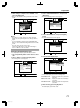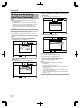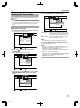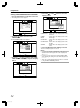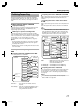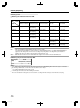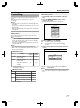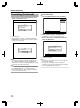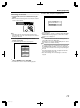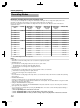User's Manual
Setting and Displaying
Date/Time (Continued)
Memo:
v
The date display style will be applied in the following
information displays.
v
Recording date of the title that is shown in the playback
navigation screen (The recording date will be shown in
place of the title if the title has not been input).
v
Date that is displayed in the title information display
screen
Changing the time display style
You can specify the display style of the time as follows.
1
Press the [SET UP] button on the remote control
unit
2
Select “SETUP”, and press the [OK] button
v
The Settings menu screen appears.
.
1-
4'6740
5'672
5'.'%6
':+6
&'(#7.65'66+0)
$7<<'4176276
1((
1((37+%-56#4672
2#0'.&+52.#;$4+)*60'55
%.1%-5'6&+52.#;
4'/16'%10641.
4'/16'%10641.%1&'
#761219'41((
5'672
3
Select “CLOCK SET/DISPLAY”, and press the
[OK] button
v
The Clock Set/Display menu screen appears.
.
1-
4'6740
5'672
5'.'%6
':+6
&'(#7.65'66+0)
$7<<'4176276
37+%-56#4672
2#0'.&+52.#;$4+)*60'55
%.1%-5'6&+52.#;
4'/16'%10641.
4'/16'%10641.%1&'
1((
1((#761219'41((
5'672
4
Select “TIME DISPLAY CHOICE”, and press the
[OK] button
v
The Time Display menu screen appears.
.
1-
4'6740
5'672
5'.'%6
':+6
*
6+/'&+52.#;%*1+%'
/106*&#;;'#4'&+52.#;
%.1%-5'6
%.1%-5'6&+52.#;
5'672
5
Select the time display style
.
1-
4'6740
5'672
5'.'%6
':+6
*6+/'&+52.#;%*1+%'
/106*&#;;'#4'&+52.#;
%.1%-5'6
%.1%-5'6&+52.#;
5'672
*
*
Select from “12H” or “24H”.
12H
:
Displays the time in AM/PM format.
24H
:
Displays the time in 24-hour format.
6
After selecting, press the [OK] button
v
The time display style will be saved.
Memo:
v
The time display style applies to the following.
v
Current time
v
Date/time registered on the disc
v
Recording time of the title that is shown in the playback
navigation screen
(The recording time will be shown in place of the title if
the title has not been input.)
v
Time of recording that is displayed in the title information
display screen
Preparation
22
2012/3/8 13:53:0