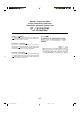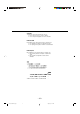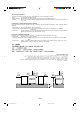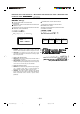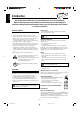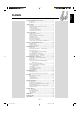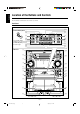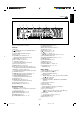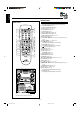COMPACT COMPONENT SYSTEM CA-MXJ970V/CA-MXJ980V CA-MXJ970V COMPACT SUPER VIDEO CA-MXJ980V COMPACT COMPACT DIGITAL VIDEO DIGITAL AUDIO INSTRUCTIONS For Customer Use: Enter below the Model No. and Serial No. which are located either on the rear, bottom or side of the cabinet. Retain this information for future reference. Model No. Serial No.
Warnings, Cautions and Others Avisos, precauciones y otras notas Advertências, precauções e outras notas Caution –– switch! Disconnect the mains plug to shut the power off completely. The switch in any position does not disconnect the mains line. The power can be remote controlled. Precaución –– Interruptor ! Desconectar el cable de alimentación para desactivar la alimentación totalmente. Cualquier que sea la posición de ajuste , la alimentación no es cortada completamente.
CAUTION To reduce the risk of electrical shocks, fire, etc.: 1. Do not remove screws, covers or cabinet. 2. Do not expose this appliance to rain or moisture. PRECAUCIÓN Para reducir riesgos de choques eléctricos, incendio, etc.: 1. No extraiga los tornillos, los cubiertas ni la caja. 2. No exponga este aparato a la lluvia o a la humedad. PRECAUÇÃO Para reduzir riscos de choques elétricos, incêndio, etc.: 1. Não remova parafusos e tampas ou desmonte a caixa. 2.
Caution: Proper Ventilation To avoid risk of electric shock and fire, and to prevent damage, locate the apparatus as follows: 1 Front: No obstructions and open spacing. 2 Sides/ Top/ Back: No obstructions should be placed in the areas shown by the dimensions below. 3 Bottom: Place on a level surface. Maintain an adequate air path for ventilation by placing on a stand with a height of 10 cm or more.
IMPORTANT FOR LASER PRODUCTS / IMPORTANTE PARA PRODUCTOS LÁSER / IMPOTANTE PARA PRODUTOS LASER / / REPRODUCTION OF LABELS / REPRODUCCIÓN DE ETIQUETAS / REPRODUÇÃO DE ETIQUETAS / 1 CLASSIFICATION LABEL, PLACED ON REAR ENCLOSURE 2 WARNING LABEL, PLACED INSIDE THE UNIT 1 ETIQUETA DE CLASIFICACIÓN, PEGADA EN LA PARTE POSTERIOR DE LA CAJA 2 ETIQUETA DE ADVERTENCIA, PEGADA EN EL INTERIOR DE LA UNIDAD 1 ETIQUETA DE CLASSIFICAÇÃO LOCALIZADA NA PARTE POSTERIOR DA CAIXA DO APARELHO.
English Introduction We would like to thank you for purchasing one of our JVC products. Before operating this unit, read this manual carefully and thoroughly to obtain the best possible performance from your unit, and retain this manual for future reference. About This Manual Power sources This manual is organized as follows: • When unplugging from the wall outlet, always pull the plug, not the AC power cord. • The manual mainly explains operations using the buttons and controls on the unit.
English Contents Location of the Buttons and Controls ...................................... 3 Front Panel ................................................................................. 3 Remote Control .......................................................................... 5 Getting Started ........................................................................... 6 Unpacking ..................................................................................
English Location of the Buttons and Controls Become familiar with the buttons and controls on your unit. Front Panel z x c Powered Rolling Panel a s d Press PANEL OPEN/ CLOSE to open the panel. To close the panel, press the button again. Front Panel f g h j k l / PREV v NEXT PBC MPX – VCD NUMBER + b n m , . P 1 w 2 e 3 4 r 5 6 t 7 y u 8 i 9 p o q ; –3– EN01-12.
Display Window 1 2 3 4 5 6 1 8 9 w See pages in the parentheses for details. Front Panel 1 2 3 4 5 6 7 8 9 p q w e r t y u i o ; Disc trays (Standby/On) button and STANDBY lamp (9) Display window SUBWOOFER VOLUME control (10) Remote sensor TAPE 2 3 button and lamp (9, 20) Pressing this button also turns on the unit. MIC LEVEL control (24, 25) MIC 1 and MIC 2 jacks (24, 25) AUX button and lamp (9) Pressing this button also turns on the unit.
English Remote Control Remote Control t y u 1 2 3 4 i o ; a s d f g h j k 5 6 7 8 9 p q w e r l / 3 2 1 3 2 1 1 Disc number buttons (CD1, CD2, and CD3) (13) Pressing one of these buttons also turns on the unit. 2 SOUND MODE button (10) 3 VOCAL MASKING button (24) 4 Number buttons (12, 14, 19) 5 ON SCREEN button (18) 6 V.
Continued Unpacking Connecting Antennas After unpacking, check to be sure that you have all the following items. The numbers in the parentheses indicate the quantity of the pieces supplied. FM antenna • • • • • • ANT ENN A FM antenna (supplied) EXT AM LOOP AM loop antenna (1) FM antenna (1) Remote control (1) Batteries (2) AC plug adaptor (1) Video cord (1) 5 FM 7 IAL X COA If any is missing, consult your dealer immediately.
English Connecting Speakers AM antenna 1 3 2 2, 3 1 ANTENNA Vinyl-covered wire (not supplied) Blue AM EXT AM LOOP Speaker cord (blue/black) Speaker cord (blue/black) FM 75 COAXIAL Red Black AM loop antenna (supplied) Black 1 Connect the AM loop antenna to the AM Speaker cord (red/black) LOOP terminals as illustrated. 2 Turn the AM loop antenna until you have the best reception.
English Connecting Other Equipment To connect a TV set You can connect both analog and digital equipment. You can connect a TV with a video input jack: used as a monitor for video CD playback. • DO NOT connect any equipment while the power is on. • DO NOT plug in any equipment until all connections are complete.
English Common Operations Turning On and Off the Power To check the clock time To turn on the unit, press STANDBY lamp goes off. Press DISPLAY while playing any source. • Each time you press the button, the source indication and the clock time alternate on the display. so that the The Powered Rolling Panel opens automatically.
Adjusting the Volume Reinforcing the Bass Sound You can adjust the volume level only while the unit is turned on. The SUBWOOFER VOLUME control provided for this unit can enhance the subwoofer sound if subwoofers are connected to the rear of this unit (see page 7). This function only affects the playback sound, but does not affect your recording. Turn the VOLUME control clockwise to increase the volume or counterclockwise to decrease it.
English 2 Adjust the SEA pattern. Surround modes *: D.CLUB: Increases resonance and bass. HALL: Adds depth and brilliance to the sound. STADIUM: Adds clarity and spreads the sound, like in an outdoor stadium. 1) Press 4 or ¢ to select the frequency range to adjust (LOW, MID, HIGH). 2) Press 1 or ¡ to adjust the level (–3 to +3) of the selected frequency range. SEA (Sound Effect Amplifier) modes: ROCK: Boosts low and high frequency. Good for acoustic music. POP: Good for vocal music.
English Listening to FM and AM Broadcasts Tuning in a Station On the unit ONLY: 1 Press FM/AM. 1 Tune in the station you want to preset. • See “Tuning in a Station.” The unit automatically turns on and tunes in the previously tuned station (either FM or AM). The Powered Rolling Panel automatically opens. • Each time you press the button, the band alternates between FM and AM. MHz 2 Press SET. 2 Start searching for stations. On the unit: Press and hold TUNING – / + for more than 1 second.
English Playing Back Audio CDs Loading CDs Playing Back Several Discs — Continuous Play You can play CDs continuously. On the unit ONLY: 1 Load CDs. 2 Press one of the disc number 1 Press 0 for the disc tray (CD1 to 3) you want to load a CD onto. The unit automatically turns on and the disc tray slides out. The Powered Rolling Panel also opens automatically. buttons (CD1, CD2, and CD3) for the disc you want to start play from.
English Continued To locate a particular point in a track • Each time you press the button, CD play mode changes as follows: During play, press and hold 1 or ¡. • 1: Fast reverses the disc. • ¡: Fast forwards the disc. When using the remote control, press and hold 1 / 4 or ¢ / ¡. Random Play Program Play Continuous Play 3 Press one of the disc number buttons (CD1, CD2, and CD3) to select the disc number you want to play. To go to another track Press 4 or ¢ repeatedly before or during playback.
English To stop during play, press 7 . • Random play also stops when one of the disc trays is opened. To check the program contents Before playing, you can check the program contents by pressing 1 / 4 or ¢ / ¡ on the remote control. • ¢ / ¡: Shows the programmed tracks in the programmed order. • 1 / 4: Shows them in the reverse order. To exit from Random play mode, press PROGRAM/ RANDOM repeatedly again before or after play so that the unit enters another play mode.
Selecting Video Output (PAL, MULTI, NTSC) English Playing Back Video CDs/SVCDs 3 Press 0 to close the tray. Video output is presetted for PAL. To playback images correctly on your TV, select the video output according to your TV system, select the proper video output using the buttons on the Unit before you play a disc. “CD CLOSE” appears on the display. 4 Repeat steps 1 to 3 to insert other discs onto the other trays. 1 At standby mode.
English Continued Playing Video CDs/SVCDs with PBC Function- Menu Play 1 Turn on the TV and select the video input so that you can view the pictures from the CD Player. This System provides Playback Control (PBC) which utilizes a procedure (menu selection) programmed in a video CD. The playback operation procedure may differ depending on the disc you use. For Menu Play, use the following buttons: Refer to the manual supplied for your TV. 2 Prepare a CD. Refer to “Loading CDs” on page 16.
English Continued 2 Press CD £¥8, button to continue playback Screen-saver • When a menu screen of karaoke disc is displayed for about a few minutes without any selection being made, it automatically starts from a first song. • If a Video CD/Super Video CD is paused for about 10 minutes, the screen background automatically fades out to prevent screen burn in while the setting is suspended. from the last scene that you stopped at. NOTE: 1 Resume play will not work when the CD tray has been opened.
English The TV screen will show the following: VIDEO INTRO 2 1 Viewing highlights • If a highlight scene is not selected while 9 scenes are shown on the TV, highlight scenes of the next track will appear on the display.
English Playing Back Tapes You can play back type I, type II, and type IV tapes without changing any settings. Playing Back a Tape To play both sides repeatedly — Reverse Mode Reverse Mode works for both decks at the same time. When it is in use, the tape automatically reverses at the end of a side and the unit starts playing the other side of the tape, and repeats the same process.
English Recording Recording a Tape on Deck B IMPORTANT: • It may be unlawful to record or play back copyrighted material without the consent of the copyright owner. • The recording level is automatically set correctly, so it is not affected by the VOLUME control and the SUBWOOFER VOLUME control. Thus, during recording you can adjust the sound you are actually listening to without affecting the recording level. • While recording, you can hear sound modes through the speakers or headphones.
English Continued CD Direct Recording To record an AM station — Beat Cut While recording an AM broadcast, beats may be heard (which are not heard when listening to the broadcast without recording it). If this occurs, press PROGRAM/RANDOM repeatedly, while recording, until the beats are reduced.
English Auto Edit Recording 3 Press SET. By using Auto Edit Recording, you can record the CD tracks to fit the tape. Auto Edit Recording makes a program by selecting the CD tracks in numerical order. However, to prevent the end of the last track on the front side from being cut off, the last track is selected so as to fit on the remaining tape length. Tracks to be recorded on the reverse side (SIDE-B) appear. 1 2 3 On the unit ONLY: 1 Load CDs.
English Using the Microphones You can enjoy singing along (Karaoke) and microphone mixing using two microphones. • The MIC LEVEL control adjustment is valid for both microphones connected to the MIC 1 and MIC 2 jacks. IMPORTANT: • Always set the MIC LEVEL to MIN when connecting or disconnecting the microphone. • When you are not using the microphones, disconnect them. If howling or squealing (feedback) occurs while using the microphone(s) Take the following actions to prevent these noises.
English 5 Turn MIC LEVEL and VOLUME to adjust Microphone mixing the microphone level and the speaker output level. 6 Sing into the microphone. When you sing along with multiplex tapes or CDs, follow the procedure below: On the unit ONLY: To apply echo to your voice, see “ To apply an echo to your voice” on this page. To adjust the music key, see “Adjusting the Music Key Control” on this page. To record your singing along, see “Microphone Mixing” on this page.
English Using the Timers There are three timers available — Recording Timer, Daily Timer, and Sleep Timer. 2 Press CLOCK/TIMER again. “ON TIME” appears for 2 seconds, then the unit enters turn-on time setting mode. Before using the timers, you need to set the unit's built-in clock. (See page 9.) Using Daily Timer With Daily Timer, you can wake up to your favorite music or radio program. 3 Set the turn-on time. 1) Press 4 or ¢ to set the hour, then press SET.
English Continued 6 When selecting “– CD Using Recording Timer – –” 1) Press 4 or ¢ to select the disc number, then press SET. 2) Press 4 or ¢ to set the track number, then press SET. The unit enters volume setting mode. With Recording Timer, you can make a tape of a radio broadcast automatically. How Recording Timer works When selecting “TUNER FM” or “TUNER AM” Press 4 or ¢ to select the preset station number, then press SET. The unit enters volume setting mode.
English Using Sleep Timer 4 Set the turn-on time. 1) Press 4 or ¢ to set the hour, then press SET. 2) Press 4 or ¢ to set the minute, then press SET. “OFF TIME” appears for 2 seconds, then the unit enters turn-off time setting mode. With Sleep Timer, you can fall asleep to music. You can set Sleep Timer when the unit is turned on. How Sleep Timer works The unit automatically turns off after the specified time length elapses. 5 Set the turn-off time.
English Maintenance To get the best performance from the unit, keep your discs, tapes, and mechanism clean. Handling discs Handling cassette tapes • Remove the disc from its case by holding it at the edge while pressing in the center hole lightly. • Do not touch the shiny surface of the disc, or bend the disc. • Put the disc back in its case after use to prevent warping. • If the tape is loose in its cassette, take up the slack by inserting a pencil in one of the reels and rotating.
If you are having problems with your unit, check this list for a possible solution before calling for service. If you cannot solve the problem from the hints given here, or the unit has been physically damaged, call a qualified person, such as your dealer, for service. Symptom Cause Action No sound is heard. Connections are incorrect or loose. Check all connections and make corrections. (See pages 6 to 8.) Hard to listen to broadcasts because of noise. • Antennas are disconnected.
English Specifications Amplifier section Output Power (IEC 268-3/DIN) SUBWOOFERS: 80 W per channel, min. RMS, both channels driven into 6 Ω at 63 Hz with no more than 0.9% total harmonic distortion. MAIN SPEAKERS: 20 W per channel, min. RMS, both channels driven into 6 Ω at 1 kHz with no more than 0.9% total harmonic distortion. Audio input sensitivity/Impedance (at 1 kHz, measured at MAIN SPEAKERS) AUX: 350 mV/50 kΩ MIC 1/2: 3.
Mains (AC) Line Instruction (not applicable for Europe, U.S.A., Canada, Australia, and U.K.