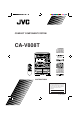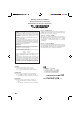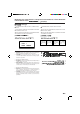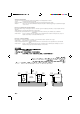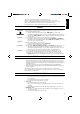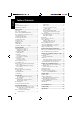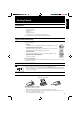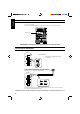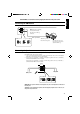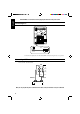COMPACT COMPONENT SYSTEM CA-V808T ' MPX / V. REPLACE / V. MASKING 8 ' INSTRUCTIONS For Customer Use: Enter below the Model No. and Serial No. which are located either on the rear, bottom or side of the cabinet. Retain this information for future reference. Model No. Serial No.
Warnings, Cautions and Others Avisos, precauciones y otras notas Advertências, precauções e outras notas IMPORTANT for the U.K. DO NOT cut off the mains plug from this equipment. If the plug fitted is not suitable for the power points in your home or the cable is too short to reach a power point, then obtain an appropriate safety approved extension lead or consult your dealer. BE SURE to replace the fuse only with an identical approved type, as originally fitted.
IMPORTANT FOR LASER PRODUCTS / IMPORTANTE PARA PRODUCTOS LÁSER / IMPOTANTE PARA PRODUTOS LASER / / REPRODUCTION OF LABELS / REPRODUCCIÓN DE ETIQUETAS / REPRODUÇÃO DE ETIQUETAS / 1 CLASSIFICATION LABEL, PLACED ON REAR ENCLOSURE 2 WARNING LABEL, PLACED INSIDE THE UNIT 1 ETIQUETA DE CLASIFICACIÓN, PEGADA EN LA PARTE POSTERIOR DE LA CAJA 2 ETIQUETA DE ADVERTENCIA, PEGADA EN EL INTERIOR DE LA UNIDAD 1 ETIQUETA DE CLASSIFICAÇÃO LOCALIZADA NA PARTE POSTERIOR DA CAIXA DO APARELHO.
Caution: Proper Ventilation To avoid risk of electric shock and fire, and to prevent damage, locate the apparatus as follows: 1 Front: No obstructions and open spacing. 2 Sides/ Top/ Back: No obstructions should be placed in the areas shown by the dimensions below. 3 Bottom: Place on the level surface. Maintain an adequate air path for ventilation by placing on a stand with a height of 10 cm or more.
English Thank you for purchasing the JVC Compact Component System. We hope it will be a valued addition to your home, giving you years of enjoyment. Be sure to read this instruction manual carefully before operating your new stereo system. Here you will find all the information you need to set up and use the system. For questions that are not be answered in the manual, please contact your dealer.
English Table of Contents Features ........................................................................... 1 How This Manual Is Organized ...................................... 1 IMPORTANT CAUTIONS ............................................ 1 Getting Started ..............................................................3 Accessories ..................................................................... 3 Types of CDs You Can Play ............................................
English Getting Started Accessories Check that you have all of the following items, which are supplied with the CA-V808T. AM Loop Antenna (1) Remote Control (1) Batteries (2) FM Wire Antenna (1) AC Plug Adaptor (except for Hong Kong and China) (1) If any of these items is missing, contact your dealer immediately. Types of CDs You Can Play Many types of compact discs are sold for a variety of uses.
English Using the Remote Control The Remote Control makes it easy to use many of the functions of the CA-V808T from a distance of up to 7m (23 feet) away. You need to point the Remote Control at the remote sensor on the CA-V808T’s front panel. Remote sensor MPX / V. REPLACE / V. MASKING CAUTION: Make all connections before plugging the Unit into an AC power outlet.
English CAUTION: Make all connections before plugging the Unit into an AC power outlet. Connecting the AM Antenna AM antenna wire (Not supplied) AM LOOP GND If reception is poor, connect the outside antenna. Note: Even when connecting an outside AM antenna, keep the indoor AM loop connected. AM EXT AM Loop Antenna 1 2 3 Connecting the Speakers Turn the loop until you have the best reception. Snap the tabs on the loop into the slots of the base to attach the AM Loop.
English CAUTION: Make all connections before plugging the Unit into an AC power outlet. Connecting a TV ANTENNA FM (75Ω ) FM GND AM LOOP GND AM EXT LINE VOLTS STEREO RECEIVER MODEL NO. CA - V808T AC 110/127/220 /230-240V 50/60Hz 100W 220V 110V 230V - 240V 127V VCR RIGHT LEFT IN (PLAY) OUT (REC) SPEAKERS RIGHT LEFT VIDEO OUT VIDEO OUT To video input TV Connect the video input jack on the TV and the VIDEO OUT jack, using the video cord (optional).
English DEMO Mode When the CA-V808T is connected to an AC power outlet, a DEMO mode displaying some of the system’s features automatically starts. The DEMO display cycles through the following items repeatedly. • Scrolling display of “DEMO MODE START”. • Demo of MULTI CONTROL. • Demo of Sound Modes. • Demo of continuous play from DISC-1 to DISC-3. • Scrolling display of “TUNER RANDOM 40CH PRESET”. To turn the DEMO display off, press any of the operation buttons.
English Using the Amplifier MULTI CONTROL SOUND MODE SEA CONTROL MPX / V. REPLACE / V. MASKING MIC LEVEL MIC 1 MIC 2 VCR ON SCREEN ACTIVE BASS EX. PHONES MULTI CONTROL indicator Digital Echo indicator Source, Sound Mode etc. ON SCREEN Display V.
VO L U M E or VOLUME English Adjusting the Volume Turn the VOLUME control clockwise to increase the volume or anticlockwise to decrease it. Turning the VOLUME control quickly also adjusts the volume level quickly. When using the Remote Control, press the VOLUME + button to increase the volume or press the VOLUME – button to decrease it. You can adjust the volume level between 0 and 50. For Private Listening Connect a pair of headphones to the PHONES jack. No sound comes out of the speakers.
Selecting a Sound Mode —————————————————————— English Using the Unit 1. Press the SOUND MODE button. SOUND MODE SEA CONTROL The currently selected Sound mode appears on the display. The MULTI CONTROL indicators light up to indicate the directions in which you can use the controller. TIMER/CLOCK 1 2 3 4 5 6 7 SOUND MODE VOL Note: If no adjustments are made for 8 seconds in Sound mode after the SOUND MODE button is pressed, the display reverts to the previous display. 2.
You can change an existing sound mode to suit your own preferences. These changed setting can be stored in the CA-V808T’s sound mode memory. 1. Select the sound mode you want to change. 2. Press the SEA CONTROL button. SOUND MODE SEA CONTROL “SEA CONT” appears on the display, then the low tone section of the tone equalizer is displayed and the MULTI CONTROL indicators light up to indicate the directions in which you can use the MULTI CONTROL stick.
English Using a VCR Listening to a VCR ———————————————————————— By playing the sound from VCR through the CA-V808T, you can gain control over how the music or program sounds. Once the connected equipment is playing through the CA-V808T, you can apply the sound mode effects. ❏ First make sure that the optional equipment is properly connected to the CA-V808T. (See page 6.) 1. Set the VOLUME control to 0. 2. Press the VCR button.
English Karaoke (Sing Along) With Conventional Audio CDs or Tapes Singing Along with Karaoke 1. Turn the MIC LEVEL control to MIN. 2. Connect the microphone (not supplied) by plugging it into the MIC jack on the front panel. 3. Press the MPX/V.REPLACE/V.MASKING button. The currently selected mode appears on the display. MPX / V. REPLACE / V. MASKING NORMAL Lch MONO Rch MONO REPLACE V.MASK : : : : : Normal playback Plays sound recorded on the left channel of the selected source.
English To prevent howling and squealing (feedback) when using the microphone, adjust the MIC LEVEL control and the VOLUME control. Also, try to avoid pointing the microphone towards the speakers. ❏ When two microphones are connected, turn the microphone ON/OFF switch for the microphone that is not being used to OFF. ❏ When recording sound from the microphone, the digital echo effect is also recorded. To Record Your Singing 1. Follow the step in “Singing Along with Karaoke” above. 2.
English Adjusting Music Key You can change the key in which the music plays. 1 . Press the KEY CONTROL buttons ( or # ) on the unit. you can change the key on the remote control unit also. 1 . Holding down the SHIFT button, press the KEY CONTROL buttons ( or # ) on the Remote Control. Notes: • The degree the key has been sharpened or flattened is displayed on the display.
English Using the Tuner SET/DEMO MULTI CONTROL MPX / V. REPLACE / V. MASKING FM/AM Number keys Display 8 TUNER FM MODE Band display, Frequency display SLEEP DAILY REC 1 5 9 13 2 6 10 14 CLOCK SOURCE ON OFF 3 7 11 15 4 8 12 16 MULTI CONTROL indicator SET CD TUNER kHz MHz PROGRAM RANDOM REPEAT ALL 1 CD TUNED STEREO AUTO SOUND MODE CH VOL Preset channel When the CA-V808T is being used, the display shows other items as well. However, we have only shown the items described in this section.
FM/AM English Tuning in a Station Press the FM/AM button (or the TUNER button on the Remote Control) to turn on the radio. The Frequency of the previously selected channel appears on the display. Switching between Frequency Bands ————————————————— Press the FM/AM button. Each time you press the button, the band alternates between FM and AM. Selecting a Radio Station ————————————————————— ❏ Select a frequency by adjusting the MULTI CONTROL stick up or down. The frequency changes in one step increments.
English 6. Repeat steps 1 - 5 for each station you want to store in memory with a preset number. CAUTION: If the Unit is unplugged or if a power failure occurs, the preset stations will be erased after a few days. If this happens, preset the station again. To Change the FM Reception Mode FM MODE When an FM stereo broadcast is hard to receive or noisy, press the FM MODE button on the Remote Control so that the “AUTO” indicator goes off in the display. Reception improves, but there are no stereo effects.
Disc tray REPEAT English Using the Video CD Player PROGRAM/RANDOM 7 (RETURN) ‹/8 8 (SELECT) Disc buttons 0 CANCEL SET/DEMO MULTI CONTROL MPX / V. REPLACE CD / V. MASKING Number keys Display ON SCREEN V.
English NTSC: for NTSC exclusive TV PAL: for PAL exclusive TV PAL AUTO: for Multisystem TV PAL AUTO is the mode to detect the format of the disc (NTSC/PAL) automatically and play the image on screen the right way. Notes: • When you play a NTSC disc in PAL AUTO mode on a PAL exclusive TV, the image get distorted (if the signal doesn’t synchronize). • When you play a NTSC disc in PAL AUTO mode on a Multisystem TV, the image may blink for a moment.
The power comes on, and operations are done automatically. ❏ Press the CD or ‹/8 (SELECT) button (or the £ (SELECT) button on the Remote Control). • If there is a CD in the disc tray of the selected (lit) disc number, playback begins from the first track of that disc track where it was interrupted. With some video CDs, the initial menu may appear in the television screen and the display window shows “PBC”. See page 29 “Operation of Playback Control Function”.
English To Play a Disc —————————————————————————— This function plays the disc in the Unit continuously. DISC DISC DISC DISC or DISC DISC 1. Prepare the discs. 2. Press the DISC button (1-3) of the disc you want to play. The first track of the selected disc will begin playing. When the selected disc finishes playing, the next disc will begin playing automatically. When the last disc has finished playing, the Unit will stop automatically.
Using the Unit Select a track by adjusting the MULTI CONTROL stick left or right. ❏ The MULTI CONTROL stick adjustments step through the tracks on the CD one track at a time. • Moving the MULTI CONTROL stick to the right selects the next track. • Moving the MULTI CONTROL stick to the left selects the previous track. ❏ If the MULTI CONTROL stick is held down continuously, the Video CD Player skips through the tracks on the CD continuously in the selected direction.
2. Select a disc with the DISC buttons (1 to 3). The display changes to the Program Entry display and the disc number and track number sections blink for a few seconds. English DISC DISC Disc Track Step number number number DISC CD PROGRAM SOUND MODE VOL ❏ While the display is blinking, perform the operations in steps 3 to 4. When the blinking display changes to the “PROGRAM” display, repeat the operations in steps 2 to 4. 3.
❏ Example: For track 5, press 5. For track 15, press +10 then 5. For track 20, press +10 then 10. For track 32, press +10 three times, then 2. The blinking disc number and track number changes to a steady light, and the step number is displayed. CD 6 PROGRAM SOUND MODE VOL 4. Press the £ (SELECT) button. SELECT The Unit plays the tracks in the order you have programmed them.
English Note: Press the DISC buttons (1-3) to cancel Random play and begin playback in Continuous Play mode. ❏ Press the REPEAT button before or during random play to instruct the CA-V808T to continue with a different random track selection after the last selection is played. To cancel random play, press the 7 (RETURN) button, then press the PROGRAM/RANDOM button to select other mode.
You can select playback channel(s) of a CD or replace the vocal to yours. (See also “Singing along with Multiplex Karaoke Video CDs or CD-Gs” on page 14.) 1 . Press the MPX/V.REPLACE/V.MASKING button until your desired mode appears on the display. MPX / V. REPLACE Channel modes are cycled as shown below. / V. MASKING NORMAL Lch MONO (left-channel/ right-channel) Rch MONO V.MASK REPLACE When playing a CD, the modes are cycled as shown below on the television screen.
3 . To select one of the nine (9) segments, press the number key (1 to 9) of the segment which you English want to play. HIGH LIGHT 1 2 3 4 5 6 7 8 9 (Television screen) Notes: • When you choose a highlight it will start from five (5) seconds before the shown time below each segment. • The highlights show the proceeding five (5) seconds up to the displayed time on each highlight. • The segments are each of nine (9) equal-time period divisions of the track.
English Operation of Playback Control Function Playing Video CDs With Playback Control Function This Player provides a Playback Control function which utilizes a procedure (menu selection) programmed in a video CD. The playback operation procedure may differ depending on the disc you use. The Playback Control function is described below and in the figure. • High-resolution still image display - Super-fine reproduction of still images with more than 4 times the resolution of video tape.
English Video CD with Playback Control Function What is Playback Control function? The Playback Control function, ushering a new video CD age, allows you to enjoy menu-driven operation and high-resolution still images having a resolution four times greater than moving pictures. • Menu-driven playback You can interact with the screen using a menu display to select and play an entry. • High-resolution still image display You can display high-quality images four times clearer than moving pictures.
English Using the Cassette Deck (Listening to a Tape) DECK CONTROL buttons MPX / V. REPLACE / V. MASKING TAPE DOLBY B NR REVERSE MODE DECK A/B 0 Eject (Deck B) 0 Eject (Deck A) Display SLEEP DAILY REC 1 5 9 13 ON SCREEN V.
One Touch Play ————————————————————————— English ❏ Press the TAPE button. The power comes on and “TAPE” lights up on the display. If there is a tape in the deck corresponding to the Deck indicator DECK A/B, that tape starts to playback. If there is no tape in the deck corresponding to the Deck indicator, the CA-V808T automatically turns on the power and displays “TAPE” then the message “NO TAPE” and waits for you to insert a tape or select another function.
English Music Scan To find the beginning of a music selection during play, use the Music Scan function. Music Scan searches for blank portions that usually separate selections, then plays the next selection. To Find the Beginning of the Current Selection ————————————— Press the 1 or ¡ button during play. ❏ Make sure that you press the 1 or ¡ button in the opposite direction to that in which the tape is playing.
English Using the Cassette Deck (Recording) EDIT SET/DEMO MULTI CONTROL MPX / V. REPLACE / V. MASKING CD REC START DUBBING REC START/STOP Recording onto a cassette from any of the sound sources is simple. Just place a tape in Deck B, have the source ready, make one or two settings, and you’re ready to record. For each source the procedure is a little different and now we’ll explain just what to do for each one. If you forget, just come back to the section which has the specific procedures you need.
This is the basic method for recording any source. The CA-V808T also has special ways for recording CD to tape, and tape to tape, which save you time and effort, as well as give you some special effects. However, when you need to add a selection to a tape you have made, or are combining selections from several sources on one tape, use the method described below; just substitute the source you want into this procedure, such as a tape in Deck A, a CD, or the Tuner.
English Notes for Using Reverse Mode for Recording When recording in Reverse Mode, the CA-V808T automatically stops when it reaches the end of the reverse 2 direction. To record on both sides of a tape, make sure that the recording direction for the tape inserted into Deck B is forwards 3, and that the Tape Direction indicator is also forwards 3, before you start recording. To Pause at Any Time during the Recording Process Press the REC PAUSE button on the Remote Control.
Using Auto Edit, you can record the CD tracks to fit the tape, so a selection isn’t cut off. Auto Edit is one of the best ways to copy all of a CD onto a tape. Auto Edit programs the CD tracks in numerical order. To prevent the end of the last selection on the front side from being cut off, the last selection on the front side is selected to fit on the remaining tape length. 1. Prepare CDs. (See page 21.) 2. Press the EDIT button on the Unit. EDIT “DISC-” appears in the display. 3.
English To stop at any time while recording, press the 7 button (CD control or Cassette Deck control) or the REC START/STOP button. If you press the CD control 7 button, the Cassette Deck creates a four second blank space after the Video CD Player stops. If you press any other button to stop the recording, the Video CD Player and Cassette Deck stop at the same time.
SET/DEMO MULTI CONTROL English Using the Timers CANCEL TIMER/CLOCK ON SCREEN V.INTRO SLEEP Display Clock, timer-on time etc. HIGHLIGT MULTI CONTROL indicator 8 SLEEP DAILY REC 1 5 9 13 2 6 10 14 CLOCK SOURCE ON OFF 3 7 11 15 4 8 12 16 SET CD TUNER kHz MHz PROGRAM RANDOM REPEAT ALL 1 CD TUNED STEREO AUTO SOUND MODE CH VOL When the CA-V808T is being used, the display shows other items as well. However, we have only shown the items described in this section.
English CAUTION: If there is a power failure, the clock loses its setting. The display shows “0:00”, and the clock must be reset. Setting the DAILY Timer With this timer you can wake up to music from a CD, tape, your favorite radio program, or other source. ❏ You can set the DAILY Timer whether the Unit is on or off. SOUND MODE SEA CONTROL Procedure for Setting the DAILY Timer 1. Press the TIMER/CLOCK button so that “DAILY” appears in the display.
5. Select the source you want to listen to. DAILY English To use the Tuner as the source: 1. Adjust the MULTI CONTROL stick left or right until “TUNER” blinks in the display. SOURCE CH 2. Adjust the MULTI CONTROL stick up or down to select the preset channel you want to listen to. (Possible only after presetting stations.) DAILY SOURCE MHz CH SET / 3. Press the SET/DEMO button. To use a CD as the source: 1. Adjust the MULTI CONTROL stick left or right until “- CD - - -” blinks in the display.
6. Setting the Volume Level. English Adjust the MULTI CONTROL stick left or right to set the volume level. DAILY VOLUME - A: Sets the volume level to 10. VOLUME - B: Sets the volume level to 15. VOLUME - C: Sets the volume level to 20. VOLUME - - : Sets the volume to the last volume setting used. SET / 7. Press the SET/DEMO button. The “DAILY” indicator changes from a blinking display to a steady display.
With the Recording Timer you can make a tape of a radio broadcast automatically whether or not you are home. For the timer to work correctly, you need to make sure of the following in addition to setting the time for the Tuner and Cassette Deck to come on: ❏ You can set the REC Timer whether the Unit is on or off. ❏ The tape you want to record onto must be in Deck B. Procedure for Setting the REC Timer SOUND MODE SEA CONTROL 1. Press the TIMER/CLOCK button so that “REC” appears in the display.
English It is very easy, and can be very disappointing, to forget to put in a tape, or to accidentally leave a tape in Deck B you don’t want recorded over. Although this happens to almost everyone at one time or another, we hope it won’t happen to you! To Change the Recording Timer Setting To change the settings for the REC Timer, repeat the setting procedure from the beginning.
Since each timer can be set independently, you may wonder what happens if the settings overlap. Here are the priorities for each timer: ❏ The REC Timer always has priority. This means that: • If another timer is set to come on during a time when the REC Timer is operating, the other timer just won’t come on at all, so you will always get the entire program on tape.
English Care and Maintenance Compact Discs Cassette Tapes Handle your compact discs, cassette tapes, and Cassette Deck carefully, and they will last a long time. • • • • • • • Remove the CD from the case by holding it at the edges while pressing the center hole lightly. Do not touch the shiny surface of the CD, or bend the CD. • Put the CD back in its case after use to prevent warping. Be careful not to scratch the surface of the CD when placing it back in the case.
• • English Troubleshooting If you are having a problem with your CA-V808T, check this list for a possible solution before calling for service. If you cannot solve the problem from the hints given here, or the Unit has been physically damaged, call a qualified person, such as your dealer, for service. Symptom Possible Cause Action No sound is heard. Connections are incorrect, or loose. Check all connections and make corrections. (See pages 4 - 6.) Unable to record.
English Specifications Amplifier Section Output Power (IEC 268-3/DIN) 45 watts per channel, min. RMS, both channels driven, into 6 ohms at 1 kHz, with no more than 0.9% total harmonic distortion. Input Sensitivity/Impedance (1 kHz) VCR 620 mV/47 kohms MIC 1 1.5 mV/4.7 kohms MIC 2 1.5 mV/4.7 kohms Speaker terminals Main speakers 6 - 16 ohms Cassette Deck Section Frequency Response Type II (CrO2) : 30 - 16,000 Hz Type I (NORMAL) : 30 - 15,000 Hz Wow And Flutter 0.
Mains (AC) Line Instruction (not applicable for Europe, U.S.A., Canada, Australia, and U.K.