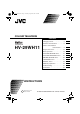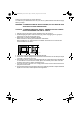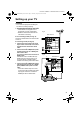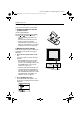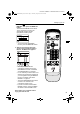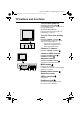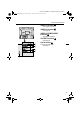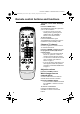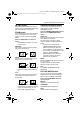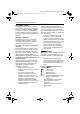Cover-En(ch)i.fm Page 1 Thursday, August 28, 2003 3:08 PM COLOUR TELEVISION Contents HV-29WH11 Setting up your TV . . . . . . . . . . . . . 3 TV buttons and functions . . . . . . . . 6 Remote control buttons and functions . . . 8 Using the TV's menu . . . . . . . . . . . . 14 Basic operation . . . . . . . . . . . . . . 14 PICTURE SETTING menu . . . . . 15 PICTURE FEATURES menu . . . 16 SOUND SETTING menu . . . . . . 20 FEATURES menu . . . . . . . . . . . 21 INSTALL menu . . . . . . . . . . . . . .
HV-34LH&29WH_En(ch).book.fm Page 2 Thursday, August 28, 2003 2:49 PM Thank you for buying this JVC colour television. To make sure you understand how to use your new TV, please read this manual thoroughly before you begin. WARNING: TO PREVENT FIRE OR SHOCK HAZARD, DO NOT EXPOSE THIS APPLIANCE TO RAIN OR MOISTURE. CAUTION: TO ENSURE PERSONAL SAFETY, OBSERVE THE FOLLOWING RULES REGARDING THE USE OF THIS TV. 1 Operate only from the power source indicated on the rear of the TV.
HV-34LH11/29WH11 / GGT0021-001A-H / Chinese HV-34LH&29WH_En(ch).book.fm Page 3 Thursday, August 28, 2003 2:49 PM Setting up your TV CAUTION • Turn off all the equipment including the TV before connecting anything. 1 Connecting the aerial and VCR • Aerial cable is not supplied. Use a good quality 75-ohm coaxial cable. • Read the manual that came with the VCR before connecting. Fig. A Back of the TV If not connecting a VCR (see Fig. A): R Connect an aerial cable to the aerial socket on this TV.
HV-34LH11/29WH11 / GGT0021-001A-H / Chinese HV-34LH&29WH_En(ch).book.fm Page 4 Thursday, August 28, 2003 2:49 PM Setting up your TV 2 Connecting the power cord Connect the mains plug to the AC outlet. 3 Putting the batteries into the remote control Use two AA/R6 batteries. Insert the batteries from the - end, making sure the + and - polarities are correct. • Follow the warnings printed on the batteries. • If the remote control does not work properly, replace the batteries.
HV-34LH11/29WH11 / GGT0021-001A-H / Chinese HV-34LH&29WH_En(ch).book.fm Page 5 Thursday, August 28, 2003 2:49 PM Setting up your TV 3 Press the 6 buttons to choose ENGLISH. Then press the MENU/ OK button. The AUTO PROGRAM function starts. The TV channels you receive are automatically stored in the PR (programme numbers) LIST. POWER MUTING CINEMA SYSTEM COLOUR SOUND SURROUND ZOOM DISPLAY • To stop the AUTO PROGRAM function, press the MENU/OK button.
HV-34LH11/29WH11 / GGT0021-001A-H / Chinese HV-34LH&29WH_En(ch).book.fm Page 6 Thursday, August 28, 2003 2:49 PM TV buttons and functions Turn the main power on Press the main power button 1. The POWER lamp 2 lights red and your TV is in the standby mode. To turn the main power off: Press the main power button again. The POWER lamp 2 goes off. Turn the TV on from standby mode Press the CHANNEL-/+ buttons 5. The POWER lamp 2 lights red to green and your TV will be turned on.
HV-34LH11/29WH11 / GGT0021-001A-H / Chinese HV-34LH&29WH_En(ch).book.fm Page 7 Thursday, August 28, 2003 2:49 PM TV buttons and functions VIDEO-1 terminal 0 • See pages 3 and 29. VIDEO-2 terminal • See page 29. AUDIO R VIDEO-3/COMPONENT terminal = S L/MONO VIDEO OVER VIDEO-1 VIDEO-2 CR CB Y/VIDEO • See pages 23 and 29. VIDEO-3 COMPONENT AUDIO R L/MONO OUTPUT R L AUDIO VIDEO OUTPUT terminal ~ • See page 29.
HV-34LH11/29WH11 / GGT0021-001A-H / Chinese HV-34LH&29WH_En(ch).book.fm Page 8 Thursday, August 28, 2003 2:49 PM Remote control buttons and functions Turn the TV on from standby mode POWER MUTING CINEMA SYSTEM COLOUR SOUND SURROUND ZOOM Press the POWER button. The POWER lamp lights red to green and your TV will be turned on. • You can turn on the TV from the standby mode by pressing the TV/ VIDEO button, the CHANNEL-/+ buttons or the number buttons. To turn the TV off: Press the POWER button again.
HV-34LH11/29WH11 / GGT0021-001A-H / Chinese HV-34LH&29WH_En(ch).book.fm Page 9 Thursday, August 28, 2003 2:49 PM Remote control buttons and functions MUTING button CINEMA SURROUND button Press the MUTING button to turn off the volume. Pressing the MUTING button again resumes the previous volume level. You can enjoy an enhanced sound for a wider audience by using CINEMA SURROUND function. ZOOM button Press the CINEMA SURROUND button to select one of CINEMA SURROUND modes.
HV-34LH11/29WH11 / GGT0021-001A-H / Chinese HV-34LH&29WH_En(ch).book.fm Page 10 Thursday, August 28, 2003 2:49 PM Remote control buttons and functions RETURN+ button The RETURN+ button has two functions; the RETURN+ function and the RETURN function. If a channel has been registered as the “Return Channel”, the RETURN+ function operates. If there is no setting for the “Return Channel”, the RETURN function operates.
HV-34LH11/29WH11 / GGT0021-001A-H / Chinese HV-34LH&29WH_En(ch).book.fm Page 11 Thursday, August 28, 2003 2:49 PM Remote control buttons and functions DISPLAY button COLOUR SYSTEM button You can display the PR LIST, programme number or VIDEO terminal number on the screen. The colour system is chosen automatically. However, if the picture is not clear or no colour appears, choose the colour system manually. Press the DISPLAY button.
HV-34LH11/29WH11 / GGT0021-001A-H / Chinese HV-34LH&29WH_En(ch).book.fm Page 12 Thursday, August 28, 2003 2:49 PM Remote control buttons and functions BROADCASTING SYSTEMS For sound and colour systems in your country or region, refer to the table below: COLOUR SYSTEM Area Asia, Middle East Europe Oceania Africa Country or Region Bahrain, Kuwait, Oman, Qatar, United Arab Emirates, Yemen, etc. Indonesia, Malaysia, Singapore, Thailand, India, etc. China, Vietnam, etc. Hong Kong, etc.
HV-34LH11/29WH11 / GGT0021-001A-H / Chinese HV-34LH&29WH_En(ch).book.fm Page 13 Thursday, August 28, 2003 2:49 PM Remote control buttons and functions Setting the picture effect Each colour button has a dedicated picture effect. When you choose a favorite channel with a colour button, the dedicated picture effect is used. When shipped, the factory set picture effect is used for this purpose. However, you can set this picture effect as required. For details, see “FAVORITE CH SETTING” on page 19.
HV-34LH11/29WH11 / GGT0021-001A-H / Chinese HV-34LH&29WH_En(ch).book.fm Page 14 Thursday, August 28, 2003 2:49 PM Using the TV’s menu This TV has a number of functions you can operate using menus. To fully utilize all your TV’s functions, you need to understand the basic menu operating techniques fully. Basic operation 1 Press the MENU/OK button to display the MENU (main menu).
HV-34LH11/29WH11 / GGT0021-001A-H / Chinese HV-34LH&29WH_En(ch).book.fm Page 15 Thursday, August 28, 2003 2:49 PM Using the TV’s menu 4 Press the 5 buttons to choose the setting of that function. • If you want to operate a function which appears only with its name, follow the descriptions of that function on the following pages. • The display appearing at the bottom of a menu shows you a button on the remote control that you can use when you operate a chosen function.
HV-34LH11/29WH11 / GGT0021-001A-H / Chinese HV-34LH&29WH_En(ch).book.fm Page 16 Thursday, August 28, 2003 2:49 PM Using the TV’s menu COLOUR You can adjust the picture colour. 2 : lighter 3 : deeper TINT You can adjust the picture tint. 2 : reddish 3 : greenish • You can change the TINT setting (picture tint) only when the colour system is NTSC 3.58 or NTSC 4.43. • You cannot select the TINT function when receiving the Progressive video signal (525P signal).
HV-34LH11/29WH11 / GGT0021-001A-H / Chinese HV-34LH&29WH_En(ch).book.fm Page 17 Thursday, August 28, 2003 2:49 PM Using the TV’s menu DigiPure The Digipure function uses the latest in digital technology to give you a natural looking picture. The Digipure function includes the following two functions. Digipure function: This function helps to create a natural looking picture by eliminating unnecessary edges from high-contrast and crisp images.
HV-34LH11/29WH11 / GGT0021-001A-H / Chinese HV-34LH&29WH_En(ch).book.fm Page 18 Thursday, August 28, 2003 2:49 PM Using the TV’s menu COLOUR SYSTEM ZOOM The colour system is chosen automatically. However, if the picture is not clear or no colour appears, choose the colour system manually. 1 Choose COLOUR SYSTEM, then press the 5 buttons to choose the appropriate colour system. • You can also operate the COLOUR SYSTEM function with the COLOUR SYSTEM button on the remote control.
HV-34LH11/29WH11 / GGT0021-001A-H / Chinese HV-34LH&29WH_En(ch).book.fm Page 19 Thursday, August 28, 2003 2:49 PM Using the TV’s menu FAVORITE CH SETTING You can set a dedicated picture effect for the favorite channels registered to the colour buttons (Red, Green, Yellow and Blue). For favorite channel registration, see “Favorite channel registration” on page 12. 1 Choose FAVORITE CH SETTING, then press the MENU/OK button.
HV-34LH11/29WH11 / GGT0021-001A-H / Chinese HV-34LH&29WH_En(ch).book.fm Page 20 Thursday, August 28, 2003 2:49 PM Using the TV’s menu 3 Set the picture effect. Press the 6 button to choose an item listed in the following table and press the 5 button to choose one of options. • As explained in the table, the PICTURE EFFECT for the video inputs is set to OFF when shipped. To use it, you need to set it ON.
HV-34LH11/29WH11 / GGT0021-001A-H / Chinese HV-34LH&29WH_En(ch).book.fm Page 21 Thursday, August 28, 2003 2:49 PM Using the TV’s menu BALANCE You can adjust the volume balance between the left and right speakers. 2 : turn the left speaker’s volume level up. 3 : turn the right speaker’s volume level up. FEATURES menu AI VOLUME You can prevent the sudden increase or decrease of sound that occurs when changing the channel to another channel or switching the VIDEO mode to another VIDEO mode.
HV-34LH11/29WH11 / GGT0021-001A-H / Chinese HV-34LH&29WH_En(ch).book.fm Page 22 Thursday, August 28, 2003 2:49 PM Using the TV’s menu BLUE BACK You can set the TV to automatically change to a blue screen and mute the sound if the signal is weak or absent, or when there is no input from an external device. ON: This function is turned on. 2 Set the ID number you want. To choose a number: Press the 6 buttons. To move a cursor: Press the 5 buttons. 3 Press the MENU/OK button.
HV-34LH11/29WH11 / GGT0021-001A-H / Chinese HV-34LH&29WH_En(ch).book.fm Page 23 Thursday, August 28, 2003 2:49 PM Using the TV’s menu 2 Press the DISPLAY button to display “ID NO.” (ID number input screen). VIDEO-3 SETTING 3 Press the number buttons to enter the ID number. The lock is temporarily released so you can view the TV channel. VIDEO: If a normal video signal (composite video signal) is input. If you have forgotten the ID number: Perform step 1 of “To set this function:” on page 22.
HV-34LH11/29WH11 / GGT0021-001A-H / Chinese HV-34LH&29WH_En(ch).book.fm Page 24 Thursday, August 28, 2003 2:49 PM Using the TV’s menu INSTALL menu • To stop the AUTO PROGRAM function, press the MENU/OK button. LANGUAGE You can choose the language you want to use for the on-screen display from the language list in a menu. 1 Choose LANGUAGE, then press the MENU/OK button. 2 Press the 6 buttons to choose a language. 3 Press the MENU/OK button to complete the setting. The menu disappears.
HV-34LH11/29WH11 / GGT0021-001A-H / Chinese HV-34LH&29WH_En(ch).book.fm Page 25 Thursday, August 28, 2003 2:49 PM Using the TV’s menu EDIT/MANUAL The EDIT/MANUAL functions are divided into two types: editing of the current programme numbers (EDIT functions) and manual registration of a TV channel you want to view to the programme number (MANUAL function). CAUTION • Using the MOVE, DELETE or INSERT function rewrites the current programme numbers list.
HV-34LH11/29WH11 / GGT0021-001A-H / Chinese HV-34LH&29WH_En(ch).book.fm Page 26 Thursday, August 28, 2003 2:49 PM Using the TV’s menu ID 1 Press the 6 buttons to choose a TV channel. 2 Press the red button to start the ID function. 3 Enter a channel name (ID). Press the 6 buttons to choose a character. Press the 5buttons to move the cursor. To cancel the MANUAL function: Press the DISPLAY button. To cancel the ID function: Press the DISPLAY button.
HV-34LH11/29WH11 / GGT0021-001A-H / Chinese HV-34LH&29WH_En(ch).book.fm Page 27 Thursday, August 28, 2003 2:49 PM Using the TV’s menu INSERT Preparation: • Find the CH/CC number corresponding to the channel number of the TV channel from page 28. 1 Press the 6 buttons to choose a programme number for which you will register a new TV channel. • When you attempt to insert the TV channel of NTSC-M system, press SOUND SYSTEM button to switch SOUND SYSTEM to M, then proceed to the next step.
HV-34LH11/29WH11 / GGT0021-001A-H / Chinese HV-34LH&29WH_En(ch).book.fm Page 28 Thursday, August 28, 2003 2:49 PM Using the TV’s menu CH/CC number When you want to use the INSERT function on page 27, find the CH/CC number corresponding to the Channel number of the TV channel from this table. US: The US channel numbers are the channel numbers used in the United States, Philippines, etc. CCIR: The CCIR channel numbers are the channel numbers used in the Middle East, Southeast Asia, etc.
HV-34LH11/29WH11 / GGT0021-001A-H / Chinese HV-34LH&29WH_En(ch).book.fm Page 29 Thursday, August 28, 2003 2:49 PM Additional preparation Connecting the external devices Connect the devices to the TV, paying attention to the following connection diagram. Before connecting anything: • Read the manuals provided with the devices. Depending on the devices, the connection method may differ from the figure.
HV-34LH11/29WH11 / GGT0021-001A-H / Chinese HV-34LH&29WH_En(ch).book.fm Page 30 Thursday, August 28, 2003 2:49 PM Additional preparation Connecting methods 1 Connect the TV’s VIDEO jack and the device’s VIDEO OUT (video output) jack with a video cable. If connecting a device to the TV with an S-VIDEO cable: Connect the VCR’s S-VIDEO OUT (SVIDEO output) connector and the TV’s S connector with an S-VIDEO cable, instead of connecting with a video cable.
HV-34LH11/29WH11 / GGT0021-001A-H / Chinese HV-34LH&29WH_En(ch).book.fm Page 31 Thursday, August 28, 2003 2:49 PM Troubleshooting If a problem arises while you are using the TV, please read this “Troubleshooting” well before you request having the TV repaired. You may be able to fix it easily by yourself. For example, if the AC plug is disconnected from the AC outlet, or the TV aerial has problems, you may think there is a problem with the TV itself.
HV-34LH11/29WH11 / GGT0021-001A-H / Chinese HV-34LH&29WH_En(ch).book.fm Page 32 Thursday, August 28, 2003 2:49 PM Troubleshooting • When a white and bright still image (such as a white dress) is displayed on the screen, the white part may look as if it were coloured. It is a phenomenon unavoidable due to the nature of the picture tube itself, and not due to a TV failure. When the picture disappears from the screen, the unnatural colours will also disappear.
HV-34LH11/29WH11 / GGT0021-001A-H / Chinese HV-34LH&29WH_En(ch).book.fm Page 33 Thursday, August 28, 2003 2:49 PM Troubleshooting • A picture may be tilted due to the influence of the earth’s magnetism. In this case, use the “PICTURE TILT” on page 18 to complete the tilt. • It takes a short period of time from the time an operation such as changing channels is performed until an image is displayed. This is not a malfunction. This is the time required for the image to stabilize before it can be displayed.
HV-34LH11/29WH11 / GGT0021-001A-H / Chinese HV-34LH&29WH_En(ch).book.fm Page 34 Thursday, August 28, 2003 2:49 PM Specifications Broadcasting systems B, G, I, D, K, K1, M Colour systems PAL, SECAM, NTSC3.58/4.43MHz Channels and frequencies VHF low channel (VL) =46.25 to 168.25 MHz VHF high channel (VH) =175.25 to 463.25 MHz UHF channel (U) =471.25 to 863.25 MHz • Receives cable channels in mid band (X to Z+2, S1 to S10), super band (S11 to S20) and hyper band (S21 to S41).