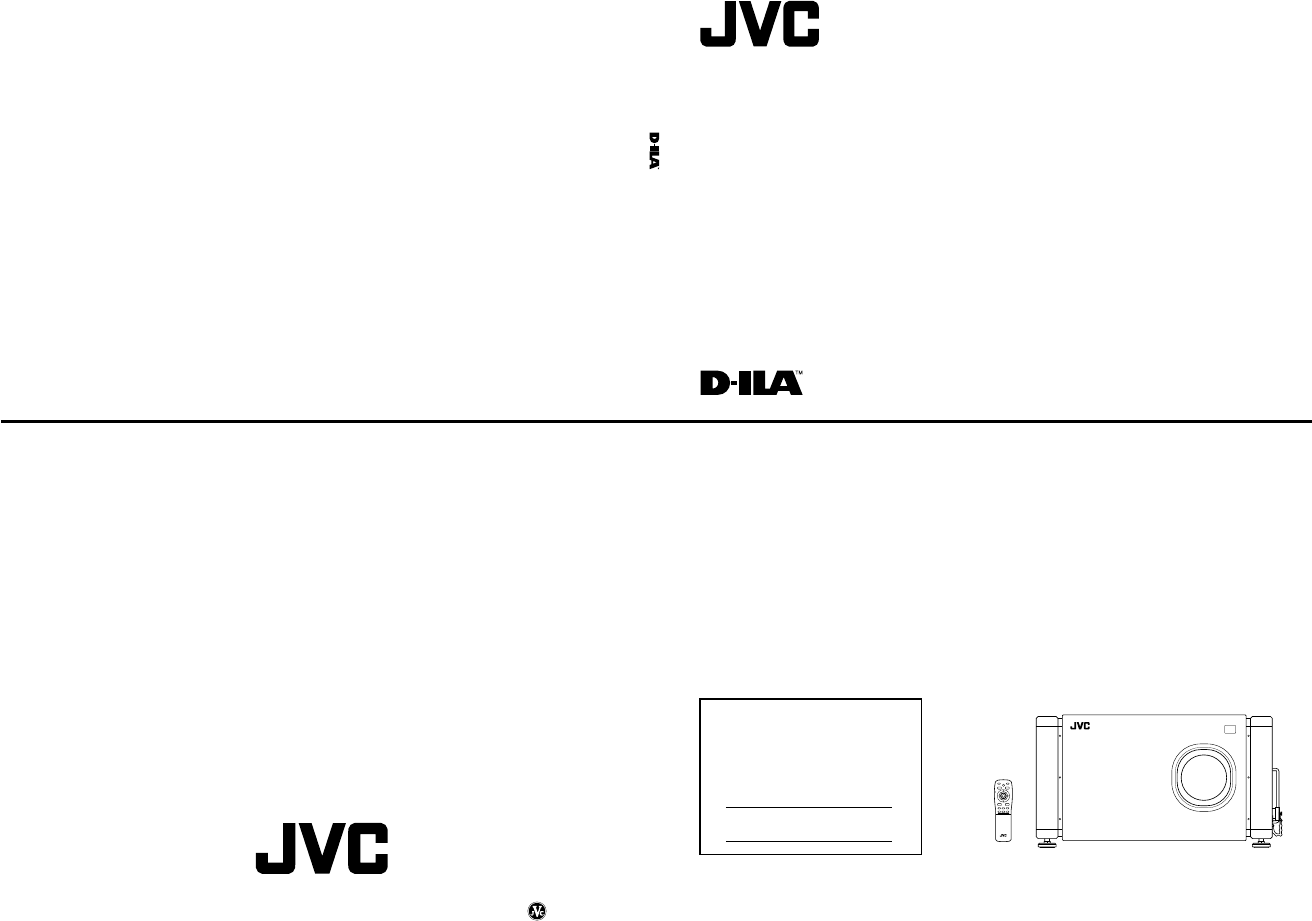SUPER PROJECTOR No.51666 INSTRUCTIONS DLA-M4000LU OPERATING INSTRUCTIONS DLA-M4000LU SUPER PROJECTOR For customer Use: Enter below the Serial No. which is located on the side panel of the cabinet. Retain this information for future reference. QUICK ALIGN. OPERATE AV HIDE PAGE BACK PRESET ME NU / EN TE R DLA-M4000LU LENS LOCK UNLOCK Model No. RGB/COMPUTER AV U T + SHIFT ZOOM FOCUS W – D LENS Serial No.
SAFETY PRECAUTIONS (Cont.) SAFETY PRECAUTIONS – This product should be operated only with the type of power source indicated on the label. If you are not sure of the type of power supply to your home, consult your product dealer or local power company. – The product should be placed more than one foot away from heat sources such as radiators, heat registers, stoves, and other products (including amplifiers) that produce heat. – This product is equipped with a three-wire plug.
Accessories Contents SAFETY PRECAUTIONS ........................... 2 Accessories ............................................... 5 Controls and Features .............................. 6 Front Side / Top Surface / Right Side .................... 6 Left-hand side / Back Side .................................... 7 Control Panel ........................................................ 8 Connector Panel ................................................. 10 Remote Control Unit ...................................
DLA-M4000LU DLA-M4000LE Controls and Features Controls and Features (cont.) Front Side / Top Surface / Right Side Left-hand side / Back Side p 9 1 1 2 3 4 6 1 No.51666 1 Adjustable foot It is set at the shortest position when shipped from the factory. Turn the foot to make the projector level. Adjustment can be made in the range of ±4° from the vertical and ±5° from the horizontal. 2 Connector panel For details, refer to “Connector Panel” on page 10.
Controls and Features (cont.) Controls and Features (cont.) Control Panel 1 2 STAND BY Control Panel (Cont.) 3 4 5 6 OPERATE LAMP TEMP EMERGENCY 1 STAND BY Indicator ON : When in stand-by mode. Blinking : When in cool-down mode. CAUTIONS No.51666 • The cool-down mode continues for about 20 seconds, during which projection cannot–be started again.
DLA-M4000LU DLA-M4000LE Controls and Features (cont.) Controls and Features (Cont.) Connector Panel Remote Control Unit 1 Y/C 8 RGB VIDEO PB/B-Y B V PR/R-Y 3 p 9 REMOTE PRESET PAGE BACK ME NU / R TE Y H/CS OPERATE AV HIDE 2 3 EN EXT. IN G QUICK ALIGN. LENS LOCK UNLOCK w q RGB IN-2 1 r e RGB IN-1 R 7 2 RGB/COMPUTER AV U T + SHIFT ZOOM FOCUS W – D 4 5 6 LENS CONTROL RGB OUT 8 RS-232C 6 5 1 Y/C (S video) input terminal (Mini DIN 4 pin) No.
Controls and Features (Cont.) Controls and Features (cont.) MENU / ENTER (Menu Operation) Button Remote Control Unit 1 r e q The remote control supplied with this projector has only one button to navigate through the menus. Pressing the menu operation button too strongly may cause an incorrect operation. So, before you use the button in an actual situation, have some practice to make yourself familiar with using the button. QUICK ALIGN.
,, Installing the Projector (Cont.) Precautions for Installation Precautions for Installation (Cont.) ■ Observe the following points when installing the projector by hanging it from the ceiling CAUTIONS • Since the projector weighs approx. 70 kg (154 lbs.), be sure to use four or more people when lifting or moving it; otherwise, the projector could possibly drop, causing personal injury and/or damage to the projector.
Installing the Projector (Cont.) Installing the Projector (Cont.) Lens Shift Function Lens Shift Function (Cont.) ■ Change of projection screen according to aspect ratio Screen with 4 : 3 aspect ratio Screen Py(%) Maximum amount of shift The maximum amount of vertical shift is restricted by the amount of horizontal shift made.
DLA-M4000LU DLA-M4000LE Connecting to Various Devices Installing the Projector (Cont.) * Before connection, be sure to turn off the projector and connected devices. * Read the manual which comes with each device thoroughly. Projection Distances and Screen Sizes Lenses that can be used are a 3 : 1 ~ 7 : 1 zoom lens and a 1.5 : 1 fixed-focus lens. With a zoom lens used, you have a wider latitude in selecting projection distance and installation space than with a fixed lens.
Connecting to Various Devices (Cont.) Connecting to Various Devices (Cont.) Examples of System Configuration Connecting to Computer Devices Before connection, be sure to turn off both the projector and the equipment to be connected. Before connection, be sure to turn off both the projector and computer devices. • Also, read the manuals which came with the equipment. • Read the manual which comes with each device thoroughly. • Use the separately available computer connection cable.
Connecting to Various Devices (Cont.) Connecting to Devices which Control the Projector Connecting the Power Cord (Supplied) Before connection, be sure to turn off both the projector and devices to be connected. • Read the manual thoroughly which comes with each device to be connected. • By connecting a computer to the RS-232C terminal, you can control the projector. * For details, consult an authorized your dealer or service center.
Connecting to Various Devices (Cont.) When Turning On the Devices Connected to the Projector Basic Operations ■ Projector’s buttons The following describes the basic procedure for normal use of the projector. STAND BY indicator Turn on the switches of the projector and the devices connected in the following order. Skip over unconnected devices if there is any. 1. Turning on the Power OPERATE indicator 1 Turn on the MAIN POWER switch of the projector.
Basic Operations (Cont.) ■ Projector’s buttons 2. Select the video input to be projected AV button TEMP EMERGENCY RGB AV 4. Adjust focus ■ Press the AV button or the RGB button to switch the input. • Each time you press either button, the selected input changes as follows. ■ When you press VIDEO: LAMP ■ Projector’s buttons SETTING RGB button When adjusting the focus with the FOCUS buttons, set the LENS LOCKÔUNLOCK switch to the UNLOCK position. MERGENCY RGB AV SETTING QUICK ALIGN.
Basic Operations (Cont.) Basic Operations (Cont.) ■ To display the SETTING menu The setting menu is used to make basic adjustments and settings (TRACKING, PHASE, H. POS., V. POS., FOCUS and ZOOM) of the video picture being projected after installation (connection) or after inputs are switched. For operating the setting menu, refer to “Making Basic Settings” on page 30. ■ Projector’s button ■ To display “CHANNEL” on the screen ■ Remote control unit AV HIDE button QUICK ALIGN.
Making Basic Settings Configuration the Main Menu (AV Input) For computer inputs, see the following page. In this section, we are making basic picture adjustments which should be performed after installation (connection). ■ Projector’s buttons DLA-M4000LU DLA-M4000LE Operating the Main Menu Operating the Setting Menu SETTING button You can adjust video quality (PICTURE) and etc. using the menus. The menus are configured as follows: Notes MERGENCY AV RGB SETTING QUICK ALIGN. QUICK ALIGN.
Operating the Main Menu (Cont.) Operating the Main Menu (Cont.) Configuration of the Main Menu (Computer-related input) Main menu (Computer-related inputs : During COMPUTER IN-1 or -2 input signal) PIXEL CLOCK TRACKING PHASE Operating the Main Menu (Basic Operation of the Main Menu) ■ Remote control unit QUICK ALIGN. : The lateral size and display area of video image are adjusted. : Flickering or dim video image is adjusted.
Operating the Main Menu (Cont.) Changing the Color System ■ Remote control unit QUICK ALIGN. OPERATE AV HIDE PAGE BACK PRESET – PAGE BACK Press the MENU/ENTER button. • The main menu is shown on the screen. MENU/ENTER toward the 5 or ∞ 2 Press mark to select “DECODER”. Press MENU/ENTER toward the 2 or 3 3 mark to set. LENS 1 Press the MENU/ENTER button. • The main menu is shown on the screen.
Operating the Main Menu (Cont.) Operating the Main Menu (Cont.) Adjusting the Pixel Clock ■ Remote control unit QUICK ALIGN. OPERATE AV HIDE PAGE BACK PRESET PAGE BACK button U T + SHIFT ZOOM FOCUS W – D 2 Press MENU/ENTER toward the 5 or ∞ mark to select a submenu item, “PIXEL CLOCK”. • The main menu appears on the screen. PAGE BACK PAGE BACK button ME NU / MENU/ENTER button • The main menu appears on the screen.
Operating the Main Menu (Cont.) Adjusting Picture Quality ■ Remote control unit QUICK ALIGN. OPERATE AV HIDE Adjust brightness, contrast, etc. so you have the desired screen. Adjustment items (on the PICTURE menu) are different when videorelated signals are input and when computer-related signals are input. PAGE BACK button T + SHIFT ZOOM FOCUS W – MENU/ENTER button RGB/COMPUTER U T + SHIFT ZOOM FOCUS W – D 3 Press the MENU/ENTER button.
Operating the Main Menu (Cont.) Operating the Main Menu (Cont.) Adjusting Picture Quality (Cont.) Setting and Adjusting Other Functions (OPTIONS) ■Remote control unit Adjustment item Button 2 QUICK ALIGN. OPERATE BRIGHTNESS AV HIDE PAGE BACK PRESET PAGE BACK button T + ZOOM FOCUS W – D Gets brighter. (–30 → 0 → +30) 2 Gets lower. (–30 ← 0 ← +30) 3 Gets higher. (–30 → 0 → +30) 2 Gets less reddish. (–30 ← 0 ← +30) 3 Gets more reddish. (–30 → 0 → +30) 2 Gets less greenish.
Operating the Main Menu (Cont.) Setting and Adjusting Other Functions (OPTIONS) (Cont.) ■Remote control unit QUICK ALIGN. OPERATE Press MENU/ENTER toward the 2 or 3 5 mark to select an item to set (adjust). Setting and Adjusting Other Functions (OPTIONS) (Cont.) ■Remote control unit QUICK ALIGN. • To adjust multiple items, repeat steps 4 and 5.
Operating the Main Menu (Cont.) Operating the Main Menu (Cont.) Changing (Setting) the Source ■ Remote control unit QUICK ALIGN. OPERATE AV HIDE PAGE BACK PRESET PAGE BACK button Input mode NTSC(480i) RGB 1 RGB/COMPUTER AV U T + SHIFT ZOOM FOCUS D W – Factory setting AUTO Y/C NTSC(480i) RGB 2 AUTO Y, PB/B-Y, PR/R-Y AUTO — — 5 Press MENU/ENTER to set (fix).
Operating the Main Menu (Cont.) Changing (Setting) the Source (Cont.) ■ Remote control unit Setting Up Channels ■ When a source setting “USER” is selected: ■ Remote control unit The “USER SOURCE setup menu” is displayed. QUICK ALIGN. OPERATE AV HIDE PAGE BACK PRESET PAGE BACK button OPERATE AV HIDE PAGE BACK PRESET PAGE BACK button ME NU / R TE R TE EN EN MENU/ENTER button QUICK ALIGN.
Operating the Main Menu (Cont.) Operating the Main Menu (Cont.) Setting Up Channels (SOURCE setup) Setting Up Channels (LINE setup) ■ Remote control unit ■ When LINE is selected: ■ Remote control unit The “LINE selection menu” screen appears. QUICK ALIGN. OPERATE AV HIDE • To be able to display a menu, a “LINE” needs to be already registered. • Sources already selected are indicated with check marks.
Operating the Main Menu (Cont.) Setting Up Channels (SOURCE setup) (Cont.) ■ Remote control unit QUICK ALIGN. 2.Press the MENU/ENTER button. OPERATE AV HIDE PAGE BACK PRESET PAGE BACK button The “Switcher number setup menu” is displayed. QUICK ALIGN. • To be able to display a menu, a “SOURCE” needs to be already set. OPERATE AV HIDE PAGE BACK PRESET ■ Pressing PAGE BACK twice will bring you back to the main menu. To finish the main menu, press PAGE BACK again.
Operating the Main Menu (Cont.) Operating the Main Menu (Cont.) Changing Channels (CH Change) ■ Remote control unit QUICK ALIGN. OPERATE Changing Channels (CH Change) (Cont.) Channels which have lines and sources registered can be switched. The channels can be switched by using either a direct channel or the “CHANNEL setup • selection” menu. ■ Remote control unit QUICK ALIGN.
Operating the Main Menu (Cont.) Setting Up (or Changing) User Sources ■ Remote control unit QUICK ALIGN. Setting Up (or Changing) User Sources (Cont.) A maximum of 10 types of information can individually be registered regarding the source being input and projected through the line connection. OPERATE ■ Remote control unit QUICK ALIGN. To change the registered user source name.
Operating the Main Menu (Cont.) Operating the Main Menu (Cont.) Setting Up (or Changing) User Sources (Cont.) ■ Remote control unit Setting Up (or Changing) the Display Size 6 Press the MENU/ENTER button to set. ■ Remote control unit In this section, the number of horizontal effective dots and that of vertical effective lines of the source being input are set. • The “USER NAME setup menu” is displayed. QUICK ALIGN. QUICK ALIGN.
Setting Up (or Changing) the Display Size (Cont.) ■ Remote control unit QUICK ALIGN. Adjustment item Contents of adjustment H PIXEL Adjusts the number of horizontal effective dots. Adjustment value (640Ô1360) V PIXEL Adjusts the number of vertical effective dots. Adjustment value (350Ô1024) H CENTER Adjusts the horizontal display position. Adjustment value (0Ô639) V CENTER Adjusts the horizontal display position.
Filter Maintenance and Light-Source Lamp Replacement (Cont.) Cleaning and Replacing the Filter (Cont.) 4 Clean the filters. Troubleshooting Solutions to common problems related to your projector are described here. If none of the solutions presented here solves the problem, unplug the projector and consult a authorized dealer or service center. Symptom Wash the filter in water with neutral detergent, and dry it in the shade. Probable cause Power is not supplied.
Symptom During video replay, video image sometimes is disturbed Troubleshooting (Cont.) Probable cause • have Installation adjustment been performed? Image color is poor or • Is picture quality (color desity, etc.) image is disturbed adjusted correctly? Corrective action • For installation, consult the dealer where you purchased the projector or a local service center. • Adjust picture quality on the menu. No.51666 The upper part of the video image bows or distorts.
Specifications Specifications (Cont.) Horizontal sync/composite sync signal (H/Cs) H : 1V(p-p) to 5V(p-p), high impedance (positive/negative polarity) Cs : 1V(p-p) to 5V(p-p), high impedance (positive/negative polarity) Vertical sync signal (V) V : 1V(p-p) to 5V(p-p), high impedance (positive/negative polarity) * Some connected devices may not correspond to composite sync (Cs) or G on sync signal.
DLA-M4000LU DLA-M4000LE Specifications (Cont.) Specifications (Cont.
DLA-M4000LE SUPER PROJECTOR SUPER PROJECTOR No.51666 DLA-M4000LE QUICK ALIGN.
SAFETY PRECAUTIONS (Cont.) SAFETY PRECAUTIONS – This product should be operated only with the type of power source indicated on the label. If you are not sure of the type of power supply to your home, consult your product dealer or local power company. – The product should be placed more than one foot away from heat sources such as radiators, heat registers, stoves, and other products (including amplifiers) that produce heat. – This product is equipped with a three-wire plug.
Contents SAFETY PRECAUTIONS (Cont.) SAFETY PRECAUTIONS ........................... 2 Accessories ............................................... 5 POWER CONNECTION (United Kingdom only) Controls and Features .............................. 6 WARNING Do not cut off the main plug from this equipment.
DLA-M4000LU DLA-M4000LE Controls and Features Controls and Features (cont.) Front Side / Top Surface / Right Side Left-hand side / Back Side p 9 1 1 2 3 4 6 No.51666 1 Adjustable foot It is set at the shortest position when shipped from the factory. Turn the foot to make the projector level. Adjustment can be made in the range of ±4° from the vertical and ±5° from the horizontal. 2 Connector panel For details, refer to “Connector Panel” on page 10.
Controls and Features (cont.) Controls and Features (cont.) Control Panel 1 2 STAND BY Control Panel (Cont.) 3 4 5 6 OPERATE LAMP TEMP EMERGENCY 1 STAND BY Indicator ON : When in stand-by mode. Blinking : When in cool-down mode. CAUTION No.51666 • The cool-down mode continues for about 20 seconds, during which projection cannot be started again. After the coolingdown period, the projector goes into stand-by mode, but the cooling fans will continue to run for about 10 minutes more.
DLA-M4000LU DLA-M4000LE Controls and Features (cont.) Controls and Features (Cont.) Connector Panel Remote Control Unit 1 Y/C 8 RGB VIDEO PB/B-Y B V PR/R-Y 3 p 9 REMOTE PAGE BACK PRESET ME NU / R TE Y H/CS OPERATE AV HIDE 2 3 EN EXT. IN G QUICK ALIGN. LENS LOCK UNLOCK w q RGB IN-2 1 r e RGB IN-1 R 7 2 RGB/COMPUTER AV U T + SHIFT ZOOM FOCUS W – D 4 5 6 LENS CONTROL RGB OUT 8 RS-232C 6 5 1 Y/C (S video) input terminal (Mini DIN 4 pin) No.
Controls and Features (Cont.) Controls and Features (cont.) MENU / ENTER (Menu Operation) Button Remote Control Unit 1 r e q The remote control supplied with this projector has only one button to navigate through the menus. Pressing the menu operation button too strongly may cause an incorrect operation. So, before you use the button in an actual situation, have some practice to make yourself familiar with using the button. QUICK ALIGN.
,, Installing the Projector (Cont.) Precautions for Installation Precautions for Installation (Cont.) ■ Observe the following points when installing the projector by hanging it from the ceiling • To prevent falling or overturning, it is recommended that the projector be fixed to its stand with bolts. • When mounting the projector to the ceiling, first install a special shelf and then set the projector on it securely.
Installing the Projector (Cont.) Installing the Projector (Cont.) Lens Shift Function Lens Shift Function (Cont.) ■ Change of projection screen according to aspect ratio Screen with 4 : 3 aspect ratio Screen Py(%) Maximum amount of shift The maximum amount of vertical shift is restricted by the amount of horizontal shift made.
DLA-M4000LU DLA-M4000LE Connecting to Various Devices Installing the Projector (Cont.) * Before connection, be sure to turn off the projector and connected devices. * Read the manual which comes with each device thoroughly. Projection Distances and Screen Sizes Lenses that can be used are a 3 : 1 ~ 7 : 1 zoom lens and a 1.5 : 1 fixed-focus lens. With a zoom lens used, you have a wider latitude in selecting projection distance and installation space than with a fixed lens.