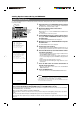Digital Camera User Manual
E-31
ENGLISH
AREA TITLE Setup
The 360° panning range of the camera can be divided into 16 equally sized areas and an area title can be set for each area. Titles can
be of up to 16 characters in length and are displayed in the picture as the camera is panned manually. (Area title display ON/OFF:
☞
P. 21, Item “AREA TITLE”. Area title display position
☞
P. 20, Item “POS. TITLE. LOC.”)
SETUP
MENU SET
SPEED
IRIS
AF
FOCUS
ZOOM
OPEN
FAR
TELE CLEAR
/HOME
7
4
1
8
0
5
2
9
6
3
ENTER
AUTO
PAN
OPTION
1
OPTION
2
CAMERA
POSI-
TION
AUTO
PATROL
CLOSE
NEAR
WIDE
AUTO F-1 F-2 F-3
PAN/TILTLENS
CAMERA/POSITION
CAMERA POSITION
REMOTE CONTROL UNIT
RM-P2580
ALARM
POWER
KEY LOCK
PAN/TILT
lever
CAMERA
buttons
WIDE button
FAR button
TELE button
NEAR button
ENTER button
SET button
MENU button
AREA
2
AREA
1
AREA
16
AREA
15
HOME
position
SETUP menu display on the camera
CAM . FUNCT I ON . .
–––MENU – ––
CAM . T I T LE / ALARM . .
CAM . V I DEO ADJUST . .
CAM . ALC / ExDR . .
HOME MOT I ON DET ECT . .
AUTO PAN/ PATROL / TRACE . .
POS I . FUNCT I ON SET . .
FACTORY SETT I NGS . .
TITLE ALARM screen
CAM . T I TLE ED I T . .
–––CAMERA T I TLE / ALARM
– ––
AREA T I TLE OFF
AREA TITLE EDIT. .
ALM. T I TLE S I ZE DOUBLE
ALM. T I TLE COLOUR WH I TE
ALARM T I TLE EDI T . .
ALARM I NPUT . .
ALARM OUTPUT . .
0123456789ABCDEFGHI JK
–––AREA T I TLE 1 –––
LMNOPQRSTUVWXYZ
abcdef g
h i j k lmnopqrs t uvwxyz. , '
– :/ÄÖÜÂÊÎÔÛÇÑäëï öüâê î ô
ûáéíóúàèìòùçñß¡¿
T I TLE NO. SELECT
→
FOCUS
←
WIDE TELE
→
Character area
AREA TITLE screen
Title input
field
Blinking
Space Blinking
1.
Select the camera. (
☞
RM-P2580 Instruction manual)
CAMERA button → Numeric key (camera number) → ENTER button.
The picture of the selected camera is output.
2.
Display the SETUP menu on the camera.
(
☞
P. 18, steps
1
to
4
)
MENU button (3 sec.) → Select “CAMERA” with the PAN/TILT lever
→ SET button.
The camera moves to the home position.
3.
Tilt the PAN/TILT lever up or down to move the cur-
sor (>) to “CAMERA TITLE/ALARM” and press the
SET button. The TITLE/ALARM menu is displayed.
4.
Move the cursor (>) to “AREA TITLE EDIT” and press
the SET button.
• The AREA TITLE 1 screen is displayed.
AREA TITLE 1 corresponds to the home position.
• The first characters in the character area and title input field blink
to indicate that the system is ready for a title input.
5.
Tilt the PAN/TILT lever to select the first character
of the title from the character area.
• The character being selected blinks.
• The selected character is displayed in the title input field.
6.
Press the TELE button.
• The first character of the title is input, and the system gets ready
for the input of the second character.
• If the WIDE button is pressed, the blinking position in the title input
field moves to the left. Use this facility to correct previously input
characters.
7.
Press the FAR button.
• The camera pans to the next area and the AREA TITLE 2 screen
is displayed.
• If the NEAR button is pressed, the camera pans back to the previ-
ous area and the previous AREA TITLE 1 screen is displayed.
8.
Repeat steps
5
to
7
for each area title.
Complete the input of all area titles in this way.
9.
Press the MENU button.
• The screen returns to the previous menu.