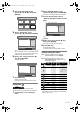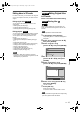User's Manual
45
Playing back discs
EN
Switching camera angles
Some DVD-Videos feature scenes shot from two or
more angles. The disc case is usually marked with an
angle icon if the disc has multi-angle scenes.
1 During playback, press
[ON SCREEN].
The angle icon appears when a switching camera
angle is available. (Available only when the angle
icon appears in bottom right on the TV screen.)
2 Select the icon using
[Cursor L / P], then press [ENTER].
The angle will switch each time you press
[ENTER].
Hint
• Even when the icon is not displayed, you can
select the angle if the currently played back title has
at least two multi-angle scenes.
Reducing block noise
1 During playback, press
[ON SCREEN].
2 Select the icon using
[Cursor L / P], then press [ENTER].
The Noise Reduction menu will appear.
3 Select the desired option using
[Cursor U / D], then press [ENTER].
This function reduces noise in the playback picture.
When playing back discs recorded in long time modes
such as SLP or SEP, select “Type 1” or “Type 2.”
“Type 2” is more effective.
When playing back discs with a little noise, such as
DVD-Videos, select “OFF.”
DVD-VDVD-V DVD-VDVD-V DVD-RWDVD-RW
Video
DVD-RWDVD-RW
VR
DVD-RDVD-R
D
D
VD+R
VD+R
W
W
DVD+RW D
D
VD+R
VD+R
DVD+R VCD
VCD
VCD
E6850ED_EN.book Page 45 Wednesday, August 3, 2005 4:02 PM