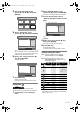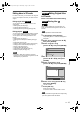User's Manual
47
Editing
EN
4 Select the desired title using
[Cursor U / D / L / P], then press
[ENTER].
5 Select “Title Delete” using
[Cursor U / D], then press [ENTER].
You cannot select “Chapter Mark” when a DVD-R
disc is inserted into the unit. For DVD-RW discs in
Video mode, you cannot select the chapter mark
of the title which is less than 5 minutes.
6 Select “Yes” using [Cursor U / D],
then press [ENTER].
The title is deleted.
7 Press [SET UP].
Writing on the disc starts.
It may take a while to write the data on a disc.
Editing titles
You can edit the title names from this menu.
The title names you edit will appear on the title list.
1 Follow steps 1 to 4 in “Deleting
titles”.
2 Select “Edit Title Name” using
[Cursor U / D], then press [ENTER].
A window for entering the title name will appear.
3 To enter the title name, refer to
“Guide to editing title names” on this
page.
When you finish entering the title name, press
[ENTER].
4 Select “Yes” using [Cursor U / D],
then press [ENTER].
The name you edited becomes the title.
5 Press [SET UP].
Writing on the disc starts.
It may take a while to write the data on a disc.
Guide to editing title names
Step 1: Select the desired character set using
[Cursor U / D], then press [ENTER].
Step 2: Using the list below as a guide, press
[the Number buttons] repeatedly until the
desired letter appears.
• Characters set will be changed to the “@!?”
automatically if you press [1] after you selected the
“ABC” or “abc” mode.
Title List
15/04 19:00 P12 XP
1
2
3
4
5
6
Title List
15/04 19:00 P12 XP
Edit Title Name
Chapter Mark
6
Title Delete
0:00:59
Title List
15/04 19:00 P12 XP
No
Yes
0:00:59
6
-
Title Delete
DVD-RWDVD-RW
Video
DVD-RDVD-R
Title List Edit Title Name
A B C
a b c
1 2 3
@ ! ?
0:00:59
5/04 19:00 P12 XP
1
6
-
ABC
DEF
GHI
JKL
MNO
PQRS
TUV
WXYZ
abc
def
ghi
jkl
mno
pqrs
tuv
wxyz
! ” # $ % & ’ ( )
*
+ , - . / : ; < = >
? @ [ ] ^ _ { | }
2
3
4
5
6
7
8
9
0
1
ABC
abc @ ! ?
123
––
–
–
–
–
–
–
–
–
<space> <space> <space>
Press
Select
E6850ED_EN.book Page 47 Wednesday, August 3, 2005 4:02 PM