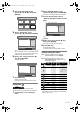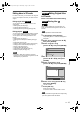User's Manual
48
Editing
EN
Note
• To delete letters, press [CLEAR] repeatedly. Press
and hold [CLEAR] to delete all letters.
• To move on to the next set of letters, press
[Cursor P].
• You can enter up to 30 letters.
• Unrecognisable characters will be replaced with
asterisks (*). If you delete them, adjoining
characters may change to asterisks (*) or other.
Setting or clearing chapter markers
You can add chapter markers to a title. After a title is
marked with chapters, you can use the chapter
search feature.
You can specify the interval of chapter markers for
titles last more than 5 minutes.
1 In stop mode, press [SET UP].
“Easy Setting Menu” or “Advanced Setting Menu”
will appear.
2 Select “Disc” using [Cursor U / D],
then press [ENTER].
3 Select “Title List” using
[Cursor U / D], then press [ENTER].
4 Select the desired title using
[Cursor U / D / L / P], then press
[ENTER].
5 Select “Chapter Mark” using
[Cursor U / D], then press [ENTER].
6 Select the desired interval using
[Cursor U / D], then press [ENTER].
7 Select “Yes” using [Cursor U / D],
then press [ENTER].
Chapter markers are added.
If you select “OFF” at step 6, all the chapter
markers are erased.
8 Press [SET UP].
Writing on the disc starts.
It may take a while to write the data on a disc.
Note
• You cannot select a chapter marker interval that
exceeds the length of a title.
• The length of chapters may deviate slightly from the
one specified at the step 6.
• A chapter marker may be delayed depending on the
recording content.
DVD-RWDVD-RW
Video
Title List Chapter Mark
15/04 19:00 P12 SP
10 minutes
15 minutes
30 minutes
60 minutes
1:00:59
5 minutes
OFF
6
-
Title List Chapter Mark 5 minutes
15/04 19:00 P12 SP
No
Yes
1:00:59
6
--
E6850ED_EN.book Page 48 Wednesday, August 3, 2005 4:02 PM