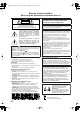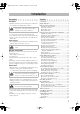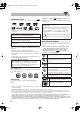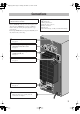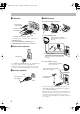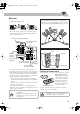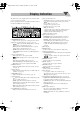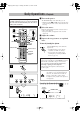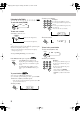DX_T9_Cover[J].fm Page 1 Thursday, December 15, 2005 3:11 PM COMPACT COMPONENT SYSTEM DX-T9 —Consists of CA-DXT9, SP-XT7, SP-WT9, SP-XCT9 and SP-XST9 INSTRUCTIONS For Customer Use: Enter below the Model No. and Serial No. which are located either on the rear, bottom or side of the cabinet. Retain this information for future reference. Model No. Serial No.
DX_T9_Safty[J]_2.fm Page 1 Monday, November 28, 2005 3:16 PM Warnings, Cautions and Others Mises en garde, précautions et indications diverses CAUTION RISK OF ELECTRIC SHOCK DO NOT OPEN CAUTION: TO REDUCE THE RISK OF ELECTRIC SHOCK, DO NOT REMOVE COVER (OR BACK). NO USER SERVICEABLE PARTS INSIDE. REFER SERVICING TO QUALIFIED SERVICE PERSONNEL.
DX_T9[J].book Page 1 Tuesday, December 13, 2005 1:53 PM Introduction Precautions Contents Installation Connections........................................................................ 3 Display Indication ............................................................. 6 Daily Operations—Playback............................................ 7 Canceling the Demonstration .......................................... 7 Listening to the Radio .....................................................
DX_T9[J].book Page 2 Tuesday, December 13, 2005 1:53 PM Playable Disc Types INFO DIGITAL VIDEO DVD Logo is a trademark of DVD Format/Logo Licensing Corporation. • CD-R/-RW: Recorded in the Audio CD/Video CD/ SVCD formats and MP3/WMA/JPEG files. • DVD-R: Recorded in the DVD Video format. • DVD-RW: Recorded in the DVD Video format or the Video Recording (DVD-VR) format. • DVD-RAM: Recorded in the Video Recording (DVDVR) format.
DX_T9[J].book Page 3 Tuesday, December 13, 2005 1:53 PM Connections Do not connect the AC power cord until all other connections have been made. • Connect VIDEO OUT directly to the video input of your TV. Connecting VIDEO OUT to a TV via a VCR may interfere with your viewing when playing back a copyprotected disc. • Connecting VIDEO OUT to an integrated TV/VCR system may interfere with your viewing.
DX_T9[J].book Page 4 Tuesday, December 13, 2005 1:53 PM ~ TV/monitor ⁄ AM/FM antenna To assemble the AM loop antenna Composite video cord (supplied) S-video cord (not supplied) Green Red Blue Component video cord (not supplied) To connect AM/FM antenna AM loop antenna (supplied) • To select progressive scanning mode (see page 15), use COMPONENT jacks. • Connect the VIDEO jack, S-VIDEO jack, or COMPONENT jacks whichever you want to use. Turn it until the best reception is obtained.
DX_T9[J].book Page 5 Tuesday, December 13, 2005 1:53 PM @ Speakers Speaker layout To enjoy multi-channel sound, locate the speakers as follows. If you cannot locate like this, adjust the speaker setting by using the SPK. SETTING menu (see page 38). To connect the speaker cords • When connecting the speaker cords, match their polarity with that of the speaker terminals: blue/red/green/white/ gray to (+) and black to (–).
DX_T9[J].book Page 6 Tuesday, December 13, 2005 1:53 PM Display Indication The indications on the display tell you a lot of things while you are operating the System. Before operating the System, be familiar with when and how the indicator illuminates on the display. 1 2 p 3 45 6 7 qwer t y u 8 9 i o ; 1 PROGRESSIVE indicator • Lights when the progressive scanning mode is selected.
DX_T9[J].book Page 7 Tuesday, December 13, 2005 1:53 PM Daily Operations—Playback In this manual, the operations using the remote control are mainly explained; however, you can use the buttons and controls on the main unit if they have the same (or similar) name and marks. ¥ Turn on the power. The STANDBY lamp on the main unit goes off. • Without pressing AUDIO, the System also turns on by pressing one of the source select buttons in the next step. ø Select the source.
DX_T9[J].book Page 8 Tuesday, December 13, 2005 1:53 PM Listening to the Radio INFO To select the band (FM/AM) FM/AM FM AM 3 Select a preset number. 1 2 3 4 5 6 7 8 9 10 0 +10 Examples: To select preset number 5, press 5. To select preset number 15, press +10, then 5. To select preset number 30, press +10, +10, then 10. • You can also use +/– buttons. To tune in to a station While FM or AM is selected... 1 sec. Increases the frequencies. 4 Store the station.
DX_T9[J].book Page 9 Tuesday, December 13, 2005 1:53 PM Playing Back a Disc INFO Before operating a disc, be familiar how a disc is recorded. • DVD Video comprises of “Titles” which includes “Chapters,” DVD Audio/MP3/WMA comprise of “Groups” which includes “Tracks,” JPEG comprises of “Groups” which includes “Files,” and CD/SVCD/VCD comprise of only “Tracks.” • For JPEG playback, see page 28.
DX_T9[J].book Page 10 Tuesday, December 13, 2005 1:53 PM 7 For SVCD/VCD with PBC While playing a disc with PBC, “PBC” appears on the display instead of the playing time. When disc menu appears on the TV screen, select an item on the menu. Playback of the selected item starts. To locate a particular portion While playing a disc except MP3/WMA/JPEG... • No sound comes out while searching on DVD Video/ SVCD/VCD. To return to normal playback, press DVD/CD 3.
DX_T9[J].book Page 11 Tuesday, December 13, 2005 1:53 PM To change the tape running direction Playing Back a Tape TAPE-A TAPE-B To insert a tape 2 (reverse) You can play back type I tapes. • The use of C-120 or longer tape is not recommended. Push 3 (forward) To reverse the tape automatically REVERSE MODE Insert Tape is reversed, and playback repeats until you stop it. Tape is not reversed. When the current side of the tape reaches its end, playback stops. Tape is reversed once.
DX_T9[J].book Page 12 Tuesday, December 13, 2005 1:53 PM Daily Operations—Sound & Other Adjustments Adjusting the Volume Remote Control The volume level can be adjusted in 32 steps (VOLUME MIN, VOLUME 1 – VOLUME 30, and VOLUME MAX).
DX_T9[J].book Page 13 Tuesday, December 13, 2005 1:53 PM Reinforcing the Bass Sound Creating Your Own Sound To adjust the bass level gradually INFO You can select the subwoofer level from level 0 (minimum) to level 4 (maximum). Main unit: Remote control: Remote ONLY INFO Modes—User Mode You can adjust the preset Sound Modes to create your own Sound Modes which suit your taste. The changed settings can be stored as the USER1, USER2 and USER3 Modes.
DX_T9[J].book Page 14 Tuesday, December 13, 2005 1:53 PM Selecting the Surround Modes INFO • For DVD/CD, TAPE-A, TAPE-B, AUX: SURROUND MODE ALL CH ST DANCE HALL MUSIC MOVIE AUTO STADIUM STEREO To adjust the DSP effect level Remote ONLY When one of the DSP Modes (except for “ALL CH ST”) is selected... EFFECT EFFECT 1 EFFECT 2 EFFECT 3 • The initial setting is “EFFECT 3.
DX_T9[J].book Page 15 Tuesday, December 13, 2005 1:53 PM Changing the Scanning Mode Remote ONLY INFO 2 Select a preset picture tone. • If you connect a progressive TV through the COMPONENT jacks, you can enjoy a high quality picture from the built-in DVD player by selecting progressive scanning mode. • You can change the setting only while the disc playback is stopped. 1 Enter the scanning mode setting mode. 4 sec. NORMAL NORMAL CINEMA USER2 USER1 Normally select this.
DX_T9[J].book Page 16 Tuesday, December 13, 2005 1:53 PM Changing the Display Brightness DIMMER DIMMER 1 Remote ONLY DIMMER 2 DIMMER OFF (Canceled) DIMMER 1 Dims the display and the illumination on the main unit*. DIMMER 2 Dims the display (same as DIMMER 1) and turns off the illumination on the main unit*. Setting the Clock Standby—ECO Mode INFO Without setting the build-in clock, you cannot use any timers. • To exit from the clock setting, press CLOCK/TIMER as required.
DX_T9[J].book Page 17 Tuesday, December 13, 2005 1:53 PM Unique DVD/VCD Operations Selecting the Sound Track Remote Control AUDIO DVD/CD 3 TV Remote ONLY INFO For DVD Video: While playing back a chapter containing audio languages, you can select the language to listen to. For DVD Audio: While playing back a track containing audio channels, you can select the audio channel to listen to. For DVD-VR/Karaoke SVCD/VCD: When playing back a track, you can select the audio channel to play.
DX_T9[J].book Page 18 Tuesday, December 13, 2005 1:53 PM Selecting the Subtitle Language Remote ONLY For DVD Video: While playing back a chapter containing subtitles in different languages, you can select the subtitle language to display on the TV screen. For DVD-VR: While playing, you can turn the subtitle on or off. For SVCD: While playing, you can select the subtitles even if no subtitles are recorded on the disc. • You can also select the subtitle language using the onscreen bar (see page 24).
DX_T9[J].book Page 19 Tuesday, December 13, 2005 1:53 PM Playing Back Bonus Group Remote ONLY INFO For DVD Audio only: Some DVD Audio discs have a special group called “bonus group” whose contents are not open to the public. • To play back a bonus group, you have to enter the specific “key number” (a kind of password) for the bonus group. The way of getting the key number depends on the disc. 1 Select the bonus group. 2 Slow-motion playback 1 While playing... FM MODE Still picture playback starts.
DX_T9[J].book Page 20 Tuesday, December 13, 2005 1:53 PM Advanced Disc Operations Programming the Playing Order Remote Control Remote ONLY —Program Play INFO You can arrange the playing order of the tracks (up to 99) before you start playback. 1 Before starting playback, activate Program Play.
DX_T9[J].book Page 21 Tuesday, December 13, 2005 1:53 PM To skip a track: To pause: To stop*: FM MODE Playing at Random—Random Play Remote ONLY You can play the contents of all the loaded discs at random. • Random Play cannot be used for some DVDs. 1 Before starting playback, activate Random Play. To release, press DVD/CD 3. PLAY MODE PROGRAM Canceled * Resume does not work for Program Play. To check the programmed contents RANDOM Remote ONLY Before or after playback...
DX_T9[J].book Page 22 Tuesday, December 13, 2005 1:53 PM Playing Repeatedly—Repeat Play Remote ONLY You can repeat playback. • You can also select the repeat mode using the on-screen bar (see page 24). • The indicator(s) lights on the display as follows to indicate the current repeat mode. REPEAT 1 REPEAT REPEAT ALL DISC Canceled REPEAT 1 REPEAT ALL DISC • For MP3/WMA: While playing or before playback...
DX_T9[J].book Page 23 Tuesday, December 13, 2005 1:53 PM On-Screen Disc Operations On-screen Bar Information Remote control You can check the information on a disc (except for MP3/ WMA/JPEG disc) and use some functions through the onscreen bar. AUDIO On-screen bars DVD Video DVD/CD 3 TV 1 2 DVD-VIDEO TIME PG OFF ENTER 2 3 4 5 6 7 8 9 10 0 +10 1/ 3 1/1 4 1 2 DVD-AUDIO Number buttons 1/3 DVD Audio ON SCREEN 1 3 DISC1 TITLE 2 CHAP 3 TOTAL 1:01:58 CHAP.
DX_T9[J].book Page 24 Tuesday, December 13, 2005 1:53 PM 1 Disc type Operations Using the 2 Playback information Indication Meanings On-screen Bar Dolby D/ PPCM Audio format 3/2.1 ch/ 2/0.
DX_T9[J].book Page 25 Tuesday, December 13, 2005 1:53 PM To change the time information Repeat Play You can change the time information in the on-screen bar and the display window on the main unit. • See also page 22. 1 Display the on-screen bar with the pull-down menu. Dolby D 3/2.1ch DVD-VIDEO TIME TIME OFF OFF TOTAL 1:25:58 1:01:58 DISCTITLE 1 TITLE CHAP233 TOTAL 14 2CHAP CHAP. 1/3 1/3 1/1/3 3 1/3 1/1 2 Make sure TIME is selected (highlighted). 3 Change the time indication.
DX_T9[J].book Page 26 Tuesday, December 13, 2005 1:53 PM A-B Repeat Time Search 1 While playing, display the on-screen bar with the pull-down menu. 2 Select . 3 Display the pop-up window. Dolby D 3/2.1ch DVD-VIDEO TIME TIME OFF OFF TOTAL 1:25:58 1:01:58 CHAP233 TOTAL DISCTITLE 1 TITLE 14 2CHAP CHAP. 1/3 1/3 1/1/3 3 1/3 1/1 OFF 4 Select “A-B”. You can move to a particular point by specifying the elapsed playing time from the beginning.
DX_T9[J].book Page 27 Tuesday, December 13, 2005 1:53 PM Chapter/Track Search You can search for the number of the item to play. For DVD Video/DVD-VR: Chapter For DVD Audio: Track 1 While playing, display the on-screen bar with the pull-down menu. 2 Select CHAP. or TRACK . 3 Display the pop-up window. DVD-VIDEO TIME TIME Dolby D 3/2.1ch OFF TOTAL 1:25:58 1:01:58 CHAP233 TOTAL DISCTITLE 1 TITLE 14 2CHAP 1/3 1/3 CHAP. CHAPTER 1/1/3 3 1/3 1/1 _ 4 Enter the desired chapter/track number.
DX_T9[J].book Page 28 Tuesday, December 13, 2005 1:53 PM Control screen for MP3/WMA/JPEG disc The control screen automatically appears on the TV screen when you load an MP3, WMA, or JPEG disc. To move the highlight (green) bar between group list and track list (for MP3/WMA/JPEG): Moves the bar to the track list. Ex.: When the MP3 disc is loaded. REPEAT TRACK Time : 00:00:14 1 2 3 4 5 Group : 2 / 3 Blue Red Green Track Information Title Rain Artist Album 1 2 3 4 5 Track : 5 / 14 (Total 41) Cloudy.
DX_T9[J].book Page 29 Tuesday, December 13, 2005 1:53 PM To zoom in the still picture (for JPEG) To stop playback 1 During being paused... ZOOM For Original Program REPEAT 1 ( CHAP) REPEAT ( PG) Canceled REPEAT 1 DISC ( DISC) ( OFF) REPEAT ALL DISC ( ALL) ( REPEAT 1 CHAP) REPEAT ( PL) ZOOM 2 ZOOM OFF To repeat title/play list for DVD-VR While playing or before starting playback... REPEAT ZOOM 1 2 As the number increases, magnification also increases. Move the zoomed-in position.
DX_T9[J].book Page 30 Tuesday, December 13, 2005 1:53 PM Recording Operations Before recording, select the Stereo Mode (“STEREO”— see page 14) for DVD Video to downmix its multichannel sound into 2 channels; otherwise, you can only record the front left/right sound onto a tape. Main unit Recording on a Tape TAPE-A / TAPE-B DISC 1–5 3 FM/AM DVD/CD DISC REC START REVERSE MODE REC START/STOP DUBBING INFO Main Unit ONLY You can use type I tapes for recording. • To play a tape, see page 11.
DX_T9[J].book Page 31 Tuesday, December 13, 2005 1:53 PM 3 Start playing the source—“FM,” “AM,” “DVD/CD,” 4 “TAPE-A” or “AUX.” • When recording from a disc, you can also use “Synchronized Disc Recording” (see the right column). • When recording from deck A, you can also use “Dubbing” (see below). Start recording. Synchronized Disc Recording INFO You can start and stop both disc play and tape recording at the same time. 1 Load a disc and insert a recordable cassette.
DX_T9[J].book Page 32 Tuesday, December 13, 2005 1:53 PM Enjoying Karaoke Remote control KARAOKE SCORING AUDIO Source buttons TV AUDIO VOL +/– V.MASKING ECHO MIC MIX SET CANCEL 1 2 3 4 5 6 7 8 9 10 0 +10 Number buttons KEY / RESERVE • For DVD Audio/DVD-VR: The functions described in this section are not available. • When you activate the Mic Mixing Mode or Voice Masking Mode, multi-channel sounds are downmixed into 2 channels.
DX_T9[J].book Page 33 Tuesday, December 13, 2005 1:53 PM Remote ONLY To apply an echo to your voice Scoring Your Karaoke Skill While the Mic Mix Mode is activated... ECHO ECHO 1 ECHO 2 ECHO 0 This System can score your Karaoke skill by comparing your singing along with the vocal on the playback disc. • This function is for disc playback only. • It is recommended to select the sound track as follows (see page 17): For DVD Video: Select a sound track with vocal.
DX_T9[J].book Page 34 Tuesday, December 13, 2005 1:53 PM Remote ONLY To turn on/off the fanfare 4 Activate the Mic Mixing Mode. MIC MIX 1 Enter the fanfare setting mode. MIC MIX MIC OFF SET SETTING 5 Start playback. To start Karaoke Program Play: 2 Select the fanfare setting. To start Karaoke Program Play with the scoring function: ON DVD/CD OFF Reserving Karaoke Songs Remote ONLY INFO —Karaoke Program Play You can determine the playback order of the titles or tracks on the disc player.
DX_T9[J].book Page 35 Tuesday, December 13, 2005 1:53 PM Timer Operations Setting the Timer Remote control AUDIO AUDIO TV Remote ONLY INFO Using Daily Timer, you can wake up with your favorite song. On the other hand, with Recording Timer, you can make a tape of a radio broadcast automatically. • You cannot activate Daily Timer and Recording Timer at the same time. (Activating either timer deactivates the other timer.) • To correct a misentry during the process, press CANCEL.
DX_T9[J].book Page 36 Tuesday, December 13, 2005 1:53 PM 3 Turn off the System (on standby) if you have set the timer with the System turned on. AUDIO To turn off the Timer after the setting is done You can turn off the timer after it has been set. • Since Daily Timer is activated at the same time everyday, you may need to cancel it on some particular days. 1 Select the timer you want to cancel (REC TIMER or DAILYTIMER) you want to cancel.
DX_T9[J].book Page 37 Tuesday, December 13, 2005 1:53 PM Setup Menu Operations Initial settings Remote Control INFO Some items in the menus cannot be changed during playback. 1 Press SET UP. AUDIO LANGUAGE TV / / / / ENTER SET UP 1 2 3 4 5 6 7 8 9 10 0 +10 2 3 4 5 MENU LANGUAGE ENGLISH AUDIO LANGUAGE ENGLISH SUBTITLE OFF ON SCREEN LANGUAGE ENGLISH Press 2 (or 3) to select the menu. Press 5 (or ∞) to move to select the item. Press ENTER.
DX_T9[J].book Page 38 Tuesday, December 13, 2005 1:53 PM AUDIO menu Item Contents DIGITAL AUDIO OUTPUT D.RANGE COMPRESSION Set this item correctly when using the OPTICAL DIGITAL OUTPUT terminal on the rear. PCM ONLY: When connecting to audio equipment which can decode only linear PCM signals. DOLBY DIGITAL/PCM: When connecting to a Dolby Digital decoder or an amplifier with a builtin Dolby Digital decoder. STREAM/PCM: When connecting to a DTS decoder or an amplifier with a built-in DTS decoder.
DX_T9[J].book Page 39 Tuesday, December 13, 2005 1:53 PM Operating the TV Operating TV Remote control You can operate JVC’s or other manufacturers’ TV using this remote control. 1 Slide the AUDIO/TV selector to “TV.” TV TV/VIDEO AUDIO AUDIO TV TV TV VOL +/– 2 Press and hold until the following steps are completed. CHANNEL +/– TV ENTER 1 2 3 4 5 6 7 8 9 10 0 +10 Number buttons 3 ENTER 4 Enter the 2-digit manufacturer’s code number.
DX_T9[J].book Page 40 Tuesday, December 13, 2005 1:53 PM Additional Information Learning More about This System Introduction (see pages 1 to 2) Playable Disc Types: • About audio format – Linear PCM: Uncompressed digital audio, the same format used for CDs and most studio masters. – Dolby Digital: Compressed digital audio, developed by Dolby Laboratories, which enables multi-channel encode to create realistic surround sound.
DX_T9[J].book Page 41 Tuesday, December 13, 2005 1:53 PM Unique DVD/VCD Operations (see pages 17 to 19) Selecting the Sound Track: • On some DVD Video discs, you cannot change audio languages while playing back. Playing Back Bonus Group: • You cannot select a track in the bonus group for Program Play. Special Picture Playback: • During slow-motion playback, no sound will be reproduced. • You cannot use frame-by-frame playback for DVD-VR. • While zoomed in, the picture may look coarse.
DX_T9[J].book Page 42 Tuesday, December 13, 2005 1:53 PM Enjoying Karaoke (see pages 32 to 34) Timer Operations (see pages 35 to 36) General: • When the Mic Mixing or Vocal Masking Mode is activated: – Multichannel source will be downmixed into 2 channels temporarily. – Dolby Pro Logic II Mode will be canceled temporarily. Reducing the Lead Vocal—Vocal Masking: • The Vocal Masking Mode setting is not applied to the optical digital output signals through the OPTICAL DIGITAL OUTPUT terminal.
DX_T9[J].book Page 43 Tuesday, December 13, 2005 1:53 PM Maintenance To get the best performance of the System, keep your discs, tapes, and mechanism clean. Handling discs • Remove the disc from its case by holding it at the edge while pressing the center hole lightly. • Do not touch the shiny surface of the disc, or bend the disc. • Put the disc back in its case after use to prevent warping. • Be careful not to scratch the surface of the disc when placing it back in its case.
DX_T9[J].book Page 44 Tuesday, December 13, 2005 1:53 PM Disc Operations: The disc does not play. ] You have inserted a disc whose Region Code is not “1.” (“REGION ERR” appears on the display.) ] The disc is placed upside down. Place the disc with the label side up. ID3 Tag on an MP3 disc cannot be shown. ] There are two types of ID3 Tag—Version 1 and Version 2. This System can only show ID3 Tag Version 1. MP3 groups and tracks are not played back as you expect.
DX_T9[J].book Page 45 Tuesday, December 13, 2005 1:53 PM Specifications Amplifier section General Output Power: FRONT SPEAKERS: 150 W per channel, min. RMS, driven into 4 Ω at 1 kHz with no more than 10% total harmonic distortion. CENTER SPEAKER: 140 W per channel, min. RMS, driven into 6 Ω at 1 kHz with no more than 10% total harmonic distortion. SURROUND SPEAKERS: 140 W per channel, min. RMS, driven into 6 Ω at 1 kHz with no more than 10% total harmonic distortion. SUBWOOFERS: 150 W per channel, min.
DX_T9[J].book Page 46 Tuesday, December 13, 2005 1:53 PM OPTICAL DIGITAL OUTPUT Signals DIGITAL AUDIO OUTPUT Playback disc DVD Video with 48 kHz, 16/20/24 bit Linear PCM Output Signals STREAM/PCM with DTS 48 kHz, 16 bit Linear PCM Dolby Digital bitstream DTS bitstream DVD Audio*2 with 48/96/192 kHz, 16/20/24 bit Linear PCM with 44.1/88.2/176.
DX_T9[J].book Page 47 Tuesday, December 13, 2005 1:53 PM Parts Index Remote control Button AUDIO z Button Page Button 7 KEY #/ Page : 33 x 39 MIC MIX d 32, 34 7 8 9 – 11, 21 MENU/PL W 10, 27 ¡/1 9 Q 8, 10, 11, 19 T ¢/4 7.
DX_T9_Warranty[J].
DX_T9_Warranty[J].
DX_T9_Cover[J].