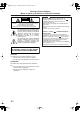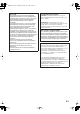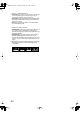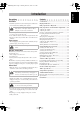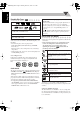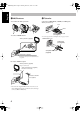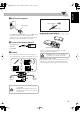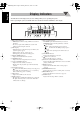English Cover[C].
Safty[C].fm Page 1 Sunday, February 20, 2005 9:07 AM Warnings, Cautions and Others Mises en garde, précautions et indications diverses CAUTION RISK OF ELECTRIC SHOCK DO NOT OPEN CAUTION: TO REDUCE THE RISK OF ELECTRIC SHOCK, DO NOT REMOVE COVER (OR BACK). NO USER SERVICEABLE PARTS INSIDE. REFER SERVICING TO QUALIFIED SERVICE PERSONNEL.
Safty[C].fm Page 2 Sunday, February 20, 2005 9:07 AM For U.S.A. For Canada/pour le Canada This equipment has been tested and found to comply with the limits for a Class B digital device, pursuant to part 15 of the FCC Rules. These limits are designed to provide reasonable protection against harmful interference in a residential installation.
Safty[C].fm Page 3 Sunday, February 20, 2005 9:07 AM 1 CLASS 1 LASER PRODUCT 2 CAUTION: Do not open the top cover. There are no user serviceable parts inside the Unit; leave all servicing to qualified service personnel. 3 CAUTION: Visible and invisible laser radiation when open and interlock failed or defeated. Avoid direct exposure to beam. 4 REPRODUCTION OF LABEL: CAUTION LABEL, PLACED INSIDE UNIT. 1 PRODUIT LASER CLASSE 1 2 ATTENTION: N’ouvrez pas le couvercle supérieur.
FS-GD6S[C].book Page 1 Thursday, March 17, 2005 11:13 AM English Introduction Precautions Contents Installation Connections ..............................................................3 Display Indicators....................................................6 Daily Operations—Playback ..................................7 Daily Operations—Sound & Other Adjustments .....11 • Install the System in a location with adequate ventilation to prevent internal heat buildup in the System.
English FS-GD6S[C].book Page 2 Thursday, March 17, 2005 11:13 AM Playable Disc Types INFO COMPACT DIGITAL VIDEO SUPER VIDEO DIGITAL AUDIO • CD-R/RW: Recorded in the Audio CD, Video CD, SVCD, MP3, and JPEG formats. • DVD-R: Recorded in the DVD Video format. • DVD-RW/RAM: Recorded in the DVD Video Recording (VR) format. In addition to the above discs, this system can play back audio data recorded on CD Text, CD-G (CD Graphics), and CD-Extra.
Connection_C.fm Page 3 Thursday, March 24, 2005 8:24 AM Do not connect the AC power cord until all other connections have been made. • Connect VIDEO OUT/COMPONENT directly to the video input of your TV. Connecting VIDEO OUT/COMPONENT to a TV via a VCR may interfere with your viewing when playing back a copy-protected disc. Your viewing may be interfered when connecting VIDEO OUT/COMPONENT to an integrated TV/VCR system.
English FS-GD6S[C].book Page 4 Thursday, March 17, 2005 11:13 AM ~ AM/FM antenna Ÿ TV/monitor To assemble the AM loop antenna Connect the COMPONENT, S-VIDEO, or VIDEO jacks which you want to use. Red PR Blue PB Y NENT PO COM Green Component video cord (not supplied) To connect AM/FM antenna AM loop antenna (supplied) • To select progressive scanning mode (see page 12), use COMPONENT jacks.
! Digital audio component English FS-GD6S[C].book Page 5 Thursday, March 17, 2005 11:13 AM When connecting auxiliary equipment (AUX) Stereo mini plug PCM EAM Protective cap / STR CAL OPTI DVD TAL OUT DIGI (not supplied) Preparing the remote control • Set “DIGITAL AUDIO OUTPUT” in the “AUDIO” menu correctly according to the connected digital audio equipment (see page 30). If setting is incorrect, loud noise may be generated causing damage to the speakers.
English FS-GD6S[C].book Page 6 Thursday, March 17, 2005 11:13 AM Display Indicators The indications on the display teach you a lot of things while you are operating the System. Before operating the System, be familiar with when and how the indicator illuminates on the display. 1 2 3 MONO ST MP3 PL PG 1 ALL RANDOM PROGRAM 3DPHONIC 7 8 9 5 6 SOUNDTURBO AHB PRO A.STANDBY 1 2 3 SLEEP B.S.P.
Daily Operations—Playback 1 10 keys RETURN SET MENU/PL , , , ENTER TOP MENU/PG 2 FM/PLAY MODE 8 7 GROUP/TITLE SKIP 4/¢ 1/¡ 3 SHIFT In this manual, the operation using the remote control is mainly explained; however, you can use the buttons and controls on the main unit if they have the same (or similar) name and marks. 1 Turn on the power. The STANDBY/ON lamp on the main unit lights in green. • Without pressing AUDIO, the System turns on by pressing one of the source buttons in the next step.
English FS-GD6S[C].book Page 8 Thursday, March 17, 2005 11:13 AM Listening to the Radio 2 Activate the preset number entry mode. INFO CANCEL SET To select the band (FM or AM) Remote control: Main unit: FM AM 3 • Finish the following process while the indication on the display is flashing. Select a preset number for the station you store. DIMMER SLEEP A.STANDBY 1 2 3 VFP SCAN MODE 4 5 3D PHONIC To tune in to a station Remote control: 8 7 PAGE While FM or AM is selected...
Playing Back a Disc English FS-GD6S[C].book Page 9 Thursday, March 17, 2005 11:13 AM On-screen guide icons INFO Before operating a disc, be familiar how a disc is recorded. • DVD Video comprises of “Titles” which includes “Chapters,” DVD Audio/MP3/JPEG comprise of “Groups” which includes “Tracks,” and CD/SVCD/VCD comprise of only “Tracks.” • For MP3/JPEG playback, see also page 24. To insert a disc You can insert a disc while playing another source.
English FS-GD6S[C].book Page 10 Thursday, March 17, 2005 11:13 AM To locate an item directly Remote ONLY You can select a title/chapter/track directly and start playback. • For DVD Video, you can select a title before starting playback, while you can select a chapter after starting playback. DIMMER SLEEP A.STANDBY 3 1 2 VFP SCAN MODE 4 5 3D PHONIC 6 DVD LEVEL 8 7 Examples: To select number 5, press 5. To select number 15, press +10, then 5. To select number 30, press +10, +10, then 10.
FS-GD6S[C].book Page 11 Thursday, March 17, 2005 11:13 AM English Daily Operations—Sound & Other Adjustments Adjusting the Volume Remote control You can adjust the volume level from level 0 (VOL MIN) to level 40 (VOL MAX). Main unit: Remote control: SCAN MODE SLEEP DIMMER VFP 3D PHONIC A.
English FS-GD6S[C].book Page 12 Thursday, March 17, 2005 11:13 AM To adjust the tone You can adjust the bass and treble level from –3 to +3. Remote ONLY Increase Level To adjust the bass BASS/ TREBLE Presetting Automatic DVD Video Sound BASS TRE Canceled VOLUME TV VOLUME To adjust the treble The DVD Video sound is sometimes recorded at a lower level than for other discs and sources.
To adjust the picture tone Remote ONLY Changing the Display Brightness 1 Select “USER1” or “USER2.” You can dim the display window. 2 DIMMER DIM2 DIM1 1 English FS-GD6S[C].book Page 13 Thursday, March 17, 2005 11:13 AM • Follow steps 1 and 2 explained on the left column. Select a parameter you want to adjust. TV CH ENTER AUTO DIM DIM OFF (Canceled) TV CH (at the same time) DIM1 Dims the display. DIM2 Erases the display illumination.
English FS-GD6S[C].book Page 14 Thursday, March 17, 2005 11:13 AM Setting the Clock Remote ONLY Turning Off the Power Automatically INFO Without setting the built-in clock, you cannot use Daily Timers (see page 27) and Sleep Timer. • To correct a misentry during the process, press CANCEL (while holding SHIFT) or CLOCK/TIMER. You can return to the previous step. Remote ONLY Auto Standby A.STANDBY On Canceled 3 1 Activate the clock setting mode.
FS-GD6S[C].book Page 15 Thursday, March 17, 2005 11:13 AM INFO For DVD Video: While playing back a chapter containing audio languages, you can select the language to listen to. For DVD Audio: While playing back a track containing audio channels, you can select the audio channel to listen to. For DVD-VR and Karaoke SVCD/VCD: When playing back a track, you can select the audio channel to play. • You can also select the audio track using the on-screen bar (see page 21).
English FS-GD6S[C].book Page 16 Thursday, March 17, 2005 11:13 AM Remote ONLY Selecting the Subtitle Language For DVD Video: While playing back a chapter containing subtitles in different languages, you can select the subtitle language to display on the TV. For SVCD: While playing, you can select the subtitles even if no subtitles are recorded on the disc. • You can also select the subtitle language using the onscreen bar (see page 21).
2 Slow-motion playback Enter the key number. DIMMER SLEEP A.STANDBY 1 2 3 VFP SCAN MODE 4 5 3D PHONIC 7 1 ENTER While playing... Still picture playback starts. 6 DVD LEVEL 9 8 2 0 3 English FS-GD6S[C].book Page 17 Thursday, March 17, 2005 11:13 AM Follow the interactive instructions shown on the screen. Select slow motion speed. Forward slow motion starts. – SLOW + 1/32 To cancel the key number entry, press 7.
FS-GD6S[C].book Page 18 Thursday, March 17, 2005 11:13 AM English Advanced Disc Operations Programming the Playing Order— Remote control Remote ONLY Program Play INFO You can arrange the playing order of the chapters or tracks (up to 99) before you start playback. • Program play cannot be used for DVD-VR/JPEG discs. 1 10 keys Before starting playback, activate Program Play.
3 Start playback. Playing at Random—Random Play Playback starts in the order you have programmed. DVD/CD To pause: Remote ONLY You can play all chapters or tracks at random. • Random Play cannot be used for DVD-VR and some DVDs. 1 To skip a step: English FS-GD6S[C].book Page 19 Thursday, March 17, 2005 11:13 AM To stop: Before starting playback, activate Random Play. FM/PLAY MODE GROUP/TITLE SKIP PROGRAM RANDOM Canceled To release, press DVD/CD 3.
English FS-GD6S[C].book Page 20 Thursday, March 17, 2005 11:13 AM Playing Repeatedly Remote ONLY INFO • You can also select the repeat mode using the on-screen bar (see pages 22 and 23). • For JPEG/DVD-VR discs, see page 26. A-B Repeat You can repeat playback of a desired portion by specifying the beginning (point A) and the ending (point B). • A-B Repeat cannot be used for MP3 and for some DVDs. 1 Repeat Play While playing (without PBC for SVCD/VCD), select the start point (A).
FS-GD6S[C].book Page 21 Thursday, March 17, 2005 11:13 AM English On-Screen Disc Operations On-screen Bar Information Remote control You can check the disc information (except for MP3/JPEG disc) and use some functions through the on-screen bar. 10 keys TOP MENU/PG , , , DVD/CD 3 8 ¡ 1 Disc type 2 Playback information MENU/PL ENTER Indication Dolby D 3/2.
English FS-GD6S[C].book Page 22 Thursday, March 17, 2005 11:13 AM Remote ONLY Operations Using the On-screen Bar INFO Ex.: Selecting a subtitle (French) for DVD Video For detailed operations of the following functions, see also “Operations Using the On-screen Bar” on the left. While a disc is selected as the source... To change the time information 1 You can change the time information in the on-screen bar and the display window on the main unit. Display the entire on-screen bar.
Time Search 4 Select the repeat mode you want. A-B Repeats a desired portion (see below). TITLE* Repeats the current title. GROUP Repeats the current group. ALL Repeats the disc (except for DVD) or program. CHAPTER** Repeats the current chapter. TRACK** Repeats the current track. OFF Cancels Repeat Play. You can move to a particular point by specifying the elapsed playing time from the beginning. 1 While playing (without PBC for SVCD/VCD), display the entire on-screen bar.
English FS-GD6S[C].book Page 24 Thursday, March 17, 2005 11:13 AM 4 Enter the desired chapter/track number. DIMMER SLEEP A.STANDBY 3 1 2 VFP SCAN MODE 4 5 3D PHONIC 6 DVD LEVEL 8 7 9 0 Operations on the Control Examples: To select chapter/track 5, press 5. To select chapter/track 15, press 1, then 5. To select chapter/track 30, press 3, then 0. • To correct a misentry, press the 10 keys until the desired number shown in the pop-up window. 5 Finish the setting.
Control screen for DVD-RW/RAM in DVD-VR format To move the highlight bar between group list and track list (for MP3/JPEG): The control screen is superimposed on the TV screen when you call up Program List (PG) or Play List (PL). Moves the bar to the track list. To select playback type To select the Play List: To select the Program List: Moves the bar to the group list. MENU/PL TOP MENU/PG To select an item in the list: Move the highlight bar to a desired item.
English FS-GD6S[C].book Page 26 Thursday, March 17, 2005 11:13 AM To zoom in the still picture (for JPEG) • You cannot zoom in the still picture during slide-show. To select a group (for MP3/JPEG): GROUP/TITLE SKIP 1 While playing back a still picture... • During slide-show, press 8 to display the still picture, then... ZOOM ZOOM 1 (at the same time) To skip a track: ZOOM 2 ZOOM OFF To stop playback: GROUP/TITLE SKIP 2 Move the zoomed-in position.
FS-GD6S[C].book Page 27 Thursday, March 17, 2005 11:13 AM Setting the Timer Remote control AUDIO CANCEL SET , SHIFT CLOCK/ TIMER Remote ONLY English Timer Operations INFO Using Daily Timer, you can wake up with your favorite music. You can store three Daily Timer settings; however, you can activate only one of the timers at a time. • To exit from the timer setting, press CLOCK/TIMER as required. • To correct a misentry during process, press CANCEL. You can go back to the previous step.
English FS-GD6S[C].book Page 28 Thursday, March 17, 2005 11:13 AM 2 Set the hour then the minute for off-time. 3 Select the playback source—“TUNER FM,” “TUNER AM,” “DISC,” or “AUX.” 1 4 For “TUNER FM” and “TUNER AM”: Select a preset channel. For “DISC”: Select the title/group number, then the chapter/track number. 5 Select the volume level. • You can adjust the volume level (“1” to “40” and “VOL – –”). If you select “VOL – –,” the volume is set to the last level when the unit has been turned off.
FS-GD6S[C].book Page 29 Thursday, March 17, 2005 11:13 AM Initial settings Remote Control English Setup Menu Operations INFO Some items in the menus cannot be changed during playback. 10 keys 1 Press SET UP. LANGUAGE , , , SET UP MENU LANGUAGE ENGLISH AUDIO LANGUAGE ENGLISH SUBTITLE OFF ON SCREEN LANGUAGE ENGLISH ENTER 2 3 4 5 Press (or )to select the menu. Press (or ) to move to select the item. Press ENTER. Press (or ) to select the options, then press ENTER.
English FS-GD6S[C].book Page 30 Thursday, March 17, 2005 11:13 AM AUDIO menu Contents Item DIGITAL AUDIO OUTPUT DOWN MIX D.RANGE COMPRESSION Set this item correctly when using the DVD OPTICAL DIGITAL OUT terminal on the rear. PCM ONLY: When connecting to audio equipment which can decode only linear PCM signals. DOLBY DIGITAL/PCM: When connecting to a Dolby Digital decoder or an amplifier with a builtin Dolby Digital decoder.
Additional Information Learning More about This System Connections (see pages 3 to 5) • Make sure the antenna conductors do not touch any other terminals, connecting cords and power cord. Also, keep the antennas away from metallic parts of the System, connecting cords, and the AC power cord. This could cause poor reception. • Use only speakers with the same speaker impedance as indicated by the speaker terminals on the rear of the System.
English FS-GD6S[C].book Page 32 Thursday, March 17, 2005 11:13 AM Unique DVD/VCD Operations (see pages 15 to 17) Timer Operations (see pages 27 to 28) Selecting the Audio Track: • On some DVD Videos, you cannot change audio languages while playing back. Special Effect Playback: • During slow-motion playback, no sound will be reproduced. • While zoomed in, the picture may look coarse.
English FS-GD6S[C].book Page 33 Thursday, March 17, 2005 11:13 AM Maintenance To get the best performance of the System, keep your discs and mechanism clean. Handling discs • Remove the disc from its case by holding it at the edge while pressing the center hole lightly. • Do not touch the shiny surface of the disc, or bend the disc. • Put the disc back in its case after use to prevent warping. • Be careful not to scratch the surface of the disc when placing it back in its case.
English FS-GD6S[C].book Page 34 Thursday, March 17, 2005 11:13 AM Troubleshooting General: Adjustments or settings are suddenly canceled before you finish. ] There is a time limit. Repeat procedure again. Operations are disabled. ] The built-in microprocessor may malfunction due to external electrical interference. Unplug the AC power cord and then plug it back in. Unable to operate the System from the remote control. ] The path between the remote control and the remote sensor on the System is blocked.
English Spec_C.fm Page 35 Thursday, March 17, 2005 3:46 PM OPTICAL DIGITAL OUTPUT Signals DIGITAL AUDIO OUTPUT Playback disc DVD Video with 48 kHz, 16/20/24 bit Linear PCM with 96 kHz, Linear PCM with Dolby Digital with DTS Output Signals STREAM/PCM PCM ONLY 48 kHz, 16 bit Linear PCM*1 48 kHz, 16 bit Linear PCM Dolby Digital bitstream 48 kHz, 16 bit Linear PCM DTS bitstream 48 kHz, 16 bit Linear PCM DVD Audio*2 with 48/96/192 kHz, 16/20/24 bit Linear PCM with 44.1/88.2/176.
English Spec_C.fm Page 36 Friday, March 18, 2005 9:10 AM Specifications Amplifier section—CA-FSGD6S Speakers—SP-UXGD6S Output Power: 65 W per channel, min. RMS, driven into 6 Ω at 1 kHz with no more than 10% total harmonic distortion.
Index_C.fm Page 37 Thursday, March 17, 2005 11:57 AM English Parts Index Remote control Button AUDIO TV 7 ¡/1 ¢/4 8 / ENTER (Clear Voice) (One-Touch Replay) 10 keys 3D PHONIC AHB PRO ANGLE AUDIO AUX A.
Cover[C].