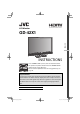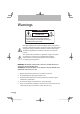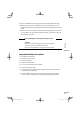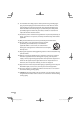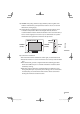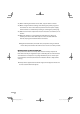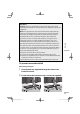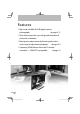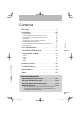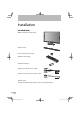LCD Monitor ENGLISH GD-42X1 INSTRUCTIONS As an “ENERGY STAR®” partner, JVC has determined that this product or product model meets the “ENERGY STAR®” guidelines for energy efficiency. Please read the important notice for energy efficiency on page 47. Important Note: In the spaces below, enter the model and serial number of your monitor (located at the rear of the cabinet). Staple your sales receipt or invoice to the inside cover of this guide.
Warnings CAUTION RISK OF ELECTRIC SHOCK DO NOT OPEN CAUTION: To reduce the risk of electric shock. Do not remove cover (or back). No user serviceable parts inside. Refer servicing to qualified service personnel. The lightning flash with arrowhead symbol, within an equilateral triangle is intended to alert the user to the presence of uninsulated “dangerous voltage” within the product’s enclosure that may be of sufficient magnitude to constitute a risk of electric shock to persons.
Changes or modifications not approved by JVC could void the warranty. ● When you don’t use this monitor for a long period of time, be sure to disconnect both the power plug from the AC outlet and antenna for your safety. ● To prevent electric shock do not use this polarized plug with an extension cord, receptacle or other outlet unless the blades can be fully inserted to prevent blade exposure.
9) Do not defeat the safety purpose of the polarized or grounding-type plug. A polarized plug has two blades with one wider than the other. A grounding type plug has two blades and a third grounding prong. The wide blade or the third prong are provided for your safety. If the provided plug does not fit into your outlet, consult an electrician for replacement of the obsolete outlet.
18) DO NOT allow young children to play with the plastic bag that came with the monitor when you unpacked it. Failure to do so can result in suffocation, causing injury. 19) Avoid improper installation and never position the unit where good ventilation is impossible. When installing this monitor, distance recommendations must be maintained between the set and the wall, as well as inside a tightly enclosed area or piece of furniture. Keep to the minimum distance guidelines shown for safe operation.
21) When installing the monitor on the wall, ask your dealer to install. 22) Make enough room for inserting and removing the power plug. Place the monitor as close to the outlet as possible. The main power supply for this monitor is controlled by inserting or removing the power plug. 23) Batteries shall not be exposed to excessive heat such as sunshine, fire or the like. 24) When this monitor is connected to the wall outlet, it is always on standby even when all the LED lamps are not lit.
Warnings FCC Notice: Caution: Changes or modifications not expressly approved by party responsible for compliance could void the user’s authority to operate the equipment. Note: This equipment has been tested and found to comply with the limits for a Class B digital device, pursuant to Part 15 of the FCC Rules. These limits are designed to provide reasonable protection against harmful interference in a residential installation.
Features › Big screen suitable for SLR digital camera photographs ➔ page A-11 › Slim cabinet provides you with greater freedom of choice for installation › More precise adjustment of picture quality with a wide range of adjustment properties ➔ page A-2 › Operating HDMI devices from the TV remote controller — HDMI CEC compatible ➔ page 13 02 GD42X1_inst_us.indb 02 09.5.
Contents Warnings . . . . . . . . . . . . . . . . . . . . . . . . . . . . . . . . . . ii Included items Inserting batteries into the remote control Attaching and connecting the speaker unit Installation To adjust the vertical position of monitor Connecting external devices Connecting the power cable/Turning on the power Initial settings 04 05 05 05 06 08 10 10 Parts identification . . . . . . . . . . . . . . . . . . . . . . . . 11 Contents Installation. . . . . . . . . . . . . . . . . . . . . . . . . .
Installation Included items ● Main unit (monitor and stand) ● Speaker unit ● Screws for the speaker unit ● Remote control unit ● AAA size batteries ● Video cable (D-sub 15 pin / RCA) ● Audio cable (3.5 mm stereo mini / RCA) ● Power cable ● Instructions (this book), startup sheet, other printed material 04 GD42X1_inst_us.indb 04 09.5.
Inserting batteries into the remote control If this symbol is shown, it is only valid in the European Union ● Batteries shall not be exposed to excessive heat such as direct sunshine, fire or the like. ● Read the precautions on the battery. ● The batteries last about 6 to 12 months on regular usage. ● The included batteries are supplied for operation check and may last shorter. Installation When replacing the batteries To avoid short-circuit, place the minus end of the batteries first.
To adjust the vertical position of monitor The monitor is height-adjustable in 3 positions, by 5.5 cm (2 1/4’’) at the maximum. Adjust the vertical position of the monitor when you need to place a device under the monitor. 1 Detach the monitor from the stand. 1-1 Spread a soft cloth on a flat table or floor to place the removed monitor on. 1-2 Remove the screw connecting the monitor and the stand. 1-3 Detach the monitor from the stand. ● The monitor should be carried by two or more people.
2-2 Attach the hooks again. ● Select the positions of the hooks according to the monitor position you want, and fix them with the screws. x x √ x x √ √ √ Installation Speaker unit Tuner Hook (upper) Hook (lower) 3 Attach the monitor to the stand. 3-1 Hang the monitor to the stand. ● After hanging the monitor on the stand, swing the monitor from side to side a few times so that the hooks on the monitor and the pivots on the stand engage properly in position. 3-2 Fasten the screw.
Connecting external devices To connect an HDMI device To INPUT-1/INPUT-2/ INPUT-3 terminals To connect a device with component terminals To connect a device with a composite terminal Green To connect a DVI device To connect a computer 08 GD42X1_inst_us.indb 08 09.5.
● HDMITM (V.1.3, with Deep Color, with x.v.
Connecting the power cable/Turning on the power Power cable ● Ground the earth plug of the power cable to the earth terminal of the AC outlet. ● When several kinds of power cord are provided in the package, use the one which fits your AC outlet. Power switch Power on Power off Initial settings When you turn on the monitor for the first time, initial settings start. Select the menu language and the place of installation. 1 Select the menu language.
Parts identification Power switch (on the rear) Power indicator Parts identification Main unit Remote sensor Touch sensor panel Power switch Turns on or off the main power supply. (on the rear) Power indicator Lights while the monitor is on. Remote sensor Aim the remote control here. Touch sensor panel Touch on the function name to operate the function. You hear a beep sound when the button is touched. Turns the monitor on/off (on standby). INPUT MENU Switches the input. Opens the setting menu.
Remote control POWER LINK OPTION MENU (Cursor keys) OK BACK EXIT ASPECT VOL +/– MUTING INPUT 1 INPUT 2 INPUT 3 INPUT 4 Turns the monitor on/off (on standby). Opens the operation window for HDMI CEC devices. (➔ page 13) Opens the setup window of HDMI CEC devices. Opens the setting menu. (➔ page 14) Selects an item. Confirms your selection. Goes back to the previous screen. Exits from the menu. Changes the aspect. (➔ page 30) Adjusts the volume. Attenuates the sound. Switches the input.
Controlling HDMI devices You can control HDMI CEC devices connected to this monitor using the remote of the monitor. 1 Press the [LINK] button. Operation window appears. 2 Select the device to control. Select the device name under “Device”. 3 Control the selected HDMI device. Link Controlling HDMI devices ● This function can be customized in the “HDMI” settings (➔ page 36). ● Devices may not operate or may function differently from described, depending on the model or the manufacturer.
Changing the settings Example: to change the setting of “Color Temperature” 1 Open the menu. Picture 2 3 Select “Picture”. Tint Tint Setting Color Contrast Contrast Setting Brightness Sharpness Page 1/3 Memory1 Memory Setting Load Preset 0 0 0 0 0 Select “Color Temperature”. ● The item currently selected is shown in orange. 4 Select the setting you want. ● When the selected item is followed by an adjustment screen, press the [ ] buttons to make adjustments.
Technical information Adjust the picture to your needs A-2 Set up the monitor for your PC A-10 Enjoy SLR digital camera photographs A-11 Menu index by task A-12 A-1 GD42X1_inst_us.indb A-1 09.5.
Adjust the picture to your needs Make picture adjustments according to your needs using the “Picture” menu. ● You can save six sets (“memories”) of your adjustments. ● You can load a preset into memory and use it as it is, or make your own adjustment. To use a preset 1 2 Open the menu. Select a memory from “ Memory Setting ” in “Picture”. ● When you select one of the memory, its settings are applied to the picture. 3 Select “Load Preset”, select one of the preset settings, and press “Load”.
To customize the settings You can create your own set of picture settings by arranging the settings of a preset. Storing several sets of settings helps you to enjoy a picture in the taste you like according to the viewing environment and characteristics of the source. 1 2 3 Adjust the picture to your needs This monitor features rich menus for picture control, in addition to 6 preinstalled sets of picture settings carefully prepared by JVC to suit various types of video content and viewing environment.
● Characteristics of the 6 presets Signage Suitable for digital signage use in market, shops or hotels. CCTV HD Suitable for monitoring CCTVs in HD format. CCTV SD Suitable for monitoring CCTVs in SD format. A-4 GD42X1_inst_us.indb A-4 09.5.
Photo Pro Adjust the picture to your needs Suitable for watching still pictures of SLR digital cameras. Option dical Suitable for displaying me ay images including x-r pictures. ● This setting is only for and approximate presentation cial offi any to does not conform g. gin standard of medical ima Standard The most standard setting. ➔ See the following pages for the setting values of each preset. A-5 GD42X1_inst_us.indb A-5 09.5.
● Setting values of each preset ● The settings are subject to change for amelioration. Tint Tint Setting BY Gain BY/RY Angle Color Contrast Contrast Setting Black Stretch Dynamic DC Offset Auto Contrast Brightness Sharpness Enhancer Enhancer Setting Detail H.Sharp V.
Photo Pro 0 Option 0 Standard 0 0 0 10 0 0 0 0 0 0 0 0 0 0 0 0 0 High Off On 0 0 Mode-2 Off Off Off 0 0 Mode-5 Off Off Off 0 –30 Mode-5 Off Off Off 0 –30 Mode-5 0 10 –15 30 –15 –5 –15 10 0 0 0 20 0 0 0 10 Off Medium Auto Auto Wide Mode-3 Off Off Auto Auto sRGB Mode-5 Off Off Auto Auto Normal Mode-4 Off Off Auto Auto Normal Mode-5 Adjust the picture to your needs CCTV SD 0 A-7 GD42X1_inst_us.indb A-7 09.5.
White Balance Setting R Drive / G Drive / B Drive R Cutoff / G Cutoff / B Cutoff Color Management Color Mngmt.
Photo Pro Option Standard 0 0 Mode-2 0 0 Off 0 0 Off 0 0 Off 0 0 0 0 0 0 0 Mode-1 High 0 0 0 0 0 0 0 Mode-1 Off 0 0 0 0 0 0 0 Mode-5 Off 0 0 0 0 0 0 0 Mode-1 Off Auto Low On Off Middle Off Off Auto Off On Off Normal Off Off Off Off On Off Short Off Off Off Off Off Off Normal Off Off On Off On Off Off Off Off Off Adjust the picture to your needs CCTV SD A-9 GD42X1_inst_us.indb A-9 09.5.
Set up the monitor for your PC Selecting the input signal When you connect a PC to the INPUT-4 terminal, set the type of the input signal accordingly. ● For signals in VGA60 and XGA60 Set “Sampling Mode” to “Std”. (➔ page 34) ● For signals in WVGA60 Set “Sampling Mode” to “Wide”. (➔ page 34) ● For signals in WXGA (1280), WXGA (1360) and WXGA60 1 Set “Sampling Mode” to “Wide”. (➔ page 34) 2 Set “WXGA Select” as follows.
If the picture is not aligned vertically, or letters on the screen look blurred Set the aspect to “1:1”, and adjust “Dot Clock” and “Clock Phase”. (➔ page 35) If the picture is cropped, or extra margins are displayed around it 1 Set the aspect to “Full”. 2 Adjust the position of the picture using “PC Position Adjustment” until the upper left corner of the picture is positioned at the upper left corner of the display.
Sound Sharpness Brightness (signal) Brightness (backlight) Color adjustment Hue adjustment Menu index by task General tone of color Tone of color (including white) Tone of color (in detail) Range of color representation Amplitude of the color difference signal Demodulation angle of the color difference signal Pattern of color correction Color correction (in detail) Page Tint Color Temperature White Balance Setting Color Space Tint Setting › BY Gain Tint Setting › BY/RY Angle 16 21 21 20 16 16 Color
Picture You can store up to 6 sets of the “Picture” settings and use them. ● When the input is changed, the memory used for the input last time is ■ automatically applied. Memory1 / Memory2 / Memory3 / Memory4 / Memory5 / Memory6 Load Preset You can load one of the presets below into a memory. You can do further adjustment based on the loaded settings. ● Select a preset and press “Load” to load a preset. Signage : Suitable for digital signage use in market, shops or hotels.
Tint Adjusts the tone of color. ■ –30 – +30 (Skin color reddish ↔ Skin color greenish) Tint Setting Adjusts the tone of color in detail. ● The setting is fixed to 0 and unadjustable when “Color Space” is set to “sRGB”, “AdobeRGB”, or “x.v.Color”. ● The setting is fixed to 0 and unadjustable when “Color Space” is set to “Auto” and the xvYCC signal is input to the HDMI terminal. ● The setting is fixed to 0 and unadjustable when “PC Monitor Mode” is set to “On”.
Contrast Contrast Setting Adjusts settings of functions relating with contrast. ● The functions are not available when “Color Space” is set to “sRGB” or “AdobeRGB”. ● The functions are not available when “PC Monitor Mode” is set to “On”. ◆ Black Stretch Emphasizes darker areas depending on the characteristics of a picture to make contrast clearer. ■ High / Medium / Low / Off Changing the settings : Picture Adjusts the brightness of brighter areas of pictures.
Sharpness Emphasizes outlines on a picture. ● The setting is unadjustable when “Enhancer” is set to “Off”. ■ –30 – +30 (Fuzzy ↔ Sharp) Enhancer Selects the frequency band enhanced by “Sharpness”. ■ Off : Deactivates the function. ■ Mode-1 / Mode-2 / Mode-3 / Mode-4 / Mode-5 (Emphasizes lower frequency band; for low-resolution picture ↔ Emphasizes higher frequency band; for high-resolution picture) Enhancer Setting Adjusts the effects of “Enhancer” in detail.
Backlight Setting Adjusts settings of functions relating with backlight. Reduces the backlight automatically in dazzling scenes. ■ On / Off ◆ Dynamic Backlight Reduces the backlight automatically in dark scenes to represent black deeper. ■ High / Medium / Low / Off Color System Selects the color system for the picture signal which is input to INPUT-4 from composite terminal. Changing the settings : Picture ◆ Smart Picture ● The setting is adjustable only when “Input-4 Setting” is set to “Composite”.
Color Matrix Selects the color matrix used for color conversion. ● The setting is fixed to “Auto” and unadjustable when “Color Space” is set to “sRGB”, “AdobeRGB”, or “x.v.Color”. ● The setting is fixed to “Auto” and unadjustable when ”PC Monitor Mode” is set to “On”. ● The setting is fixed to “Auto” and unadjustable when “Color Space” is set to “Auto” and the xvYCC signal is input to the HDMI terminal. Auto : An appropriate color matrix is applied automatically. 709 : The color matrix conforming ITU-R BT.
Color Temperature ● The setting is fixed to “Mode-5” and unadjustable when “Color Space” is set to “sRGB” or “AdobeRGB”. ● The setting is fixed to “Mode-5” and unadjustable when “PC Monitor Mode” is set to “On”. Mode-1 : Significantly reddish setting intended for special usages in television studios. ■ Mode-2 : Bluish high color temperature. ■ Mode-3 : Less bluish than “Mode-2”. ■ Mode-4 : For special purposes including medical imaging. ■ Mode-5 : Standard setting.
Color Management Adjusts the total coloring of pictures. Three color management presets are available to suit a variety of color temperature settings. ● The setting is fixed to “Off” and unadjustable when “Color Space” is set to “sRGB”, “AdobeRGB”, or “x.v.Color”. ● The setting is fixed to “Off” and unadjustable when ”PC Monitor Mode” is set to “On”. ● The setting is fixed to “Off” and unadjustable when “Color Space” is set to “Auto” and the xvYCC signal is input to the HDMI terminal.
◆ Green Tint / Green Color Adjusts the tone/colorfulness of green colors. ■ –15 – +15 (Yellow ↔ Cyan) / –30 – +30 (Dilute ↔ Dense) Changing the settings : Picture ◆ Cyan Tint / Cyan Color Adjusts the tone/colorfulness of blue colors. ■ –15 – +15 (Green ↔ Blue) / –30 – +30 (Dilute ↔ Dense) ◆ Skin Tint / Skin Color Adjusts the tone/colorfulness of skin colors. ■ –15 – +15 (Red ↔ Yellow) / –30 – +30 (Dilute ↔ Dense) ◆ Color : Bright Area Adjusts the color depth of bright areas.
Noise Reduction Adjusts the settings of picture noise reduction. ● The functions are unavailable when “PC Monitor Mode” is set to “On” or when signals in a PC signal format are coming in. ◆ Digital VNR Reduces picture noise. ■ Auto : Estimates the amount of noise automatically and applies suitable noise reduction processing. ■ High / Medium / Low / Off ◆ MPEG NR Reduces noise on MPEG pictures such as mosquito-noise and blocknoise.
Natural Cinema ● The setting is fixed to “Off” and unadjustable when “Picture Delay Time” is set to “Short”. ● The setting is fixed to “Off” and unadjustable when “PC Monitor Mode” is set to “On”. ● The setting is fixed to “Off” and unadjustable when progressive picture signal is input. ■ Auto / Off Picture Delay Time Adjusts the time spent for picture-improving processes. The delay time becomes shorter though picture quality is down when the processes are skipped.
Eco Mode Adjusts the brightness of backlight depending on the luminance of the room to reduce power consumption. ■ Display : Activating the function and indicating its performance. ■ On : Activating the function. Its performance is not indicated. ■ Off : Deactivates the function. Other ◆ Real Bit Driver Makes the gradation of 8 bit signals natural and smooth. ● Also effective on signals not in 8 bit. ■ On / Off ◆ 100/120Hz CMD Doubles the number of frames per second to reduce image blur.
Sound Bass Changing the settings : Sound Adjusts bass tone. ■ –6 – +6 (Weaker ↔ Stronger) Treble Adjusts treble tone. ■ –6 – +6 (Weaker ↔ Stronger) Balance Adjusts sound balance. ■ L10 – 10R (To the left ↔ To the right) Auto Volume Control Turns down the volume automatically when an excessive strong sound signal is input. ■ On / Off Lip Sync Adjusts the delay time of sound. ■ –3 – +3 (The sound starts earlier ↔ The sound starts later) 27 GD42X1_inst_us.indb 27 09.5.
PEQ Optimizes the sound for the monitor’s supplied speaker unit. Select “Off” when connecting other speakers. ■ On / Off Turn On Volume Adjusts the initial volume when turning on the monitor. ■ 0 – 50 ■ Current : Setting the current volume to the initial. ● If the setting value surpass that of “Volume Limit”, the initial volume at turning on becomes the maximum value set for “Volume Limit”. ● Amplifiers connected to an HDMI terminal ignore this setting.
Setup You can choose the language used for on-screen messages. ■ English (EU) / Deutsch / Français(UE) / Italiano / Español (UE) / Català / Nederlands / Dansk / Svenska / Norsk / Suomi / Polski / Magyar / Русский / Ελληνικά / Português / Česky / Български / Українська / Türkçe / Română / / / / / Bahasa Melayu / / Español (US) / Français(US) / English (US) / Front Panel Lock Makes operations through the buttons on the monitor ineffective. ■ On : Making the buttons on the monitor ineffective.
Aspect Adjusts the aspect of pictures. ● The setting is also adjustable through the [ASPECT] button on the remote control. ◆ Options when the current input signal is SD ■ Auto : When the video signal contains information about aspect ratio (WSS etc.), the aspect is switched accordingly. In other cases, the picture is displayed in either “Regular” or “Panoramic”, depending on the setting of “4:3 Aspect Setting” (➔ page 33). ■ Regular : No modifying of aspect.
◆ Options when the current input signal is HD ■ Full : Stretching a picture to the width of the monitor. ■ Full Native : Displaying a picture of 1080i/p without enlargement. ■ Slim : Shrinking a picture horizontally. Black areas remain at the left and right side of the picture. ■ Panoramic Zoom : Zooming a picture without unnatural deformation in the way to edge out the black parts around a 4:3-aspect cinema program transferred through 16:9-aspect signal.
Position Adjustment Adjusts the picture position on the monitor. ● Vertical adjustment is effective when “Aspect” is set to “14:9 Zoom”, “16:9 Zoom”, “Panoramic”, “16:9 Zoom Subtitle”, or “Panoramic Zoom”. ● Horizontal adjustment is effective only when “Aspect” is set to “Panoramic Zoom”. ● When a PC signal is input, adjust the position on “PC Position Adjustment” in ”PC Setting”. ● The positioning is reset as the power is turned off. ● The positioning is reset as the signal format changes.
Adds a source name specifying a device after the source name (“Input-1” “Input-4”). ■ (No label) / VCR / DVD / Blu-ray Disc / PVR / D-VHS / STB / SAT / AMP / GAME / CAM / DISC / PC 4:3 Aspect Setting Selects the aspect setting which is applied when “Aspect” (➔ page 30) is set to “Auto”. The picture is displayed in the selected aspect when the aspect is 4:3 or when the monitor cannot detect the aspect of a picture. ■ Regular : Displays the picture in “Regular”.
PC Setting Adjusts the settings for PC signals. ● The items below are unadjustable when no PC signal is input: “H Size”, “V Size”, “Dot Clock”, “Clock Phase”, “PC Position Adjustment”, and “Auto Position Adjustment”. ● “Auto Position Adjustment” is unavailable for INPUT-4. ● “Dot Clock” and “Clock Phase” are unavailable for INPUT-1, INPUT-2 and INPUT-3. ◆ Sampling Mode Sets the display size for an analog input signal.
◆ Dot Clock Adjust this when the picture is not aligned vertically. ● The adjustment is kept after turning off the power. –20 – +20 ◆ Clock Phase Adjust this when letters on the screen look blurred or swaying. ● The adjustment is kept after turning off the power. ■ 0 – 31 ◆ PC Position Adjustment Adjusts the picture position on the monitor. ● The adjustment is kept after turning off the power. ◆ Auto Position Adjustment Adjusts the picture position automatically.
HDMI Control with HDMI Makes an HDMI CEC-compatible external component controllable through this monitor. ■ On : Enables HDMI CEC control. ■ Off : Deactivates HDMI CEC control. One Touch Play Starting playback on an HDMI CEC-compatible external component automatically turns on the monitor and change its source to the component. ● The setting is fixed to “Off” and unadjustable when “Control with HDMI” is set to “Off”. ● Dedicated HDMI components cooperate with the monitor regardless of the setting.
AMP Control ● The setting is fixed to “Off” and unadjustable when “Control with HDMI” is set to “Off”. ■ On / Off Input-1 Audio Selects the audio signal type for INPUT-1. ■ Auto : Detects the type automatically. ■ Digital : For HDMI equipment. ■ Analogue : For DVI equipment. Changing the settings : HDMI Makes an HDMI CEC-compatible amplifier controllable through the monitor. Reset Restores the settings of “HDMI” to the initial. 37 GD42X1_inst_us.indb 37 09.5.
External Control You can control GD-42X1 from external control equipment (a personal computer or a dedicated controller) via the RS-232C terminal on the rear of the monitor. Communication specifications Cable A crossover cable with a RS-232C connector Communication specifications ● Baud Rate: 19200 bps ● Data Bits: 8 bits ● Parity: Odd parity ● Stop Bits: 1 bit ● Flow Control: No control ● Communication Code: ASCII Code Terminal specifications This is a male terminal. Pin No.
Command outline To control the monitor from external control equipment, send operation commands to the monitor. Example of communication procedures GD-42X1 1 ! 0x82 0x80 IP 3 Lf External control equipment External Control 3 2 Ack 0x82 0x80 IP 3 Lf 1 Operation command to select “Input-3”. 2 Acknowledgment from the monitor. 3 The input is changed to “Input-3”. Command structure ! 0x82 0x80 IP 3 Lf a b c d e f a: Header ! : Operation command from the external control device.
Command list ● “*” is the monitor ID. Normally, set it to “0x80”. ● Enter the appropriate data to “xx” or “x”. No.
Turns on/off the monitor. Selects the input. Adjusts the volume. Turns muting on/off. Selects an item of “Memory Setting” (➔ page 15). Selects the aspect ratio. Data 0: Off 1: On +: Switches the power status. 1: Input-1 2: Input-2 3: Input-3 4: Input-4 00 – 50: Sets the volume directly. +: Turns the volume up. –: Turns the volume down. 0: Mute is released. 1: The sound is muted. +: Switches the mute status.
Troubleshooting The following are not malfunctions. ● This LCD display is built with very high precision technology; however, be aware that a few pixels may be missing or constantly lit. ● When a still image is displayed for a long time, it may remain indistinctly on the screen after the picture has changed. The remaining picture will disappear after a while. ● The following symptoms are problems only when pictures or sounds are not played back normally.
No sound. ● Check the speaker cord connection. (➔ page 05) ● Press the MUTING button. ● Check the amplifier connection. No picture from HDMI devices. ● Select the correct input on the monitor. ● Use a cable marked with the HDMI logo. ● Please use a High Speed HDMITM Cable. High Speed HDMITM Cables are tested to carry an HD signal up to 1080p and higher. (➔ page 09) No sound from HDMI devices. ● Set “Input-1 Audio” properly. (➔ page 37) Cannot control HDMI CEC devices. ● Set “Control with HDMI” to “On”.
Specifications Model name LCD panel Screen size (visible area size measured diagonally) Display resolution Display colours Viewing angle (TYP.) GD-42X1 42-inch (viewable) 1067.3 mm (42’’) 1920×1080 1.07 billion colors (10 bit color) 178 ° (Horizontally) 178 ° (Vertically) Luminance (TYP.) 450 cd/m2 Contrast ratio (TYP.) 4000 : 1 Horizontal/vertical Horizontal: 24.83 kHz – 67.5 kHz frequency (computer signal) Vertical: 56.
Supplied accessories Input terminals Output terminals External control ➔ page 46 20° left or right 12.0 kg (26.4 lbs) (without the speaker unit and the stand) 17.8 kg (39.2 lbs) (including the stand) 19.0 kg (41.8 lbs) (including the speaker unit and the stand) Power cable ×1, Speaker unit ×1, Screws for the speaker unit ×2, remote control unit ×1, AAA batteries ×2, video cable (D-sub 15 pin / RCA) ×1, audio cable (3.5 mm stereo mini / RCA) ×1 HDMI ×3, D-sub (15 pin) ×1, Audio input (3.
Dimensions unit: mm (inch) 1: 2: 3: 4: 5: 6: 7: 8: 9: 990.0 (39) 716.8 (28 1/4)*1 / 689.3 (27 1/8)*2 / 661.8 (26)*3 400.0 (15 3/4) 117.0 (4 5/8)*1 / 89.5 (3 5/8)*2 / 62.0 (2 1/2)*3 400.0 (15 3/4) 200.0 (7 7/8) *1 42.5 (1 3/4) At the high position *2 599.8 (23 5/8) At the middle position *3 170.0 (6 3/4) At the low position 46 GD42X1_inst_us.indb 46 09.5.
Logos & Licenses ● For easy understanding, pictures and illustrations are shown by being emphasized, omitted or composed, and may slightly be different from actual products. ● Design and specifications are subject to change without notice. ● HDMI, the HDMI Logo and High-Definition Multimedia Interface are trademarks or registered trademarks of HDMI Licensing LLC. ● “x.v.Color” and “x.v.Color” logo are trademarks.
Compliant signal formats (1) INPUT-4 terminal (PC) Signal PC98 VGA 60†1 VGA 72 VGA 75 WVGA 60†2 SVGA 60 SVGA 72 SVGA 75 XGA 60†1 XGA 70 XGA 75 WXGA(1280)†2†3 WXGA(1360)†2†4 WXGA 60†2†5 SXGA 60†6 SXGA+ 60†7 SXGA+ 60* 1280x720 1920x1080 Vertical (Hz) 56.42 59.94 72.81 75.00 60.00 60.32 72.19 75.00 60.00 70.07 75.03 59.87 60.02 60.00 60.02 60.02 60.00 60.00 60.00 Frequency Horizontal (Hz) 24.823 31.469 37.861 37.500 31.020 37.879 48.077 46.875 48.363 56.476 60.023 47.776 47.712 48.363 63.981 63.981 65.
Effective pixels pixel per line line per frame 640 400 640 480 640 480 640 480 848 480 800 600 800 600 800 600 1024 768 1024 768 1024 768 1280 768 1360 768 1366 768 1280 1024 1400 1050 1400 1050 1280 720 1920 1080 Standard — VESA Standard VESA Standard VESA Standard — VESA Standard VESA Standard VESA Standard VESA Standard VESA Standard VESA Standard — VESA Standard — VESA Standard — — — — Specifications Total pixels pixel per line line per frame 848 440 800 525 832 520 840 500 1088 517 1056 628 1040 666
Compliant signal formats (2) INPUT-4 terminal (component) INPUT-4 terminal (composite) Signal PAL/50 Frequency Vertical (Hz) Horizontal (Hz) 50.00 15.63 Signal 480/60i Frequency Vertical (Hz) Horizontal (Hz) 59.94 15.73 PAL/60 59.94 15.73 576/50i 50.00 15.63 SECAM 50.00 15.63 480/60p 59.94 31.47 NTSC3.58 59.94 15.73 576/50p 50.00 31.25 59.94 15.73 720/60p 59.94 44.96 NTSC4.43 PAL M 59.94 15.73 720/50p 50.00 37.50 PAL N 50.00 15.63 1080/60i 59.94 33.72 1080/50i 50.
Specifications Total pixels Effective pixels pixel per line line per frame pixel per line line per frame 800 858 1650 2200 858 2200 864 1980 2640 864 2640 2750 2640 2200 525 525 750 562/563 262/263 1125 625 750 562/563 312/313 1125 1125 1125 1125 640 720 1280 1920 720 1920 720 1280 1920 720 1920 1920 1920 1920 480 480 720 1080 480 1080 576 720 1080 576 1080 1080 1080 1080 ● Signals in a format not listed above may not be displayed properly. Change the resolution setting on the PC.
Index Computer. . . . . . . . . . . . 08, A-10 Connection . . . . . . . . . . . . . . . . 08 Contrast . . . . . . . . . . . . . . . . . . . 17 Contrast Setting. . . . . . . . . . . . 17 Control with HDMI . . . . . . . . . 36 Icons . . . . . . . . . . . . . . . . . . . . . 12 Numbers 3DY/C . . . . . . . . . . . . . . . . . . . . . 24 4:3 Aspect Setting. . . . . . . . . . 33 1080 Auto Setting. . . . . . . . . . 33 A AMP Control . . . . . . . . . . . . . . . 37 ASPECT . . . . . . . . . . . . . . . . . . . .
M Main unit . . . . . . . . . . . . . . . . . . 11 MENU . . . . . . . . . . . . . . . . . . . . . 14 Menu Language . . . . . . . . . . . 29 MUTING . . . . . . . . . . . . . . . . . . . 12 R Remote control unit. . . . . . . . 12 Remote sensor . . . . . . . . . . . . . 11 Reset . . . . . . . . . . . . . . . 28, 35, 37 RS-232C . . . . . . . . . . . . . . . . . . . 38 S Setup . . . . . . . . . . . . . . . . . . . . . . 29 Sharpness . . . . . . . . . . . . . . . . . 18 Sound . . . . . . . . . . . . . . . . . .
GD42X1_inst_us.indb 54 09.5.
LCD Monitor ENGLISH GD-42X1E INSTRUCTIONS GD42X1_eu_en.indb 01 09.5.
Warning Please follow all the guidelines below. Never try to repair the product yourself! ● To prevent electrical shock, do not open cover. Repair shall be done by service personnel only. ● If the problem cannot be solved in “Troubleshooting” (➔ page 42), unplug the power cord and contact your retailer. If the product is damaged or behaving strangely, stop using it at once! ● Unplug the power cord and contact your retailer.
Do not allow the product to fall! ● Do not rest your elbows on, or allow children to hang from the product. There is a risk that the product will fall and cause injuries. ● Make use of the hole on the back of the stand to prevent the product from falling easily. (➔ page vii) When installing the product: ● Use the cabinets or stands which are specified or recommended by the manufacturer. ● Use furniture on which the product can be installed steadily.
Do not carry the product on your own! ● In order to prevent accidents, ensure that the product is carried by two or more people. On disposal of the product! ● Follow the instruction in “Information for Users on Disposal of Old Equipment and Batteries”. (➔ page v) ■ Registered trademarks, the model name, and power rating are written on the labels placed under the terminal cover on the rear of the product. ■ For more details on installation, usage and safety, consult your retailer.
Products Battery Notice: The sign Pb below the symbol for batteries indicates that this battery contains lead. [European Union] These symbols indicate that the electrical and electronic equipment and the battery with this symbol should not be disposed of as general household waste at its end-of-life.
Maintenance Cleaning the screen The screen of this monitor is coated with layers of thin films, such as a coating to prevent unwanted reflections. Damages to these layers can lead to irreversible changes in appearance such as uneven colour, discolouration, and scratches. Follow the instructions below to prevent such troubles. ● Do not paste or stick anything using any glues or adhesive tapes. ● Do not write anything on the screen. ● Do not strike the screen with a hard object.
Ventilation openings Use a vacuum cleaner to get rid of the dust on and around the intakes (all the openings). If a vacuum cleaner is not available, use a cloth and wipe it off. Leaving the dust around the intakes may prevent proper temperature control and cause damage to the product. Keep space around the product as illustrated below at minimum for proper ventilation.
Features › Big screen suitable for SLR digital camera photographs ➔ page A-11 › Slim cabinet provides you with greater freedom of choice for installation › More precise adjustment of picture quality with a wide range of adjustment properties ➔ page A-2 › Operating HDMI devices from the TV remote controller — HDMI CEC compatible ➔ page 13 02 GD42X1_eu_en.indb 02 09.5.
Contents Warning . . . . . . . . . . . . . . . . . . . . . . . . . . . . . . . . . . . ii Included items Inserting batteries into the remote control Attaching and connecting the speaker unit Installation To adjust the vertical position of monitor Connecting external devices Connecting the power cable/Turning on the power Initial settings 04 05 05 05 06 08 10 10 Parts identification . . . . . . . . . . . . . . . . . . . . . . . . 11 Contents Installation. . . . . . . . . . . . . . . . . . . . . . . . . .
Installation Included items ● Main unit (monitor and stand) ● Speaker unit ● Screws for the speaker unit ● Remote control unit ● AAA size batteries ● Video cable (D-sub 15 pin / RCA) ● Audio cable (3.5 mm stereo mini / RCA) ● Power cable ● Instructions (this book), startup sheet, other printed material 04 GD42X1_eu_en.indb 04 09.5.
Inserting batteries into the remote control ● Batteries shall not be exposed to excessive heat such as direct sunshine, fire or the like. ● Read the precautions on the battery. ● The batteries last about 6 to 12 months on regular usage. ● The included batteries are supplied for operation check and may last shorter. Installation When replacing the batteries To avoid short-circuit, place the minus end of the batteries first.
To adjust the vertical position of monitor The monitor is height-adjustable in 3 positions, by 5.5 cm at the maximum. Adjust the vertical position of the monitor when you need to place a device under the monitor. 1 Detach the monitor from the stand. 1-1 Spread a soft cloth on a flat table or floor to place the removed monitor on. 1-2 Remove the screw connecting the monitor and the stand. 1-3 Detach the monitor from the stand. ● The monitor should be carried by two or more people.
2-2 Attach the hooks again. ● Select the positions of the hooks according to the monitor position you want, and fix them with the screws. x x √ x x √ √ √ Installation Speaker unit Tuner Hook (upper) Hook (lower) 3 Attach the monitor to the stand. 3-1 Hang the monitor to the stand. ● After hanging the monitor on the stand, swing the monitor from side to side a few times so that the hooks on the monitor and the pivots on the stand engage properly in position. 3-2 Fasten the screw.
Connecting external devices To connect an HDMI device To INPUT-1/INPUT-2/ INPUT-3 terminals To connect a device with component terminals To connect a device with a composite terminal Green To connect a DVI device To connect a computer 08 GD42X1_eu_en.indb 08 09.5.
● HDMITM (V.1.3, with Deep Color, with x.v.
Connecting the power cable/Turning on the power Power cable ● Ground the earth plug of the power cable to the earth terminal of the AC outlet. ● When several kinds of power cord are provided in the package, use the one which fits your AC outlet. Power switch Power on Power off Initial settings When you turn on the monitor for the first time, initial settings start. Select the menu language and the place of installation. 1 Select the menu language.
Parts identification Power switch (on the rear) Power indicator Parts identification Main unit Remote sensor Touch sensor panel Power switch Turns on or off the main power supply. (on the rear) Power indicator Lights while the monitor is on. Remote sensor Aim the remote control here. Touch sensor panel Touch on the function name to operate the function. You hear a beep sound when the button is touched. Turns the monitor on/off (on standby). INPUT MENU Switches the input. Opens the setting menu.
Remote control LINK OPTION MENU (Cursor keys) OK BACK EXIT ZOOM +/– Turns the monitor on/off (on standby). Opens the operation window for HDMI CEC devices. (➔ page 13) Opens the setup window of HDMI CEC devices. Opens the setting menu. (➔ page 14) Selects an item. Confirms your selection. Goes back to the previous screen. Exits from the menu. Changes the aspect. (➔ page 30) Adjusts the volume. Attenuates the sound. INPUT 1 INPUT 2 INPUT 3 INPUT 4 Switches the input.
Controlling HDMI devices You can control HDMI CEC devices connected to this monitor using the remote of the monitor. 1 Press the [LINK] button. Operation window appears. 2 Select the device to control. Select the device name under “Device”. 3 Control the selected HDMI device. Link Controlling HDMI devices ● This function can be customized in the “HDMI” settings (➔ page 36). ● Devices may not operate or may function differently from described, depending on the model or the manufacturer.
Changing the settings Example: to change the setting of “Colour Temperature” 1 Open the menu. Picture 2 3 Select “Picture”. Hue Hue Setting Colour Contrast Contrast Setting Brightness Sharpness Page 1/3 Memory1 Setting Memory Load Preset 0 0 0 0 0 Select “Colour Temperature”. ● The item currently selected is shown in orange. 4 Select the setting you want. ● When the selected item is followed by an adjustment screen, press the [ ] buttons to make adjustments.
Technical information Adjust the picture to your needs A-2 Set up the monitor for your PC A-10 Enjoy SLR digital camera photographs A-11 Menu index by task A-12 A-1 GD42X1_eu_en.indb A-1 09.5.
Adjust the picture to your needs Make picture adjustments according to your needs using the “Picture” menu. ● You can save six sets (“memories”) of your adjustments. ● You can load a preset into memory and use it as it is, or make your own adjustment. To use a preset 1 2 Open the menu. Select a memory from “Setting Memory” in “Picture”. ● When you select one of the memory, its settings are applied to the picture.
To customize the settings You can create your own set of picture settings by arranging the settings of a preset. Storing several sets of settings helps you to enjoy a picture in the taste you like according to the viewing environment and characteristics of the source. 1 2 3 Adjust the picture to your needs This monitor features rich menus for picture control, in addition to 6 preinstalled sets of picture settings carefully prepared by JVC to suit various types of video content and viewing environment.
● Characteristics of the 6 presets Signage Suitable for digital signage use in market, shops or hotels. CCTV HD Suitable for monitoring CCTVs in HD format. CCTV SD Suitable for monitoring CCTVs in SD format. A-4 GD42X1_eu_en.indb A-4 09.5.
Photo Pro Adjust the picture to your needs Suitable for watching still pictures of SLR digital cameras. Option Suitable for displaying medical images including x-ray pictures. ● This setting is only for approximate presentation and does not conform to any official standard of medical imaging. Standard The most standard setting. ➔ See the following pages for the setting values of each preset. A-5 GD42X1_eu_en.indb A-5 09.5.
● Setting values of each preset ● The settings are subject to change for amelioration. Hue Hue Setting BY Gain BY/RY Angle Colour Contrast Contrast Setting Black Stretch Dynamic DC Offset Auto Contrast Brightness Sharpness Enhancer Enhancer Setting Detail H.Sharp V.
Photo Pro 0 Option 0 Standard 0 0 0 10 0 0 0 0 0 0 0 0 0 0 0 0 0 High Off On 0 0 Mode-2 Off Off Off 0 0 Mode-5 Off Off Off 0 –30 Mode-5 Off Off Off 0 –30 Mode-5 0 10 –15 30 –15 –5 –15 10 0 0 0 20 0 0 0 10 Off Medium Auto Auto Wide Mode-3 Off Off Auto Auto sRGB Mode-5 Off Off Auto Auto Normal Mode-4 Off Off Auto Auto Normal Mode-5 Adjust the picture to your needs CCTV SD 0 A-7 GD42X1_eu_en.indb A-7 09.5.
White Balance Setting R Drive / G Drive / B Drive R Cutoff / G Cutoff / B Cutoff Colour Management Colour Mngmt.
Photo Pro Option Standard 0 0 Mode-2 0 0 Off 0 0 Off 0 0 Off 0 0 0 0 0 0 0 Mode-1 High 0 0 0 0 0 0 0 Mode-1 Off 0 0 0 0 0 0 0 Mode-5 Off 0 0 0 0 0 0 0 Mode-1 Off Auto Low On Off Middle Off Off Auto Off On Off Normal Off Off Off Off On Off Short Off Off Off Off Off Off Normal Off Off On Off On Off Off Off Off Off Adjust the picture to your needs CCTV SD A-9 GD42X1_eu_en.indb A-9 09.5.
Set up the monitor for your PC Selecting the input signal When you connect a PC to the INPUT-4 terminal, set the type of the input signal accordingly. ● For signals in VGA60 and XGA60 Set “Sampling Mode” to “Std”. (➔ page 34) ● For signals in WVGA60 Set “Sampling Mode” to “Wide”. (➔ page 34) ● For signals in WXGA (1280), WXGA (1360) and WXGA60 1 Set “Sampling Mode” to “Wide”. (➔ page 34) 2 Set “WXGA Select” as follows.
If the picture is not aligned vertically, or letters on the screen look blurred Set the aspect to “1:1”, and adjust “Dot Clock” and “Clock Phase”. (➔ page 35) If the picture is cropped, or extra margins are displayed around it 1 Set the aspect to “Full”. 2 Adjust the position of the picture using “PC Position Adjustment” until the upper left corner of the picture is positioned at the upper left corner of the display.
Sound Sharpness Brightness (signal) Brightness (backlight) Colour adjustment Hue adjustment Menu index by task General tone of colour Tone of colour (including white) Tone of colour (in detail) Range of colour representation Amplitude of the colour difference signal Demodulation angle of the colour difference signal Pattern of colour correction Colour correction (in detail) Total density of colour Amplitude of the colour difference signal Demodulation angle of the colour difference signal Pattern of c
Picture You can store up to 6 sets of the “Picture” settings and use them. ● When the input is changed, the memory used for the input last time is automatically applied. ■ Memory1 / Memory2 / Memory3 / Memory4 / Memory5 / Memory6 Load Preset You can load one of the presets below into a memory. You can do further adjustment based on the loaded settings. ● Select a preset and press “Load” to load a preset. Signage : Suitable for digital signage use in market, shops or hotels.
Hue Adjusts the tone of colour. ■ –30 – +30 (Skin colour reddish ↔ Skin colour greenish) Hue Setting Adjusts the tone of colour in detail. ● The setting is fixed to 0 and unadjustable when “Colour Space” is set to “sRGB”, “AdobeRGB”, or “x.v.Colour”. ● The setting is fixed to 0 and unadjustable when “Colour Space” is set to “Auto” and the xvYCC signal is input to the HDMI terminal. ● The setting is fixed to 0 and unadjustable when “PC Monitor Mode” is set to “On”.
Contrast Contrast Setting Adjusts settings of functions relating with contrast. ● The functions are not available when “Colour Space” is set to “sRGB” or “AdobeRGB”. ● The functions are not available when “PC Monitor Mode” is set to “On”. ◆ Black Stretch Emphasizes darker areas depending on the characteristics of a picture to make contrast clearer. ■ High / Medium / Low / Off Changing the settings : Picture Adjusts the brightness of brighter areas of pictures.
Sharpness Emphasizes outlines on a picture. ● The setting is unadjustable when “Enhancer” is set to “Off”. ■ –30 – +30 (Fuzzy ↔ Sharp) Enhancer Selects the frequency band enhanced by “Sharpness”. ■ Off : Deactivates the function. ■ Mode-1 / Mode-2 / Mode-3 / Mode-4 / Mode-5 (Emphasizes lower frequency band; for low-resolution picture ↔ Emphasizes higher frequency band; for high-resolution picture) Enhancer Setting Adjusts the effects of “Enhancer” in detail.
Backlight Setting Adjusts settings of functions relating with backlight. Reduces the backlight automatically in dazzling scenes. ■ On / Off ◆ Dynamic Backlight Reduces the backlight automatically in dark scenes to represent black deeper. ■ High / Medium / Low / Off Colour System Selects the colour system for the picture signal which is input to INPUT-4 from composite terminal. Changing the settings : Picture ◆ Smart Picture ● The setting is adjustable only when “Input-4 Setting” is set to “Composite”.
Colour Matrix Selects the colour matrix used for colour conversion. ● The setting is fixed to “Auto” and unadjustable when “Colour Space” is set to “sRGB”, “AdobeRGB”, or “x.v.Colour”. ● The setting is fixed to “Auto” and unadjustable when ”PC Monitor Mode” is set to “On”. ● The setting is fixed to “Auto” and unadjustable when “Colour Space” is set to “Auto” and the xvYCC signal is input to the HDMI terminal. Auto : An appropriate colour matrix is applied automatically.
Colour Temperature ● The setting is fixed to “Mode-5” and unadjustable when “Colour Space” is set to “sRGB” or “AdobeRGB”. ● The setting is fixed to “Mode-5” and unadjustable when “PC Monitor Mode” is set to “On”. Mode-1 : Significantly reddish setting intended for special usages in television studios. ■ Mode-2 : Bluish high colour temperature. ■ Mode-3 : Less bluish than “Mode-2”. ■ Mode-4 : For special purposes including medical imaging. ■ Mode-5 : Standard setting.
Colour Management Adjusts the total colouring of pictures. Three colour management presets are available to suit a variety of colour temperature settings. ● The setting is fixed to “Off” and unadjustable when “Colour Space” is set to “sRGB”, “AdobeRGB”, or “x.v.Colour”. ● The setting is fixed to “Off” and unadjustable when ”PC Monitor Mode” is set to “On”. ● The setting is fixed to “Off” and unadjustable when “Colour Space” is set to “Auto” and the xvYCC signal is input to the HDMI terminal.
◆ Green Hue / Green Colour Adjusts the tone/colourfulness of green colours. ■ –15 – +15 (Yellow ↔ Cyan) / –30 – +30 (Dilute ↔ Dense) Changing the settings : Picture ◆ Cyan Hue / Cyan Colour Adjusts the tone/colourfulness of blue colours. ■ –15 – +15 (Green ↔ Blue) / –30 – +30 (Dilute ↔ Dense) ◆ Skin Hue / Skin Colour Adjusts the tone/colourfulness of skin colours. ■ –15 – +15 (Red ↔ Yellow) / –30 – +30 (Dilute ↔ Dense) ◆ Colour : Bright Area Adjusts the colour depth of bright areas.
Noise Reduction Adjusts the settings of picture noise reduction. ● The functions are unavailable when “PC Monitor Mode” is set to “On” or when signals in a PC signal format are coming in. ◆ Digital VNR Reduces picture noise. ■ Auto : Estimates the amount of noise automatically and applies suitable noise reduction processing. ■ High / Medium / Low / Off ◆ MPEG NR Reduces noise on MPEG pictures such as mosquito-noise and blocknoise.
Natural Cinema ● The setting is fixed to “Off” and unadjustable when “Picture Delay Time” is set to “Short”. ● The setting is fixed to “Off” and unadjustable when “PC Monitor Mode” is set to “On”. ● The setting is fixed to “Off” and unadjustable when progressive picture signal is input. ■ Auto / Off Picture Delay Time Adjusts the time spent for picture-improving processes. The delay time becomes shorter though picture quality is down when the processes are skipped.
Eco Mode Adjusts the brightness of backlight depending on the luminance of the room to reduce power consumption. ■ Demo : Activating the function and indicating its performance. ■ On : Activating the function. Its performance is not indicated. ■ Off : Deactivates the function. Other ◆ Real Bit Driver Makes the gradation of 8 bit signals natural and smooth. ● Also effective on signals not in 8 bit. ■ On / Off ◆ 100/120Hz CMD Doubles the number of frames per second to reduce image blur.
Sound Bass Changing the settings : Sound Adjusts bass tone. ■ –6 – +6 (Weaker ↔ Stronger) Treble Adjusts treble tone. ■ –6 – +6 (Weaker ↔ Stronger) Balance Adjusts sound balance. ■ L10 – 10R (To the left ↔ To the right) Auto Volume Control Turns down the volume automatically when an excessive strong sound signal is input. ■ On / Off Lip Sync Adjusts the delay time of sound. ■ –3 – +3 (The sound starts earlier ↔ The sound starts later) 27 GD42X1_eu_en.indb 27 09.5.
PEQ Optimizes the sound for the monitor’s supplied speaker unit. Select “Off” when connecting other speakers. ■ On / Off Turn On Volume Adjusts the initial volume when turning on the monitor. ■ 0 – 50 ■ Current : Setting the current volume to the initial. ● If the setting value surpass that of “Volume Limit”, the initial volume at turning on becomes the maximum value set for “Volume Limit”. ● Amplifiers connected to an HDMI terminal ignore this setting.
Setup You can choose the language used for on-screen messages. ■ English (EU) / Deutsch / Français(UE) / Italiano / Español (UE) / Català / Nederlands / Dansk / Svenska / Norsk / Suomi / Polski / Magyar / Русский / Ελληνικά / Português / Česky / Български / Українська / Türkçe / Română / / / / / Bahasa Melayu / / Español (US) / Français(US) / English (US) / Front Panel Lock Makes operations through the buttons on the monitor ineffective. ■ On : Making the buttons on the monitor ineffective.
Zoom Adjusts the aspect of pictures. ● The setting is also adjustable through the [ZOOM] button on the remote control. ◆ Options when the current input signal is SD ■ Auto : When the video signal contains information about aspect ratio (WSS etc.), the aspect is switched accordingly. In other cases, the picture is displayed in either “Regular” or “Panoramic”, depending on the setting of “4:3 Aspect Setting” (➔ page 33). ■ Regular : No modifying of aspect.
◆ Options when the current input signal is HD ■ Full : Stretching a picture to the width of the monitor. ■ Full Native : Displaying a picture of 1080i/p without enlargement. ■ Slim : Shrinking a picture horizontally. Black areas remain at the left and right side of the picture. ■ Panoramic Zoom : Zooming a picture without unnatural deformation in the way to edge out the black parts around a 4:3-aspect cinema program transferred through 16:9-aspect signal.
Position Adjustment Adjusts the picture position on the monitor. ● Vertical adjustment is effective when “Zoom” is set to “14:9 Zoom”, “16:9 Zoom”, “Panoramic”, “16:9 Zoom Subtitle”, or “Panoramic Zoom”. ● Horizontal adjustment is effective only when “Zoom” is set to “Panoramic Zoom”. ● When a PC signal is input, adjust the position on “PC Position Adjustment” in ”PC Setting”. ● The positioning is reset as the power is turned off. ● The positioning is reset as the signal format changes.
Adds a source name specifying a device after the source name (“Input-1” “Input-4”). ■ (No label) / VCR / DVD / Blu-ray Disc / PVR / D-VHS / STB / SAT / AMP / GAME / CAM / DISC / PC 4:3 Aspect Setting Selects the aspect setting which is applied when “Zoom” (➔ page 30) is set to “Auto”. The picture is displayed in the selected aspect when the aspect is 4:3 or when the monitor cannot detect the aspect of a picture. ■ Regular : Displays the picture in “Regular”.
PC Setting Adjusts the settings for PC signals. ● The items below are unadjustable when no PC signal is input: “H Size”, “V Size”, “Dot Clock”, “Clock Phase”, “PC Position Adjustment”, and “Auto Position Adjustment”. ● “Auto Position Adjustment” is unavailable for INPUT-4. ● “Dot Clock” and “Clock Phase” are unavailable for INPUT-1, INPUT-2 and INPUT-3. ◆ Sampling Mode Sets the display size for an analog input signal.
◆ Dot Clock Adjust this when the picture is not aligned vertically. ● The adjustment is kept after turning off the power. –20 – +20 ◆ Clock Phase Adjust this when letters on the screen look blurred or swaying. ● The adjustment is kept after turning off the power. ■ 0 – 31 ◆ PC Position Adjustment Adjusts the picture position on the monitor. ● The adjustment is kept after turning off the power. ◆ Auto Position Adjustment Adjusts the picture position automatically.
HDMI Control with HDMI Makes an HDMI CEC-compatible external component controllable through this monitor. ■ On : Enables HDMI CEC control. ■ Off : Deactivates HDMI CEC control. One Touch Play Starting playback on an HDMI CEC-compatible external component automatically turns on the monitor and change its source to the component. ● The setting is fixed to “Off” and unadjustable when “Control with HDMI” is set to “Off”. ● Dedicated HDMI components cooperate with the monitor regardless of the setting.
AMP Control ● The setting is fixed to “Off” and unadjustable when “Control with HDMI” is set to “Off”. ■ On / Off Input-1 Audio Selects the audio signal type for INPUT-1. ■ Auto : Detects the type automatically. ■ Digital : For HDMI equipment. ■ Analogue : For DVI equipment. Changing the settings : HDMI Makes an HDMI CEC-compatible amplifier controllable through the monitor. Reset Restores the settings of “HDMI” to the initial. 37 GD42X1_eu_en.indb 37 09.5.
External Control You can control GD-42X1E from external control equipment (a personal computer or a dedicated controller) via the RS-232C terminal on the rear of the monitor. Communication specifications Cable A crossover cable with a RS-232C connector Communication specifications ● Baud Rate: 19200 bps ● Data Bits: 8 bits ● Parity: Odd parity ● Stop Bits: 1 bit ● Flow Control: No control ● Communication Code: ASCII Code Terminal specifications This is a male terminal. Pin No.
Command outline To control the monitor from external control equipment, send operation commands to the monitor. Example of communication procedures GD-42X1E 1 ! 0x82 0x80 IP 3 Lf External control equipment External Control 3 2 Ack 0x82 0x80 IP 3 Lf 1 Operation command to select “Input-3”. 2 Acknowledgment from the monitor. 3 The input is changed to “Input-3”. Command structure ! 0x82 0x80 IP 3 Lf a b c d e f a: Header ! : Operation command from the external control device.
Command list ● “*” is the monitor ID. Normally, set it to “0x80”. ● Enter the appropriate data to “xx” or “x”. No.
Turns on/off the monitor. Selects the input. Adjusts the volume. Turns muting on/off. Selects an item of “Setting Memory” (➔ page 15). Selects the aspect ratio. Data 0: Off 1: On +: Switches the power status. 1: Input-1 2: Input-2 3: Input-3 4: Input-4 00 – 50: Sets the volume directly. +: Turns the volume up. –: Turns the volume down. 0: Mute is released. 1: The sound is muted. +: Switches the mute status.
Troubleshooting The following are not malfunctions. ● This LCD display is built with very high precision technology; however, be aware that a few pixels may be missing or constantly lit. ● When a still image is displayed for a long time, it may remain indistinctly on the screen after the picture has changed. The remaining picture will disappear after a while. ● The following symptoms are problems only when pictures or sounds are not played back normally.
Cannot turn on the monitor. ● Connect the power cord properly. (➔ page 10) ● Turn on the power switch. (➔ page 10) The remote control does not work. ● Insert the batteries in the correct direction. (➔ page 05) ● Replace the batteries with new ones. ● Aim the remote control to the remote sensor on the monitor. (➔ page 11) No picture from a connected device. ● Select the correct input on the monitor. ● Connect the external device properly. ● Turn on the external device and start playback.
No sound from HDMI devices. ● Set “Input-1 Audio” properly. (➔ page 37) Cannot control HDMI CEC devices. ● Set “Control with HDMI” to “On”. (➔ page 36) ● Some devices may not accept controls by HDMI CEC. Cannot operate the product using the buttons on the monitor. ● Set “Front Panel Lock” to “Off”. (➔ page 29) Picture from a computer is strange. ● Adjust the items under “PC Setting”. (➔ page 34) The source indication stays on the display. ● Turn on the selected external device and start playback.
Specifications Luminance (TYP.) Contrast ratio (TYP.) Horizontal/vertical frequency (computer signal) Compliant video signal formats Audio output Operating environment Power requirements Power consumption Power consumption (on standby) GD-42X1E 42-inch (viewable) 1067.3 mm 1920×1080 1.07 billion colours (10 bit colour) 178 ° (Horizontally) 178 ° (Vertically) 450 cd/m2 4000 : 1 Horizontal: 24.83 kHz – 67.5 kHz Vertical: 56.
Dimensions Swivel angle Mass Supplied accessories Input terminals Output terminals External control ➔ page 47 20° left or right 12.0 kg (without the speaker unit and the stand) 17.8 kg (including the stand) 19.0 kg (including the speaker unit and the stand) Power cable ×1, Speaker unit ×1, Screws for the speaker unit ×2, remote control unit ×1, AAA batteries ×2, video cable (D-sub 15 pin / RCA) ×1, audio cable (3.5 mm stereo mini / RCA) ×1 HDMI ×3 D-sub (15 pin) ×1 Audio input (3.
Dimensions Specifications unit: mm 1: 2: 3: 4: 5: 6: 7: 8: 9: 990.0 716.8*1 / 689.3*2 / 661.8*3 400.0 117.0*1 / 89.5*2 / 62.0*3 400.0 200.0 42.5 599.8 170.0 *1 At the high position At the middle position *3 At the low position *2 47 GD42X1_eu_en.indb 47 09.5.
Compliant signal formats (1) INPUT-4 terminal (PC) Signal PC98 VGA 60†1 VGA 72 VGA 75 WVGA 60†2 SVGA 60 SVGA 72 SVGA 75 XGA 60†1 XGA 70 XGA 75 WXGA(1280)†2†3 WXGA(1360)†2†4 WXGA 60†2†5 SXGA 60†6 SXGA+ 60†7 SXGA+ 60* 1280x720 1920x1080 Vertical (Hz) 56.42 59.94 72.81 75.00 60.00 60.32 72.19 75.00 60.00 70.07 75.03 59.87 60.02 60.00 60.02 60.02 60.00 60.00 60.00 Frequency Horizontal (Hz) 24.823 31.469 37.861 37.500 31.020 37.879 48.077 46.875 48.363 56.476 60.023 47.776 47.712 48.363 63.981 63.981 65.
Effective pixels pixel per line line per frame 640 400 640 480 640 480 640 480 848 480 800 600 800 600 800 600 1024 768 1024 768 1024 768 1280 768 1360 768 1366 768 1280 1024 1400 1050 1400 1050 1280 720 1920 1080 Standard — VESA Standard VESA Standard VESA Standard — VESA Standard VESA Standard VESA Standard VESA Standard VESA Standard VESA Standard — VESA Standard — VESA Standard — — — — Specifications Total pixels pixel per line line per frame 848 440 800 525 832 520 840 500 1088 517 1056 628 1040 666
Compliant signal formats (2) INPUT-4 terminal (component) INPUT-4 terminal (composite) Signal PAL/50 Frequency Vertical (Hz) Horizontal (Hz) 50.00 15.63 Signal 480/60i Frequency Vertical (Hz) Horizontal (Hz) 59.94 15.73 PAL/60 59.94 15.73 576/50i 50.00 15.63 SECAM 50.00 15.63 480/60p 59.94 31.47 NTSC3.58 59.94 15.73 576/50p 50.00 31.25 59.94 15.73 720/60p 59.94 44.96 NTSC4.43 PAL M 59.94 15.73 720/50p 50.00 37.50 PAL N 50.00 15.63 1080/60i 59.94 33.72 1080/50i 50.
Specifications Total pixels Effective pixels pixel per line line per frame pixel per line line per frame 800 858 1650 2200 858 2200 864 1980 2640 864 2640 2750 2640 2200 525 525 750 562/563 262/263 1125 625 750 562/563 312/313 1125 1125 1125 1125 640 720 1280 1920 720 1920 720 1280 1920 720 1920 1920 1920 1920 480 480 720 1080 480 1080 576 720 1080 576 1080 1080 1080 1080 ● Signals in a format not listed above may not be displayed properly. Change the resolution setting on the PC.
Index Composite . . . . . . . . . . . . . . . . . 08 Computer. . . . . . . . . . . . 08, A-10 Connection . . . . . . . . . . . . . . . . 08 Contrast . . . . . . . . . . . . . . . . . . . 17 Contrast Setting. . . . . . . . . . . . 17 Control with HDMI . . . . . . . . . 36 Icons . . . . . . . . . . . . . . . . . . . . . . . . 12 . . . . . . . . . . . . . . . . . . . . . 12 . . . . . . . . . . . . . . . . . . . . . . . . . 12 +/– . . . . . . . . . . . . . . . . . . . . . 12 Numbers 3DY/C . . . . . . . . . . .
LINK . . . . . . . . . . . . . . . . . . . . . . . 13 Lip Sync . . . . . . . . . . . . . . . . . . . 27 M Main unit . . . . . . . . . . . . . . . . . . 11 MENU . . . . . . . . . . . . . . . . . . . . . 14 Menu Language . . . . . . . . . . . 29 R Remote control unit. . . . . . . . 12 Remote sensor . . . . . . . . . . . . . 11 Reset . . . . . . . . . . . . . . . 28, 35, 37 RS-232C . . . . . . . . . . . . . . . . . . . 38 S Setup . . . . . . . . . . . . . . . . . . . . . . 29 Sharpness . . . . . . . . . . . .
GD42X1_eu_en.indb 54 09.5.