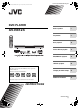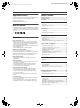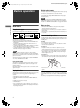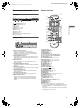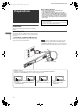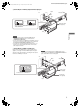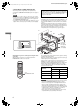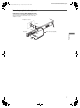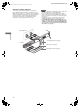XV-N412S/GNT0044-004A/English XV-N410B_N412S(B).book Page i Friday, January 30, 2004 8:30 PM DVD PLAYER XV-N412S Before operation 15 2 Preparations 4 Basic playback 10 Various kinds of playback 13 MP3/WMA disc playback 22 JPEG disc playback 24 Changing the initial settings 26 Additional information 31 VIDEO Region code of DVD VIDEO This player can play back DVD VIDEO discs whose region code numbers include “2.
XV-N412S/GNT0044-004A/English XV-N410B_N412S(B).book Page 1 Thursday, February 12, 2004 3:06 PM Warnings, Cautions and Others IMPORTANT for the U.K. DO NOT cut off the mains plug from this equipment. If the plug fitted is not suitable for the power points in your home or the cable is too short to reach a power point, then obtain an appropriate safety approved extension lead or consult your dealer. BE SURE to replace the fuse only with an identical approved type, as originally fitted.
XV-N410B_N412S(B).book Page 1 Friday, January 30, 2004 8:30 PM XV-N412S/GNT0044-004A/English Supplied accessories Table of contents Check that you have all the following accessories supplied to you. If anything is missing, consult your dealer immediately. Supplied accessories................................................................1 About this manual .....................................................................1 Precautions ................................................................
XV-N412S/GNT0044-004A/English XV-N410B_N412S(B).book Page 2 Friday, January 30, 2004 8:30 PM Before operation Digital audio formats The player supports the following digital audio formats (see page 35 “Glossary” for descriptions of each audio format): Linear PCM, Dolby Digital, MPEG Multichannel, DTS (Digital Theater Systems) NOTE Depending on the player’s [DIGITAL AUDIO OUTPUT] setting, digital audio signals may not be output as they are recorded on the disc.
XV-N412S/GNT0044-004A/English XV-N410B_N412S(B).book Page 3 Friday, January 30, 2004 8:30 PM Names of parts and controls Remote control unit $ Front panel 2 3 456789 1 STANDBY/ON OPEN /CLOSE DISPLAY 2 2 3 4 5 6 7 8 9 10 0 +10 - 3 Display window 1 2 5 4 5 6 4 6 7 8 1 Progressive mode indicators [P] turns on in the progressive scanning mode.
XV-N412S/GNT0044-004A/English Preparations.fm Page 4 Monday, February 2, 2004 3:49 PM Before making connections • Do not connect the AC power cord until all other connections have been made. • Connect VIDEO OUT of the player directly to the video input of your TV. Connecting VIDEO OUT of the player to a TV via a VCR may cause a monitor problem when playing back a copy-protected disc. You may also have a monitor problem when connecting the player to an integrated TV/ Video system.
XV-N412S/GNT0044-004A/English XV-N410B_N412S(B).
XV-N412S/GNT0044-004A/English XV-N410B_N412S(B).book Page 6 Friday, January 30, 2004 8:30 PM D Connecting to a TV with component jacks Progressive scan video playback available You can enjoy picture of high-fidelity color reproduction by connecting the COMPONENT VIDEO OUT jacks on the player to your TV. In the Progressive scanning mode, you can enjoy high quality picture with less flickers when the COMPONENT VIDEO OUT jacks are connected to a TV or monitor that supports the progressive video input.
XV-N412S/GNT0044-004A/English XV-N410B_N412S(B).book Page 7 Friday, January 30, 2004 8:30 PM Connecting to optional audio equipment Connecting to a stereo audio amplifier/receiver Connect the player’s AUDIO OUT (LEFT/RIGHT) jacks to any line-level inputs (such as AUX, DVD, CD, etc.) of an audio amplifier or receiver.
XV-N412S/GNT0044-004A/English XV-N410B_N412S(B).book Page 8 Friday, January 30, 2004 8:30 PM Connecting to a digital audio device NOTES You can enjoy sound of enhanced quality by connecting the player’s DIGITAL OUT (either OPTICAL or COAXIAL) jack to a digital input of an amplifier, etc., using an optical or coaxial digital cable. The digital audio signal on a disc will be transferred directly from the player.
XV-N412S/GNT0044-004A/English XV-N410B_N412S(B).book Page 9 Friday, January 30, 2004 8:30 PM Connecting the power cord Remote sensor When all the audio/video connections have been made, connect the AC power plug to the wall outlet. Make sure that the plugs are inserted firmly. The STANDBY/ON indicator lights in red. Point the top of the remote control unit toward the remote sensor as directly as possible. If you operate it from a diagonal position, the operating range (approx. 5 m) may be shorter.
XV-N412S/GNT0044-004A/English XV-N410B_N412S(B).book Page 10 Friday, January 30, 2004 8:30 PM • NOW READING (The player is reading the disc information.) • REGION CODE ERROR! (The region code of the DVD VIDEO disc does not match the player. The disc cannot be played back.) • OPEN (The disc tray is opening.) • CLOSE (The disc tray is closing.) • NO DISC (No disc is loaded.
XV-N412S/GNT0044-004A/English XV-N410B_N412S(B).book Page 11 Friday, January 30, 2004 8:30 PM 5 Press ENTER. If a menu is shown on the TV screen The third page is shown, in which the pull-down menu of the [DIGITAL AUDIO OUTPUT] is already open. When inserting a DVD VIDEO, SVCD or Video CD disc, a menu may be shown on the TV screen. From the menu, you can select a desired item to be played back.
XV-N412S/GNT0044-004A/English XV-N410B_N412S(B).book Page 12 Friday, January 30, 2004 8:30 PM Changing the resume mode 73 The player has three resume modes; ON, OFF and DISC RESUME. • You can select the mode using the preference display (see page 28). When the resume mode is “OFF” Playback always starts from the beginning. When the resume mode is “DISC RESUME” The player memorizes interrupted positions for the last 30 discs played.
XV-N412S/GNT0044-004A/English XV-N410B_N412S(B).book Page 13 Friday, January 30, 2004 8:30 PM x1.5 Quick Playback with sound Various kinds of playback When you select 1.5 times normal speed playback, the disc is played back with sound. • For DVD VIDEO discs, the subtitle does not go off. • At the x1.5 Quick Playback mode, the digital sound is output in stereo linear PCM format. • To switch from rapid reverse playback to x1.5 Quick Playback, first press 3 (SELECT), then press ¡ once.
XV-N412S/GNT0044-004A/English XV-N410B_N412S(B).book Page 14 Friday, January 30, 2004 8:30 PM Playing from a specific position Numeric buttons Locating a desired scene from the DVD menu RETURN TOP MENU TITLE/GROUP MENU 5/∞/2/3 ON SCREEN ENTER ¢ 3 (SELECT) 4 7 DVD VIDEO discs generally have their own menus which show the disc contents. These menus contain various items such as titles of movies, names of songs, or artist information, and display them on the TV screen.
XV-N412S/GNT0044-004A/English XV-N410B_N412S(B).book Page 15 Friday, January 30, 2004 8:30 PM 3 About PBC (Playback Control) Some SVCD/Video CD discs support the PBC function. The PBC function allows you to enjoy menu-driven operation and high-resolution still images which have a resolution four times greater than moving pictures. • To play a PBC-compatible SVCD/Video CD disc without activating the PBC function, press the numeric buttons instead of 3 (SELECT) to start playback.
XV-N412S/GNT0044-004A/English XV-N410B_N412S(B).book Page 16 Friday, January 30, 2004 8:30 PM To check the program contents CANCEL During playback, press 7. Playback stops and the program table is shown. When the player is playing back an Audio CD and the program table is not shown, you can bring up the table by carrying out steps 1 to 3. During SVCD/Video CD playback, you can check the program contents via the menu bar. ON SCREEN To stop program playback Numeric buttons 5/∞/2/3 ENTER Press 7.
XV-N412S/GNT0044-004A/English XV-N410B_N412S(B).book Page 17 Friday, January 30, 2004 8:30 PM 4 Repeat playback Press ENTER at the beginning of the part you want to repeat (point A). The pull down menu disappears. To repeat the current selection or all tracks The repeat icon shows 5 A- . Press ENTER at the end of the part you want to repeat (point B). A-B . The repeat icon shows The player locates “A” and starts repeat playback between “A” and “B.
XV-N412S/GNT0044-004A/English XV-N410B_N412S(B).book Page 18 Friday, January 30, 2004 8:30 PM To select a scene angle of DVD VIDEO (ANGLE) You can enjoy a variety of scene angles if the DVD VIDEO disc contains “multi-angle” parts, where multiple cameras were used to shoot the same scene from different angles. 5/∞/2/3 ENTER Hint 3D PHONIC ANGLE VFP PROGRESSIVE SCAN ZOOM At the beginning of a “multi-angle” part, appears on the TV screen (except when the [ON SCREEN GUIDE] preference is set to [OFF]).
XV-N412S/GNT0044-004A/English XV-N410B_N412S(B).book Page 19 Thursday, February 12, 2004 3:06 PM To adjust the picture character (VFP) 4 Press ENTER. A window for setting parameters appears. SATURATION The VFP (Video Fine Processor) function allows you to adjust the picture character according to the type of programming, picture tone or personal preferences. 1 During playback, press VFP - PROGRESSIVE SCAN. Selected parameter 5 Press 2/3 to select the desired preset.
XV-N412S/GNT0044-004A/English XV-N410B_N412S(B).book Page 20 Friday, January 30, 2004 8:30 PM Basic operation procedure 1 The selected icon is pointed by Numeric buttons 2 5/∞/2/3 ON SCREEN ENTER Press 2/3 to select the icon you want to work with. . Press ENTER. With many icons, an appropriate pull-down window appears, however, there are some exceptions. NOTES • A mark or text on the menu icon for the function or mode currently selected is shown in green.
XV-N412S/GNT0044-004A/English XV-N410B_N412S(B).book Page 21 Friday, January 30, 2004 8:30 PM Menu bar functions for DVD VIDEO Menu bar functions for SVCD/Video CD/ Audio CD Time mode selection During playback, selects the time mode shown in the display window and in the status bar. Press ENTER to select the time mode from the following. • TOTAL: Current title elapsed time • T.
XV-N412S/GNT0044-004A/English XV-N410B_N412S(B).book Page 22 Friday, January 30, 2004 8:30 PM MP3/WMA disc playback Notes for making your own MP3/WMA disc using a CD-R/CD-RW disc • Select “ISO 9660” as the disc format. • As for MP3 files, we recommend you to record your material at a 44.1 kHz sampling rate, using the 128 kbps data transfer rate. • As for WMA files, make sure that the copyright feature is set to off.
XV-N412S/GNT0044-004A/English XV-N410B_N412S(B).book Page 23 Friday, January 30, 2004 8:30 PM 3 Press 4/¢ to select a desired track, then press ENTER or 3 (SELECT). or Press the numeric buttons to directly specify a desired track number. To select 5: press 5. To select 23: press +10, +10, then 3. To select 40: press +10, +10, +10, then 10. Repeat playback During playback or while stopped, press REPEAT. Each time you press REPEAT, the repeat mode changes as follows.
XV-N412S/GNT0044-004A/English XV-N410B_N412S(B).book Page 24 Friday, January 30, 2004 8:30 PM Notes for making your own JPEG disc using a CD-R/ CD-RW disc JPEG disc playback • Select “ISO 9660” as the disc format. • We recommend you to record your material at a 640 x 480 pixel resolution. • This player supports the baseline JPEG format. Basic operations To see a desired picture When inserting a JPEG disc, after the disc contents are read, the JPEG CONTROL display automatically appears on the TV screen.
XV-N412S/GNT0044-004A/English XV-N410B_N412S(B).book Page 25 Friday, January 30, 2004 8:30 PM • • • • • • The player supports the baseline JPEG format. The player does not support “packet writing (UDF file)” discs. The player supports discs recorded with multiple sessions. The player may not be able to read some discs, or may take a long time to display a picture on the disc, due to disc characteristics, recording conditions, or numbers of groups (folders), etc.
XV-N412S/GNT0044-004A/English XV-N410B_N412S(B).book Page 26 Friday, January 30, 2004 8:30 PM OTHERS Changing the initial settings OTHERS RESUME ON ON SCREEN GUIDE ON AUTO STANDBY OFF AV COMPULINK MODE DVD1 PARENTAL LOCK SELECT USE 5∞23 TO SELECT, USE ENTER TO CONFIRM TO EXIT, PRESS SETUP. ENTER How to set preferences 1 Press SET UP. One of the preference on-screen displays appears on the TV screen. You can see four icons at the top right of the on-screen display for the settings.
XV-N412S/GNT0044-004A/English XV-N410B_N412S(B).book Page 27 Friday, January 30, 2004 8:30 PM LANGUAGE menu [16:9 AUTO] (Wide television screen): select when you connect the player to a wide-screen (16:9) TV. MENU LANGUAGE You can select the default menu language to be displayed if it is contained on a DVD VIDEO disc.
XV-N412S/GNT0044-004A/English XV-N410B_N412S(B).book Page 28 Friday, January 30, 2004 8:30 PM MP3&WMA/JPEG D. RANGE CONTROL The player can play MP3/WMA and JPEG files recorded on a CD-R/CD-RW disc. However, if a disc contains both MP3/WMA and JPEG files, you can only play files of the type selected in this menu item. This setting provides optimal audio quality from the analog AUDIO OUT terminals for listening to DVD VIDEO discs recorded in Dolby Digital format, at low or middle volume.
XV-N412S/GNT0044-004A/English XV-N410B_N412S(B).book Page 29 Friday, January 30, 2004 8:30 PM 4 PARENTAL LOCK Press 5/∞ to select the country code. Select the code of the country whose standards were used to rate the DVD VIDEO disc content. See “Appendix A: Country/Area code list for Parental Lock” on page 33. When this option is selected, pressing ENTER on the remote control unit brings up the PARENTAL LOCK display shown below. This allows you to restrict children from playing DVD VIDEO discs.
XV-N412S/GNT0044-004A/English XV-N410B_N412S(B).book Page 30 Friday, January 30, 2004 8:30 PM To temporarily release the Parental Lock Numeric buttons If the parental level is set to a strict value, some discs may not play at all. When you insert such a disc and try to play it, the following parental lock on-screen display appears on the TV screen, asking you whether you want the parental lock to be temporarily released or not. 5/∞ ENTER 1 Press 5/∞ to move to [TEMPORARY RELEASE], then press ENTER.
XV-N412S/GNT0044-004A/English Additional_information.fm Page 31 Monday, February 2, 2004 3:49 PM Troubleshooting Power Power does not come on. \ Power plug is not inserted securely. Plug in securely. Operation “REGION CODE ERROR!” is shown on the TV screen. \ Region code of the inserted disc does not match the player. Check the region code of the disc printed on the disc jacket. Operation is not possible. \ Microcomputer malfunction due to lightning or static electricity.
XV-N410B_N412S(B).book Page 32 Friday, January 30, 2004 8:30 PM Specifications Specifications and appearance are subject to change without prior notice. General Readable discs Video format DVD VIDEO, DVD-R (Video format), DVDRW (Video format), SVCD, Video CD, Audio CD (CD-DA), CD-R/RW (CD-DA, SVCD, Video CD, MP3/WMA format, JPEG) PAL, Interlaced scan/Progressive scan selectable Other Power requirements AC 230 V , 50 Hz Power consumption 12 W (POWER ON), 2.0 W (STANDBY mode) Mass 1.
XV-N412S/GNT0044-004A/English Appendix A: Country/Area code list for Parental Lock AD AE AF AG AI AL AM AN AO AQ AR AS AT AU AW AZ BA BB BD BE BF BG BH BI BJ BM BN BO BR BS BT BV BW BY BZ CA CC CF CG CH CI CK CL CM CN CO CR CU CV CX CY CZ DE DJ DK DM DO DZ EC EE EG EH ER ES ET FI FJ FK FM Andorra United Arab Emirates Afghanistan Antigua and Barbuda Anguilla Albania Armenia Netherlands Antilles Angola Antarctica Argentina American Samoa Austria Australia Aruba Azerbaijan Bosnia and Herzegovina Barbados Ba
XV-N412S/GNT0044-004A/English XV-N410B_N412S(B).book Page 34 Friday, January 30, 2004 8:30 PM Appendix C: Digital output signal chart (for page 28) Output Disc type PCM ONLY DOLBY DIGITAL/PCM DVD with 48/44.1 kHz, 16/20/24 bit linear PCM DVD with 96 kHz, 16/22/24 bit linear PCM DVD with DTS DVD with Dolby Digital DVD with MPEG Multichannel SVCD/Video CD/Audio CD Audio CD with DTS Additional information CD-R/RW with MP3/WMA 34 STREAM/PCM 48/44.
XV-N410B_N412S(B).book Page 35 Thursday, February 12, 2004 3:06 PM XV-N412S/GNT0044-004A/English Appendix D: Glossary Bitstream The digital form of multichannel audio data (e.g., 5.1-channel) before it is decoded into its various channels. Interlaced scanning In a conventional video system, a picture is shown on the display monitor in between lines of two halves. The Interlaced scanning system places lines of the second half of the picture in-between lines of the first half of the picture.
XV-N410B_N412S(B).book Page 36 Friday, January 30, 2004 8:30 PM XV-N412S/GNT0041-004A/English SAFETY INSTRUCTIONS “SOME DOS AND DON’TS ON THE SAFE USE OF EQUIPMENT” Do read the operating instructions before you attempt to use the equipment. Do consult your dealer if you are ever in doubt about the installation, operation or safety of your equipment. Do be careful with glass panels or doors on equipment.