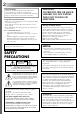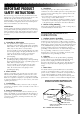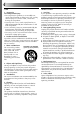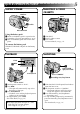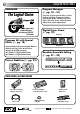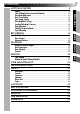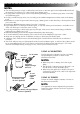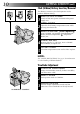COMPACT VHS CAMCORDER GR-AX820 Compact VHS For Customer Use: Enter below the Serial Nos. of the GR-AX820U camcorder and the AAV11U AC Power Adapter/Charger. The serial numbers are located on the bottom of the GR-AX820U, and the AAV11U. INSTRUCTIONS Model No. GR-AX820U AA-V11U Serial No.
Dear Customer, Thank you for purchasing the JVC Compact VHS camcorder. Before use, please read the safety information and precautions contained in the following pages to ensure safe use of your new camcorder. Using This Instruction Manual • All major sections and subsections are listed in the Table Of Contents (Z pg. 7). • Notes appear after most subsections. Be sure to read these as well. • Basic and advanced features/operation are separated for easier reference. It is recommended that you . . . ......
IMPORTANT PRODUCT SAFETY INSTRUCTIONS Electrical energy can perform many useful functions. But improper use can result in potential electrical shock or fire hazards. This product has been engineered and manufactured to assure your personal safety. In order not to defeat the built-in safeguards, observe the following basic rules for its installation, use and servicing. ATTENTION: Follow and obey all warnings and instructions marked on your product and its operating instructions.
USE SERVICING 1. Accessories To avoid personal injury: • Do not place this product on an unstable cart, stand, tripod, bracket or table. It may fall, causing serious injury to a child or adult, and serious damage to the product. • Use only with a cart, stand, tripod, bracket, or table recommended by the manufacturer or sold with the product. • Use a mounting accessory recommended by the manufacturer and follow the manufacturer’s instructions for any mounting of the product.
QUICK OPERATION GUIDE SUPPLY POWER INSERTING A VIDEO CASSETTE Hook on. EJECT 1 1 2 Push in. BATT. RELEASE Using the battery pack 1 Hook-on the battery pack’s top end to the camcorder. (Charging procedure, Z pg. 8) 2 Push in the battery pack until it locks into place. 3 2 PUSH Insert. 1 Slide EJECT. 2 Insert a video cassette. 3 Press PUSH. (For more details, Z pg. 12) To remove the battery pack Slide BATT. RELEASE and pull out the battery pack.
MAJOR FEATURES REMEMBER Program Manager (Z pg. 18 – 31) The Logical Choice Program AE with special effects, Focus, Picture Stabilizer, Exposure Control, Fade/Wipe, Wide, Instant Title, Date/ Time Character Insert, White Balance Adjustment, Menu Adjustment The only compact video cassettes that can be used with your VHS VCR* Digital Hyper Zoom (Z pg. 15) Zoom-in Program AE with Special Effects (Z pg.
CONTENTS Power ..................................................................................... 8 Clock (Lithium) Battery Insertion/Removal ........................................ 10 Viewfinder Adjustment ............................................................... 10 Date/Time Setting .................................................................... 11 Tape Length Setting ................................................................... 12 Recording Mode Setting ...........................
GETTING STARTED Power CHG. (charge) indicator Marks POWER indicator This camcorder’s 3-way power supply system lets you choose the most appropriate source of power. To AC outlet NOTES: ● No function is available without power supply. ● Use only specified power supply. ● Do not use provided power supply units with other equipment.
NOTES: ● The recording time per charge is affected by such factors as the time spent in Record/Standby mode and the frequency of zooming. It is safer to have spare battery packs. ● Charging times noted on page 8 are for fully discharged battey pack, and discharging times are for fully charged battery pack. ● Charging and discharging times vary according to the ambient temperature and the status of the battery pack.
GETTING STARTED (cont.) Clock (Lithium) Battery Insertion/Removal This battery is necessary for clock operation and to perform date/time settings. A 1 2 3 4 5 SWITCH OFF POWER Switch off the unit’s power and remove the power supply unit. OPEN COVER Open the clock battery compartment cover while pressing the release tab. REMOVE BATTERY (when replacing) Insert a pointed, non-metallic object between the battery and the compartment ( A ) and pull the battery out.
Date/Time Setting MENU 1 2 3 + PROGRAM AE select dial 4 NEAR FAR Menu Screen S. L X OF F OF F OF F 07 ON 5 END :M EN U K EY 6 Set Time and Date Screen JAN 1. 00 Set A M 12:00 Cancel Date Month/Day/Year Time 12-hour indication with AM or PM First set the power switch to “CAMERA”. Turn the PROGRAM AE select dial to any position except AUTO LOCK. ACCESS MENU SCREEN Press MENU. SELECT FUNCTION Press – to move the highlight bar down to “Date/ Time”, then press NEAR.
GETTING STARTED (cont.) SP-EP recording mode button T20•30•40 tape length select button Tape Length Setting Set the tape length according to the length of the tape used. 1 SET TAPE LENGTH Press T20•30•40 until the required indication appears in the veiwfinder. T20 = 20 minutes of recording time, T30 = 30 minutes, and T40 = 40 minutes (in SP). NOTE: The tape remaining time (Z pg. 14) displayed in the viewfinder is correct only if the correct tape length has been selected.
Grip Adjustment 1 2 Recording Start/Stop button 3 EXPAND LOOP Separate the Velcro strip. INSERT HAND Pass your right hand through the loop and grasp the grip. ADJUST STRAP LENGTH Adjust so your thumb and fingers can easily operate the Recording Start/Stop button and Power Zoom lever. Refasten the Velcro strip.
RECORDING Basic Recording NOTE: Tape remaining time indicator *- - -min (Now calculating) 25min 120min 119min Power indicator You should already have performed the procedures listed below. If not, do so before continuing. ● Power (Z pg. 8) ● Date/Time Setting ( Z pg. 11) ● Tape Length setting ( Z pg. 12) ● Recording Mode Setting (Z pg. 12) ● Grip Adjustment (Z pg.
RECORDING Basic Features FEATURE: PURPOSE: Zoom-in OPERATION: Zoom-out Zoom indicator bar Zoom Level indicator Power Zoom Lever NOTES: Zooming To produce the zoom in/out effect, or an instantaneous change in image magnification. 36X Hyper zoom Digital circuitry doubles the maximum 18x magnification offered by optical zoom. 1) To zoom in, slide the Zoom Lever toward “T”. 2) To zoom out, slide toward “W”. ● During Hyper Zoom, the speed increases the further you slide the Zoom Lever.
RECORDING Basic Features (cont.) FEATURE: PURPOSE: OPERATION: RETAKE (R/F) NOTE: FEATURE: PURPOSE: OPERATION: NOTE: Quick Review To check the end of the last recording. 1) Press “ ” and release quickly during the Record–Standby mode. •Tape is rewound for about 2 seconds and played back automatically, then pauses in Record–Standby mode for the next shot. Distortion may occur at start of playback. This is normal. Retake To re-record certain segments.
QUICK REC FEATURE: PURPOSE: OPERATION: NOTES: Quick Rec To record a scene for 5 seconds, providing quick scene transitions like those seen in TV programs. 1) During Record–Standby, press and release QUICK REC. Recording starts, and after 5-second recording is finished, the camcorder reenters the Record–Standby mode automatically. • To continue shooting longer than 5 seconds, press and hold QUICK REC. Recording continues as long as QUICK REC is kept pressed. ● The Fade/Wipe (Z pg.
RECORDING Advanced Features 1 second later, the mode is activated. After 1 sec. Sepia Program AE With Special Effects All you have to do to access any of the variety of shooting effects is to turn the PROGRAM AE select dial. 1 Viewfinder SELECT MODE Turn the PROGRAM AE select dial until the symbol of the function you want is aligned with the mark. •The selected mode’s name and its indication are displayed in the viewfinder for approx. 1 second.
DIAL SYMBOL VIEWFINDER INDICATION LOCK Auto Lock MODE Auto Mode Lock Auto Mode Lock Locks the camcorder in Full Auto mode, preventing incorrect operation due to accidental button pressing during shooting. • In this mode the following controls are disabled; Fade/Wipe, Wide, Title, Display, M.W.B (Manual White Balance), Manual Focus, Focus Lock, Exposure Control and MENU RELEASE Auto Release Auto Mode Release Auto Mode Release Re-enables the controls that were disabled by Auto Mode Lock.
RECORDING Advanced Features (cont.) Focusing Auto Focus Focus detection zone The camcorder’s Full Range AF system offers continuous shooting ability from close-up to infinity. However, correct focus may not be obtainable in the situations listed below (in these cases use manual focusing): •When two subjects overlap in the same scene. •When illumination is low.* •When the subject has no contrast (difference in brightness and darkness), such as a flat, one-color wall, or a clear, blue sky.
Power zoom lever Manual Focus NOTE: You should already have made the necessary viewfinder adjustments (Z pg. 10). If you haven’t, do so before continuing. 1 SELECT MODE Turn the PROGRAM AE select dial to any position except AUTO LOCK. ADJUST FOCUS 2 FAR To farther subject . . . Press and hold FAR. The Manual Focus indications “ ” appear and “ ” blinks. Go to step 3. To nearer subject . . . NEAR Press and hold NEAR. The Manual Focus indications “ ” appear and “ ” blinks. Go to step 3.
RECORDING Advanced Features (cont.) Picture Stabilizer This feature compensates for unstable images caused by camera-shake, particularly noticeable at high magnification. 1 ACTIVATE PICTURE STABILIZER Press P.STABILIZER. “ ” appears in the viewfinder. •To switch off the Picture Stabilizer, press P.STABILIZER. The indicator disappears.
Fade/Wipe [Ex. : Black Fader] These effects let you make pro-style scene transitions. Fade- or wipe-in works at recording start, and fade- or wipe-out works at recording end or when you enter Record–Standby mode. FADE IN 1 FADE OUT 2 Function indication After 2 sec. Fade/Wipe Mosaic Fader Fade/Wipe 3 Mosaic Fader Shutter Wipe Slide Wipe Off (No indication) Turn the PROGRAM AE select dial to any position except AUTO LOCK. SELECT FUNCTION Press SELECT repeatedly until “ Fade/Wipe” appears.
RECORDING Advanced Features (cont.) Wide mode Wide This feature allows you to record black bars at the top and bottom of the screen to produce a cinema-like “wide-screen” effect. 1 2 3 4 Title indication Title SELECT FUNCTION Press SELECT repeatedly until “ Wide ” appears. ENGAGE WIDE MODE Press SET. RESTORE NORMAL SCREEN Press SET again while “ Wide ” appears.
Character Generator MENU You can enter an original title of up to 18 characters. 1 2 PROGRAM AE select dial Gai n Up Tel e Ma c r o Inte r v a l Ti m e r Rec Ti m e J LI P I D NO . Tal l y Set Cha r a c te r Date / Ti m e S. L X OFF OFF OFF 07 ON 3 SET : MENU KEY A B C D E F G J K L M N O P Q T U V W X Y Z Ä À È Ò Ì Ù Ñ Æ Ø : .
RECORDING Advanced Features (cont.) Date/Time Character Insert SELECT This feature allows you to display date, time and characters in your viewfinder and on a connected color monitor, record them manually or automatically, and even make your own titles. NOTE: You should already have performed the Date/Time Setting procedure (Z pg. 11). If you haven’t, do so before continuing. DISPLAY SET PROGRAM AE select dial Disp.
White balance mode indicator No indication (Auto) MWB M.W.B. MWB SELECT Manual White Balance Adjustment (M.W.B.) This camcorder’s Automatic Color Temperature system senses the color temperature of the ambient lighting for automatic white balance adjustment. However, precise color adjustment is not possible under the following conditions: • When an object is in various shades of the same color. • When a predominantly red or brown object is being shot outdoors.
RECORDING Advanced Features (cont.) Using Menu For Detailed Adjustment MENU This camcorder is equipped with Program Manager, an easy-to-use, on-screen menu system that simplifies many of the more detailed camcorder settings. 1 2 + FAR NEAR – Gai n Up Tel e Ma c r o Inte r v a l Ti m e r Rec Ti m e J LI P I D NO . Tal l y Set Cha r a c te r Date / Ti m e S. L X OFF OFF OFF 07 ON 3 4 EN D :ME NU KE Y Gai n Up Tel e Ma c r o Inte r v a l Ti m e r Rec Ti m e J LI P I D NO .
MENU Gain Up Tele Macro Interval Timer Rec Time JLIP ID NO. Tally S.LX To record a subject in a dark lit environment. When it is more convenient to shoot the subject with a brighter image even if the picture becomes slightly coarse. Automatically selected when the PROGRAM AE select dial is set to AUTO LOCK mode. (S.LX : Super LoLux) NORM To record a subject in a dimly lit environment. When it is more convenient to shoot with a less coarse picture although the subject becomes slightly dark.
RECORDING Advanced Features (cont.) Self-Timer Interval Timer Indicator You can set the delay between pressing RECORDING START/STOP and the actual start of recording. If you secure the camcorder, you (or whomever is operating the camcorder) can enter the scene before recording starts. 1min 1/2s Rec Time Indicator NOTE: Make sure the camcorder is in the Record-Standby mode before performing the following steps.
Animation Time-Lapse Give stationary scenes or objects an illusion of movement. This function allows you to shoot a series of pictures, each slightly different, of the same object for a brief period of time. You can record sequentially at preset time spans. Leaving the camcorder aimed at a specific subject, you can record subtle changes over an extended period of time.
PLAYBACK Using The Cassette Adapter Cassette Adapter (VHS PlayPak) Use this to play back a VHS-C video cassette recorded with this camcorder. It is fully compatible with any VHS video cassette recorder. The C-P7U adapter is battery powered and automatically performs tape loading and unloading. + 1 VCR Compartment door 2 3 4 Sliding latch Compact video cassette Slide the battery cover up to remove it, and install one “AA(R6)” size battery as shown in the illustration at left.
PLAYBACK Basic Connections There are three basic types of connections. When making the connections, refer also to your VCR and TV instruction manuals. Connection To A VCR [A] (Editing, Dubbing and Playback) NOTE: When connecting the cables, open the jack cover. A Use the optional Audio and Video cables.
PLAYBACK Basic Playback PLAY/PAUSE REW FF NOTE: Make sure you connect your camcorder as directed in “Basic Connections” (Z pg. 33). 1 STOP 2 3 4 LOAD A CASSETTE Slide EJECT to open the cassette holder, then insert the cassette with the label facing out. Press PUSH to ensure the holder is closed and locked. SELECT MODE Set the Power switch to “PLAY”. The Power On indicator lights. PLAYBACK Press PLAY/PAUSE. The playback picture appears in the viewfinder and the connected TV.
PLAYBACK Features FEATURE: PURPOSE: OPERATION: NOTES: + FEATURE: PURPOSE: OPERATION: – COUNTER R/M PLAY/PAUSE NOTE: FEATURE: PURPOSE: STOP OPERATION: REW FF NOTE: FEATURE: PURPOSE: OPERATION: NOTES: Manual Tracking To eliminate noise bars that appear on the screen during playback. 1) Press either +/– button as many times as necessary for best picture. ● To reset TRACKING to the original preset, press both + and – buttons simultaneously.
EDITING Tape Dubbing PLAY/PAUSE Power switch 1 2 3 When connecting the cables, open the jack cover. To AUDIO and VIDEO OUT connectors 4 5 Audio and Video cable (optional) To AUDIO and VIDEO IN connectors VCR (Recording deck) 6 7 CONNECT EQUIPMENT Following the illustration at left, connect the camcorder and the VCR. PREPARE FOR DUBBING Set the camcorder’s Power switch to “PLAY”, turn on the VCR’s power, and insert the appropriate cassettes in the camcorder and the VCR.
Random Assemble Editing [R.A.Edit] SET REMOTE/VCR CODE Create edited videos easily using your camcorder as the source player. You can select up to 8 “cuts” for automatic editing, in any order you like. R.A.Edit is more easily performed when the optional RM-V700U MBR (Multi-Brand Remote) is set to operate with your brand of VCR (see VCR CODE LIST), but can also be performed by operating the VCR manually.
EDITING (cont.) REW/FF STOP 2 CANCEL IN/OUT R.A. EDIT PLAY/PAUSE 3 PREPARE CAMCORDER Insert a recorded tape and set the Power switch to “PLAY”. PREPARE VCR Turn the power on, insert a recordable tape and engage the AUX mode (refer to VCR’s instructions). SELECT SCENES 1 Open the cover To AUDIO and VIDEO out connectors Audio and Video cable (optional) To AUDIO and VIDEO IN connectors To J terminal (JLIP) 2 Editing cable (optional, 3.
AUTOMATIC EDITING TO VCR ORIGINAL TAPE (camcorder) 1 IN OUT 3 IN OUT 2 IN OUT 1 2 EDITED TAPE (VCR) EDIT 3 STOP ENGAGE VCR’S RECORD–PAUSE MODE Point the remote control toward the VCR’s infrared sensor and press VCR REC STBY, or manually engage the VCR’s Record-Pause mode. BEGIN AUTOMATIC EDITING Press EDIT on the camcorder, and the previously selected scenes are copied to the VCR in the specified order.
USER MAINTENANCE LENS COVER open/close switch Set to “POWER OFF” BATT. RELEASE EJECT After Use 1 2 3 4 5 Remove Slide EJECT to open the cassette holder, then remove the cassette. Close and lock the cassette holder by pressing PUSH. Press BATT. RELEASE to remove the battery pack. Slide the LENS COVER open/close switch to close the lens cover. Cleaning The Camcorder 1 PUSH Set the Power switch to “POWER OFF” to turn off the camcorder. 2 CLEAN EXTERIOR Wipe gently with a soft cloth.
TROUBLESHOOTING SYMPTOM POSSIBLE CAUSE(S) POWER No power is supplied. ● The battery pack has not been attached correctly ( Z pg. 8). ● The battery pack is not charged (Z pg. 8). ● The power supply has not been correctly connected ( Z pg. 9). The power suddenly goes off and doesn’t come back on by itself. ● The battery pack has completely discharged. ● Remove the cassette and disconnect the power source, then after a few minutes, try turning the power back on.
TROUBLESHOOTING (cont.) SYMPTOM POSSIBLE CAUSE(S) OTHER The tape won’t eject. ● The battery pack is running low. Some functions are not available. ● The PROGRAM AE select dial is set to “AUTO LOCK”. Vertical white lines appear when shooting a very bright object. ● This sometimes occurs when the contrast between the background and the object is great. It is not a defect of the camcorder. Bright, crystal-shaped spots appear in the viewfinder. ● Sunlight is directly entering the lens.
INDEX Viewfinder 1 7 8 9 0 ! @ # $ 23 4 5 6 Disp. 120min REC SP T30 Sepia 1min 1/2s AUTO P AUSE APS ON TAPE END – 05 MWB Merry Christmas DEC 25. 97 AM 10 : 24 : 56 % ^ & * ( ) q Viewfinder Indications 1 Cassette Warning/Remaining Tape Time ........................................... Z pg. 14 When no cassette is inserted: the Cassette ( ) Warning blinks. When Erase Protection tab is not in the position that allows recording: the Cassette ( ) Warning lights.
INDEX Controls 1 23 7890!@ # 4 $ % 5 6 e ^ & *() q w Controls 1 Diopter Adjustment ............................ Z pg. 10 2 QUICK REC Button ............................ Z pg. 17 3 Power Zoom Lever ............................ Z pg. 15 4 BATT. [Battery] RELEASE Switch ......... Z pg. 8 5 Recording Start/Stop Button ................ Z pg. 14 6 POWER Switch .............................. Z pg.14,34 7 STOP Button ...................................... Z pg.
E R T Y U Q o r W t yui p I O Connectors Indicators r J terminal (JLIP (Joint Level Interface Protocol) o Tally Lamp ......................................... Z pg. 14 p Power On Indicator ........................... Z pg. 14 Connector.) (Located beneath the jack cover) • Connect the Editing Cable when performing Random Assemble Editing ( Z pg. 38). •It is used to connect the camcorder to a device such as a personal computer. For further detail consult your nearest JVC dealer.
INDEX Terms A N AC Power Adapter .................................. pg. 8 Animation Recording .............................. pg. 31, 41 Auto Date Record ................................... pg. 26 Auto Focus ............................................. pg. 20 Auto Mode Lock Mode ........................... pg. 19 Auto Mode Release Mode ....................... pg. 19 ND Effect Mode ...................................... pg. 19 B Battery Pack ............................................ pg.
CAUTIONS When using the AC Power Adapter/Charger in areas other than the USA n The provided AC Power Adapter/Charger features automatic voltage selection in the AC range from 110 V to 240 V. USING HOUSEHOLD AC PLUG ADAPTER In case of connecting the unit’s power cord to an AC wall outlet other than American National Standard C73 series type use an AC plug adapter, called a “Siemens Plug”, as shown. For this AC plug adapter, consult your nearest JVC dealer.
3. To prevent damage to the camcorder . . . .... replace the battery pack when it begins to deliver less recording time per charge. NOTE: It is normal for the battery pack to be warm after charging, or after use. Temperature Range Specifications Charging ................................... 10°C to 35°C Operation ................................. 0°C to 40°C Storage ...................................... –10°C to 30°C NOTES: ● Recharging time is based on room temperature of 20°C.
SPECIFICATIONS GENERAL Format Power source Power consumption Signal system Video recording system Luminance Color Cassette Tape speed SP EP Recording time (max.) SP EP Operating temperature Operating humidity Storage temperature AUDIO : VHS NTSC standard : DC 6V : 5.9 W : NTSC-type : FM recording : Converted sub-carrier direct recording Conforms to VHS standard cassette : : 33.35 mm/sec. (1-5/16 ips) : 11.12 mm/sec.
ESPAÑOL Indicador CHG. (carga) Marcas Indicador POWER Al tomacorriente de alterna Alimentación Esta cámara de video posee un sistema de alimentación de 3 vías que le permite seleccionar la fuente de alimentación más apropiada. NOTAS: Indicador END ● Sin alimentación no hay ninguna función disponible. ● Utilice exclusivamente la alimentación indicada. ● No utilice la unidades de alimentación suministradas con otro equipo. CARGA DEL PAQUETE DE PILAS Interruptor REFRESH Indicador REFRESH Enganche.
GUIA PARA OPERACION RAPIDA Si la unidad comienza a funcionar mal, deje de usarla inmediatamente y consulte a su concesionario local de JVC. ALIMENTACION INSERCION DEL CASSETTE DE VIDEO 1 Enganche. EJECT (eyección) 1 2 Empuje. BATT. RELEASE (extracción de la batería) Utilización de la batería 1 Enganche el extremo superior de la batería en la cámara de video. (Procedimiento para carga: Z P. 8) 2 Empuje la batería hacia adentro hasta que quede bloqueada en su lugar. 3 PUSH (presione) 2 Inserte.
FOR SERVICING HOW TO LOCATE YOUR JVC SERVICE CENTER TOLL FREE: 1-800-252-5722 Dear customer: In order to receive the most satisfaction from your purchase, read the instruction booklet before operating the unit. In the event that repair is necessary, or for the address nearest your location, please refer to the factory service center list below or within the Continental United States, call 1-800252-5722 for your authorized servicer. Remember to retain your Bill of Sale for Warranty Service.
WARRANTY LIMITED WARRANTY CONSUMER VIDEO 1-90 JVC COMPANY OF AMERICA warrants this product and all parts thereof, except as set forth below ONLY TO THE ORIGINAL PURCHASER AT RETAIL to be FREE FROM DEFECTIVE MATERIALS AND WORKMANSHIP from the date of original retail purchase for the period as shown below. ("The Warranty Period") PARTS 1 YR LABOR 90 DAYS THIS LIMITED WARRANTY IS VALID ONLY IN THE FIFTY (50) UNITED STATES, THE DISTRICT OF COLUMBIA AND IN COMMONWEALTH OF PUERTO RICO.
MEMO
MEMO
GR-AX820 JVC COMPANY OF AMERICA DIVISION OF US JVC CORP. 41 Slater Drive, Elmwood Park, N.J. 07407 COPYRIGHT© 1997 VICTOR COMPANY OF JAPAN, LTD.