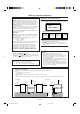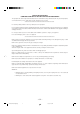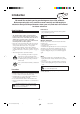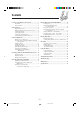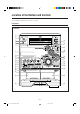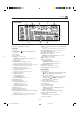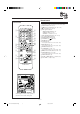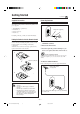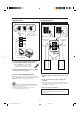COMPACT COMPONENT SYSTEM CA-MXGT91R CA-MXG71R CA-MXGT91R CA-MXG71R STANDBY/ON STANDBY/ON PLAY & EXCHANGE STANDBY CD-R/RW PLAYBACK PLAY & EXCHANGE STANDBY CD-R/RW PLAYBACK MX-GT91R MX-G71R INSTRUCTIONS For Customer Use: Enter below the Model No. and Serial No. which are located either on the rear, bottom or side of the cabinet. Retain this information for future reference. Model No. Serial No.
Warnings, Cautions and Others IMPORTANT for the U.K. IMPORTANT FOR LASER PRODUCTS DO NOT cut off the mains plug from this equipment. If the plug fitted is not suitable for the power points in your home or the cable is too short to reach a power point, then obtain an appropriate safety approved extension lead or consult your dealer. REPRODUCTION OF LABELS 1 CLASSIFICATION LABEL, PLACED ON REAR ENCLOSURE BE SURE to replace the fuse only with an identical approved type, as originally fitted.
SAFETY INSTRUCTIONS “SOME DOS AND DON’TS ON THE SAFE USE OF EQUIPMENT” This equipment has been designed and manufactured to meet international safety standards but, like any electrical equipment, care must be taken if you are to obtain the best results and safety is to be assured. ✮✮✮✮✮✮✮✮✮✮✮✮✮✮✮✮✮✮✮✮✮✮✮✮✮✮✮✮✮✮✮✮✮✮✮✮✮✮✮✮✮✮✮✮✮✮✮ Do read the operating instructions before you attempt to use the equipment.
Introduction We would like to thank you for purchasing one of our JVC products. Before operating this unit, read this manual carefully and thoroughly to obtain the best possible performance from your unit, and retain this manual for future reference. About This Manual Power sources This manual is organized as follows: • When unplugging from the wall outlet, always pull the plug, not the AC power cord. • The manual mainly explains operations using the buttons and controls on the unit.
Contents Location of the Buttons and Controls ....................... 3 Playing Back CDs (CD/CD-R/CD-RW) .................. 15 Front Panel ................................................................. 3 Remote Control .......................................................... 5 Loading CDs ............................................................ 15 Playing Back the Entire Discs — Continuous Play ............................................. 16 Basic CD Operations .................................
Location of the Buttons and Controls Become familiar with the buttons and controls on your unit. Front Panel Front Panel 1 STANDBY/ON 2 PLAY & EXCHANGE STANDBY 3 4 5 o ; CD-R/RW PLAYBACK a 6 s d 7 8 9 f g p h j k q w e r t y l u / i z –3– EN01-14.
Continued 1 Display Window 2 3 4 5 6 7 8 9 See pages in the parentheses for details. Front Panel 1 Disc trays 2 STANDBY/ON button and STANDBY lamp (9, 24, 25) 3 Remote sensor 4 ECO button (9) 5 PRESET + / – control (12) 4 / ¢ (reverse search/forward search) control (9, 11, 16 – 18, 22 – 25) 6 Display window 7 TAPE 2 3 button and lamp (9, 19 – 21) Pressing this button also turns on the unit. 8 CD 3¥8 (play/pause) button and lamp (9, 16 – 18, 22) Pressing this button also turns on the unit.
Remote Control Remote Control 1 9 p q 2 w e r t 3 4 5 y u 6 i 7 8 o 1 Disc number buttons (CD1, CD2, and CD3) (16, 17) Pressing one of these buttons also turns on the unit.
Getting Started Continued Supplied Accessories Connecting Antennas Make sure that you have all the following items. The number in the parentheses indicates the quantity of the pieces supplied. FM antenna • • • • A ENN ANT AM (MW/LW) loop antenna (1) FM antenna (1) Remote control (1) Batteries (2) FM antenna (supplied) EXT AM LOOP 5 FM 7 IAL X COA If anything is missing, consult your dealer immediately.
Connecting Speakers AM (MW/LW) antenna 1 ANTENNA 1 3 2 Vinyl-covered wire (not supplied) Red AM EXT AM LOOP Speaker cords (red/black) SUBWOOFERS LEFT RIGHT Speaker cords (red/black) FM 75 COAXIAL Black Black RIGHT LEFT MAIN SPEAKERS CAUTION: SPEAKER IMPEDANCE 6 16 2 Blue AM (MW/LW) loop antenna (supplied) Speaker cords (blue/black) 1 Connect the AM (MW/LW) loop antenna to the AM LOOP terminals as illustrated.
Connecting Other Equipment Now, you can plug the AC power cord. You can connect both analog and digital equipment. • DO NOT connect any equipment while the power is on. • DO NOT plug in any equipment until all connections are complete. To connect an analog component Be sure that the plugs of the audio cords are colored: White plugs and jacks are for left audio signals, and red ones for right audio signals.
Common Operations Turning On or Off the Power To turn on the unit, press STANDBY/ON so that the STANDBY lamp goes off. Setting the Clock STANDBY/ON STANDBY Before operating the unit any further, first set the clock built in this unit. You can set the clock whether the system is on or off. On the unit ONLY: To turn off the unit (on standby), press STANDBY/ON again so that the STANDBY lamp lights up. • The clock appears on the display (if Ecology Mode is not activated). 1 Press CLOCK/TIMER.
Continued Selecting the Sources Reinforcing the Bass Sound To listen to the FM/AM (MW/LW) broadcasts, press FM/AM. (See page 12.) To play back CDs, press CD 3¥8. (See pages 15 – 18.) To play back tapes, press TAPE 2 3. (See page 19.) To select the external equipment as the source, press AUX. You can select one of the 4 subwoofer levels. This function only affects the playback sound, but does not affect your recording.
3 Adjust the SEA pattern. Surround modes**: D.CLUB: Increases resonance and bass. HALL: Adds depth and brilliance to the sound. STADIUM: Adds clarity and spreads the sound, like in an outdoor stadium. 1) Turn 4 / ¢ to select the frequency range to adjust (LOW, MID, HIGH). 2) Press 1 or ¡ to adjust the level (–3 to +3) of the selected frequency range. SEA (Sound Effect Amplifier) modes: ROCK: Boosts low and high frequency. Good for acoustic music. POP: Good for vocal music.
Listening to FM and AM (MW/LW) Broadcasts Tuning in a Station On the unit ONLY: 1 Press FM/AM. 1 Tune in the station you want to preset. • See “Tuning in a Station.” The unit automatically turns on and tunes in the previously tuned station (either FM or AM — MW/LW). • Each time you press the button, the band alternates between FM and AM (MW/LW). 2 Press SET/DISPLAY. 2 Start searching for stations.
Receiving FM Stations with RDS RDS (Radio Data System) allows FM stations to send an additional signal along with their regular program signals. For example, the stations send their station names, as well as information about what type of program they broadcast, such as sports or music, etc. When tuned to an FM station which provides the RDS service, the RDS indicator lights up on the display.
Switching to a Program Type of Your Choice Temporarily How the EON function actually works: By receiving EON (Enhanced Other Networks) data sent by FM RDS stations, the EON function allows the unit to switch temporarily to a broadcast program of your choice (TA, NEWS, or INFO) from a different station. • The EON function only works when you are listening to a preset FM RDS stations providing EON data. • The EON indicator lights while receiving a station with the EON data.
Playing Back CDs (CD/CD-R/CD-RW) This unit has been designed to playback the following CDs: • CD (Audio CD) • CD-R (CD-Recordable) • CD-RW (CD-ReWritable) Loading CDs On the unit ONLY: 1 Press 0 for the disc tray (CD1, CD2, and CD3) you want to load a CD onto. Continued use of irregular shape CDs (heart-shape, octagonal, etc.) can damage the System. The unit automatically turns on and the disc tray comes out.
Continued Playing Back the Entire Discs — Continuous Play Basic CD Operations While playing a CD, you can do the following operations. 1 Load CDs. 2 Press one of the disc number To exchange CDs during playback of another Press 0 corresponding to a CD, not playing or selected currently, to eject and exchange the CD. If you exchange CDs during play, the current play will not stop until all CDs you have exchanged are played. buttons (CD1, CD2, and CD3) for the disc you want to play.
Programming the Playing Order of the Tracks — Program Play You can arrange the order in which tracks play before you start playing. You can program up to 32 tracks. • To use Repeat play (see page 18) for Program play, press REPEAT after starting Program play. • There is a time limit in doing the following steps. If the setting is canceled before you finish, start from step 2 again. 5 Program other tracks you want. • To program tracks from the same disc, repeat step 4.
Playing at Random — Random Play Repeating Tracks or CDs — Repeat Play The tracks of all loaded CDs will play at random. • To use Repeat play for Random play, press REPEAT after starting Random play. You can have all the CDs, the program or the individual track currently playing repeat as many times as you like. On the unit ONLY: 1 Load CDs. • If the current playing source is not the CD player, press CD 3¥8, then 7 before going to the next step. 2 Press RANDOM so that “RANDOM” appears on the display.
Playing Back Tapes You can play back type I, type II, and type IV tapes without changing any settings. Playing Back a Tape To play both sides repeatedly — Reverse Mode Reverse Mode works for both decks at the same time. When it is in use, the tape automatically reverses at the end of a side and the unit starts playing for the other side of the tape, and repeats the same process. To use Reverse Mode, press REVERSE MODE so that the Reverse Mode indicator on the display lights up like — .
Recording Continued Recording a Tape on Deck B IMPORTANT: • It should be noted that it may be unlawful to re-record pre-recorded tapes, records, or discs without the consent of the owner of copyright in the sound or video recording, broadcast or cable programme and in any literary, dramatic, musical, or artistic embodied therein. • The recording level is automatically set correctly, so it is not affected by the VOLUME, the SUBWOOFER LEVEL, and the SOUND MODE controls.
CD Direct Recording To record on both sides — Reverse Mode Press REVERSE MODE so that the Reverse Mode indicator lights up like — . • When using the Reverse Mode for recording, start recording in the forward (3) direction first. Otherwise, recording will stop when recording is done only on one side (reverse) of the tape. To cancel Reverse Mode, press the button again so that the Reverse Mode indicator lights up like — .
Auto Edit Recording 4 Press SET/DISPLAY. • Each time you press the button, the tracks to be recorded on the front side (“SIDE-A”) and on the reverse side (“SIDE-B”) alternate. By using Auto Edit Recording, you can record the CD tracks to fit the tape. Auto Edit Recording makes a program by selecting the CD tracks in numerical order. However, to prevent the end of the last track on the front side from being cut off, the last track is selected so as to fit on the remaining tape length.
Using the Timers On the unit ONLY: There are three timers available — Daily Timer, Recording Timer, and Sleep Timer. Before using the timers, you need to set the clock built in the unit. (See page 9.) 1 Press CLOCK/TIMER repeatedly until “DAILY” appears on the display. indicator lights up and DAILY (Daily Timer) indicator also starts flashing on the display. Using Daily Timer With Daily Timer, you can wake to your favorite music or radio program. You can set the timer whether the unit is on or off.
Continued 5 Turn 4 / ¢ to select the source to play, 9 Press STANDBY/ON to turn off the unit (on standby) if you have set the Daily Timer with the unit turned on. then press SET/DISPLAY. • The source changes as follows: TUNER FM AUX TUNER AM TAPE – CD 6 When selecting “TUNER FM” or “TUNER AM” Turn 4 / ¢ to select the preset station number, then press SET/DISPLAY. The unit enters volume setting mode. – –” 1) Turn 4 / ¢ to select the disc number, then press SET/DISPLAY.
4 Set the on-time you want the Using Recording Timer unit to turn on at. With Recording Timer, you can make a tape of a radio broadcast automatically. You can set the timer whether the system is on or off. 1) Turn 4 / ¢ to set the hour, then press SET/DISPLAY. 2) Turn 4 / ¢ to set the minute, then press SET/DISPLAY. “OFF TIME” appears for 2 seconds, then the unit enters offtime setting mode.
To turn on or off Recording Timer after its setting is done Timer Priority 1 Press CLOCK/TIMER repeatedly until “REC” appears on the display. Since each timer can be set separately, you may wonder what happens if the setting for these timers overlaps. Here are examples. 2 To turn off the Recording Timer, press CANCEL/DEMO. The REC (Recording Timer) indicator goes off from the display. The Recording Timer is canceled, but the setting for the Recording Timer remains in memory.
Additional Information Description of the PTY codes: FINANCE: Stock Market reports, commerce, trading etc. CHILDREN: Programs targeted at a young audience. NEWS: News. SOCIAL A: AFFAIRS: Topical program expanding or enlarging upon the news — debate, or analysis. RELIGION: Religious programs. INFO: Program the purpose of which is to impart advice in the widest sense. PHONE IN: Involving members of the public expressing their views either by phone or at a public forum.
Troubleshooting If you are having a problem with your unit, check this list for a possible solution before calling for service. If you cannot solve the problem from the hints given here, or the unit has been physically damaged, call a qualified person, such as your dealer, for service. Symptom Cause Action Unable to cancel the display demonstration. Other buttons will pressed to cancel the display demonstration. Press CANCEL/DEMO on the unit. (See page 8.) No sound is heard.
Maintenance To get the best performance of the unit, keep your discs, tapes, and mechanism clean. Handling discs Handling cassette tapes • Remove the disc from its case by holding it at the edge while pressing the center hole lightly. • Do not touch the shiny surface of the disc, or bend the disc. • Put the disc back in its case after use to prevent warping. • If the tape is loose in its cassette, take up the slack by inserting a pencil in one of the reels and rotating.
Specifications Design and specifications are subject to change without notice. CA-MXGT91R CA-MXG71R Amplifier section Amplifier section Output Power (IEC 268-3/DIN) SUBWOOFERS: 86 W per channel, min. RMS, both channels driven into 6 Ω at 63 Hz with no more than 0.9% total harmonic distortion. MAIN SPEAKERS: 21 W per channel, min. RMS, both channels driven into 6 Ω at 1 kHz with no more than 0.9% total harmonic distortion.
MEMO MEMO 2 01.1.
MEMO MEMO 2 01.1.
VICTOR COMPANY OF JAPAN, LIMITED EN CA-MXGT91R&G71R[B]Coverf 0201MWMMDWJEM 2 2/15/01, 12:03 PM