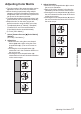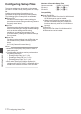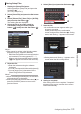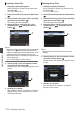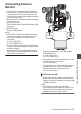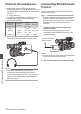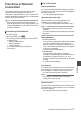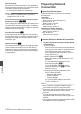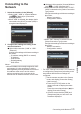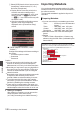User Manual
Table Of Contents
- Introduction
- Preparations
- Settings and Adjustments Before Use
- Power Supply
- Power Status Display
- Turning On/Off the Power
- Initial Settings
- Displays on the LCD Monitor and Viewfinder
- Adjusting the LCD Monitor and Viewfinder
- Assignment of Functions to User Buttons
- Tally Lamp and LED
- Recording Media
- Usable Cards
- Usable SSD Media
- Estimated Recordable Time of SD Cards
- Estimated Recordable Time of SSD Media
- Inserting an SD Card
- Removing the SD Card
- Switching the SD cards
- Inserting the SSD Media Adapter
- Formatting (Initializing) of Recording Media
- Repairing the Recording Media
- Clips Recorded to Recording Media
- About the Operation Lock Feature (KEYLOCK)
- Shooting
- Basic Shooting Procedures
- Selecting System Definition, File Format and Video Format
- Zoom Operation
- Focus Operation
- Adjusting the Focusing by Face Detection
- Adjusting the Brightness
- Adjusting the Iris
- Setting the Gain
- Setting the Electronic Shutter
- Setting the ND Filter
- Adjusting the White Balance
- Adjusting the Camera Image
- Using the Image Stabilizer
- Audio Recording
- Monitoring Audio Sound During Recording Using a Headphone
- Time Code and User’s Bit
- Setting Time Code Generator
- Setting the User’s Bit
- Synchronizing Time Code on Another Camera
- Setting Zebra Pattern
- Setting Spot Meter
- Acquiring Positioning Information by GPS
- Viewing Recorded Videos Immediately (Clip Review)
- Displaying the Histogram
- Recording Simultaneously at Two Different Definitions
- Series Rec
- Dual Rec
- Backup Rec
- Special Recording
- Splitting the Clips Freely (Clip Cutter Trig)
- Configuring Infrared Recording
- Playback
- Menu Display and Detailed Settings
- Display/Status Screen
- Camera Features
- Connecting External Devices
- Network
- Functions of Network Connection
- Preparing Network Connection
- Connecting to the Network
- Importing Metadata
- Uploading a Recorded Video Clip
- FTP Resume Feature
- Connecting from a Web Browser
- Editing Metadata
- Uploading a Recording Clip via a Web Browser
- View Remote Feature
- Camera Control Function
- Changing the Settings via a Web Browser
- Managing the Network Connection Settings File
- Performing Live Streaming
- Return Video/Audio from the Network (Return over IP)
- IFB (Return Audio)
- Tagging Feature
- Overlay
- Others
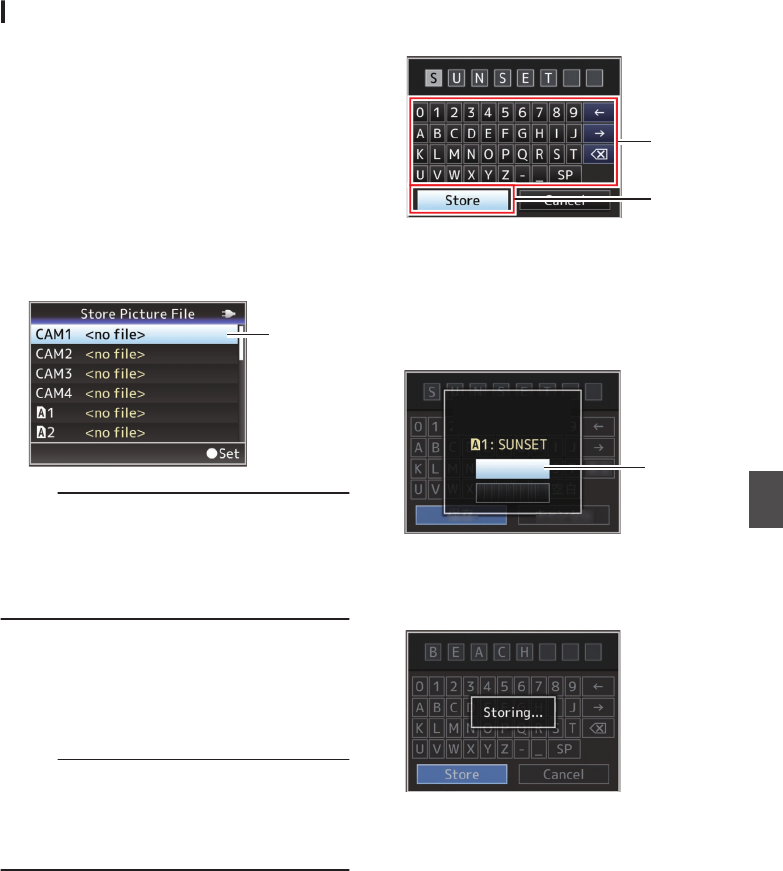
Saving Setup Files
1
Display the [Setup File] menu.
Select [System] B [Setup File] and press the
Set button (R).
(A P147
[ Setup File ] )
2
Select
[Store File] and press the Set button
(R).
3
Select [Picture File], [User File] or [All File],
and press the Set button (R).
The existing files are displayed.
4
Select the file to be newly saved (or
overwritten) using the cross-shaped
button (JK), and press the Set button (R).
.
4
Memo :
0
Files cannot be written in the following cases.
(Displayed in gray, selection disabled)
0
When the inserted SD card is not supported or
not formatted. (File name appears as “---”.)
0
When a write-protected SD card is inserted
(a z mark appears beside the SD card icon).
5
Name the file.
0
Enter the subname using the software
keyboard.
(A P109 [Text Input with Software Keyboard] )
0
You can enter up to 8 characters for the
[Store File]/[Picture File] subname.
Memo :
0
When overwriting an existing file, the subname
of the existing file is displayed.
0
Select [Cancel]
and press the Set button (R), or
press the [CANCEL] button to return to the
previous screen.
6
Select [Store] and
press the Set button (R).
.
6
5
7
Save the file.
0
A confirmation screen appears when you
choose to overwrite.
Select [Overwrite] on the confirmation
screen, and
press the Set button (R). Saving
starts, and “Storing...” appears on the screen.
.
:SUNSET
7
Load Picture File
Cancel
Overwrite
Overwrite Picture File?
0
Saving starts,
and “Storing...” appears on the
screen when the file is newly saved.
.
8
Saving is complete.
After saving of the file is complete, “Complete”
appears on the screen, and the menu screen
closes automatically.
Configuring Setup Files
173
Camera Features