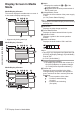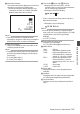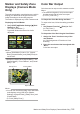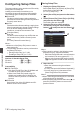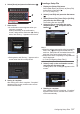User Manual
Table Of Contents
- Introduction
- Preparations
- Shooting
- Basic Shooting Procedures
- Selecting System Definition, File Format and Video Format
- Zoom Operation
- Focus Operation
- Adjusting the Focusing by Face Detection
- Adjusting the Brightness
- Adjusting the Iris
- Setting the Gain
- Setting the Electronic Shutter
- Setting the ND Filter
- Adjusting the White Balance
- Adjusting the Camera Image
- Using the Image Stabilizer
- Audio Recording
- Monitoring Audio Sound During Recording Using a Headphone
- Time Code and User’s Bit
- Setting Time Code Generator
- Setting the User’s Bit
- Setting Zebra Pattern
- Viewing Recorded Videos Immediately (Clip Review)
- Recording Simultaneously at Two Different Definitions
- Series Rec
- Dual Rec
- Backup Rec
- Special Recording
- Splitting the Clips Freely (Clip Cutter Trig)
- Playback
- Menu Display and Detailed Settings
- Display/Status Screen
- Camera Features
- Connecting External Devices
- Connecting to the Network
- Functions of Network Connection
- Preparing Network Connection
- Importing Metadata
- Uploading a Recorded Video Clip
- Connecting from a Web Browser
- Editing Metadata
- Uploading a Recording Clip via a Web Browser
- View Remote Feature
- Camera Control Function
- Configuring Settings via a Browser
- Managing the Network Connection Settings File
- Performing Live Streaming
- Others
6
Select [Store]
and press the Set button (R).
.
6
5
7
Save the file.
0
A confirmation screen appears when you
choose to overwrite.
Select [Overwrite] on the confirmation
screen,
and press the Set button (R). Saving
starts, and “Storing...” appears on the screen.
.
:SUNSET
7
Load Picture File
Cancel
Overwrite
Overwrite Picture File?
0
Saving
starts, and “Storing...” appears on the
screen when the file is newly saved.
.
8
Saving is complete.
After saving of the file is complete, “Complete”
appears on the screen, and the menu screen
closes automatically.
Loading a Setup File
1
Display the [Setup File] menu.
Select [Main Menu] B [
System] B [Setup File]
and press the Set button (R).
(A P113 [ Setup File ] )
2
Select [Load File] and press the Set button
(R).
3
Select [Picture File], [User File] or [All File],
and press the Set button (R).
The existing files are displayed.
4
Select the file to load using the cross-
shaped button (JK), and press the Set
button (R).
.
4
Load Picture File
Memo :
0
When
the write-protect switch of the inserted SD
card is set, a z mark appears beside the SD
card icon. Setup files can be loaded from an SD
card even if the write-protect switch is set.
0
Setup files that are completely incompatible will
not be displayed.
(A P
136 [Configuring Setup Files] )
5
Select [Load] on the confirmation screen,
and press the Set button (R).
Loading starts, and “Loading...” appears
on the
screen.
.
5
Cancel
Load
Load Picture File?
6
Reading is complete.
After reading of the file is complete, “Complete
”
appears on the screen, and the menu screen
closes automatically.
Configuring Setup Files
137
Camera Features