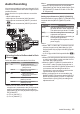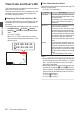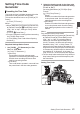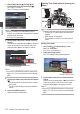User Manual
Table Of Contents
- Introduction
- Preparations
- Shooting
- Basic Shooting Procedures
- Selecting System Definition, File Format and Video Format
- Zoom Operation
- Focus Operation
- Adjusting the Focusing by Face Detection
- Adjusting the Brightness
- Adjusting the Iris
- Setting the Gain
- Setting the Electronic Shutter
- Setting the ND Filter
- Adjusting the White Balance
- Adjusting the Camera Image
- Using the Image Stabilizer
- Audio Recording
- Monitoring Audio Sound During Recording Using a Headphone
- Time Code and User’s Bit
- Setting Time Code Generator
- Setting the User’s Bit
- Setting Zebra Pattern
- Viewing Recorded Videos Immediately (Clip Review)
- Recording Simultaneously at Two Different Definitions
- Series Rec
- Dual Rec
- Backup Rec
- Special Recording
- Splitting the Clips Freely (Clip Cutter Trig)
- Playback
- Menu Display and Detailed Settings
- Display/Status Screen
- Camera Features
- Connecting External Devices
- Connecting to the Network
- Functions of Network Connection
- Preparing Network Connection
- Importing Metadata
- Uploading a Recorded Video Clip
- Connecting from a Web Browser
- Editing Metadata
- Uploading a Recording Clip via a Web Browser
- View Remote Feature
- Camera Control Function
- Configuring Settings via a Browser
- Managing the Network Connection Settings File
- Performing Live Streaming
- Others
Adjusting the Camera
Image
The picture quality of the camera can be set using
the [Camera Process
] menu.
As the adjustments are shown on the screen, you
can adjust the values while checking the picture
quality on the camera.
0
[
Detail]
0
[Master Black]
0
[Black Toe
]
0
[Knee]
0
[White Clip
]
0
[Gamma
]
0
[WDR]
0
[White Balance
]
0
[Color Matrix
]
0
[Color Gain
]
Memo :
0
For details of the respective items, see the
[Camera Process
] menu.
(A P100
[Camera Process Menu] )
Using the Image Stabilizer
Reduces blurring of images due to camera shake.
1
Check whether the image stabilizer feature
is turned ON or OFF.
If the image stabilizer icon (i/j) does not
appear on the screen display, the image
stabilizer function is OFF.
.
1/100
F1. 6
18
dB
AE+6
ND 1 /1 6
12 :34 :56
Jan 24,2015
00:00:00.00
4030 20 10 0
5 . 6 f t
P 15 00 0K
2
Press the [OIS/6] button to turn ON the
image stabilizer feature (when image
stabilizer feature is OFF).
The image stabilizer feature switches between
ON and OFF with every press of the [OIS/6
]
button.
0
OFF:
Use
this setting when the camera recorder is
secured, such as when using a tripod.
0
ON:
Reduces blurring of images due to camera
shake.
Memo :
0
Select [Main Menu] B [Camera Function] B
[OIS
] B [Level] to set the correction level.
(A P96
[ Level ] )
0
Correction by this feature may not be sufficient
when camera shake is too strong.
0
“OIS” is assigned to the [OIS/6] button in factory
default.
0
“OIS” can also be assigned to other user
buttons.
(A
P39 [Assignment of Functions to User
Buttons] )
64
Adjusting the Camera Image
Shooting