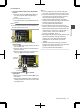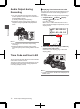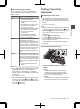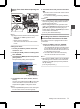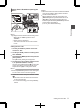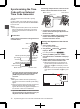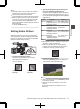User Manual
Table Of Contents
- Introduction
- Preparations
- Settings and Adjustments Before Use
- Power Supply
- Power Status Display
- Turning On/Off the Power
- Initial Settings
- Displays on the LCD Monitor and Viewfinder
- Adjusting the LCD Monitor and Viewfinder
- Adjusting the Monitor Speaker
- Adjusting Back Focus
- Assignment of Functions to User Buttons
- Tally Lamp
- SD Card
- About the Operation Lock Feature
- Shooting
- Basic Shooting Procedures
- Selecting a Recording Format
- Zoom Operation
- Focus Operation
- Adjusting the Focus by Face Detection
- Adjusting the Brightness
- Adjusting the Iris
- Setting the Gain
- Setting the Electronic Shutter
- Setting the ND Filter
- Adjusting the White Balance
- Adjusting the Camera Image
- Using the Image Stabilizer
- Audio Recording
- Audio Output during Recording
- Time Code and User’s Bit
- Setting Time Code Generator
- Setting the User’s Bit
- Synchronizing the Time Code with an External Time Code Generator
- Setting Zebra Pattern
- Setting Spot Meter
- Acquiring Positioning Information by GPS
- Viewing Recorded Videos Immediately (Clip Review)
- Using the Histogram
- Recording Simultaneously at Two Different Definitions
- Splitting the Clips Freely (Clip Cutter Trig)
- Dual Rec
- Backup Rec
- Special Recording
- Playback
- Connecting External Devices
- Managing/Editing Clips on a PC
- Connecting External Monitor
- Connecting a Earphone
- Connecting Wired Remote Control
- Connecting a Remote Control Unit
- Functions Operable from the Remote Control Unit
- Inputting SDI Signals from an External Device
- Inputting External Synchronizing Signals (Genlock)
- Displaying Return Videos from an External Device
- Studio System
- Connecting to the Network
- Functions of Network Connection
- Preparing Network Connection
- Importing Metadata
- Uploading a Recorded Video Clip
- Connecting from a Web Browser
- Editing Metadata
- Uploading a Recording Clip via a Web Browser
- View Remote Feature
- Camera Control Function
- Changing the Settings via a Web Browser
- Managing the Network Connection Settings File
- Performing Live Streaming
- Others
Setting Spot Meter
The brightness of the object during shooting is
displayed.
This function is useful when setting video or stage
lighting or when specifying camera exposure.
A cursor indicating the location and the brightness
(%) of that location are displayed in the images
shown on the LCD monitor and viewfinder screen.
0
Zebra patterns display the brightness of output
video signals.
(A P79 [Setting Zebra Pattern] )
0
This function allows you to check the brightness
of input images from the lens without depending
on image processing such as gamma curve. The
dynamic range of the camera recorder is 400 %
and a brightness range of 0 % to 400 % and
above is displayed.
Memo :
0
Spot meter may not be consistent with the zebra
display range. When [Camera Process] B
[Gamma] is set to “Cinema”, the 100IRE output
is not consistent with the 100 % display.
When an object of more than 400 % luminance
is detected, it is displayed as “400 %”.
(A P115 [ Gamma ] )
.
1
Select one of the following from [Main
Menu] B [Camera Function] B [User Switch
Set] B [Spot Meter].
(A P111 [ Spot Meter ] )
Item Settings
Color of Frame
Indicating the
Position
Max & Min
Displays the
brightness (%)
and positions of
the brightest and
darkest areas in
the screen.
Frames may also
be stopped at the
current positions.
0
Max: Green
0
Min: Yellow
Max Displays the
brightness (%)
and position of the
brightest area in
the screen.
Frames may also
be stopped at the
current positions.
Green
Min Displays the
brightness (%)
and position of the
darkest area in the
screen. Frame
may also be
stopped at the
current positions.
Yellow
Manual Displays the
brightness (%) of
the specified
position.
Green
(Blinks in green
when specifying
the position)
2
Assign the “Spot Meter” function to any of
the user buttons.
(A P42 [Assignment of Functions to User
Buttons] )
3
Press the user button that is assigned with
“Spot Meter”.
The operation switches as below when the
button is pressed.
80
Setting Spot Meter
Shooting