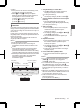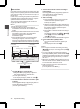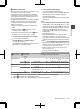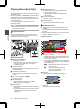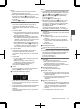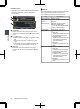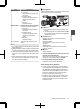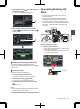User Manual
Table Of Contents
- Introduction
- Preparations
- Settings and Adjustments Before Use
- Power Supply
- Power Status Display
- Turning On/Off the Power
- Initial Settings
- Displays on the LCD Monitor and Viewfinder
- Adjusting the LCD Monitor and Viewfinder
- Adjusting the Monitor Speaker
- Adjusting Back Focus
- Assignment of Functions to User Buttons
- Tally Lamp
- SD Card
- About the Operation Lock Feature
- Shooting
- Basic Shooting Procedures
- Selecting a Recording Format
- Zoom Operation
- Focus Operation
- Adjusting the Focus by Face Detection
- Adjusting the Brightness
- Adjusting the Iris
- Setting the Gain
- Setting the Electronic Shutter
- Setting the ND Filter
- Adjusting the White Balance
- Adjusting the Camera Image
- Using the Image Stabilizer
- Audio Recording
- Audio Output during Recording
- Time Code and User’s Bit
- Setting Time Code Generator
- Setting the User’s Bit
- Synchronizing the Time Code with an External Time Code Generator
- Setting Zebra Pattern
- Setting Spot Meter
- Acquiring Positioning Information by GPS
- Viewing Recorded Videos Immediately (Clip Review)
- Using the Histogram
- Recording Simultaneously at Two Different Definitions
- Splitting the Clips Freely (Clip Cutter Trig)
- Dual Rec
- Backup Rec
- Special Recording
- Playback
- Connecting External Devices
- Managing/Editing Clips on a PC
- Connecting External Monitor
- Connecting a Earphone
- Connecting Wired Remote Control
- Connecting a Remote Control Unit
- Functions Operable from the Remote Control Unit
- Inputting SDI Signals from an External Device
- Inputting External Synchronizing Signals (Genlock)
- Displaying Return Videos from an External Device
- Studio System
- Connecting to the Network
- Functions of Network Connection
- Preparing Network Connection
- Importing Metadata
- Uploading a Recorded Video Clip
- Connecting from a Web Browser
- Editing Metadata
- Uploading a Recording Clip via a Web Browser
- View Remote Feature
- Camera Control Function
- Changing the Settings via a Web Browser
- Managing the Network Connection Settings File
- Performing Live Streaming
- Others
3
Select [Delete Clips] B [This Clip] and press
the Set button (R).
A screen to confirm deletion appears.
.
3
All Clips
Selected Clips
This Clip
4
Select [Delete] using the cross-shaped
button (JK), and press the Set button (R).
Deleting starts.
.
4
Stop
Deleting...
Cancel
Delete
Delete This Clip?
Selecting and Deleting Multiple Clips
To select and delete multiple clips, refer to
“[Selecting and Performing Operations on Multiple
Clips] P 100”.
Deleting All Clips
Delete all clips that are displayed.
1
Press the [LOAD FILE/3] button.
The action selection screen is displayed.
2
Select [Delete Clips] B [All Clips].
A screen to confirm deletion appears.
3
Select [Delete] and press the Set button
(R).
Deleting starts.
Memo :
0
The time taken to delete clips depends on the
number of clips to be deleted.
Appending/Deleting OK
Mark
0
You can append OK marks to the clips for
important scenes.
0
Clips appended with OK marks cannot be
deleted, thus protecting the important clips.
0
When the camera recorder is in Media mode,
you can delete the OK marks appended during
recording, or append/delete OK marks after
shooting.
.
During Thumbnail Screen
1
Press the [OIS/1] button.
0
If the clip does not have an OK mark, an OK
mark will be appended.
0
If the clip is appended with an OK mark, the
OK mark will be deleted.
.
OK Mark
Deleting Clips
99
Playback