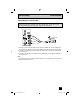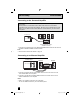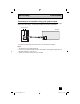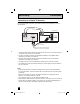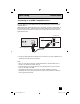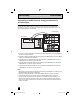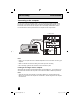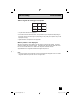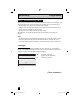Projection Television Users Guide
Table Of Contents
- Important Safety Precautions
- Warnings
- Quick Setup AA
- Remote Programming
- Onscreen Menus
- Initial Setup
- Picture Adjust
- Sound Adjust
- Clock/Timers
- Button Functions
- Multi Screen Function
- Twin
- Index
- Freeze
- Swap
- Select
- Power
- Number Buttons - 10Key Pad
- Tune
- Input
- TheaterPro D6500K
- Return +/TV
- Sound
- Video Status
- Natural Cinema
- Muting
- Sleep Timer
- ML/MTS
- Display
- C.C. (Closed Caption)
- Channel +/–
- Volume +/–
- Favorite
- Aspect
- Menu
- OK
- Back
- TV/CATV Slide Switch
- VCR/DVD Slide Switch
- VCR Buttons
- DVD Buttons
- Light
- Digital Setup
- Digital Button Functions
- Media Card Viewer
- OSD Information
- Cable Card Information
- Troubleshooting
- Appendix
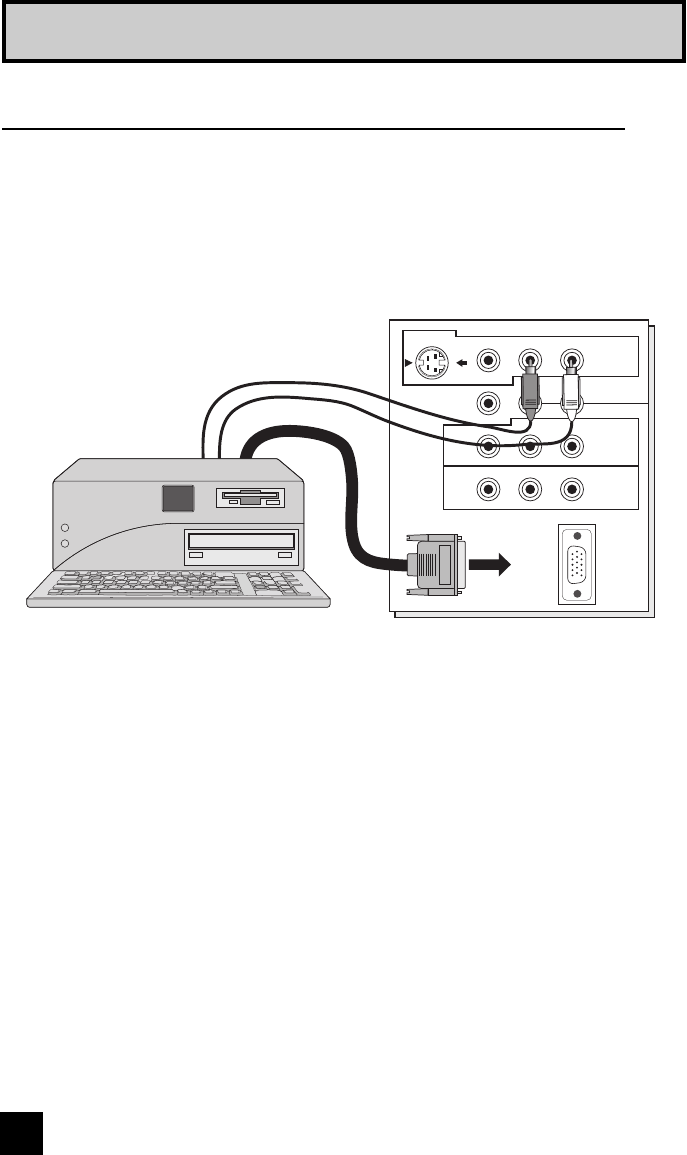
28
Quick Setup Connections
This TV can be used as a computer screen. Use a commercially available D-SUB cable to
connect the TV's PC INPUT terminal to the computer's analog RGB output terminal. If you
want to listen to the sound from the computer, use a commercially available RCA cable to
connect the INPUT-3 audio input terminal to the computer's audio output terminal.
Connecting to the computer
CENTER CHANNEL INPUT
PC IN
(D-SUB)
INPUT-3
INPUT-1
INPUT-2
VIDEO R - AUDIO - L
R - AUDIO - L
Y Pb Pr
Y Pb Pr
OVER
TV Rear Panel
Notes:
• Refer to your computer manual for a detailed explanation of the connections concerning your
computer.
• Make sure that the connectors are facing the correct way when connecting.
• After connecting, tighten the two screws to fix the connectors in place.
Looking at the images from a computer
After starting the computer, press the INPUT button to choose INPUT-3. You can listen to the
sound when the sound from the computer is connected to the INPUT-3 AUDIO input terminal.
Notes:
• When the sound from the computer is connected to INPUT-3 by choosing external input
INPUT-3, the sound from the computer can be listened to, but the images from the computer
cannot be seen.
LCT2024 English.indd 28LCT2024 English.indd 28 11/8/05 9:27:21 AM11/8/05 9:27:21 AM