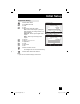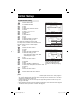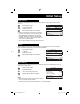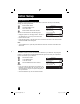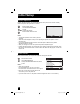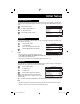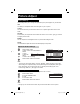Projection Television Users Guide
Table Of Contents
- Important Safety Precautions
- Warnings
- Quick Setup AA
- Remote Programming
- Onscreen Menus
- Initial Setup
- Picture Adjust
- Sound Adjust
- Clock/Timers
- Button Functions
- Multi Screen Function
- Twin
- Index
- Freeze
- Swap
- Select
- Power
- Number Buttons - 10Key Pad
- Tune
- Input
- TheaterPro D6500K
- Return +/TV
- Sound
- Video Status
- Natural Cinema
- Muting
- Sleep Timer
- ML/MTS
- Display
- C.C. (Closed Caption)
- Channel +/–
- Volume +/–
- Favorite
- Aspect
- Menu
- OK
- Back
- TV/CATV Slide Switch
- VCR/DVD Slide Switch
- VCR Buttons
- DVD Buttons
- Light
- Digital Setup
- Digital Button Functions
- Media Card Viewer
- OSD Information
- Cable Card Information
- Troubleshooting
- Appendix
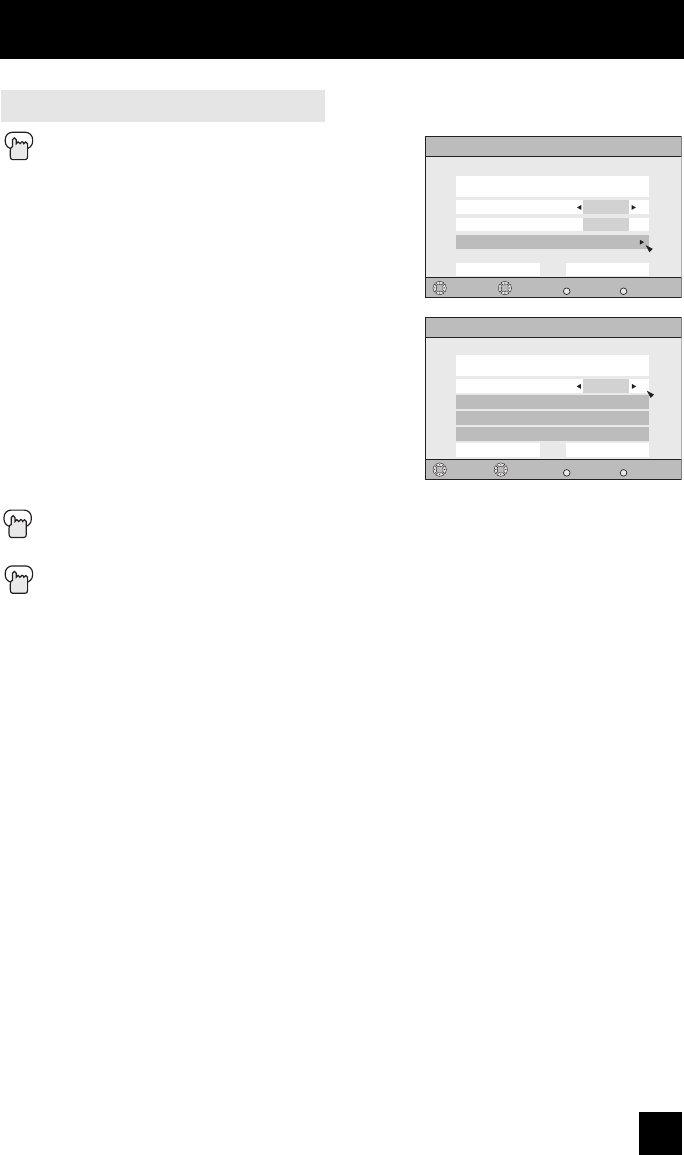
51
Initial Setup
Digital Auto Setting
Press the MENU button
π†
To CLOSED CAPTION
è
To enter
π†
To Type
è
To select Auto, Advanced or Basic
Auto: Shows closed caption a priority for
digital channels over analog channels. It is
set automatically.
Advanced: Shows only the digital closed
caption.
Basic: Shows only the analog closed
caption.
π†
To Service
è
To select 1, 2, 3, 4, 5 or 6
π†
To Appearance
è
To enter
è
To select Auto
π†
To Set
Press the OK button to save
The font/type and color are set automatically.
Press the MENU button when finished
Note:
• If you want to cancel the settings, select cancel.
Digital Closed Caption
Preview
Select
Back
BACK
Exit
MENU
Operate
Closed Caption Sample
1
Cancel Set
AUTO
Type
Service
Appearance
Digital Closed Caption > Appearance
Preview
Select
Back
BACK
Exit
MENU
Closed Caption Sample
Auto
Cancel Set
Appearance Mode
Font
Colors
Opacities
Operate
LCT2024 English.indd 51LCT2024 English.indd 51 11/8/05 9:27:29 AM11/8/05 9:27:29 AM