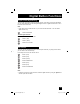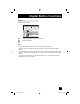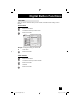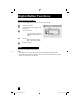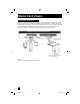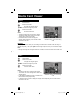Projection Television Users Guide
Table Of Contents
- Important Safety Precautions
- Warnings
- Quick Setup AA
- Remote Programming
- Onscreen Menus
- Initial Setup
- Picture Adjust
- Sound Adjust
- Clock/Timers
- Button Functions
- Multi Screen Function
- Twin
- Index
- Freeze
- Swap
- Select
- Power
- Number Buttons - 10Key Pad
- Tune
- Input
- TheaterPro D6500K
- Return +/TV
- Sound
- Video Status
- Natural Cinema
- Muting
- Sleep Timer
- ML/MTS
- Display
- C.C. (Closed Caption)
- Channel +/–
- Volume +/–
- Favorite
- Aspect
- Menu
- OK
- Back
- TV/CATV Slide Switch
- VCR/DVD Slide Switch
- VCR Buttons
- DVD Buttons
- Light
- Digital Setup
- Digital Button Functions
- Media Card Viewer
- OSD Information
- Cable Card Information
- Troubleshooting
- Appendix
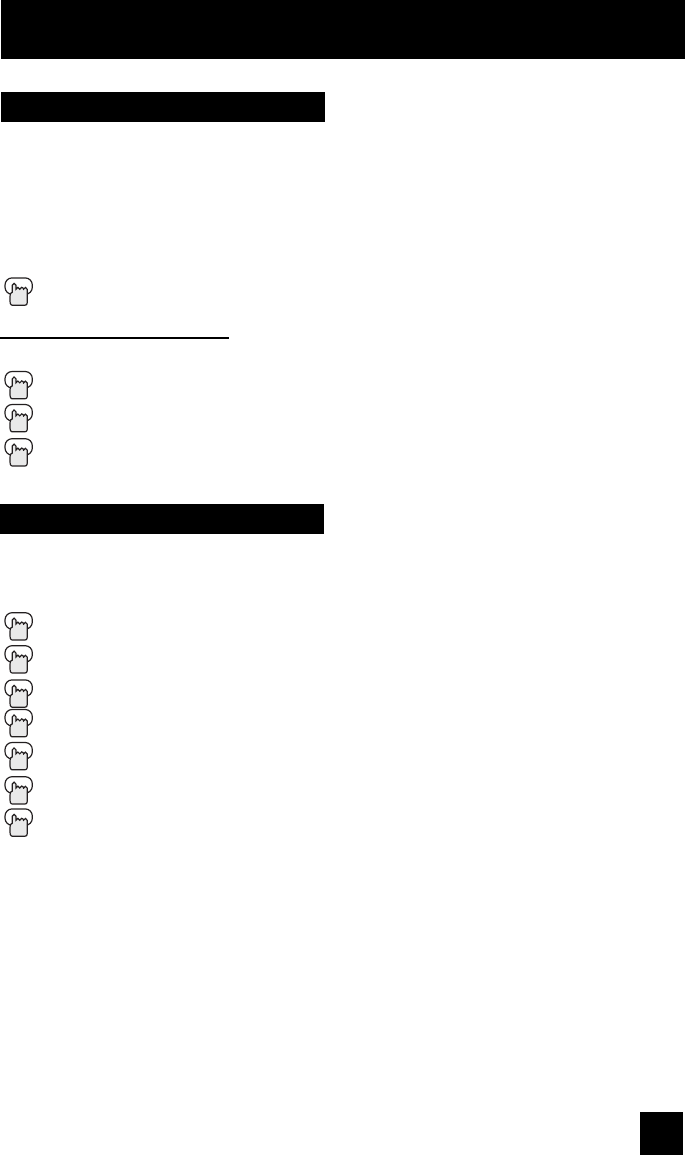
81
Digital Button Functions
Sub Channel
Digital CH D/A (Digital/Analog)
The D/A button changes the analog and digital channel. Each time you press the D/A button,
you can switch back and forth the analog and digital channels. Digital channels have a "D" in
front of the channel number.
Note:
• If the cable card is inserted into the TV, you cannot use the D/A button. You can select a
digital channel only.
Press the D/A button
To watch digital channels
For example, to move to channel D23:
Press 2 (Two)
Press 3 (Three)
Press the T
UNE button
The main channel sometimes has minor channels (Sub Channels). By using the SUB button,
you can select a sub channel easily.
For example, to move to sub channel 123-45:
Press 1 (One)
Press 2 (Two)
Press 3 (Three)
Press the SUB button
Press 4 (Four)
Press 5 (Five)
Press the TUNE button
Note:
• If there are more than 2 major channels, select the digital channel by using the
π†
buttons
and then press the O
K button.
LCT2024 English.indd 81LCT2024 English.indd 81 11/8/05 9:27:40 AM11/8/05 9:27:40 AM