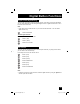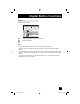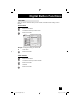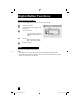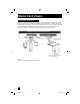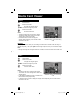Projection Television Users Guide
Table Of Contents
- Important Safety Precautions
- Warnings
- Quick Setup AA
- Remote Programming
- Onscreen Menus
- Initial Setup
- Picture Adjust
- Sound Adjust
- Clock/Timers
- Button Functions
- Multi Screen Function
- Twin
- Index
- Freeze
- Swap
- Select
- Power
- Number Buttons - 10Key Pad
- Tune
- Input
- TheaterPro D6500K
- Return +/TV
- Sound
- Video Status
- Natural Cinema
- Muting
- Sleep Timer
- ML/MTS
- Display
- C.C. (Closed Caption)
- Channel +/–
- Volume +/–
- Favorite
- Aspect
- Menu
- OK
- Back
- TV/CATV Slide Switch
- VCR/DVD Slide Switch
- VCR Buttons
- DVD Buttons
- Light
- Digital Setup
- Digital Button Functions
- Media Card Viewer
- OSD Information
- Cable Card Information
- Troubleshooting
- Appendix
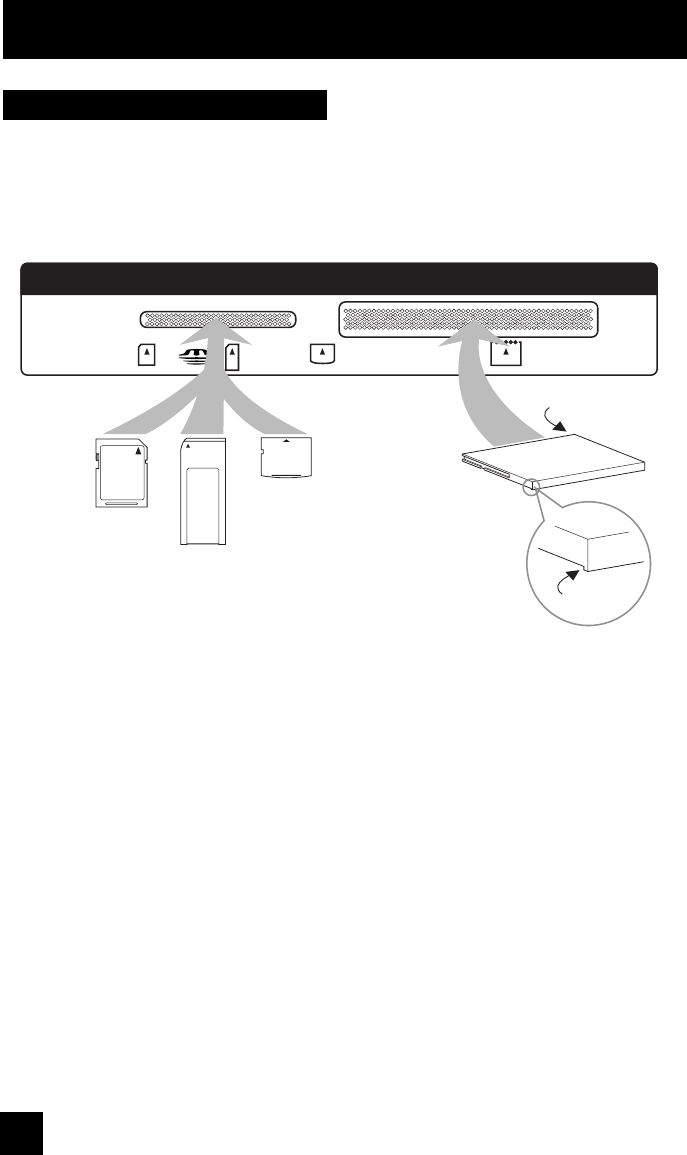
88
Media Card Viewer
How to insert Media Card
Before you insert a media card into the card slot, open the door on the front panel and make
sure of the slot type and the direction to insert the card as illustrated. To access, gently pull
the tab on the door to open it. Once you have inserted the media card, the message "PLEASE
CLOSE THE DOOR TO OPERATE" will appear on the screen. Then, close the door. To
remove the media card, press the card into the slot again after opening the door.
Close door when using media cards
COMPACT
FLASH
SD/
MMC
xD-Picture
Card
CF
Ridge
Metal Terminal
*Removable Microdrive Hard Disk
does not have a ridge.
xD-Picture
Memory
Stick
SD
or MMC
Note:
• If you do not close the door, it will not operate.
LCT2024 English.indd 88LCT2024 English.indd 88 11/8/05 9:27:42 AM11/8/05 9:27:42 AM