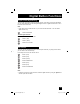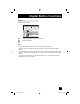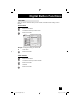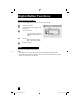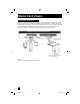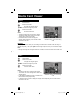Projection Television Users Guide
Table Of Contents
- Important Safety Precautions
- Warnings
- Quick Setup AA
- Remote Programming
- Onscreen Menus
- Initial Setup
- Picture Adjust
- Sound Adjust
- Clock/Timers
- Button Functions
- Multi Screen Function
- Twin
- Index
- Freeze
- Swap
- Select
- Power
- Number Buttons - 10Key Pad
- Tune
- Input
- TheaterPro D6500K
- Return +/TV
- Sound
- Video Status
- Natural Cinema
- Muting
- Sleep Timer
- ML/MTS
- Display
- C.C. (Closed Caption)
- Channel +/–
- Volume +/–
- Favorite
- Aspect
- Menu
- OK
- Back
- TV/CATV Slide Switch
- VCR/DVD Slide Switch
- VCR Buttons
- DVD Buttons
- Light
- Digital Setup
- Digital Button Functions
- Media Card Viewer
- OSD Information
- Cable Card Information
- Troubleshooting
- Appendix
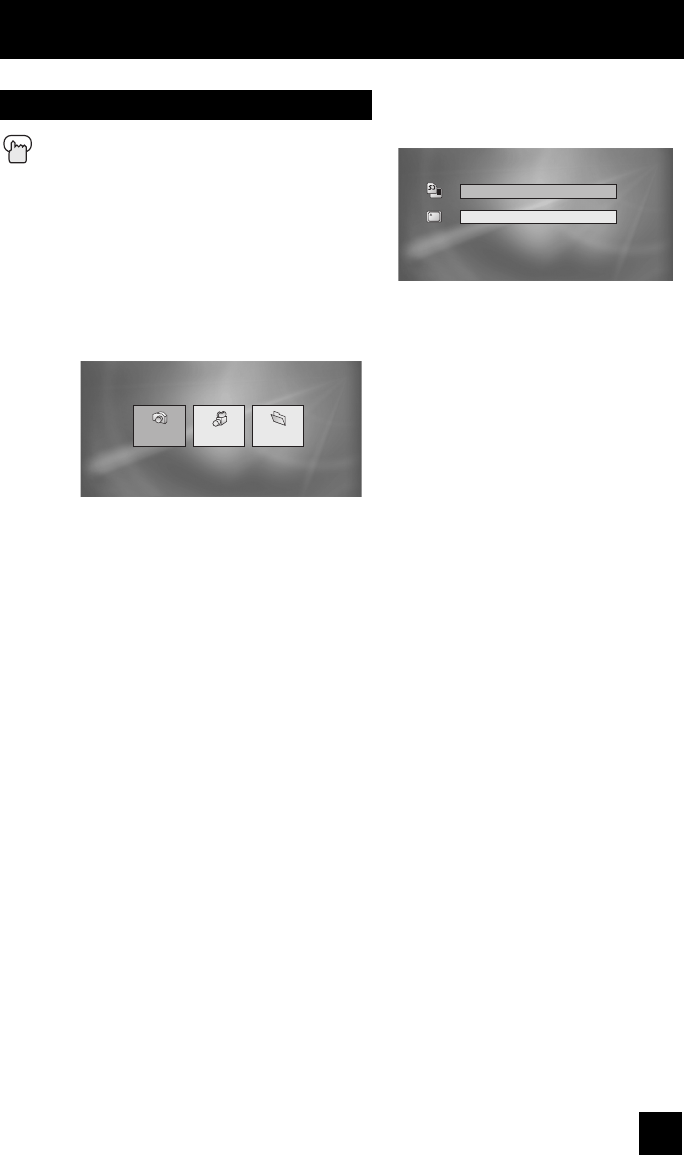
89
Media Card Viewer
SELECT ONE, AND PRESS OK
PHOTO VIDEO FILE
Notes:
• The above screen will change depending on the type of card you insert.
• The sound from the media card can not be changed.
• Onscreen language is linked to LANGUAGE in the Initial Setup Menu.
• When the media card viewer function is used, the menu is not used.
• The following message appears on the TV screen in the following cases:
- When you are inserting a media card or when the door is open, "PLEASE CLOSE THE
DOOR TO OPERATE".
- When no media card is inserted "NO MEDIA DETECTED"
- When no files are found on the media card "NO FILE FOUND"
Press the M
ENU button
π†
To MEDIA CARD VIEWER
è
To enter
π†
To select SD Card or COMPACT FLASH
card
If you only have one media card inserted in
the card slot, this menu will not appear.
è
To enter
The following PHOTO, VIDEO or FILE will appear
SD Card
COMPACT FLASH
SELECT CARD, AND PRESS OK
How to operate Media Card Viewer
è
To select PHOTO, VIDEO or FILE (Continue to page 90 - 91)
LCT2024 English.indd 89LCT2024 English.indd 89 11/8/05 9:27:42 AM11/8/05 9:27:42 AM