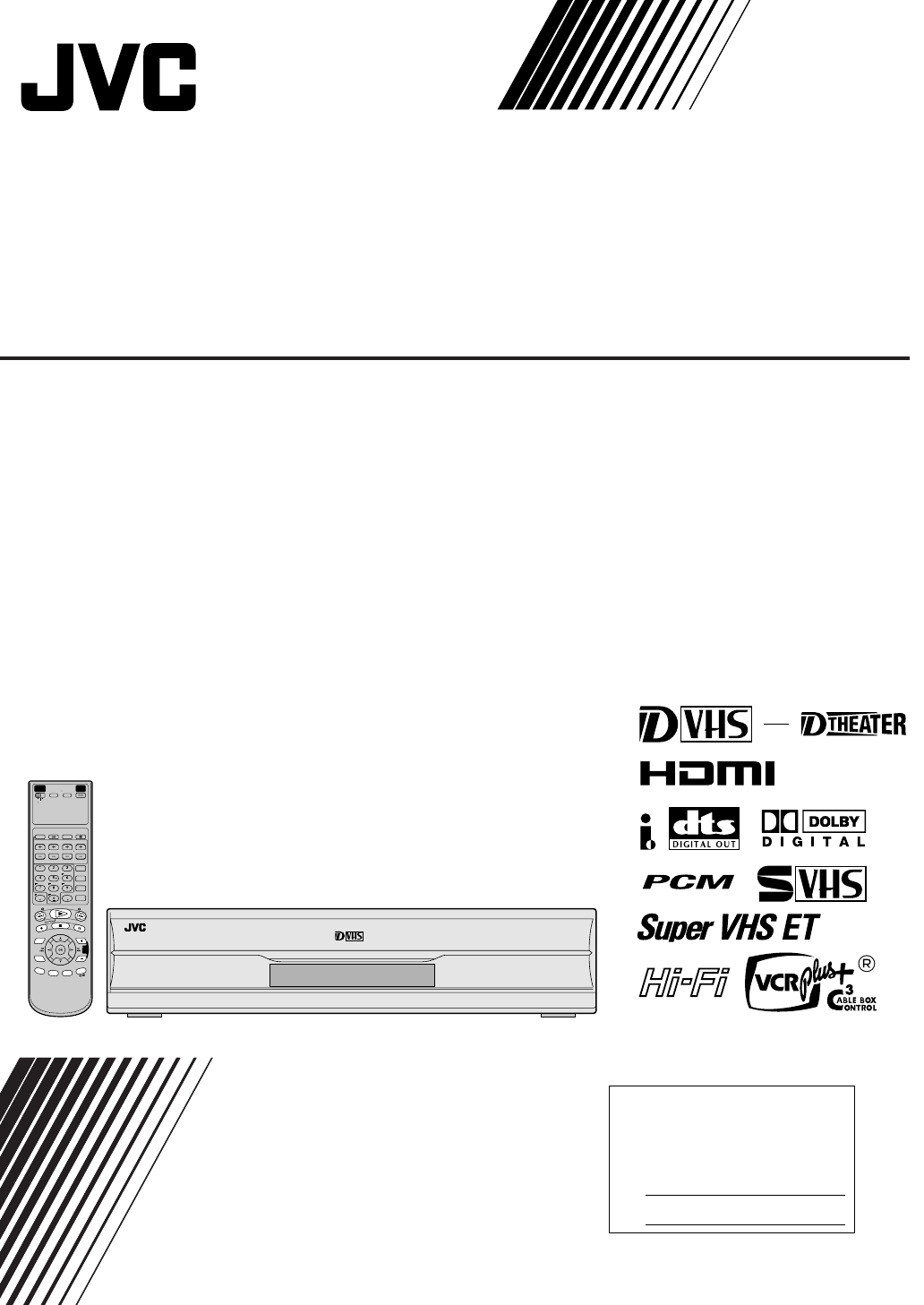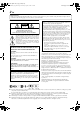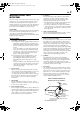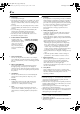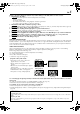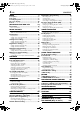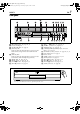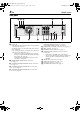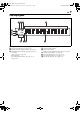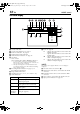Filename [HM-100U_Eng_02Cov1.fm] HM-DH100U_Eng.book Page 1 Thursday, August 5, 2004 1:54 PM D-VHS DIGITAL RECORDER HM-DT100U MTP NTSC Integrated REMOTE CODE HDTV POWER A/B/C/D TV/VCR VCR CABLE TV /DBS PROGRAM EPG START TIMER DATE TV/VCR CH STOP DTV MENU SUB CH - .,? PROG.CHECK SUB CH + DIGITAL CH ABC DEF REC LINK SUBTITLE GHI JKL DBS DAILY PQRS TUV C.
Filename [HM-100U_Eng_03Safety.fm] HM-DH100U_Eng.book Page 2 Thursday, August 5, 2004 1:54 PM Masterpage:Left-FullCol 2 EN Dear Customer, Thank you for purchasing the JVC D-VHS video cassette recorder. Before use, please read the safety information and precautions contained in the following pages to ensure safe use of your new VCR. CAUTIONS CAUTION: CAUTION RISK OF ELECTRIC SHOCK DO NOT OPEN CAUTION: TO REDUCE THE RISK OF ELECTRIC SHOCK. DO NOT REMOVE COVER (OR BACK).
Filename [HM-100U_Eng_03Safety.fm] HM-DH100U_Eng.book Page 3 Thursday, August 5, 2004 1:54 PM Masterpage:Right-FullCol EN IMPORTANT PRODUCT SAFETY INSTRUCTIONS Electrical energy can perform many useful functions. But improper use can result in potential electrical shock or fire hazards. This product has been engineered and manufactured to assure your personal safety. In order not to defeat the built-in safeguards, observe the following basic rules for its installation, use and servicing.
Filename [HM-100U_Eng_03Safety.fm] HM-DH100U_Eng.book Page 4 Thursday, August 5, 2004 1:54 PM Masterpage:Left-FullCol 4 EN USE SERVICING 1. Accessories To avoid personal injury: • Do not place this product on an unstable cart, stand, tripod, bracket, or table. It may fall, causing serious injury to a child or adult, and serious damage to the product. • Use only with a cart, stand, tripod, bracket, or table recommended by the manufacturer or sold with the product.
Filename [HM-100U_Eng_03Safety.fm] HM-DH100U_Eng.book Page 5 Thursday, August 5, 2004 1:54 PM Masterpage:Right-FullCol EN 5 Failure to heed the following precautions may result in damage to the VCR, Remote or video cassette. 1. DO NOT place the VCR… … in an environment prone to extreme temperatures or humidity. … in direct sunlight. … in a dusty environment. … in an environment where strong magnetic fields are generated. … on a surface that is unstable or subject to vibration. 2.
Filename [HM-100U_Eng_04TOC.fm] HM-DH100U_Eng.book Page 6 Thursday, August 5, 2004 1:54 PM Masterpage:Right-FullCol 6 EN INDEX CONTENTS 7 Connections................................................. 12 Basic Connection..................................................... 13 Digital Timer Programming ......................... 49 Recording timer ....................................................... 49 Viewing timer .......................................................... 50 Checking timer settings...
Filename [HM-100U_Eng_05Index.fm] HM-DH100U_Eng.book Page 7 Thursday, August 5, 2004 1:54 PM Masterpage:Right-FullCol EN INDEX 7 Front panel B A D E C G H I J K F EJECT STOP POWER PLAY REW FF HDMI S-VIDEO D-THEATER –MENU–VIDEO (MONO)L–AUDIO–R DTV – HD / SD HDMI CH TIMER D-VHS REC SPEED REC PAUSE i.
Filename [HM-100U_Eng_05Index.fm] HM-DH100U_Eng.book Page 8 Thursday, August 5, 2004 1:54 PM Masterpage:Left-FullCol 8 EN INDEX (cont.) Rear panel K L M i.LINK IN/OUT DV IN N HDMI OUT OPTICAL S-VIDEO S-VIDEO VIDEO VIDEO L L AUDIO AUDIO O ATSC IN S400 D-THEATER REGION 1 VHF/UHF PCM/STREAM DIGITAL AUDIO OUT ANTENNA Y PB/CB PR/CR IN L-1 COMPONENT VIDEO OUT A B C A AC power cord : A page 13 B Cooling fan • This prevents the temperature from rising inside the VCR.
Filename [HM-100U_Eng_05Index.fm] HM-DH100U_Eng.book Page 9 Thursday, August 5, 2004 1:54 PM Masterpage:Right-FullCol EN 9 Front display panel A BC K J I DTV D - S - VHS CH H GF A B C D D Progressive mode indicator : A page 13, 67 Timer mode indicator : A page 41, 45 Satellite Auto Recording indicator : A page 47 Channel/auxiliary input ([L1],[L2],[F1],[I-1] etc.
Filename [HM-100U_Eng_05Index.fm] HM-DH100U_Eng.book Page 10 Thursday, August 5, 2004 1:54 PM Masterpage:Left-FullCol 10 EN INDEX (cont.) On-screen display A B C DEF G D-VHS INDEX -9 P B E D-VHS JVC R D-VHS STD 12:59 AM H I HD CH 123 SAP HM-DT100 J K OFF O A B C D E F N Cassette indication Cassette type indication : A page 35 Index no.
Filename [HM-100U_Eng_05Index.fm] HM-DH100U_Eng.book Page 11 Thursday, August 5, 2004 1:54 PM Masterpage:Right-FullCol EN Remote A B C D E F G H I J K L M N O P Q R S T REMOTE CODE POWER A/B/C/D TV/VCR VCR CABLE TV /DBS PROGRAM EPG START PROG.CHECK DTV MENU SUB CH -- .,? DATE TV/VCR CH DIGITAL CH ABC DEF REC LINK SUBTITLE GHI JKL DBS DAILY PQRS C.
Filename [HM-100U_Eng_05Index.fm] HM-DH100U_Eng.book Page 12 Thursday, August 5, 2004 1:54 PM Masterpage:Left-FullCol 12 EN INSTALLING YOUR NEW VCR INSTALLING YOUR NEW VCR Connections Flat Feeder Antenna or Cable Coaxial Cable Matching Transformer (not supplied) To [ANTENNA IN] (Antenna or cable input) Coaxial Cable Antenna or Cable for digital broadcast i.
Filename [HM-100U_Eng_05Index.fm] HM-DH100U_Eng.book Page 13 Thursday, August 5, 2004 1:54 PM Masterpage:Right-FullCol EN Basic Connection A B D Connect VCR to power source Check contents Connect the AC power plug to the AC outlet. Make sure the package contains all of the accessories listed in ‘SPECIFICATIONS’ (A page 97). • The clock and tuner channels will automatically be set when the antenna is connected and when the AC power cord is first connected to an AC power outlet (A page 14).
Filename [HM-100U_Eng_05Index.fm] HM-DH100U_Eng.book Page 14 Thursday, August 5, 2004 1:54 PM 14 EN Plug & Play Setting Masterpage:Left-FullCol INITIAL SETTINGS This VCR sets the clock and tuner channels automatically when AC power cord is first connected to an AC outlet. The antenna cable must be connected for the Plug & Play setting. The time and date can be set automatically by the clock setting data transmitted from one of the regular TV broadcast channels.
Filename [HM-100U_Eng_05Index.fm] HM-DH100U_Eng.book Page 15 Thursday, August 5, 2004 1:54 PM Masterpage:Right-FullCol EN Clock Setting • Turn on the VCR and the TV, and select the AV mode on the TV. • Set the [VCR/TV/CABLE/DBS] selector on the Remote to [VCR]. 15 Perform clock setting only if the clock has not been set correctly by the Plug & Play setting or if you use a cable box. Access the Clock Set screen to perform the Semiauto or Manual Clock Set.
Filename [HM-100U_Eng_05Index.fm] HM-DH100U_Eng.book Page 16 Thursday, August 5, 2004 1:54 PM Masterpage:Left-FullCol 16 EN INITIAL SETTINGS (cont.) Setting clock semiautomatically E — Semiauto Clock Set You have three choices: “AUTO”– Select if you want to adjust your VCR’s clock automatically by the incoming signal from the host channel. (Auto Daylight Saving Time*) “ON”– Adjustment will be made by the builtin clock itself. “OFF”– Select when Daylight Saving Time does not apply to you.
Filename [HM-100U_Eng_05Index.fm] HM-DH100U_Eng.book Page 17 Thursday, August 5, 2004 1:54 PM Masterpage:Right-FullCol EN 17 Setting clock manually — Manual Clock Set VCR CABLE TV /DBS First follow steps A to B on page 15, then go to the following steps. C Access Manual Clock Set screen Press [FG] to move the arrow to “MANUAL CLOCK SET”, then press [OK]. D Set time Press [D E] until the desired time appears, then press [G]. FUNCTION SET UP • Holding [D E] changes the time in 30-minute intervals.
Filename [HM-100U_Eng_05Index.fm] HM-DH100U_Eng.book Page 18 Thursday, August 5, 2004 1:54 PM 18 EN Analog Tuner Setting •Turn on the VCR and the TV, and select the AV mode on the TV. •Set the [VCR/TV/CABLE/DBS] selector on the Remote to [VCR]. Masterpage:Left-FullCol INITIAL SETTING (cont.) Setting channels automatically — Auto Channel Set (Analog) Use Auto Channel Set only if channels have not been set correctly by the Plug & Play setting.
Filename [HM-100U_Eng_05Index.fm] HM-DH100U_Eng.book Page 19 Thursday, August 5, 2004 1:54 PM Masterpage:Right-FullCol 19 EN Setting channels manually — Manual Channel Set (Analog) You can add the channels you want or delete the channels you do not want manually. VCR CABLE TV /DBS A Access Main Menu screen Press [MENU]. B A Press [D E] to move the arrow to “TUNER SET UP”, then press [G] or [OK]. B Press [D E] to move the arrow to “TUNER SET”, then press [G] or [OK].
Filename [HM-100U_Eng_05Index.fm] HM-DH100U_Eng.book Page 20 Thursday, August 5, 2004 1:54 PM 20 EN Digital Tuner Setting Masterpage:Left-FullCol INITIAL SETTING (cont.) Setting channels automatically — Auto Channel Set (Digital) To add or delete channels, use Manual Channel Set (Digital) (A page 21). •Turn on the VCR and the TV, and select the AV mode on the TV. •Set the [VCR/TV/CABLE/DBS] selector on the Remote to [VCR]. A Access Digital Set Up Menu screen Press [DTV MENU].
Filename [HM-100U_Eng_05Index.fm] HM-DH100U_Eng.book Page 21 Thursday, August 5, 2004 1:54 PM Masterpage:Right-FullCol EN D Add or skip desired channels To add channels A Press [FG] to move the arrow to “CH”, then press the ‘Number’ keys to select a receiving RF channel.
Filename [HM-100U_Eng_05Index.fm] HM-DH100U_Eng.book Page 22 Thursday, August 5, 2004 1:54 PM 22 EN Cable Box Control Setting Suggested location Place the cable box on top of the VCR. Attach the VCR’s Controller to the top of the VCR with the Controller’s transmitter pointed towards the cable box’s remote sensor. ATTENTION: Masterpage:Left-FullCol INITIAL SETTING (cont.) The following procedure is required if you receive your TV channels through a cable box (descrambler).
Filename [HM-100U_Eng_05Index.fm] HM-DH100U_Eng.book Page 23 Thursday, August 5, 2004 1:54 PM Masterpage:Right-FullCol 23 EN • Turn on the VCR and the TV, and select the AV mode on the TV. • Set the [VCR/TV/CABLE/DBS] selector on the Remote to [VCR]. Setting cable box input channel & brand After installation, set the cable box input channel and its brand correctly; otherwise, the Controller cannot work correctly.
Filename [HM-100U_Eng_05Index.fm] HM-DH100U_Eng.book Page 24 Thursday, August 5, 2004 1:54 PM Masterpage:Left-FullCol 24 EN E CABLE BOX BRAND LIST Enter cable box brand Press [FG] to move the arrow to “BRAND”. Press [D E] to enter the brand code from the list shown to the right. F INITIAL SETTING (cont.
Filename [HM-100U_Eng_05Index.fm] HM-DH100U_Eng.book Page 25 Thursday, August 5, 2004 1:54 PM Masterpage:Right-FullCol EN 25 DBS Receiver Control Setting The following procedure is required if you receive satellite channels through a DBS (Direct Broadcast Satellite) receiver. The Controller allows the VCR to automatically switch the DBS receiver’s channels during timer recording.
Filename [HM-100U_Eng_05Index.fm] HM-DH100U_Eng.book Page 26 Thursday, August 5, 2004 1:54 PM Masterpage:Left-FullCol 26 EN INITIAL SETTING (cont.) • Turn on the VCR and the TV, and select the AV mode on the TV. • Set the [VCR/TV/CABLE/DBS] selector on the Remote to [VCR]. Setting DBS receiver input channel & brand After installation, set the DBS receiver’s input channel and its brand correctly; otherwise, the Controller cannot work correctly.
Filename [HM-100U_Eng_05Index.fm] HM-DH100U_Eng.book Page 27 Thursday, August 5, 2004 1:54 PM Masterpage:Right-FullCol EN E Enter DBS Receiver’s brand Press [FG] to move the arrow to “BRAND”. Press [D E] to enter the brand code from the following list.
Filename [HM-100U_Eng_05Index.fm] HM-DH100U_Eng.book Page 28 Thursday, August 5, 2004 1:54 PM 28 EN Basic Playback • Turn on the VCR and the TV, and select the AV mode on the TV. • Set the [VCR/TV/CABLE/DBS] selector on the Remote to [VCR]. [EJECT(M)] A [STOP(L)] Masterpage:Left-FullCol PLAYBACK This VCR can check the tape condition during playback (and recording), and realize the best possible pictures.
Filename [HM-100U_Eng_05Index.fm] HM-DH100U_Eng.book Page 29 Thursday, August 5, 2004 1:54 PM Masterpage:Right-FullCol EN Basic Playback Features A 29 Checking tape position The tape position indicator appears on the screen in the following cases: • When you change the VCR operation mode from the stop mode to fast forward or rewind mode. • When you perform an Index Search (A page 31). The position of “Z” in relation to “B” (Beginning) or “E” (End) shows you where you are on the tape.
Filename [HM-100U_Eng_05Index.fm] HM-DH100U_Eng.book Page 30 Thursday, August 5, 2004 1:54 PM Masterpage:Left-FullCol 30 EN C Adjusting tracking condition PLAYBACK (cont.) D — Tracking Adjustments Automatic tracking adjustment This VCR automatically adjusts the tracking condition. Whenever you insert a tape and start playback, automatic tracking starts working and continuously analyzes the signal to enable optimum picture quality during playback.
Filename [HM-100U_Eng_05Index.fm] HM-DH100U_Eng.book Page 31 Thursday, August 5, 2004 1:54 PM Masterpage:Right-FullCol EN E Automatic operations after rewinding — Next Function Memory The Next Function Memory tells the VCR what to do after rewinding is complete. • Ensure that the VCR is in stop mode. a– For Automatic Playback Start Press [REW (O)], then press [PLAY (I)] within 2 seconds. b– For Automatic Power Off Press [REW (O)], then press [POWER] within 2 seconds.
Filename [HM-100U_Eng_05Index.fm] HM-DH100U_Eng.book Page 32 Thursday, August 5, 2004 1:54 PM Masterpage:Left-FullCol 32 EN PLAYBACK (cont.) Some D-Theater tapes or D-VHS tapes may contain multiple programs, angles, sounds or subtitles. If a tape contains them, the icons appear on the top right corner of the TV screen when you press [OSD]. Program Selection Sound Selection PROG. 1 1. STEREO PROG. 2 2.
Filename [HM-100U_Eng_05Index.fm] HM-DH100U_Eng.book Page 33 Thursday, August 5, 2004 1:54 PM Masterpage:Right-FullCol EN Special Effect Playback • Turn on the VCR and the TV, and select the AV mode on the TV. • Set the [VCR/TV/CABLE/DBS] selector on the Remote to [VCR]. 33 With this VCR, you can enjoy special effect playback such as high-speed search, variable-speed search, and still playback and so on.
Filename [HM-100U_Eng_05Index.fm] HM-DH100U_Eng.book Page 34 Thursday, August 5, 2004 1:54 PM Masterpage:Left-FullCol 34 EN PLAYBACK (cont.) C VCR CABLE TV /DBS Viewing still picture frame by frame — Frame-by-Frame Playback (S-VHS/VHS only) 1 [TV/VCR CH+/ ] Pause during playback Press [PAUSE (W)]. Playback is freezed and a still picture appears. 2 Advance or reverse still picture To advance a still picture, press [T] or [PAUSE (W)] repeatedly. To reverse a still picture, press [S] repeatedly.
Filename [HM-100U_Eng_05Index.fm] HM-DH100U_Eng.book Page 35 Thursday, August 5, 2004 1:54 PM Masterpage:Right-FullCol EN RECORDING Basic Recording • Turn on the VCR and the TV, and select the AV mode on the TV. • Set the [VCR/TV/CABLE/DBS] selector on the Remote to [VCR]. [EJECT(M)] A [STOP(L)] 35 This VCR can check the tape condition during recording (and playback), and realizes the best possible pictures.
Filename [HM-100U_Eng_05Index.fm] HM-DH100U_Eng.book Page 36 Thursday, August 5, 2004 1:54 PM Masterpage:Left-FullCol 36 EN S-VHS/VHS Recording A Load a cassette Make sure the record safety tab is intact. If not, cover the hole with adhesive tape before inserting the cassette. • The [S-VHS] or [VHS] indicator on the front display panel will light up respectively in accordance to the type of cassette inserted (SVHS or VHS). The respective recording mode is enabled.
Filename [HM-100U_Eng_05Index.fm] HM-DH100U_Eng.book Page 37 Thursday, August 5, 2004 1:54 PM Masterpage:Right-FullCol EN Basic Recording Features A 37 Changing display information Press [DISPLAY]. Each time you press the button, the front display panel shows the clock time, remaining time and the time counter in sequence. • Turn on the VCR and the TV, and select the AV mode on the TV. Time Counter Clock Time • Set the [VCR/TV/CABLE/DBS] selector on the Remote to [VCR].
Filename [HM-100U_Eng_05Index.fm] HM-DH100U_Eng.book Page 38 Thursday, August 5, 2004 1:54 PM Masterpage:Left-FullCol 38 EN RECORDING (cont.) C VCR CABLE TV /DBS 1 2 Watching one program while recording another Engage TV mode During recording... • Change the TV’s input mode from AV to TV. Select channel for viewing Select the channel you want to watch, on the TV. D Showing on-screen display When “SUPERIMPOSE” is set to “ON” (A page 68), you can see the current VCR status on the TV screen.
Filename [HM-100U_Eng_05Index.fm] HM-DH100U_Eng.book Page 39 Thursday, August 5, 2004 1:54 PM Masterpage:Right-FullCol EN Other useful functions for recording You can also use the following functions for recording. • “V. CALIBRATION” (S-VHS/VHS only) (A page 65) When this function is set to “ON”, this VCR checks the condition of the tape in use during playback and recording, and compensates to provide the highestpossible pictures.
Filename [HM-100U_Eng_05Index.fm] HM-DH100U_Eng.book Page 40 Thursday, August 5, 2004 1:54 PM 40 EN VCR Plus+ C3® Timer Programming (Analog Broadcast Only) • Turn on the VCR and the TV, and select the AV mode on the TV. • Set the [VCR/TV/CABLE/DBS] selector on the Remote to [VCR]. Masterpage:Left-FullCol TIMER RECORDING Timer recording allows you to program the VCR to automatically record a broadcast at some future time.
Filename [HM-100U_Eng_05Index.fm] HM-DH100U_Eng.book Page 41 Thursday, August 5, 2004 1:54 PM Masterpage:Right-FullCol EN D Input receiving channel number The guide channel number, which is GUIDE CH 12 assigned to the TV or VCR CH cable station for the PlusCode number that you entered in OK SELECT WITH ARROW KEYS step C, will appear SELECT THEN PRESS [OK] EXIT automatically on the Guide Channel Set Up screen.
Filename [HM-100U_Eng_05Index.fm] HM-DH100U_Eng.book Page 42 Thursday, August 5, 2004 1:54 PM 42 EN Changing VCR Plus+ C3® Setting Masterpage:Left-FullCol TIMER RECORDING (cont.) IMPORTANT: If you have moved to a different area or if a broadcasting station’s channel number has been changed, the wrong VCR CH or CABLE CH number will be displayed on the Program screen (A page 41 step E ). When this happens, perform the following steps to set the correct guide channel number for that station.
Filename [HM-100U_Eng_05Index.fm] HM-DH100U_Eng.book Page 43 Thursday, August 5, 2004 1:54 PM Masterpage:Right-FullCol EN A D Access Main Menu screen Press [MENU]. B A Press [D E] to move the arrow to “INITIAL SET UP”, then press [G] or [OK]. B Press [D E] to move the arrow to “GUIDE CHANNEL”, then press [G] or [OK].
Filename [HM-100U_Eng_05Index.fm] HM-DH100U_Eng.book Page 44 Thursday, August 5, 2004 1:54 PM 44 EN Express Timer Programming (Analog Broadcast Only) Masterpage:Left-FullCol TIMER RECORDING (cont.) You can directly program the VCR’s timer to record up to 24 broadcasts, as far as a year in advance. Remember, the clock must be set before you can program the timer (A page 15). A Load a cassette Make sure the record safety tab is intact. If not, cover the hole with adhesive tape, then load it into the VCR.
Filename [HM-100U_Eng_05Index.fm] HM-DH100U_Eng.book Page 45 Thursday, August 5, 2004 1:54 PM Masterpage:Right-FullCol EN H Set recording speed Press [REC SPEED] to set the recording speed. I Return to normal screen Press [D E] to move the arrow to “CONFIRM”, then press [OK]. “PROGRAM COMPLETED PRESS [TIMER] TO ENTER TIMER STANDBY MODE” appears on the screen, then press [OK] to return to normal screen. J Engage timer recording standby mode Press [TIMER (j)].
Filename [HM-100U_Eng_05Index.fm] HM-DH100U_Eng.book Page 46 Thursday, August 5, 2004 1:54 PM Masterpage:Left-FullCol 46 EN TIMER RECORDING (cont.) B • Turn on the VCR and the TV, and select the AV mode on the TV. • Set the [VCR/TV/CABLE/DBS] selector on the Remote to [VCR]. 1 A - 2,3 B-3 A-1 B-4 B-2 2 Checking program settings 3 Disengage timer 4 • When “AUTO TIMER” (A page 68) is set to “ON”, you do not have to press [TIMER (j)]. • The clock must be set to access the program list.
Filename [HM-100U_Eng_05Index.fm] HM-DH100U_Eng.book Page 47 Thursday, August 5, 2004 1:54 PM Masterpage:Right-FullCol EN Satellite Auto Recording A 47 Set timer program on DBS receiver • For timer programming method, refer to the manual supplied with the DBS receiver. • Turn on the VCR and the TV, and select the AV mode on the TV. • Set the [VCR/TV/CABLE/DBS] selector on the Remote to [VCR].
Filename [HM-100U_Eng_05Index.fm] HM-DH100U_Eng.book Page 48 Thursday, August 5, 2004 1:54 PM 48 EN TIMER RECORDING (cont.) ATTENTION: If there is a conflict in the timer schedule and one program overlaps with another, only the parts shown below in gray will be recorded. Pattern 1 : The program with the lower program number will be recorded. 10:00 Program 1 11:00 CH10 Program 2 CH40 12:00 Not recorded Pattern 2 : The program starting earlier will be recorded.
Filename [HM-100U_Eng_05Index.fm] HM-DH100U_Eng.book Page 49 Thursday, August 5, 2004 1:54 PM Masterpage:Right-FullCol 49 EN Digital Timer Programming This VCR allows you to set recording timer or viewing timer of a digital program. You can also make use of the Electronic Program Guide (EPG) on page 51 to set easy record or easy view timer. Recording timer A Load a cassette B Access Digital Set Up screen C Access Digital Program screen Make sure the record safety tab is intact.
Filename [HM-100U_Eng_05Index.fm] HM-DH100U_Eng.book Page 50 Thursday, August 5, 2004 1:54 PM Masterpage:Left-FullCol 50 EN F G TIMER RECORDING (cont.) Checking timer settings Return to normal screen Press [MENU]. First follow steps B and C on page 49, then go to the following steps. Engage timer recording standby mode A Press [TIMER (j)]. The VCR turns off automatically and [j] is displayed on the front display panel.
Filename [HM-100U_Eng_05Index.fm] HM-DH100U_Eng.book Page 51 Thursday, August 5, 2004 1:54 PM Masterpage:Right-FullCol EN 51 Electronic Program A Easy Record Timer 1 Access EPG screen Guide (EPG) Press [EPG]. This VCR allows you to set recording timer or viewing timer by selecting the program from the Electronic Program Guide (EPG). • The clock must be set to access the EPG screen. If you • Turn on the VCR and the TV, and select the AV mode on the TV.
Filename [HM-100U_Eng_05Index.fm] HM-DH100U_Eng.book Page 52 Thursday, August 5, 2004 1:54 PM Masterpage:Left-FullCol 52 EN B TIMER RECORDING (cont.) Changing or deleting Easy Rec Timer The Easy Rec Timer that has been set can be deleted or changed to view timer. 1 2 Access EPG screen D The Easy View Timer that has been set can be deleted or changed to record timer. 1 2 Press [EPG].
Filename [HM-100U_Eng_05Index.fm] HM-DH100U_Eng.book Page 53 Thursday, August 5, 2004 1:54 PM Masterpage:Right-FullCol EN VIDEO NAVIGATION Navigation Playback This function is useful when you want to quickly find programs you have recorded on a tape using this VCR. This function allows you to select a program to watch, and then automatically search for the beginning of the program. • Turn on the VCR and the TV, and select the AV mode on the TV.
Filename [HM-100U_Eng_05Index.fm] HM-DH100U_Eng.book Page 54 Thursday, August 5, 2004 1:54 PM Masterpage:Left-FullCol 54 EN VIDEO NAVIGATION (cont.) How to read the Video Navigation screen A B C LIBRARY BLANK 0107 ALL SPORTS TAPE NAVI. SET UP BLANK 2:00 (LS3) Deactivating Video Navigation If you do not want to store program information, you can deactivate the Video Navigation function. 1 Navigation SEARCH A Access Video Navigation screen Press [NAVI]. 1/3 1. SYDNEY OLYMPIC D 2.
Filename [HM-100U_Eng_05Index.fm] HM-DH100U_Eng.book Page 55 Thursday, August 5, 2004 1:54 PM Masterpage:Right-FullCol EN Finding Tapes • Turn on the VCR and the TV, and select the AV mode on the TV. • Set the [VCR/TV/CABLE/DBS] selector on the Remote to [VCR]. 55 You can find a tape you want using Video Navigation. You have four methods to find tapes; by tape number, by program title, by category, by recording date, and by tape remaining time.
Filename [HM-100U_Eng_05Index.fm] HM-DH100U_Eng.book Page 56 Thursday, August 5, 2004 1:54 PM Masterpage:Left-FullCol 56 EN B VIDEO NAVIGATION (cont.) C Finding by program title Use the Remote to do the following operations. 1 2 Follow steps 1 to 2 on page 55, then go to the following steps Access title screen Press [D E] to move the arrow to “TITLE”, then press [OK]. Navigation SEARCH TAPE NUMBER EXIT LIBRARY BLANK TITLE CATEGORY OK SELECT NAVI NAVI.
Filename [HM-100U_Eng_05Index.fm] HM-DH100U_Eng.book Page 57 Thursday, August 5, 2004 1:54 PM Masterpage:Right-FullCol EN D 57 Finding by recording date Use the Remote to do the following operations. VCR CABLE TV /DBS 1 2 [ ] Follow steps 1 to 2 on page 55, then go to the following steps Access date screen Press [D E] to move the arrow to “DATE”, then press [OK]. The list screen appears, being sorted by the recording date.
Filename [HM-100U_Eng_05Index.fm] HM-DH100U_Eng.book Page 58 Thursday, August 5, 2004 1:54 PM Masterpage:Left-FullCol 58 EN E VIDEO NAVIGATION (cont.) 4 Finding blank space You can find a tape whose remaining time is enough for a program you want to record. Press [FG], then press [OK]. Use the Remote to do the following operations. 1 Select tape number Access Video Navigation screen of the lists, press [<] or [>]. 0001 17:00 BLANK LIBRARY BLANK SPACE LIST BLANK NAVI.
Filename [HM-100U_Eng_05Index.fm] HM-DH100U_Eng.book Page 59 Thursday, August 5, 2004 1:54 PM Masterpage:Right-FullCol EN Editing Titles 59 When you record a TV program on this VCR, the VCR automatically records the recording start time, date, and channel in each program title. If the tape is recorded for the first time, the tape number and the date and time are recorded in the tape title. You can then edit the tape title and the program titles as you like.
Filename [HM-100U_Eng_05Index.fm] HM-DH100U_Eng.book Page 60 Thursday, August 5, 2004 1:54 PM Masterpage:Left-FullCol 60 EN 5 Access edit screen Press [D E] to move the arrow to “EDIT”, then press [OK]. VIDEO NAVIGATION (cont.) Navigation SEARCH LIBRARY BLANK NAVI. SET UP TAPE NUMBER LIST 1/3 0017* SOCCER 0017* 1. JAPAN VS KOREA 0017* 2. ENGLAND VS BRAZIL 0016 EURO 2000 SOCCER 12/21/02 SAT 6:30 AM 5:53 PM SEARCH EXIT 6 RETURN OK i.
Filename [HM-100U_Eng_05Index.fm] HM-DH100U_Eng.book Page 61 Thursday, August 5, 2004 1:54 PM Masterpage:Right-FullCol EN B 61 Entering or Editing program title When you want to edit the program title, follow the procedure below by using the Remote. VCR CABLE TV /DBS 1 Load a cassette Insert a tape on which there is a program you want to edit. 2 B-5 [ ] Access Video Navigation screen Press [NAVI]. 3 [ ] Select program Press [FG] to select the program you want to edit, then press [OK].
Filename [HM-100U_Eng_05Index.fm] HM-DH100U_Eng.book Page 62 Thursday, August 5, 2004 1:54 PM Masterpage:Left-FullCol 62 EN C VIDEO NAVIGATION (cont.) D Editing program category When you want to change the program category, follow the procedure below by using the Remote. 1 Load a cassette Insert a tape on which there is a program you want to edit. 2 1 Select program Press [FG] to select the program you want to edit, then press [OK].
Filename [HM-100U_Eng_05Index.fm] HM-DH100U_Eng.book Page 63 Thursday, August 5, 2004 1:54 PM Masterpage:Right-FullCol EN E F Deleting program information When you want to delete the stored information for each recorded program, follow the procedure below by using the Remote. • Program information for the Video Navigation function is deleted, but the recorded program will not be erased. 63 Checking memory You can check the amount of recorded information in the VCR’s memory.
Filename [HM-100U_Eng_05Index.fm] HM-DH100U_Eng.book Page 64 Thursday, August 5, 2004 1:54 PM 64 EN Useful Function Settings • Turn on the VCR and the TV, and select the AV Masterpage:Left-FullCol OTHER USEFUL FUNCTIONS You can use the other useful function settings on the Function Set Up screens by following the procedure described below. The table below shows the structure of the menu system. “FUNCTION SET UP” mode on the TV. • Set the [VCR/TV/CABLE/DBS] selector on the Remote to [VCR].
Filename [HM-100U_Eng_05Index.fm] HM-DH100U_Eng.book Page 65 Thursday, August 5, 2004 1:54 PM Masterpage:Right-FullCol EN 65 Video settings “VIDEO FUNCTION” *The default setting is bold in the table below. L “V. CALIBRATION” (S-VHS/VHS only) “ON” “OFF” When this function is set to “ON”, this VCR checks the condition of the tape in use during playback and recording, and compensates to provide the highest-possible pictures.
Filename [HM-100U_Eng_05Index.fm] HM-DH100U_Eng.book Page 66 Thursday, August 5, 2004 1:54 PM Masterpage:Left-FullCol 66 EN OTHER USEFUL FUNCTIONS (cont.) Audio settings “AUDIO FUNCTION” *The default setting is bold in the table below. L “STD AUDIO REC MODE” “STANDARD” “PCM&STANDARD” L “DV AUDIO REC” “AUDIO1” “AUDIO2” “1+2MIX” You can select the audio format when you record a program or analog signal from connected devices in STD mode.
Filename [HM-100U_Eng_05Index.fm] HM-DH100U_Eng.book Page 67 Thursday, August 5, 2004 1:54 PM Masterpage:Right-FullCol EN 67 Input/Output settings “IN/OUT FUNCTION” *The default setting is bold in the table below. L “TV OUTPUT 1” “WIDE 16:9” “NORMAL 4:3” Select the appropriate mode depending on the type of TV you have. “WIDE 16:9” : Select this for a wide TV set with 16:9 screen image size. “NORMAL 4:3” : Select this for a TV set with 4:3 screen image size.
Filename [HM-100U_Eng_05Index.fm] HM-DH100U_Eng.book Page 68 Thursday, August 5, 2004 1:54 PM Masterpage:Left-FullCol 68 EN OTHER USEFUL FUNCTIONS (cont.) *The default setting is bold in the table below. L “REAR AUX L-1” “VIDEO” “S-VIDEO” L “REAR AUX L-2” “VIDEO” “S-VIDEO” You have to select which terminal - either [VIDEO] (composite) or [S VIDEO] (Y/C separate signals) to use as the video input terminal [L-1] on the rear panel.
Filename [HM-100U_Eng_05Index.fm] HM-DH100U_Eng.book Page 69 Thursday, August 5, 2004 1:54 PM Masterpage:Right-FullCol EN 69 *The default setting is bold in the table below. L “POWER SAVE” “ON” “OFF” When this function is set to “ON”, you can reduce the power consumption. While the VCR is turned off, the front display panel does not show the clock. When this function is set to “ON”, an i.LINK device cannot be recognized.
Filename [HM-100U_Eng_05Index.fm] HM-DH100U_Eng.book Page 70 Thursday, August 5, 2004 1:54 PM 70 EN Masterpage:Left-FullCol OTHER USEFUL FUNCTIONS (cont.) *The default setting is bold in the table below. L “S-VHS ET” “ON” “OFF” This function allows you to record on VHS tapes with S-VHS picture quality. Tapes recorded using this function can be played back on a VCR equipped with the S-VHS ET function. The [S-VHS] indicator on the front display panel lights up when “S-VHS ET” is set to “ON”.
Filename [HM-100U_Eng_05Index.fm] HM-DH100U_Eng.book Page 71 Thursday, August 5, 2004 1:54 PM Masterpage:Right-FullCol EN Parental Lock • Turn on the VCR and the TV, and select the AV mode on the TV. • Set the [VCR/TV/CABLE/DBS] selector on the Remote to [VCR]. VCR CABLE TV /DBS 71 This function enables blocking of channels or content that you feel to be inappropriate for children, based on the US and Canada rating guidelines through the utilization of V-Chip technology.
Filename [HM-100U_Eng_05Index.fm] HM-DH100U_Eng.book Page 72 Thursday, August 5, 2004 1:54 PM Masterpage:Left-FullCol 72 EN B OTHER USEFUL FUNCTIONS (cont.) C Setting US V-Chip ratings Setting movie (MPAA) ratings First follow steps 1 and 2 on page 71, then go to the following steps. First follow steps 1 and 2 on page 71, then go to the following steps. 3 3 Access Set US TV Ratings screen Press [FG] to move the arrow to “SET US TV RATINGS”, then press [OK].
Filename [HM-100U_Eng_05Index.fm] HM-DH100U_Eng.book Page 73 Thursday, August 5, 2004 1:54 PM Masterpage:Right-FullCol EN 4 F Set Canadian Ratings A Press [FG D E] to move the cursor to the correct location. B Press [OK] to turn on or off the blocking feature. CANADIAN RATINGS ENG <14+> _ _ _ _ _ First follow steps 1 and 2 on page 71, then go to the following steps.
Filename [HM-100U_Eng_05Index.fm] HM-DH100U_Eng.book Page 74 Thursday, August 5, 2004 1:54 PM 74 EN Masterpage:Left-FullCol OTHER USEFUL FUNCTIONS (cont.) Rating Systems US V-CHIP RATINGS (U.S.
Filename [HM-100U_Eng_05Index.fm] HM-DH100U_Eng.book Page 75 Thursday, August 5, 2004 1:54 PM Masterpage:Right-FullCol EN Closed Caption • Turn on the VCR and the TV, and select the AV mode on the TV. • Set the [VCR/TV/CABLE/DBS] selector on the Remote to [VCR]. Many broadcasts nowadays include closed captions, which may also include displays of additional information in text form. This VCR enables you to access and display this information of a digital program using the closed caption feature.
Filename [HM-100U_Eng_05Index.fm] HM-DH100U_Eng.book Page 76 Thursday, August 5, 2004 1:54 PM Masterpage:Left-FullCol 76 EN B OTHER USEFUL FUNCTIONS (cont.) 7 Digital Manual Setting First follow steps 1 to 3 on page 75, then go to the following steps. 4 Access Color menu screen Press [FG] to move the arrow to “COLOR”, then press [OK].
Filename [HM-100U_Eng_05Index.fm] HM-DH100U_Eng.book Page 77 Thursday, August 5, 2004 1:54 PM Masterpage:Right-FullCol EN 77 JLIP ID Number Setting The JLIP (Joint Level Interface Protocol) terminal is used to connect the VCR to a personal computer or similar device. By connecting through the JLIP terminals, you can control the VCR during editing and certain other operations, from the connected personal computer or similar device.
Filename [HM-100U_Eng_05Index.fm] HM-DH100U_Eng.book Page 78 Thursday, August 5, 2004 1:54 PM 78 EN i.LINK Set Up Masterpage:Left-FullCol OTHER USEFUL FUNCTIONS (cont.) i.LINK set up for connected device • Turn on the VCR and the TV, and select the AV mode on the TV. • Set the [VCR/TV/CABLE/DBS] selector on the Remote to [VCR]. When you connect i.LINK compatible devices to this VCR, an i.LINK device number is assigned to each device in the order of connection.
Filename [HM-100U_Eng_05Index.fm] HM-DH100U_Eng.book Page 79 Thursday, August 5, 2004 1:54 PM Masterpage:Right-FullCol EN 79 What is i.LINK? i.LINK Connection Examples i.LINK is a digital serial interface that allows devices equipped with an i.LINK connector to exchange digital video signals, digital audio signals, and device control signals bi-directionally over a single cable. Examples of good i.LINK connections and bad i.LINK connections are shown below.
Filename [HM-100U_Eng_05Index.fm] HM-DH100U_Eng.book Page 80 Thursday, August 5, 2004 1:54 PM 80 EN i.LINK/DV Connections Masterpage:Left-FullCol EDITING NOTES: • Use of i.LINK connection may not be possible depending on the type of camcorder equipped with DV connector. In this case, set “LINC” to “OFF” (A page 78). • If the 44.1 kHz PCM audio signal is input via DV connector, recording cannot be performed properly.
Filename [HM-100U_Eng_05Index.fm] HM-DH100U_Eng.book Page 81 Thursday, August 5, 2004 1:54 PM Masterpage:Right-FullCol EN A E Make connections A Connection with the camcorder Connect a DV cable between the camcorder’s DV connector and your VCR’s [i.LINK] connector. B Connection with the VCR Connect an i.LINK cable between the playback VCR’s i.LINK input/output connector and the recording VCR’s [i.LINK IN/OUT] connector. NOTES: • Depending on the devices equipped with the i.
Filename [HM-100U_Eng_05Index.fm] HM-DH100U_Eng.book Page 82 Thursday, August 5, 2004 1:54 PM 82 EN S-VIDEO/VIDEO Connections Various connection for editing tapes The following three methods can be used for editing tapes. • VHS to S-VHS editing (VIDEO-VIDEO connection): Masterpage:Left-FullCol EDITING (cont.) B You can use your VCR as the playback or recording VCR. E.g. When using this VCR as the recording VCR This VCR (for recording) HDMI OUT OPTICAL i.
Filename [HM-100U_Eng_05Index.fm] HM-DH100U_Eng.book Page 83 Thursday, August 5, 2004 1:54 PM Masterpage:Right-FullCol EN B Connection with the VCR Connect an audio/S-video cable between the playback VCR’s audio/S-video output connectors and the recording VCR’s [AUDIO/ S VIDEO INPUT] connectors. E F NOTE: Load a cassette G On the front panel: Press [CHANNEL +/–]. On the Remote: Press the ‘Number’ key [0 (AUX)] or [TV/VCR CH +/–].
Filename [HM-100U_Eng_05Index.fm] HM-DH100U_Eng.book Page 84 Thursday, August 5, 2004 1:54 PM 84 EN TV Brand Setting B C - A,C D VCR CABLE TV /DBS [TV/VCR] Masterpage:Left-FullCol MULTI-BRAND REMOTE CONTROL When programmed (set) with a manufacturer’s (brand’s) code, this Remote can perform some of the remote control functions of the listed TVs. You can control a JVC TV without setting a brand code. A Turn on the TV Turn on the TV using the Power button on the TV or its Remote.
Filename [HM-100U_Eng_05Index.fm] HM-DH100U_Eng.book Page 85 Thursday, August 5, 2004 1:54 PM Masterpage:Right-FullCol EN Cable Box or DBS Receiver Brand Setting B When programmed (set) with a manufacturer’s (brand’s) code, this Remote can perform some of the remote control functions of the listed cable boxes or DBS (Direct Broadcast Satellite) receivers. If your cable box does not function with a specified code, try other codes.
Filename [HM-100U_Eng_05Index.fm] HM-DH100U_Eng.book Page 86 Thursday, August 5, 2004 1:54 PM 86 EN Changing Remote Control Code Masterpage:Left-FullCol MULTI-BRAND REMOTE CONTROL (cont.) The Remote is capable of controlling four JVC video recorders independently. Each of VCRs can respond to one of four codes (A, B, C or D). This Remote control is preset to send A code signals because your VCR is initially set to respond to A code signals.
Filename [HM-100U_Eng_05Index.fm] HM-DH100U_Eng.book Page 87 Thursday, August 5, 2004 1:54 PM Masterpage:Right-FullCol EN TROUBLESHOOTING 87 Before requesting service, use this chart and see if you can repair the trouble yourself. Small problems are often easily corrected, and this can save you the trouble of sending your VCR off for repair. POWER SYMPTOM POSSIBLE CAUSE CORRECTIVE ACTION 1. The power will not come on. • The AC power cord is disconnected. Connect the AC power cord. 2.
Filename [HM-100U_Eng_05Index.fm] HM-DH100U_Eng.book Page 88 Thursday, August 5, 2004 1:54 PM Masterpage:Left-FullCol 88 EN TROUBLESHOOTING (cont.) PLAYBACK SYMPTOM 9. Sound cannot be heard. POSSIBLE CAUSE CORRECTIVE ACTION • When a HDMI to DVI conversion cable is connected between the VCR and TV, you need to connect the audio cable as well to receive sound output. • A HDMI to HDMI connection has been made, but the HDMI digital sound function at the TV side may support only 2ch-PCM.
Filename [HM-100U_Eng_05Index.fm] HM-DH100U_Eng.book Page 89 Thursday, August 5, 2004 1:54 PM Masterpage:Right-FullCol EN 89 TIMER RECORDING SYMPTOM 3. [j] blinks on the front display panel. POSSIBLE CAUSE CORRECTIVE ACTION • The timer is engaged but there is no cassette loaded. Load a cassette with the record safety tab intact, or with the hole covered with adhesive tape. Check the programmed data and set again if necessary, then press [TIMER (j)] again.
Filename [HM-100U_Eng_05Index.fm] HM-DH100U_Eng.book Page 90 Thursday, August 5, 2004 1:54 PM Masterpage:Left-FullCol 90 EN TROUBLESHOOTING (cont.) VIDEO NAVIGATION SYMPTOM 2. The VCR cannot search for the desired program. POSSIBLE CAUSE • Two (or more) tape numbers are recorded on one tape. • The inserted program is not recorded on this VCR. CORRECTIVE ACTION Video Navigation cannot work correctly on a tape if it has more than one tape number.
Filename [HM-100U_Eng_05Index.fm] HM-DH100U_Eng.book Page 91 Thursday, August 5, 2004 1:54 PM Masterpage:Right-FullCol EN 91 The following conditions are product features and do not indicate mechanical problems. Playback of tapes recorded in D-VHS mode • You may see a mosaic (block) noise, grayed images, or a still image in cases of excessive distortion caused when playing back a damaged tape or when the heads are momentarily dirty.
Filename [HM-100U_Eng_05Index.fm] HM-DH100U_Eng.book Page 92 Thursday, August 5, 2004 1:54 PM 92 EN Masterpage:Left-FullCol TROUBLESHOOTING (cont.) Error Codes and Messages Some error codes and messages may appear on the TV screen when operating the VCR. Refer to the chart below for the solution. CODE MESSAGE DESCRIPTION 102 “REC PROHIBITED” • An attempt was made to make a D-VHS recording of a program for which only the analog information is copy protected.
Filename [HM-100U_Eng_05Index.fm] HM-DH100U_Eng.book Page 93 Thursday, August 5, 2004 1:54 PM Masterpage:Right-FullCol EN CODE MESSAGE 93 DESCRIPTION 300 “CAN NOT DECODE VIDEO OR AUDIO USE SET TOP BOX OR HDTV TUNER” • A signal format that is not supported by this VCR was input. • Use a digital tuner*, etc. 301 “TOO MANY i.LINK INSTRUMENTS READ INST.BOOK” • A signal containing too much data was input to the i.LINK connector on this VCR. • There are too many devices with i.
Filename [HM-100U_Eng_05Index.fm] HM-DH100U_Eng.book Page 94 Thursday, August 5, 2004 1:54 PM Masterpage:Left-FullCol 94 EN TROUBLESHOOTING (cont.) Questions and answers PLAYBACK RECORDING Q. What happens if the tape reaches its end during playback or search? A. The VCR automatically rewinds it to the beginning. ............................................ Q. Can the VCR indefinitely remain in still mode? A. No. It stops automatically after 5 minutes to protect the heads. .............................
Filename [HM-100U_Eng_05Index.fm] HM-DH100U_Eng.book Page 95 Thursday, August 5, 2004 1:54 PM GLOSSARY Masterpage:Right-FullCol EN 95 Glossary Digital Broadcasts and D-VHS Great changes in the entertainment and media industries are transforming the way we use VHS, and digital broadcasting is a good example of what the future holds.
Filename [HM-100U_Eng_05Index.fm] HM-DH100U_Eng.book Page 96 Thursday, August 5, 2004 1:54 PM Masterpage:Left-FullCol 96 EN LIST OF TERMS List of terms This guide serves as a quick way to locate frequently used terms and on-screen display names.
Filename [HM-100U_Eng_05Index.fm] HM-DH100U_Eng.book Page 97 Thursday, August 5, 2004 1:54 PM Masterpage:Right-FullCol EN SPECIFICATIONS GENERAL TUNER Power requirement : Power consumption Power on : Power off : Temperature Operating : Storage : Operating position : Dimensions (W x H x D) : AC 120 VH, 60 Hz 60 W 14 W 5°C to 40°C (41°F to 104°F) –20°C to 60°C (–4°F to140°F) Horizontal only 435 mm x 96 mm x 383 mm (17-3/16" x 3-4/5" x 15-1/8") Weight : 5.8 kg (12.
Filename [HM-100U_Eng_05Index.fm] HM-DH100U_Eng.book Page 98 Thursday, August 5, 2004 1:54 PM Masterpage:Left-FullCol 98 EN WARRANTY (Only in U.S.A.) LIMITED WARRANTY ONLY FOR PRODUCT PURCHASED IN U.S.A. USA ONLY CONSUMER VIDEO 1-90 JVC COMPANY OF AMERICA (JVC) warrants this product and all parts thereof, except as set forth below ONLY TO THE ORIGINAL RETAIL PURCHASER to be FREE FROM DEFECTIVE MATERIALS AND WORKMANSHIP from the date of original purchase for the period shown below.
Filename [HM-100U_Eng_05Index.fm] HM-DH100U_Eng.
Filename [HM-100U_Eng_06BkCover.fm] HM-DH100U_Eng.book Page 100 Thursday, August 5, 2004 1:54 PM EN FOR SERVICING (Only in U.S.A.) TO OUR VALUED CUSTOMER HM-DT100U THANK YOU FOR PURCHASING THIS JVC PRODUCT. WE WANT TO HELP YOU ACHIEVE A PERFECT EXPERIENCE. NEED HELP ON HOW TO HOOK UP? NEED ASSISTANCE ON HOW TO OPERATE? NEED TO LOCATE A JVC SERVICE CENTER? LIKE TO PURCHASE ACCESSORIES? IS HERE TO HELP! TOLL FREE: 1 (800) 252-5722 http://www.jvc.