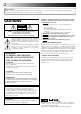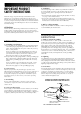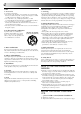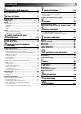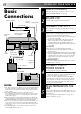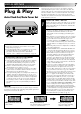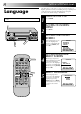VIDEO CASSETTE RECORDER HR-A63U (Hi-Fi) HR-A43U (Monaural) POWER MBR SET TV 1 2 3 CABLE 4 5 6 TV/VCR 7 TIMER 8 DAILY 9 WEEKLY CANCEL 0 AUX C.
Dear Customer, Thank you for purchasing the JVC VHS video cassette recorder. Before use, please read the safety information and precautions contained in the following pages to ensure safe use of your new VCR. CAUTIONS CAUTION RISK OF ELECTRIC SHOCK DO NOT OPEN CAUTION: TO REDUCE THE RISK OF ELECTRIC SHOCK. DO NOT REMOVE COVER (OR BACK). NO USER-SERVICEABLE PARTS INSIDE. REFER SERVICING TO QUALIFIED SERVICE PERSONNEL.
IMPORTANT PRODUCT SAFETY INSTRUCTIONS Electrical energy can perform many useful functions. But improper use can result in potential electrical shock or fire hazards. This product has been engineered and manufactured to assure your personal safety. In order not to defeat the built-in safeguards, observe the following basic rules for its installation, use and servicing. ATTENTION: 5. Ventilation Slots and openings in the cabinet are provided for ventilation.
USE SERVICING 1. Accessories 1. Servicing To avoid personal injury: • Do not place this product on an unstable cart, stand, tripod, bracket, or table. It may fall, causing serious injury to a child or adult, and serious damage to the product. • Use only with a cart, stand, tripod, bracket, or table recommended by the manufacturer or sold with the product. • Use a mounting accessory recommended by the manufacturer and follow the manufacturer’s instructions for any mounting of the product.
CONTENTS I NSTALLING YOUR NEW VCR 6 Basic Connections ..................................6 I NITIAL SETTINGS 7 T Check And Cancel Programs ................................... 30 Auto Timer ...................................................... 31 Instant Timer Recording (ITR) ....................... 32 E S T 15 Simple Playback ......................................... 15 Simple Recording ........................................ 16 P LAYBACK AND RECORDING FEATURES 17 Playback Features ...
INSTALLING YOUR NEW VCR Basic Connections Antenna or Cable ANT. IN (Antenna or Cable input) 1 2 Coaxial Cable 3 Flat Feeder Matching Transformer (Not supplied) AC Power Cord Back of VCR AC Outlet Audio Cable (not supplied) RF OUT Video Cable (not supplied) RF Cable (supplied) 75 ohm terminal TV Back of VCR VIDEO CH3 CH4 4 NOTES: ● The VCR channel is the channel on the TV which will display the audio and video signals from the VCR.
INITIAL SETTINGS Plug & Play Auto Clock Set/Auto Tuner Set The Plug & Play function sets the clock and tuner channels automatically when power is first connected to the VCR. The antenna cable must be connected for the Plug & Play function. The time and date can be set automatically from clock setting data that is transmitted by one of the regular TV broadcast channels. We call this TV channel the “Host Channel” and it is a PBS channel in your area.
INITIAL SETTINGS (cont.) This VCR offers you the choice to view on-screen messages in English, Spanish or French (not including messages superimposed on the TV picture). Select the desired language using this procedure. The default setting is "ENGLISH". Language OK POWER Turn on the TV and select the VCR channel 3 or 4 (or AV mode). 3 q 5/8 ∞ CH 5 MENU 4 7 8 2 3 5 6 2 6 3 POWER 1 1 4 9 TURN ON THE VCR Press POWER. ACCESS ON-SCREEN MENU Press MENU.
Perform clock setting only if the clock has not been set correctly by the Plug & Play function. Access the Override Auto Clock Set screen to choose the Auto, Semi-Auto or Manual clock setting procedure. Each procedure starts from step 5. *Auto need only be selected if Semi-Auto or Manual had previously been selected. Clock Turn on the TV and select the VCR channel 3 or 4 (or AV mode).
INITIAL SETTINGS (cont.) Semi-Auto OK 5 3 5/8 MENU At the Override Auto Clock Set screen, move the highlight bar (arrow) to “SEMI-AUTO CLOCK SET” by pressing CH▲▼, then press OK. OVERRIDE AUTO CLOCK SET AUTO CLOCK SET =SEMI–AUTO CLOCK SET MANUAL CLOCK SET 6 PRESS (5,∞), THEN (OK) PRESS (MENU) TO END CH q SELECT MODE 6 ACCESS SELECT SCREENS At the Semi-Auto Clock Set screen, move the highlight bar (arrow) to the desired mode by pressing CH▲▼, then press OK.
8 SELECT TIME ZONE You can select the zone TIME ZONE SELECT automatically or manually =AUTO by pressing CH▲▼. If an MANUAL incorrect time is displayed you may be receiving the clock setting data of a PBS channel from an adjacent PRESS (5,∞) TO SELECT time zone or from an PRESS (MENU) TO END incorrect PBS channel from a cable TV system. If you selected "AUTO" in step 7 select "MANUAL" and select the correct time zone manually.
INITIAL SETTINGS (cont.) Set Receivable Channels Tuner Turn on the TV and select the VCR channel 3 or 4 (or AV mode). 1 OK POWER 2 3 5/8 6 3 Press POWER. ACCESS MAIN MENU SCREEN Press MENU. ACCESS TUNER SET SCREEN Move the highlight bar (arrow) to "TUNER SET" by pressing CH5∞, then press OK. MENU CH q TURN ON THE VCR POWER 1 2 3 4 5 6 7 8 4 0 MENU CH 3 ¶ 7 Move the highlight bar (arrow) to "AUTO CHANNEL SET" by pressing CH5∞, then press OK.
INFORMATION OK The VCR detects the band (TV or CATV) and selects the correct band automatically during Auto Channel Set. If necessary, you can check the setting at the Band screen. ● At the Tuner Set screen, move the highlight bar (arrow) to "BAND" by pressing CH5∞, then press OK.
INITIAL SETTINGS (cont.) OK Add Or Delete A Channel 3 5/8 6 MENU CH q 1 2 3 4 5 6 2 3 .S NUMBER 9 P KI 8 0 MENU ADD CH 4 OK 1 3 ¶ 7 ¡ 8 Access by performing steps 2 and 3 of the Tuner procedure on page 12. ● To add a channel, go to step 2. ● To delete a channel, skip to step 4. ACCESS AFC SCREEN Move the highlight bar (arrow) to "AFC" by pressing CH5∞, then press OK.
SIMPLE PLAYBACK AND RECORDING Simple Playback 1 FF PL AY 5/8 6 STOP/EJECT RE W q Make sure the window side is up, the rear label side is facing you and the arrow on the front of the cassette is pointing towards the VCR. Don’t apply too much pressure when inserting. ● The VCR’s power comes on automatically. ● The counter is automatically reset to "0H 00M 00S". ● If the cassette's record safety tab has been removed, playback begins automatically.
SIMPLE PLAYBACK AND RECORDING (cont.) Simple Recording 1 2 PLAY Turn on the TV and select the VCR channel 3 or 4 (or AV mode). C RE 3 5/8 6 PAUSE ST OP /EJ CH EC T q 3 4 5 1 2 3 4 5 6 7 TV/VCR 8 NUMBER 9 0 Make sure the record safety tab is intact. If not, cover the hole with adhesive tape before inserting the cassette. SELECT RECORDING CHANNEL Press CH5∞. Or press the appropriate NUMBER keys, then press ENTER.
PLAYBACK AND RECORDING FEATURES Still Picture/Frame-ByFrame Playback Playback Features FF 1 PL AY 3 3 4 5 6 8 6 PAUSE CH 2 7 5/8 REW q 1 2 1 AY PL 3 ¶ 7 Press PAUSE. If there is vertical jitter, use the CH 5 or ∞ button to correct the picture. ACTIVATE FRAME-BYFRAME PLAYBACK Press PAUSE repeatedly to advance one frame at a time. OR Press SEARCH T or Y repeatedly to advance one frame at a time. Press SEARCH Y for forward frame by frame playback or SEARCH T for reverse frame by frame.
PLAYBACK AND RECORDING FEATURES (cont.) Manual Tracking Once playback begins, the VCR’s automatic tracking function is engaged. If noise appears in the picture, you can override this and make the adjustment manually. 3 CH q 5/8 6 1 2 1 2 3 4 5 6 7 8 3 9 ENGAGE MANUAL TRACKING MODE During playback, press the CH5 and ∞ buttons on the VCR's front panel simultaneously to cancel the automatic tracking mode and enable manual tracking adjust.
Video Stabilizer OK You can correct vertical vibration when playing back unstable EP recordings that were made on another VCR. When this function is set to "ON", vertical vibration will be automatically corrected. *The default setting is "OFF". 3 5/8 MENU CH q 6 1 2 1 2 3 4 5 6 7 8 9 0 MENU CH 3 ACCESS MAIN MENU SCREEN Press MENU. ACCESS VIDEO STABILIZER SCREEN Move the highlight bar (arrow) to "VIDEO STABILIZER" by pressing CH5∞ , then press OK.
PLAYBACK AND RECORDING FEATURES (cont.) Superimpose OK This function, switchable between ON and OFF, determines whether or not operational indicators will appear on screen. 3 5/8 1 6 MENU CH q 2 2 3 4 5 6 8 9 3 O 7 SD 1 MENU OK 1 3 ¶ 7 Press MENU. ACCESS FUNCTION SET SCREEN Move the highlight bar (arrow) to "FUNCTION SET" by pressing CH5∞, then press OK. ACCESS SUPERIMPOSE SCREEN Move the highlight bar (arrow) to "SUPERIMPOSE" by pressing CH5∞ , then press OK.
Select The Soundtrack (HR-A63U Only) OK Your VCR can record two soundtracks simultaneously (Normal and Hi-Fi) and play back the selected one, or both together. 3 5/8 MENU CH q 6 1 2 1 2 3 4 5 6 7 8 3 MENU CH OK 3 ¶ 7 ¡ 8 Press MENU during playback or when VCR is in stop mode. ACCESS FUNCTION SET SCREEN Move the highlight bar (arrow) to "FUNCTION SET" by pressing CH5∞, then press OK.
PLAYBACK AND RECORDING FEATURES (cont.) FF REW Index Search 3 5/8 6 PLAY q Index codes are placed on the tape at the start of each recording. You can find and automatically play back from the start of any recording using the Index Search function. 1 2 START SEARCH While the tape is stopped, press SEARCH T or Y. ACCESS DISTANT CODE To access a recording 2–9 index codes away, press SEARCH T or Y repeatedly until the correct number is displayed on screen (only if SUPERIMPOSE is set to ON (Z pg.
FF POWER Repeat Playback PL AY 3 REW 1 START REPEAT Press and hold PLAY (until "PLAY" blinks on the front display panel) during playback, then release. SP VCR PLAY H q 5/8 M S 6 ST PAUSE O P ● The entire tape is played back 20 times. 2 STOP REPEAT To stop, press STOP at any time. NOTE: Pressing PLAY, REW, FF, PAUSE or SEARCH T or Y also stops Repeat Playback. Counter Reset POWER ET ES C.R 1 2 3 4 5 6 7 8 1 9 0 Press C.RESET.
PLAYBACK AND RECORDING FEATURES (cont.) Auto Picture checks the condition of the tape and compensates accordingly, giving you the best-possible playback picture every time. The default setting is "ON". Auto Picture Preparation 1 OK POWER Turn on the TV and select the VCR channel 3 or 4 (or AV mode). 3 5/8 6 2 MENU CH q 3 POWER 1 4 7 8 2 3 5 6 4 0 MENU OK 1 3 ¶ 7 ¡ 8 Press POWER. ACCESS MAIN MENU SCREEN Press MENU.
Playback PLAY The VCR assesses the quality of the tape once you start playback. Before beginning, perform steps 1 and 2 on page 15 ("Simple Playback") before continuing. 3 q 5/8 6 1 START PLAYBACK Press PLAY. ● The VCR adjusts the playback picture quality based on the quality of the tape in use. NOTE: AUTO PICTURE ● The Auto Picture screen only appears at the beginning of automatic tracking. Even though the screen doesn't appear after that, the Auto Picture function is operative.
PLAYBACK AND RECORDING FEATURES (cont.) Record One Program While Watching Another Recording Features 1 2 3 4 5 6 7 TV/VCR 8 9 0 T OSD SE RE C. 1 3 ¶ 7 1 ¡ 2 ENGAGE TV MODE During recording... ● Press TV/VCR. The VCR's VCR indicator goes out. (If you are using the RF connection (Z pg. 6) to view the output from your VCR, the TV broadcast being recorded disappears.) ● If you are using the AV connection ( Z pg.
OK Stereo And SAP (Second Audio Program) (HR-A63U Only) 3 5/8 6 MENU CH q Your VCR’s built-in MTS decoder enables reception of Multichannel TV Sound broadcasts. ● The ST indicator on the front display panel lights during stereo broadcast reception, and SAP lights during SAP program reception. ● Both indicators light when a stereo program is accompanied by SAP audio. To Record Stereo Programs . . . . . . simply follow the basic recording procedure. To Listen To Stereo Soundtrack During Recording .
TIMER RECORDING You can directly program the VCR’s timer to record up to 8 shows, as far as a year in advance. Remember, the clock must be set before you can program the timer (Z pg. 7 or 9). On-Screen Timer 1 Programming Turn on the TV and select the VCR channel 3 or 4 (or AV mode). 3 CH MENU 1 2 3 4 5 6 7 NUMBER "8" 8 5/8 NUMBER 9 NUMBER "9" 0 MENU OK CH 1 3 ¶ 7 ¡ 8 6 OK q 2 3 4 5 LOAD A CASSETTE Make sure the record safety tab is intact.
OK 29 6 To change any of the settings, press OK or SEARCH TY until the item you want to change begins blinking. Then set as in step 5. 7 Press MENU as many times as necessary. 3 5/8 MENU CH q 6 MAKE CORRECTIONS 8 RETURN TO NORMAL SCREEN ● Press just once to access the Auto Timer screen (Z pg. 31). ENGAGE TIMER MODE Press TIMER. The VCR turns off automatically.
TIMER RECORDING (cont.) OK POWER Check And Cancel Programs 3 q 5/8 6 2 CH MENU 1 3 POWER 1 2 3 4 5 6 4 8 9 L CE N CA 7 DISENGAGE TIMER Press TIMER, then press POWER. ACCESS MAIN MENU SCREEN Press MENU. ACCESS PROGRAM SET SCREEN Press CH5∞ to move the highlight bar (arrow) to "PROGRAM SET", then press OK. CHECK PROGRAM INFORMATION Press CH5∞ to check the programs in succession. 0 TIMER MENU CH To Cancel A Program . . .
Auto Timer OK When the Auto Timer is set to ON the timer is automatically engaged when the VCR's power is turned off and automatically disengaged when the VCR is powered back on. 3 5/8 MENU CH q 6 1 2 1 2 3 4 5 6 7 8 3 0 MENU CH OK 3 ¶ 7 ¡ 8 Press MENU. ACCESS FUNCTION SET SCREEN Move the highlight bar (arrow) to "FUNCTION SET" by pressing CH5∞, then press OK. ACCESS AUTO TIMER SCREEN Move the highlight bar (arrow) to "AUTO TIMER" by pressing CH5∞, then press OK.
TIMER RECORDING (cont.) Instant Timer Recording (ITR) 3 q 5/8 This easy method lets you record for from 30 minutes to 6 hours (selectable in 30-min. increments), and shuts the VCR off after recording is finished. 1 2 3 START RECORDING Press REC on the front panel. ENGAGE ITR MODE Press REC again. REC blinks and 0:30 appears on the front display panel. SET RECORDING DURATION If you want to record for more than 30 minutes, press REC to extend the time.
EDITING You can use your VCR as the player and another VCR as the recorder. Edit To Another VCR Player 1 2 VIDEO OUT Audio/Video Cable (not supplied) Recorder AUDIO IN 3 4 5 3 q 5/8 6 LOAD CASSETTES Insert the playback cassette into your VCR and the cassette to be recorded on into the other VCR. SET RECORDER’S INPUT MODE Set the other VCR's auxiliary (AV) input mode. START PLAYER Press PLAY on your VCR.
EDITING (cont.) You can use a camcorder or another VCR as the player and your VCR as the recorder. Edit From A Camcorder Or 1 Another VCR Recorder Your VCR 3 q 5/8 6 2 AUDIO IN VIDEO IN Player AV cable (not supplied) VIDEO OUT Camcorder 3 4 or Player 5 1 2 3 4 5 6 7 8 9 N U 1 M BE R "0 " 0 ¶ 3 7 ¡ 8 Connect an AV cable between the camcorder’s or the playback VCR's VIDEO OUT and AUDIO OUT connectors and your VCR’s VIDEO IN and AUDIO IN connectors. For HR-A63U owners...
SPECIAL FEATURES TV Multi-Brand Remote Control POWER MBR SET TV 1 2 3 4 5 6 7 TV/VCR 8 NUMBER 9 0 ENTER CH TV VOL +/– 3 ¶ 7 1 2 ¡ TURN ON THE TV Turn the power on using the TV's remote control. SET TV BRAND CODE Refer to the chart below. While holding down TV on the VCR's remote control, press MBR SET and enter your TV’s brand code using the NUMBER keys, then press STOP. Follow the example shown at bottom left.
SPECIAL FEATURES (cont.) Cable Box Multi-Brand Remote Control POWER MBR SET CABLE 1 2 3 4 5 6 8 7 NUMBER 9 0 ENTER CH 1 3 ¶ 7 ¡ The VCR's remote control can control functions on the brands of cable boxes listed below. Some cable box brands have more than one code. If your cable box does not function with a specified code, try other codes. 1 2 8 TURN ON THE CABLE BOX Turn the power on using the cable box’s remote control.
TROUBLESHOOTING Before requesting service for a problem, use this chart and see if you can repair the trouble yourself. Small problems are often easily corrected, and this can save you the trouble of sending your VCR off for repair. POWER SYMPTOM POSSIBLE CAUSE CORRECTIVE ACTION 1. The power won’t come on. ● The power cord is disconnected. Connect the power cord. 2. The clock works, but the VCR’s power won’t come on. ● The TIMER mode is engaged with Auto Timer set to "OFF" (Z pg. 31).
TROUBLESHOOTING (cont.) TIMER RECORDING SYMPTOM 1. Timer recording won’t work. POSSIBLE CAUSE ● The clock and/or the timer have been set incorrectly. ● The timer is not engaged. ● The VCR has not been set up properly. CORRECTIVE ACTION Set the clock and/or timer correctly. Press TIMER and check to make sure that TIMER appears on the front display panel. Re-perform the set-up procedures. 2. On-screen timer programming won’t work. ● Timer recording is in progress.
QUESTIONS AND ANSWERS PLAYBACK RECORDING Q. What happens if the end of the tape is reached during playback or search? A. The tape is automatically rewound to the beginning. Q. When I pause and then resume a recording, the end of the recording before the pause is overlapped by the new recording. Why does this happen? A. This is normal. It reduces distortion at the pause and resume points. ○ ○ ○ ○ ○ ○ ○ ○ ○ ○ ○ ○ ○ ○ ○ ○ ○ ○ ○ ○ ○ ○ ○ ○ ○ ○ ○ ○ Q.
INDEX List Of Terms This guide serves as a quick way to locate frequently used terms and on-screen display names. A O Add Channel ...............................................................14 AFC .............................................................................14 Audio Monitor ............................................................21 Auto Channel Setting .................................................. 13 Auto Clock Setting .....................................................
FRONT VIEW 1 34 5 2 REW 2 POWER PLAY FF 3 OK VIDEO (MONO)L–AUDIO–R MENU SP AM VCR TIMER 6 7 1 Power On/Off Button (Z pg. 8) 2 Cassette Loading Slot 3 Rewind [REW] Button (Z pg. 15) 4 PLAY Button (Z pg. 15) 5 Fast-Forward [FF] Button ( Z pg. 15) 6 VIDEO/AUDIO Input Connectors (Z pg. 34) * The HR-A43U has only one AUDIO input connector. 7 MENU Button ( Z pg. 8) PM ST SAP H M 8 S REC PLAY PAUSE CH 9 REC STOP/EJECT PAUSE q 5/8 6 0 !@ # $ 8 Front Display Panel (Z pg.
INDEX (cont.) REAR VIEW 1 2 3 OUT ANT. IN R AUDIO L RF OUT VIDEO CH3 CH4 4 1 Power Cord (Z pg. 6) 2 VIDEO/AUDIO Output Connectors (Z pg. 33) * The HR-A43U has only one AUDIO output connector. 5 3 ANT. IN Connector (Z pg. 6) 4 Channel 3/4 Switch (Z pg. 6) 5 RF OUT Connector (Z pg. 6) FRONT DISPLAY PANEL 1 2 3 4 SP AM VCR TIMER 8 9 PM H M 0 1 VCR Mode Indicator (Z pg. 26) 2 Tape Speed Indicators (Z pg. 16) 3 AM/PM Indicators (Z pg. 7) 4 Clock Display (Z pg.
REMOTE CONTROL ^ 1 2 3 4 5 6 7 8 9 0 ! @ # $ % POWER MBR SET TV 1 2 3 CABLE 4 5 6 TV/VCR 7 TIMER 8 DAILY 9 WEEKLY CANCEL 0 AUX C.RESET/CH SKIP OSD ADD SP/EP ENTER MENU TV VOL CH OK 1••REW 3PLAY FF••¡ ¶ REC 7 STOP 8 PAUSE DISPLAY SEARCH SKIP SEARCH & * ( ) q w e r t y u TV, CABLE operation – Press and hold TV CABLE button, then press POWER, CH 5/∞, TV/VCR, 0 – 9, ENTER Installing Batteries 1 Open the battery compartment cover.
GENERAL Power requirement Power consumption Temperature Operating Storage Operating position Dimensions (W x H x D) SPECIFICATIONS : AC 120 V` , 60 Hz : 21 W (HR-A63U) : 19 W (HR-A43U) Memory backup time : 5°C to 40°C (41°F to 104°F) : –20°C to 60°C (–4°F to140°F) : Horizontal only : 360 x 94 x 276 mm (14-3/16" x 3-3/4" x 10 -7/8") : 3.4 kg (7.5 lbs) : VHS NTSC standard Weight Format Maximum recording time SP : 210 min. with ST-210 video cassette EP : 630 min.
FOR SERVICING HOW TO LOCATE YOUR JVC SERVICE CENTER TOLL FREE: 1-800-252-5722 Dear customer: In order to receive the most satisfaction from your purchase, read the instruction booklet before operating the unit. In the event that repair is necessary, or for the address nearest your location, please refer to the factory service center list below or within the Continental United States, call 1-800-252-5722 for your authorized servicer. Remember to retain your Bill of Sale for Warranty Service.
WARRANTY LIMITED WARRANTY CONSUMER VIDEO 1-90 JVC COMPANY OF AMERICA warrants this product and all parts thereof, except as set forth below ONLY TO THE ORIGINAL PURCHASER AT RETAIL to be FREE FROM DEFECTIVE MATERIALS AND WORKMANSHIP from the date of original retail purchase for the period as shown below. ("The Warranty Period") PARTS 1 YR LABOR 90 DAYS THIS LIMITED WARRANTY IS VALID ONLY IN THE FIFTY (50) UNITED STATES, THE DISTRICT OF COLUMBIA AND IN COMMONWEALTH OF PUERTO RICO.
MEMO 47
HR-A63U/43U JVC COMPANY OF AMERICA DIVISION OF US JVC CORP. 41 Slater Drive, Elmwood Park, N.J. 07407 COPYRIGHT © 1997 VICTOR COMPANY OF JAPAN, LTD.