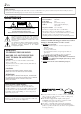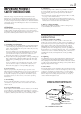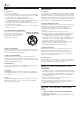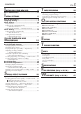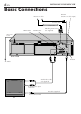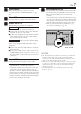VIDEO CASSETTE RECORDER HR-A47U TV operation n Press and hold TV button, then press POWER, TV CH+s–, VOO+ / –VTV / VCR POWER TV TV/VCR A. MONITOR DISPLAY 1 2 4 3 2 5 6 DAILY(M-F) WEEKLY 7 8 9 C. RESET AUX 0 CANCEL START STOP TIMER DATE 4 CH EXPRESS PROGRAMMING 1 PROG. PROG.
EN Dear Customer, Thank you for purchasing the JVC VHS video cassette recorder. Before use, please read the safety information and precautions contained in the following pages to ensure safe use of your new VCR. CAUTIONS CAUTION RISK OF ELECTRIC SHOCK DO NOT OPEN TO REDUCE THE RISK OF ELECTRIC SHOCK. DO NOT REMOVE COVER (OR BACK). NO USER-SERVICEABLE PARTS INSIDE. REFER SERVICING TO QUALIFIED SERVICE PERSONNEL.
EN IMPORTANT PRODUCT SAFETY INSTRUCTIONS Electrical energy can perform many useful functions. But improper use can result in potential electrical shock or fire hazards. This product has been engineered and manufactured to assure your personal safety. In order not to defeat the built-in safeguards, observe the following basic rules for its installation, use and servicing. ATTENTION: 3 5. Ventilation Slots and openings in the cabinet are provided for ventilation.
EN USE SERVICING 1. Accessories 1. Servicing To avoid personal injury: • Do not place this product on an unstable cart, stand, tripod, bracket, or table. It may fall, causing serious injury to a child or adult, and serious damage to the product. • Use only with a cart, stand, tripod, bracket, or table recommended by the manufacturer or sold with the product. • Use a mounting accessory recommended by the manufacturer and follow the manufacturer’s instructions for any mounting of the product.
EN CONTENTS I I NSTALLING YOUR NEW VCR 6 Basic Connections .................................. 6 NITIAL SETTINGS 8 Plug & Play Setting ....................................... 8 Language Setting .......................................... 9 Clock Setting ............................................... 10 Preparations ............................................................. 10 Setting clock semiautomatically — Semiauto Clock Set ..........................................
EN INSTALLING YOUR NEW VCR Basic Connections ANT. IN (Antenna or cable input) Antenna or cable Coaxial cable Flat feeder VIDEO OUT AUDIO OUT Matching transformer (not supplied) AC Power Cord ANT.
EN 1 Check contents Make sure the package contains all of the accessories listed in “SPECIFICATIONS” (墌 pg. 39). 2 Situate VCR 3 Connect VCR to TV Place the VCR on a stable, horizontal surface. The following connections are required. 7 5 Final preparation for use Turn on the VCR and set the CH3-CH4 switch on the rear (shown below) to either CH3 or CH4 correctly. ● The CH3–CH4 switch is preset to the CH3 position. Set to CH4 if CH3 is used for broadcasting in your area.
EN INITIAL SETTINGS Plug & Play Setting Auto Clock Set/Auto Tuner Set ATTENTION ● If you use a cable box, Plug & Play will not function; set the clock and tuner channels separately. (墌 pg.10 – 14) ● It takes several minutes for the VCR to complete the Plug & Play setting. ● Do not press any buttons on the front panel or on the Remote while Plug & Play is in progress. SP EP VCR During Initial Auto Clock Set “Auto” blinks.
EN Language Setting This VCR offers you the language choice to view menus and some messages (excluding the on-screen display superimposed on the TV screen) — in English, Spanish or French. Select the desired language using the following procedure. The default setting is “ENGLISH”. Turn on the VCR and the TV, and select the VCR channel 3 or 4 (or AV mode) on the TV. 14 23 1 Access Main Menu screen 2 Access Initial Set screen Press MENU.
EN INITIAL SETTINGS (cont.) Clock Setting Turn on the VCR and the TV, and select the VCR channel 3 or 4 (or AV mode) on the TV. Perform clock setting only if the clock has not been set correctly by the Plug & Play setting or if you use a cable box. Access the Clock Set screen to perform the Semiauto or Manual Clock Set. Each procedure starts from step 4 after preparation steps below are finished. If you use a cable box, set the clock manually. (墌 pg.
EN Setting clock semiautomatically — Semiauto Clock Set You can change the host channel/D.S.T. /time zone setting manually. First follow steps 1 to 3 on page 10, then go to the following steps. 4 Set Auto Clock to ON On the front panel: Press OK to move the highlight bar to “AUTO CLOCK”, then press CH5∞ so that “ON” is selected. CLOCK SET TIME DATE YEAR 1:00PM 12/24 00 SUN AUTO CLOCK : ON HOST CH : AUTO (CATV) D.S.T.
EN INITIAL SETTINGS (cont.) 5 Set date 8 4–7 On the front panel: Press CH5∞ until the desired date appears, then press OK. On the Remote: Press SHUTTLE PLUS 5∞ until the desired date appears, then press OK or SHUTTLE PLUS 3. ● Holding CH 5∞ or SHUTTLE PLUS 5∞ changes the date in 15-day intervals. SP EP VCR 4–7 6 Set year On the front panel: Press CH5∞ until the desired year appears, then press OK twice.
EN Tuner Setting Turn on the VCR and the TV, and select the VCR channel 3 or 4 (or AV mode) on the TV. 13 Setting channels automatically — Auto Channel Set Use Auto Channel Set only if channels have not been set correctly by the Plug & Play setting. If you want to add or delete channels, use Manual Channel Set (墌 pg. 14). 1 Access Main Menu screen 2 Access Tuner Set screen Press MENU. 14 23 On the front panel: Press CH5∞ to move the highlight bar (arrow) to “TUNER SET”, then press OK.
EN INITIAL SETTINGS (cont.) 2 Access Tuner Set screen 15 2–4 On the front panel: Press CH5∞ to move the highlight bar (arrow) to “TUNER SET”, then press OK. On the Remote: Press SHUTTLE PLUS 5∞ to move the highlight bar (arrow) to “TUNER SET”, then press OK or SHUTTLE PLUS 3. SP EP VCR 2–4 3 Access Manual Channel Set screen On the front panel: Press CH5∞ to move the highlight bar (arrow) to “MANUAL CHANNEL SET”, then press OK.
EN BASIC PLAYBACK AND RECORDING Basic Playback 15 1 Load a cassette Make sure the window side is up, the rear label side is facing you and the arrow on the front of the cassette is pointing towards the VCR. Do not apply too much pressure when inserting. Turn on the VCR and the TV, and select the VCR channel 3 or 4 (or AV mode) on the TV. 2 POWER FF ( ¡ ) ● The VCR turns on automatically. ● The counter is automatically reset to “0:00:00”.
EN BASIC PLAYBACK AND RECORDING (cont.) Basic Playback Features A Changing display information Press DISPLAY during playback. Each time you press the button, the front panel display shows the time counter and the clock time alternately. Time Counter C Clock Time ● To display the VCR status including the time counter and the clock time on the TV screen, see “Showing onscreen display” (墌 pg. 21). To reset the time counter, press C. RESET on the Remote. The counter reading becomes “0:00:00”.
EN D Adjusting tracking condition — Tracking Adjustments Automatic tracking adjustment This VCR automatically adjusts the tracking condition. Whenever you insert a tape and start playback, automatic tracking starts working and continuously analyzes the signal to enable optimum picture quality during playback. Manual tracking adjustment If automatic tracking cannot eliminate noises well during playback, use the manual tracking following the procedures below.
EN BASIC PLAYBACK AND RECORDING (cont.) Locating beginning of recordings — Index Search F Index codes are placed on the tape at the beginning of each recording when recording on this VCR. You can find and automatically play back from the beginning of any recording using the Index Search function. G 1 2 3 4 5 6 7 8 9 0 1 2 2 4 1 FF ( ¡ ) REW ( 1 ) Start search While the tape is not running, press SHUTTLE PLUS 4 or ¢ on the Remote.
EN Basic Recording 1 Load a cassette Make sure the record safety tab is intact. If not, cover the hole with adhesive tape before inserting the cassette. Turn on the VCR and the TV, and select the VCR channel 3 or 4 (or AV mode) on the TV. PLAY ( 3 ) POWER 19 FF ( ¡ ) REW ( 1 ) 2 Select recording channel On the front panel: Press CH5∞. On the Remote: a– Press CH + or –. or b– Press the Number keys.
EN BASIC PLAYBACK AND RECORDING (cont.) Basic Recording Features A Changing display information Press DISPLAY during recording or recording pause. Each time you press the button, the front panel display shows the time counter, channel number and the clock time in sequence. Time Counter STOP/EJECT (7/0) Channel No. Clock Time ● To display the VCR status including the time counter, channel number, and the clock time on the TV screen, see “Showing on-screen display” (墌 pg. 21).
EN D Showing on-screen display When “SUPERIMPOSE” is set to “ON” (墌 pg. 28, 29), you can see the current VCR status on the TV screen. ● For more detailed information about the on-screen display, see page 37. 1 Display VCR status on TV screen During recording or CH 125 RECORD THU 12:00 AM PAUSE recording pause, press OSD. All indications + + + B E corresponding to the INDEX-1 current VCR status are COUNT –1:23:45 displayed for 5 seconds.
EN SPECIAL EFFECT PLAYBACK Special Effect Playback A Locating particular scene rapidly — Picture Search 7 High-Speed Picture Search: PLAY ( 3 ) Possible during normal playback or still picture playback. You can rapidly locate a particular scene on the tape. ). To do forward picture search, press FF ( To do reverse picture search, press REW ( ). ● If you press and hold the button for more than 2 seconds, simply releasing it cancels the picture search, and normal playback resumes.
EN B Viewing still picture — Still Picture Playback Press PAUSE ( 8 ) during normal playback. Playback is freezed and a still picture appears. To resume normal playback, press PLAY ( 3 ). NOTE: To obtain a noiseless still picture, it may be necessary to adjust tracking in slow motion playback before starting still picture playback. C Skipping unwanted portions —Skip Search You can skip over (view at high speed) unwanted portions of the tape. Press SKIP SEARCH once to 4 times during playback.
EN TIMER RECORDING Express Timer Programing Turn on the VCR and the TV, and select the VCR channel 3 or 4 (or AV mode) on the TV. You can directly program the VCR’s timer to record up to 8 broadcasts, as far as a year in advance. Remember, the clock must be set before you can program the timer (墌 pg. 8 or 10). 1 Load a cassette Make sure the record safety tab is intact. If not, cover the hole with adhesive tape, then load it into the VCR. ● The VCR turns on, and the counter is reset, automatically.
EN 7 Set tape speed 8 Return to normal screen Press SP/EP to set the tape speed. Press PROG. or OK. “PROGRAM COMPLETED” appears on the screen for about 5 seconds, then normal screen appears. • If “PROGRAM NOT COMPLETED PROGRAM OVERLAP” appears, you have another program overlapping the program you have just made. The Program Check screen appears and conflicting programs will start blinking. You can now correct the conflicting programs. See “When programs overlap each other” on page 27.
EN TIMER RECORDING (cont.) A Checking program settings 1 Disengage timer Turn on the VCR and the TV, and select the VCR channel 3 or 4 (or AV mode) on the TV. Press TIMER, then press POWER. ● When “AUTO TIMER” (墌 pg. 29) is set to “ON”, you do not have to press TIMER. B C –2 1 2 3 4 5 6 7 8 9 0 –1 A –1 B –4 B –2 C –3 B –2 C –3 Press PROG. CHECK.
EN C When programs overlap each other If “PROGRAM NOT COMPLETED PROGRAM OVERLAP” appears, you have another program overlapping the program you have just made. The Program Check screen appears and conflicting programs will start blinking. PROGRAM NOT COMPLETED PROGRAM OVERLAP PR START STOP CH DATE 1 8:00P 11:00 12 12/24 2 10:00A 10:45 40 12/25 3 11:30P 1:00 125 12/25 4 9:00P 10:00 10 12/24 5 6 7 8 (5,∞), THEN (>) (PROG.) : END EX.
EN OTHER USEFUL FUNCTIONS Useful Function Settings Turn on the VCR and the TV, and select the VCR channel 3 or 4 (or AV mode) on the TV. You can use the other useful function settings on the Function Set screen by following the procedure described below. ● For the functions you can set on the Function Set screen, see pages 29 and 30. 1 Access Main Menu screen 2 Access Function Set screen Press MENU. On the front panel: Press CH5∞ to move the highlight bar (arrow) to “FUNCTION SET”.
EN 29 * The default setting is bold in the table below. 䡵 AUTO PICTURE ON OFF 䡵 PICTURE CONTROL AUTO (NORM): Normally select this. Picture quality is adjusted automatically. When “AUTO PICTURE” is “OFF”, “NORM” will appear instead of “AUTO”. EDIT: Minimizes picture degradation during editing (recording and playback). SOFT: Reduces image coarseness when viewing overplayed tapes containing much noise.
EN OTHER USEFUL FUNCTIONS (cont.) * The default setting is bold in the table below. 䡵 AUTO SP = EP TIMER ON OFF When this function is set to “ON”, the VCR automatically switches to EP mode to allow complete recording if there is not enough tape to record the entire program while timer-recording in SP mode. For Example . . .
EN EDITING Edit To Or From Another VCR You can use your VCR as the playback or recording VCR. ● Refer also to the other VCR’s instruction manual for connection and its operations. 1 Make connections Connect an audio/video cable between the playback VCR’s audio/video output connectors and the recording VCR’s audio/video input connectors. ● When using this VCR as the recording VCR, connect this VCR’s audio/video input connectors to the audio/video output connectors on the other VCR. Connection Ex.
EN TROUBLESHOOTING Before requesting service, use this chart and see if you can repair the trouble yourself. Small problems are often easily corrected, and this can save you the trouble of sending your VCR off for repair. POWER SYMPTOM POSSIBLE CAUSE CORRECTIVE ACTION 1. The power will not come on. ● The AC power cord is disconnected. Connect the AC power cord. 2. The clock works, but the VCR’s power will not come on.
EN 33 TIMER RECORDING SYMPTOM 1. Timer recording will not work. POSSIBLE CAUSE ● The clock and/or the timer have been set incorrectly. ● The timer is not engaged. ● The VCR has not been set up properly. CORRECTIVE ACTION Set the clock and/or timer correctly. Press TIMER and check to make sure that ‰ appears on the front display panel. Re-perform the set-up procedures. 2. Timer programing will not work. ● Timer recording is in progress.
EN TROUBLESHOOTING Questions and answers PLAYBACK RECORDING Q. What happens if the tape reaches its end during playback or search? A. The VCR automatically rewinds it to the beginning. ............................................ Q. Can the VCR indefinitely remain in still mode? A. No. It stops automatically after 5 minutes to protect the heads. ............................................ Q. During picture search, still picture playback and frame-by-frame playback, the picture is intermittent.
EN INDEX 35 List of terms This guide serves as a quick way to locate frequently used terms and on-screen display names.
EN INDEX (cont.) Front panel 1 2 3 4 5 PLAY POWER REW FF MENU VIDEO SP EP VCR AUDIO CH OK 6 9 7 8 1 POWER button : 墌 pg. 15, 19 2 Cassette loading slot 3 REW ( 1 ) button : 墌 pg. 15, 19 4 PLAY ( # ) button : 墌 pg. 15, 19 5 FF ( ¡ ) button : 墌 pg. 15, 19 6 AUDIO/VIDEO input connectors : 墌 pg. 31 7 OK button 0 ! SP/EP REC STOP/EJECT @ # $ % 8 MENU button 9 Front display panel : 墌 below 0 Remote sensor ! CH 5∞ buttons : 墌 pg. 19 @ SP/EP button : 墌 pg. 19 # REC ( ¶ ) button : 墌 pg.
EN Rear panel 1 2 3 ANT. IN OUT AUDIO RF OUT VIDEO CH3 CH4 4 1 AC power cord : 墌 pg. 6 2 AUDIO/VIDEO OUT connectors : 墌 pg. 6, 31 3 ANT. (Antenna) IN terminal : 墌 pg. 6 5 4 CH3-CH4 switch : 墌 pg. 7 5 RF OUT terminal : 墌 pg. 6 On-screen display 1 2 CH 125 THU 12:00 AM RECORD PAUSE SP 3 4 5 B-----+-----+-----+-----E 6 INDEX-1 7 8 COUNT 1 Channel and auxiliary input (“F-1”) 2 Day and clock time : 墌 pg.
EN INDEX (cont.) Remote TV operation n Press and hold TV button, then press POWER, TV CH+s–, VOO+ / –VTV / VCR 1 2 3 TV/VCR A. MONITOR DISPLAY 4 5 6 1 2 3 4 5 6 2 DAILY(M-F) WEEKLY 7 8 9 C. RESET AUX CANCEL 0 START STOP TIMER DATE CH EXPRESS PROGRAMMING 1 PROG. PROG.
EN SPECIFICATIONS GENERAL Power requirement Power consumption Power on Power off Temperature Operating Storage Operating position Dimensions (W x H x D) TIMER : AC 120 V` , 60 Hz Signal-to-noise ratio Horizontal resolution Frequency range Input/Output : 5°C to 40°C (41°F to 104°F) : –20°C to 60°C (–4°F to140°F) : Horizontal only : 360 x 94 x 278 mm (15-3/4" x 3-3/4" x 11") : 3.1 kg (6.
EN FOR SERVICING (Only in U.S.A.) HOW TO LOCATE YOUR JVC SERVICE CENTER TOLL FREE: 1-800-252-5722 http://www.jvcservice.com Dear customer: In order to receive the most satisfaction from your purchase, read the instruction booklet before operating the unit. In the event that repair is necessary, or for the address nearest your location, please refer to the factory service center list below or within the Continental United States, call 1-800-252-5722 for your authorized servicer.
EN WARRANTY (Only in U.S.A.) LIMITED WARRANTY 41 CONSUMER VIDEO 1-90 JVC COMPANY OF AMERICA warrants this product and all parts thereof, except as set forth below ONLY TO THE ORIGINAL PURCHASER AT RETAIL to be FREE FROM DEFECTIVE MATERIALS AND WORKMANSHIP from the date of original retail purchase for the period as shown below.
EN MEMO
EN 43
HR-A47U VICTOR COMPANY OF JAPAN, LIMITED COPYRIGHT © 2000 VICTOR COMPANY OF JAPAN, LTD.