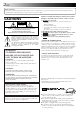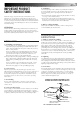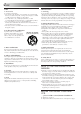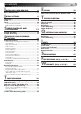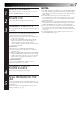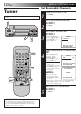VIDEO CASSETTE RECORDER HR-A54U (Hi-Fi) HR-A34U (Monaural) TV operation – Press and hold TV button, then press POWER, TV CH +/–, VOL +/–, TV/VCR TV 1 PROG. PROG. CHECK POWER DISPLAY 1 2 TV/VCR 4 5 SP/EP 7 8DAILY 9WEEKLY ENTER 0AUX CANCEL C.
EN Dear Customer, Thank you for purchasing the JVC VHS video cassette recorder. Before use, please read the safety information and precautions contained in the following pages to ensure safe use of your new VCR. CAUTIONS CAUTION RISK OF ELECTRIC SHOCK DO NOT OPEN CAUTION: TO REDUCE THE RISK OF ELECTRIC SHOCK. DO NOT REMOVE COVER (OR BACK). NO USER-SERVICEABLE PARTS INSIDE. REFER SERVICING TO QUALIFIED SERVICE PERSONNEL.
EN IMPORTANT PRODUCT SAFETY INSTRUCTIONS Electrical energy can perform many useful functions. But improper use can result in potential electrical shock or fire hazards. This product has been engineered and manufactured to assure your personal safety. In order not to defeat the built-in safeguards, observe the following basic rules for its installation, use and servicing. ATTENTION: 3 5. Ventilation Slots and openings in the cabinet are provided for ventilation.
EN USE SERVICING 1. Accessories 1. Servicing To avoid personal injury: • Do not place this product on an unstable cart, stand, tripod, bracket, or table. It may fall, causing serious injury to a child or adult, and serious damage to the product. • Use only with a cart, stand, tripod, bracket, or table recommended by the manufacturer or sold with the product. • Use a mounting accessory recommended by the manufacturer and follow the manufacturer’s instructions for any mounting of the product.
CONTENTS I NSTALLING YOUR NEW VCR I NITIAL SETTINGS EN 6 Basic Connections .................................. 6 8 Language ..................................................... 8 Clock ............................................................ 9 Tuner .......................................................... 10 Set Receivable Channels .......................................... 10 Add Or Delete A Channel ........................................
EN INSTALLING YOUR NEW VCR Basic Connections ANT. IN (Antenna or Cable input) Antenna or Cable Coaxial Cable Flat Feeder Matching Transformer (not supplied) AC Power Cord OUT ANT.
EN 1 2 3 4 5 CHECK CONTENTS Make sure the package contains all of the accessories listed in “SPECIFICATIONS” (Z pg. 41). SITUATE VCR Place the VCR on a stable, horizontal surface. CONNECT VCR TO TV The connection method you use depends on the type of TV you have. RF Connection ● To Connect To A TV With NO AV Input Terminals . . . a– Disconnect the TV antenna from the TV. b– Connect the TV antenna cable to the ANT. IN jack on the rear of the VCR.
EN INITIAL SETTINGS This VCR offers you the choice to view on-screen messages in English, Spanish or French (not including messages superimposed on the TV picture). Select the desired language using this procedure. The default setting is "ENGLISH". Language MENU POWER Turn on the TV and select the VCR channel 3 or 4 (or AV mode). 1 OK CH 2 3 TURN ON THE VCR Press POWER. ACCESS MAIN MENU SCREEN Press MENU.
EN Clock OK CH MENU ACCESS MAIN MENU SCREEN Press MENU. ACCESS INITIAL SET SCREEN At the Main Menu screen, move the highlight bar (arrow) to “INITIAL SET” by pressing CH5∞ or %fi, then press OK or . ACCESS CLOCK SET SCREEN Move the highlight bar (arrow) at the Initial Set screen to “CLOCK SET” by pressing CH5∞ or %fi, then press OK or . ● "GUIDE CHANNEL SET" will appear with HR-A54U only. SET TIME Press CH 5∞ or %fi until the desired time appears, then press OK or . % 1 Press POWER.
EN INITIAL SETTINGS (cont.) Set Receivable Channels Tuner 1 2 3 Press POWER. ACCESS MAIN MENU SCREEN Press MENU. ACCESS TUNER SET SCREEN Move the highlight bar (arrow) to "TUNER SET" by pressing CH5∞ or % fi, then press OK or . % OK CH MENU POWER Turn on the TV and select the VCR channel 3 or 4 (or AV mode).
EN 11 MENU Add Or Delete A Channel OK CH 1 3 4 5 6 7 8 9 0 4 ACCESS TUNER SET SCREEN Move the highlight bar (arrow) to "TUNER SET" by pressing CH5∞ or % fi, then press OK or . ACCESS MANUAL CHANNEL SET SCREEN Move the highlight bar (arrow) to "MANUAL CHANNEL SET" by pressing CH5∞ or % fi, then press OK or . % 2 Press MENU.
EN SIMPLE PLAYBACK AND RECORDING Simple Playback 1 FF PL AY W STOP/EJECT Make sure the window side is up, the rear label side is facing you and the arrow on the front of the cassette is pointing towards the VCR. Don’t apply too much pressure when inserting. ● The VCR’s power comes on automatically. ● The counter is automatically reset to "0:00:00". ● If the cassette's record safety tab has been removed, playback begins automatically. Turn on the TV and select the VCR channel 3 or 4 (or AV mode).
EN Simple Recording 1 2 PLAY Turn on the TV and select the VCR channel 3 or 4 (or AV mode). PAUSE RE C STOP/EJECT CH REC Indicator 5 1 TV/VCR SP/EP 3 4 1 2 3 4 5 6 7 8 9 0 4 2 NUMBER 6 ENTER 13 LOAD A CASSETTE Make sure the record safety tab is intact. If not, cover the hole with adhesive tape before inserting the cassette. SELECT RECORDING CHANNEL Press CH5∞. Or press the appropriate NUMBER keys, then press ENTER.
EN PLAYBACK AND RECORDING FEATURES Slow Motion Playback Features FF 1 ACTIVATE SLOW-MOTION PLAYBACK For forward slow motion during still picture, press and hold PAUSE for more than 2 seconds. Press PAUSE again to return to still picture. PL ● Reverse slow motion is not possible with this recorder. AY To resume normal playback, press PLAY.
EN 15 Manual Tracking Once playback begins, the VCR’s automatic tracking function is engaged. If tracking noise appears in the picture, you can override this and make the adjustment manually. CH 1 2 1 1 2 3 4 5 6 7 8 9 0 4 2 3 CH ENGAGE MANUAL TRACKING MODE During playback, press the CH5 and ∞ buttons on the VCR's front panel simultaneously to cancel the automatic tracking mode and enable manual tracking adjust. ADJUST MANUAL TRACKING Press CH 5 or ∞ on the VCR's front panel or remote.
EN PLAYBACK AND RECORDING FEATURES (cont.) Video Stabilizer OK CH MENU By activating the Video Stabilizer you can correct vertical vibrations in the picture when playing back unstable EP recordings that were made on another VCR. When this function is set to "ON", vertical vibration will be automatically corrected. *The default setting is "OFF". 1 1 1 2 3 4 5 6 7 8 9 0 4 Press MENU.
EN 17 FF POWER Repeat Playback PL AY 1 ST PAUSE O P REW 2 START REPEAT Press and hold PLAY (until "PLAY" blinks on the screen) during playback, then release. ● The entire tape is played back 50 times. STOP REPEAT To stop, press STOP at any time. NOTE: Pressing PLAY, REW, FF or PAUSE also stops Repeat Playback. Counter Reset 1 POWER 1 2 3 4 5 6 7 8 9 0 4 2 TIMER PL AY C.RESET FF REW O ST 3 P PAUSE 1 RESET COUNTER TO ZERO Press C.RESET.
EN PLAYBACK AND RECORDING FEATURES (cont.) Superimpose MENU This function, switchable between ON and OFF, determines whether or not operational indicators will appear on screen. OK CH 1 SD O 1 2 3 4 5 6 7 8 9 0 4 2 3 Press MENU. ACCESS FUNCTION SET SCREEN Move the highlight bar (arrow) to "FUNCTION SET" by pressing CH5∞ or % fi, then press OK or .
EN 19 Select The Soundtrack (HR-A54U Only) OK CH MENU Your VCR can record two soundtracks simultaneously (Normal and Hi-Fi) and play back the selected one, or both together. Or, when viewing a pre-recorded tape that contains two separate Hi-Fi audio programs, you can choose to listen to either one by selecting either "Hi-Fi L" or "Hi-Fi R" in step 3. 2 3 4 5 6 7 8 9 0 4 2 3 Press MENU.
EN PLAYBACK AND RECORDING FEATURES (cont.) Auto Picture Preparation 1 MENU POWER Turn on the TV and select the VCR channel 3 or 4 (or AV mode). Auto Picture compensates for variations in tape characteristics to ensure the best possible playback picture. It checks and compensates for the condition of the tape at the beginning of automatic tracking when playback is selected. The default setting is "ON". OK CH 2 1 Press POWER. ACCESS MAIN MENU SCREEN Press MENU.
EN 21 PLAY Playback The VCR assesses the quality of the tape once you start playback. Perform steps 1 and 2 on page 12 ("Simple Playback") before continuing. 1 START PLAYBACK Press PLAY. ● The VCR adjusts the playback picture quality based on the quality of the tape in use.
EN PLAYBACK AND RECORDING FEATURES (cont.) Recording Features Record One Program While Watching Another 1 2 TV/VCR Indicator ENGAGE TV MODE During recording... ● Press TV/VCR. The VCR's TV/VCR indicator goes out. (If you are using the RF connection (Z pg. 6) to view the output from your VCR, the TV broadcast being recorded disappears.) ● If you are using the AV connection ( Z pg. 6) to view the output from your VCR, change the TV's input mode from AV to TV.
EN 23 OK CH MENU Stereo And SAP (Second Audio Program) (HR-A54U Only) MTS Indicator Your VCR’s built-in MTS decoder enables reception of Multichannel TV Sound broadcasts. The MTS indicator lights during reception of stereo or SAP broadcasts, and when a stereo program is accompanied by SAP audio. When the channel is changed... ● The "STEREO" indication appears on the screen for about 5 seconds if the program is a stereo broadcast.
EN TIMER RECORDING Timer recording allows you to program the VCR to automatically record a program that will be broadcast at some future time. The timer record function can be programmed using VCR Plus+ or Express Timer Programming up to 8 shows as far as a year in advance. (Z pg. 24 or 28) The VCR Plus+ timer programming system eliminates the need to input channel, date, start and stop time data when setting the timer record function.
EN 5 PR G O . 1 1 MB ER "8" 2 3 4 5 6 7 8 9 0 4 SP/EP 2 9" R" E MB NU TIMER CANCEL 6 STOP+/– 7 8 3 OK ATTENTION If there is a conflict in the timer schedule and one program overlaps with another, only the parts shown below in gray will be recorded. Pattern 1: The program with the lower program number will be recorded.
EN TIMER RECORDING (cont.) IMPORTANT VCR Plus+ Setup (HR-A54U Only) If you have moved to a different area or if a broadcasting station's channel number has been changed, the wrong VCR or CABLE CH number will be displayed on the VCR Plus+ Program screen (Z step 5 on page 25). When this happens, perform the following steps to set the correct the Guide Channel number for that station.
EN MENU 4 27 ACCESS GUIDE CHANNEL SET SCREEN % Press CH5∞ or %fi to move the highlight bar (arrow) to “GUIDE CHANNEL SET”, then press OK or . INITIAL SET CLOCK SET LANGUAGE ENGLISH =GUIDE CHANNEL SET OK CH SELECT WITH (5,∞) AND (OK) PRESS (MENU) TO END 5 Press CH5∞, %fi or the appropriate NUMBER keys to input the VCR Plus+ Guide Channel number as shown in the TV listing. Then press OK or . (Ex.) When inputting the Guide Channel number 6 for WNJU(Ind.
EN TIMER RECORDING (cont.) You can directly program the VCR’s timer to record up to 8 shows, as far as a year in advance. Remember, the clock must be set before you can program the timer (Z pg. 9). Express Timer Programming 1 Turn on the TV and select the VCR channel 3 or 4 (or AV mode). 2 LOAD A CASSETTE Make sure the record safety tab is intact. If not, cover the hole with adhesive tape, then load it into the VCR. ● The VCR comes on, and the counter is reset, automatically.
EN 7 8 9 TIMER Indicator PR O . G 1 N U R BE M 2 3 4 5 6 8 9 0 4 2 " "8 1 7 SP/EP NUMBER "9" 29 SET TAPE SPEED Press SP/EP to set the tape speed. RETURN TO NORMAL SCREEN Press PROG. or OK. "PROGRAM COMPLETED" appears on the screen for about 5 seconds, then normal screen appears. ENGAGE TIMER MODE Press TIMER. The VCR turns off automatically and the VCR's TIMER indicator lights. To Timer-Record Weekly Or Daily Serials . . . . . .
EN TIMER RECORDING (cont.) MENU POWER Check, Cancel And Revise Programs OK CH 1 2 DISENGAGE TIMER Press TIMER, then press POWER. ACCESS PROGRAM CHECK SCREEN Press PROG. CHECK. PR G O H .C PR START STOP CH 1 8:00P 10:00 12 2 10:00A 10:45 40 3 11:30P 01:00 125 4 5 6 7 8 PRESS (CHECK) TO NEXT DATE 12/24 12/25 12/25 K EC 1 3 4 5 6 DATE+/– 2 STOP+/– 1 7 SP/EP POWER 8 9 0 4 2 TIMER 3 ACCESS PROGRAM SCREEN Press PROG. CHECK again to check more information.
EN 31 Auto SP→EP Timer Auto Timer If, when recording in SP mode, there is not enough tape to record the entire program, the VCR automatically switches to EP mode to allow complete recording. This feature is especially handy when recording a program of more than 2 hours in length. When the Auto Timer is set to ON the timer is automatically engaged when the VCR's power is turned off. It is automatically disengaged when the VCR is powered back on. For Example . . .
EN TIMER RECORDING (cont.) This easy method lets you record from 30 minutes to 6 hours (selectable in 30-min. increments) and shuts the VCR off after recording is finished. Instant Timer Recording (ITR) 1 REC Indicator REC 2 3 START RECORDING Press REC on the front panel. ENGAGE ITR MODE Press REC again. "ITR 0:30" appears on screen and "ITR" blinks for about 5 seconds. ● The REC indicator blinks on the front display panel.
EDITING EN Edit To Another VCR Player You can use your VCR as the player and another VCR as the recorder. 1 2 VIDEO OUT Audio/Video Cable (not supplied) Recorder AUDIO IN Another VCR PLAY VIDEO IN MAKE CONNECTIONS Connect an AV cable between your VCR's VIDEO OUT and AUDIO OUT connectors and another VCR’s VIDEO IN and AUDIO IN connectors. For HR-A54U owners... ● When connecting to a monaural VCR, connect your VCR's AUDIO OUT L connector to the AUDIO IN connector on the monaural VCR.
EN EDITING (cont.) You can use a camcorder or another VCR as the player and your VCR as the recorder. Edit From A Camcorder Or 1 Another VCR Recorder Your VCR 2 AUDIO IN VIDEO IN AV cable (not supplied) Player VIDEO OUT Camcorder or 3 4 Another VCR 5 1 2 3 4 5 6 7 8 9 0 4 N U M BE R "0 " 1 2 Connect an AV cable between the camcorder’s or the playback VCR's VIDEO OUT and AUDIO OUT connectors and your VCR’s VIDEO IN and AUDIO IN connectors. For HR-A54U owners...
TROUBLESHOOTING EN 35 Before requesting service for a problem, use this chart and see if you can repair the trouble yourself. Small problems are often easily corrected, and this can save you the trouble of sending your VCR off for repair. POWER SYMPTOM POSSIBLE CAUSE CORRECTIVE ACTION 1. The power won’t come on. ● The power cord is disconnected. Connect the power cord. 2. The clock works, but the VCR’s power won’t come on. ● The TIMER mode is engaged with Auto Timer set to "OFF" (Z pg. 31).
EN TROUBLESHOOTING (cont.) TIMER RECORDING SYMPTOM 1. Timer recording won’t work. POSSIBLE CAUSE ● The clock and/or the timer have been set incorrectly. ● The timer is not engaged. ● The VCR has not been set up properly. CORRECTIVE ACTION Set the clock and/or timer correctly. Press TIMER and check to make sure that the TIMER indicator on the front panel lights. Re-perform the set-up procedures. 2. Timer programming won’t work. ● Timer recording is in progress.
QUESTIONS AND ANSWERS EN 37 PLAYBACK RECORDING Q. What happens if the end of the tape is reached during playback or search? A. The tape is automatically rewound to the beginning. Q. When I pause and then resume a recording, the end of the recording before the pause is overlapped by the new recording. Why does this happen? A. This is normal. It reduces distortion at the pause and resume points. ○ ○ ○ ○ ○ ○ ○ ○ ○ ○ ○ ○ ○ ○ ○ ○ ○ ○ ○ ○ ○ ○ ○ ○ ○ ○ ○ ○ Q.
EN INDEX List Of Terms This guide serves as a quick way to locate frequently used terms and on-screen display names. A N Add Channel ............................................................... 11 Audio Monitor ............................................................19 Auto Channel Setting .................................................. 10 Auto Daylight Saving Time ............................................ 9 Auto Picture ................................................................
EN 39 FRONT VIEW 1 2 3 4 5 REW POWER VIDEO (MONO)L–AUDIO–R POWER MENU TV/VCR TIMER REC 7 8 1 Power On/Off Button (Z pg. 8) 2 Cassette Loading Slot 3 Rewind [REW] Button (Z pg. 12) 4 PLAY Button ( Z pg. 12) 5 Fast-Forward [FF] Button ( Z pg. 12) 6 VIDEO/AUDIO Input Connectors (Z pg. 34) * The HR-A34U has only one AUDIO input connector. 7 MENU Button ( Z pg.
EN INDEX (cont.) REMOTE CONTROL 1 2 3 4 5 6 7 8 TV operation – Press and hold TV button, then press POWER, TV CH +/–, VOL +/–, TV/VCR 1 PROG. TV POWER DISPLAY 1 2 3 TV/VCR 4 5 6 SP/EP 7 8DAILY 9WEEKLY CANCEL ENTER 0AUX C.RESET OSD START STOP STOP REC 2 4 TIMER DATE PLAY REW 9 0 ! @ # $ PROG. CHECK CH FF PAUSE TV CH + MENU 3 OK TV VOL – % ^ & * ( ) q w e r t y u TV + VOL TV CH – i 1 2 3 4 5 6 7 8 9 0 ! @ # $ % ^ & * ( ) q w e r t y u % fi i PROG. Button (Z pg.
SPECIFICATIONS GENERAL Power requirement Power consumption Power on Power off Temperature Operating Storage Operating position Dimensions (W x H x D) : AC 120 V` , 60 Hz TIMER Clock reference Program capacity : 22 W (HR-A54U) : 20 W (HR-A34U) : 2W Memory backup time : 5°C to 40°C (41°F to 104°F) : –20°C to 60°C (–4°F to140°F) : Horizontal only : 360 x 94 x 273 mm (14-3/16" x 3-3/4" x 10-3/4") : 3.0 kg (6.6 lbs) : VHS NTSC standard Weight Format Maximum recording time SP : 210 min.
EN FOR SERVICING (Only in U.S.A.) HOW TO LOCATE YOUR JVC SERVICE CENTER TOLL FREE: 1-800-252-5722 Dear customer: In order to receive the most satisfaction from your purchase, read the instruction booklet before operating the unit. In the event that repair is necessary, or for the address nearest your location, please refer to the factory service center list below or within the Continental United States, call 1-800-252-5722 for your authorized servicer.
WARRANTY (Only in U.S.A.) EN LIMITED WARRANTY 43 CONSUMER VIDEO 1-90 JVC COMPANY OF AMERICA warrants this product and all parts thereof, except as set forth below ONLY TO THE ORIGINAL PURCHASER AT RETAIL to be FREE FROM DEFECTIVE MATERIALS AND WORKMANSHIP from the date of original retail purchase for the period as shown below.
HR-A54U/34U JVC COMPANY OF AMERICA DIVISION OF US JVC CORP. 41 Slater Drive, Elmwood Park, N.J. 07407 JVC CANADA INC. 21 Finchdene Square, Scarborough Ontario M1X 1A7 COPYRIGHT © 1998 VICTOR COMPANY OF JAPAN, LTD.