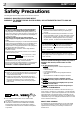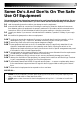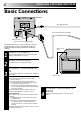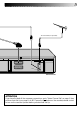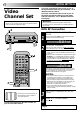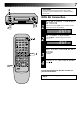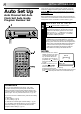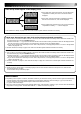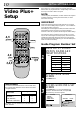SEE QUICK SET UP GUIDE ON REAR SIDE VIDEO CASSETTE RECORDER CONTENTS SAFETY FIRST HR-DD445EK 2 Safety Precautions ...................... 2 Some Do's And Don'ts ............... 3 INSTALLING YOUR NEW RECORDER 4 Basic Connections ...................... 4 INITIAL SETTINGS 6 Video Channel Set ...................... 6 Auto Set Up ............................... 8 Video Plus+ Setup .................... 10 PLAYBACK 12 Basic Playback ......................... 12 Playback Features .....................
SAFETY FIRST Safety Precautions The rating plate and the safety caution are on the rear of the unit. WARNING: DANGEROUS VOLTAGE INSIDE WARNING: TO PREVENT FIRE OR SHOCK HAZARD, DO NOT EXPOSE THIS UNIT TO RAIN OR MOISTURE. IMPORTANT IMPORTANT Connection to the mains supply in the United Kingdom. DO NOT cut off the mains plug from this equipment.
Some Do's And Don'ts On The Safe Use Of Equipment This equipment has been designed and manufactured to meet international safety standards but, like any electrical equipment, care must be taken if you are to obtain the best results and safety is to be assured. DO read the operating instructions before you attempt to use the equipment.
INSTALLING YOUR NEW RECORDER Basic Connections Back of TV RF Cable (provided) 21-pin SCART Cable (not provided) Aerial connector 21-pin AV input connector (SCART) It's essential that your video recorder be properly connected. Follow these steps carefully. THESE STEPS MUST BE COMPLETED BEFORE ANY VIDEO OPERATION CAN BE PERFORMED. 1 2 3 Mains Power Cord CHECK CONTENTS Make sure the package contains all of the accessories listed in “Specifications” (Z pg. 47).
TV Aerial Cable (not provided) ANT. IN AV1 IN / OUT AV2 IN RF OUT Back of Recorder ATTENTION If you have finished all the necessary connections, go to "Video Channel Set" on page 6, then button on the recorder/remote control perform Auto Set Up on page 8; do NOT press the to turn on the recorder's power before you start Auto Set Up.
INITIAL SETTINGS If you have connected the video recorder to your TV via the provided RF cable only (RF connection) – Go to "With RF Connection" below. Video Channel Set If you have connected the video recorder to your TV via both the provided RF cable and a 21-pin SCART cable (AV connection) – Go to "With AV Connection" on next page. Video Channel (RF Output Channel) is the channel on which your TV receives picture and sound signals from the video recorder through the RF cable.
4 IMPORTANT: Before performing the following steps, make sure the recorder's power is off and there is no cassette inserted in the recorder. With AV Connection q 2 1 STOP TV PROG ¡ 1 2 3 4 5 6 7/ 8 9 0 1 1 2 4 2 TV PROG 3 ¶ 7 4 1 3 3 OK Press and hold down STOP on the recorder until the display panel shows the following. SET VIDEO CHANNEL Press TV PROG – until the display panel shows "–OUT– –". ● Now the video channel is set to off.
INITIAL SETTINGS (cont.) The Auto Set Up function sets the tuner channels, clock and Video Plus+ assigned Guide Program numbers automatically when the button on the recorder/remote is first pressed to power on the recorder after you plug the mains power cord into a mains outlet.
Auto Set Up results appear on the display panel ● When both auto channel set and auto clock set have been completed successfully the correct current time will be displayed. ● When auto channel set has been completed successfully but auto clock set has not, "CH" will be displayed. ● When neither auto channel set nor auto clock set has been completed successfully, "--:--" will be displayed. * See "Video Plus+ Setup" on page 10 to check if the Guide Program numbers have been set correctly.
INITIAL SETTINGS (cont.) With Video Plus+, timer programming is greatly simplified because each TV programme has a corresponding code number which your recorder is able to recognise. Video Plus+ Setup NOTE: “Guide Program (GUIDE PROG) number" refers to the assigned TV station numbers, according to broadcast area, for Video Plus+ timer recording. Turn on the TV and select the VIDEO channel (or AV mode).
4 5 4 ENTER PLUSCODE NUMBER Press OK, and a cursor GUIDE PROG SET appears above “GUIDE 12345 PROG”. Then, using the NUMBER keys, input the GUIDE PROG TV PROG 1 1 PlusCode number (found in most TV listings) of a program scheduled to be broadcast on each station [0-9] = [MENU] : EXIT on the list from step 1, starting at the top. If you enter the wrong number, press CANCEL to backspace and input the correct number.
PLAYBACK The easiest, most basic operation possible with your video recorder is tape playback. Already-recorded signals on a video tape are read by your video recorder and displayed on your TV just like a TV programme. Basic Playback Turn on the TV and select the VIDEO channel (or AV mode). PLAY ST T EC EJ P/ O q 1 RE FF W ¡ 2 2 3 2 4 1 2 3 4 5 6 7/ 8 9 0 FIND PROGRAMME START POINT If the tape is advanced past the start point, press REW. To go forward, press FF.
Take advantage of special functions possible with the recorder’s controls or the remote control. Playback Features Still Picture/Frame-By-Frame Playback PLAY 1 TIM ES CA N q 1 PAUSE TV PROG ¡ Press PAUSE. If there is vertical jitter, use the TV PROG buttons to correct the picture. ● During still picture, the sound from the previous 3 seconds (approx.) will be played back repeatedly (provided there was at least 6 seconds of normal playback prior to engaging the still picture mode).
PLAYBACK (cont.) Your video recorder is equipped with automatic tracking control. During playback, you can override this and adjust the tracking manually by pressing the TV PROG buttons. CO U N TE R RE SE T PLAY Manual Tracking STOP q 1 1 2 3 4 5 6 7/ 8 9 0 FF RE RE W VI EW TV PROG ¡ REVIEW 4 AY PL TV PROG 1 3 ¶ 7 4 1 3 2 C. RESET 2 REW 1 ¡ 8 FF 3 OVERRIDE AUTOMATIC TRACKING Press on the remote to engage manual tracking.
Index Search Repeat Playback Your recorder automatically marks index codes at the beginning of each recording. This function gives you quick access to any one of 9 index codes in either direction. £ 2 Your video recorder can automatically play back the whole tape 20 times repeatedly. NOTE: Before starting, make sure the recorder is in the Stop mode. fi Press PUSH JOG or (™ or £). “™ 1” or “£ 1” is displayed on screen and search begins in the corresponding direction.
PLAYBACK (cont.) Your recorder is equipped with the TimeScan function. TimeScan allows noise free pictures to be displayed on your TV screen in the forward and reverse search modes. Audio will be played back at normal speed during any of the TimeScan modes (Z pg. 17). TimeScan allows you to view a program in search mode while listening to the audio. The default setting for TimeScan audio is ON. (Z pg.
TimeScan Reverse Names of special-effects playback Speed SP Forward Search Play Slow-Motion *Still -9x -7x -5x -3x -1x -1/6x -1/18x 0 1/18x -1/6x -1/18x 0 1/18x Audio is not output. Audio is output. Speed LP -7x Audio output -3x Audio is output. Slow-Motion Play Search 1/6x 1x 2x 3x 5x 7x 9x 1/6x 1x 2x Audio is not output. 5x 9x Audio is output. * Still mode cannot be engaged using the remote control's PUSH JOG or the recorder's TIME SCAN button.
RECORDING TV signals being received by the recorder’s built-in tuner can be recorded onto a video tape. You can “capture” a TV programme using your video recorder. Basic Recording 1 PLAY Turn on the TV and select the VIDEO channel (or AV mode).
Record One Programme While Watching Another Recording Features COUNTER RESET 1 q 1 1 2 3 4 5 6 7/ 8 9 0 1 2 C. RESET 4 2 TV PROG 1 3 ¶ 7 4 1 8 ¢ Tape Remaining Time ● By pressing the DISPLAY button, you can change the display to show the counter reading, preset position, clock time* or tape remaining time. * Preset position is not displayed during playback.
RECORDING (cont.) B.E.S.T. Picture System Turn on the TV and select the VIDEO channel (or AV mode). q 1 Recording 1 2 RE CO RD ¡ The B.E.S.T. (Biconditional Equalised Signal Tracking) system checks the condition of the tape in use during recording and playback, and compensates to provide the highest-possible recording and playback pictures. The default setting for both recording and playback is “ON”. 1 2 3 4 5 6 7/ 8 9 0 3 ¶ 7 Press MENU twice.
PLAY NOTES: RE CO RD q 1 PAUSE ¡ 1 2 3 4 5 6 7/ 8 9 0 RECORD 1 3 ¶ 7 4 1 3 ATTENTION: Since the B.E.S.T. system works before recording actually starts, there is a delay of approximately 7 seconds after RECORD and PLAY on the remote are pressed, or RECORD on the recorder is pressed. To make sure you record the desired scene or programme in its entirety, first perform the following steps: 1) Press and hold PAUSE and RECORD to engage the RECORD PAUSE mode.
TIMER RECORDING Video Plus+ Timer Recording 1 NUMBER 2 3 4 5 6 7/ 8 9 : PDC PROG CHECK 0 ENTER PLUSCODE NUMBER Press the NUMBER keys to enter the PlusCode number of a programme you wish to record. ● If you make a mistake, press CANCEL to backspace and then input the correct number. The PlusCode number you enter appears on the front display panel: CANCEL VIDEO PLUS+ 12345678 [0 – 9] = [CANCEL] : DELETE [MENU] : EXIT 4 2 The display panel can show only a 4-digit number.
6 TIMER 4 5 6 q ¡ 1 4 2 3 4 5 6 7/ 8 9 DAILY 4 0 WEEKLY TIMER 2 3 ¶ 7 4 1 ¡ RETURN TO NORMAL SCREEN Press OK. ● Repeat steps 1 – 5 for each additional programme. ENGAGE RECORDER’S TIMER MODE Press TIMER. The recorder turns off automatically. 6 To Timer-Record Weekly Or Daily Serials . . . . . . after pressing OK in step 3, press WEEKLY (NUMBER key “9”) for weekly serials or DAILY (NUMBER key “8”) for daily serials (Monday – Friday).
TIMER RECORDING(cont.) Regular Timer Programming Remember, the clock must be set before you can progamme the timer (Z pg. 42). Before performing the following steps: ● Insert a cassette with the safety tab in place. The recorder will come on automatically. ● Turn on the TV and select the VIDEO channel (or AV mode). If you don’t know the PlusCode number for the programme you wish to record, use the following procedure to set your recorder to timer-record the programme.
9 TIMER 6 ENTER PRESET POSITION Press TV PROG +/–. – P1 – START 21:00 = STOP 22:00 SP DATE 25.12 q ¡ 1 [+/–] = [MENU] : EXIT OFF TV PROG 1 BBC 1 SP IMPORTANT 3 4 5 6 7/ 8 9 LY 2 : PDC 0 WEEKLY 9 TV PROG 6 4 TIMER 7 2 1 3 ¶ 7 4 1 8 D AI 1 Be sure to confirm the setting of PDC recording. ● If " ON" is displayed on the screen or " " is lit on the display panel, PDC is set to ON.
TIMER RECORDING(cont.) Check And Cancel Programmes 1 2 3 4 5 6 7/ 8 9 0 PROG CHECK 1 CANCEL 4 2 TV PROG+/– ¶ ¡ 4 1 8 /– 7 E+ AT 3 D 1 STOP+/– START+/– ¢ 3 OK 2 ACCESS PROGRAMME DISPLAY AND/OR SCREEN Press PROG CHECK. ● The display panel shows the programme start time. Pressing OK changes the display to the programme stop time, then the date and preset position.
Auto Timer When the Auto Timer is set to ON the timer is automatically engaged when the recorder power is turned off and automatically disengaged when the recorder is powered back on. 1 2 3 4 5 6 7/ 8 9 0 1 4 TIMER 2 1 3 ¶ 7 4 1 MENU 3 2 ¡ 8 ACCESS MAIN MENU SCREEN Press MENU twice. ACCESS MODE SET SCREEN Press PUSH JOG %fi to move the highlight bar (pointer) to "MODE SET", then press OK.
EDITING You can use your video recorder as the source player or the recording deck. Edit To Or From Another 1 Video Recorder . 2 1 2 3 4 5 6 7/ 8 9 0 4 NUMBER "0" 2 TV PROG 1 3 ¶ 7 4 1 ¡ 8 3 4 MAKE CONNECTIONS Connect the player’s 21-pin SCART connector to the recorder’s 21-pin SCART connector as illustrated below. When Using Your Video Recorder As The Source Player . . . . . . connect its AV1 IN/OUT connector to the recording deck.
Edit From A Camcorder 1 2 3 4 5 6 7/ 8 9 0 NUMBER "0" 2 TV PROG 3 ¶ 7 4 1 1 2 4 1 You can use a camcorder as the source player and your video recorder as the recorder. ¡ 8 3 4 MAKE CONNECTIONS Connect the camcorder's AUDIO/VIDEO OUT connectors to the recorder's rear panel AV2 IN or AV1 IN/OUT connector via the optional cable adapter.
SYSTEM CONNECTIONS The AV2 IN socket on the rear panel of your recorder allows simple connection to a satellite receiver. Connection To A Satellite Receiver Aerial Outdoor Unit Satellite Cable Satellite Receiver Unit TV Aerial cable ANT. IN DECODER VCR TV RF OUT Mains outlet AV1 IN / OUT AV2 IN Back of Recorder NOTES: ● When connecting your recorder to a TV equipped with 21-pin SCART connectors, follow the illustration above using the cables shown in gray.
Aerial terminal Back of TV 21-pin SCART connectors EXT.2 ANT. IN RF OUT EXT.
SPECIAL FEATURES Turn on the TV and select the VIDEO channel (or AV mode). On-Screen Dispiay You can choose whether or not to have various operational indicators appear on screen, by setting this function ON or OFF. 1 2 3 4 5 6 7/ 8 9 0 1 2 4 2 1 3 ¶ 7 8 4 1 ¡ ¢ MENU PUSH JOG 3 3 OK 4 TURN ON THE RECORDER Press . ACCESS MAIN MENU SCREEN Press MENU twice. ACCESS MODE SET SCREEN Move the highlight bar (pointer) to "MODE SET" by pressing PUSH JOG %fi, then press OK.
Tape Position Indicator q 1 RE FF W ¡ The tape position indicator appears on screen when, from the Stop mode, you press FF, REW or perform an Index Search. The position of “5” in relation to “0” (beginning) or “+” (end) shows you where you are on the tape. ”O.S.D.” (Z pg. 32) must be set to “ON”, or the indicator will not appear. 3 0 + + + 1:23:45 REMAIN 2:35 Beginning End NOTE: Depending on the type of tape used, there may be times when the indication is not correct.
TUNER SET Auto Channel Set Turn on the TV and select the VIDEO channel (or AV mode). IMPORTANT Perform the following steps only if auto channel set has not been set correctly by Auto Set Up function (Z pg. 8) or if you have moved to a different area or if a new station starts broadcasting in your area. Your recorder needs to memorise all necessary stations in preset positions in order to record TV programmes. Auto Channel Set automatically assigns all receivable stations in your area.
4 5 6 7/ 8 9 0 % 3 5 2 % 1 The stations your recorder PR CH ID PR CH ID located appear on a 01 26 BBC1 08 –––– 02 33 BBC2 09 –––– Confirmation screen — 03 23 ITV 10 –––– preset positions (PR), 04 30 CH4 11 –––– 05 37 CH5 12 –––– channels (CH) and station 06 –––– 13 –––– names (ID – Z pg. 40). To 07 –––– 14 –––– view the next page of the ] [5∞ = : EDIT listing, press PUSH JOG = [CANCEL] : DELETE %fi .
TUNER SET (cont.) 3 4 5 6 7/ 8 9 0 2 3 4 4 2 1 3 ¶ 7 4 1 8 ¢ SELECT POSITION Press PUSH JOG%fi until an open position in which you want to store a channel begins blinking, then press OK. The Manual Ch. Set screen appears. INPUT CHANNEL The number "21" appears blinking to the right of "CH". Press the NUMBER keys to input the channel number you want to store. % OK 5 After you have stored channels manually, be sure to perform Guide Program Number Set (Z pg.
Perform steps 1 and 2 of "Storing Channels Manually" on page 36 to access the Confirmation screen before continuing. Delete A Channel 3 4 5 6 7/ 8 9 0 CANCEL 4 2 1 3 ¶ 7 4 1 MENU 1 2 ¡ 8 ¢ PUSH JOG 3 OK 3 SELECT ITEM Press PUSH JOG%fi delete begins blinking. % 2 until the item you want to % 1 DELETE CHANNEL Press CANCEL. ● The item directly beneath the cancelled one moves up one line. ● Repeat steps 1 and 2 as necessary. CLOSE CONFIRMATION SCREEN Press MENU.
TUNER SET (cont.) Perform steps 1 and 2 of "Storing Channels Manually" on page 36 to access the Confirmation screen before continuing. Set Stations (A) 4 5 6 7/ 8 9 0 1 2 4 2 1 3 ¶ 7 4 1 MENU 3 ¡ 8 ¢ PUSH JOG 3 OK 4 SELECT ITEM % 3 Press PUSH JOG%fi until the item you want begins blinking. Then press OK twice and the station’s name (ID) begins blinking. SELECT NEW STATION Press PUSH JOG%fi until the new station’s name (ID) you want to store begins blinking.
Perform steps 1 and 2 of "Storing Channels Manually" on page 36 to access the Confirmation screen before continuing. Fine-Tuning Channels Already Stored 2 3 4 5 6 7/ 8 9 4 2 1 3 ¶ 7 4 1 MENU 8 ¢ PUSH JOG 3 OK ¡ 1 Press PUSH JOG%fi tune begins blinking. 2 3 Press OK three times. The Manual Ch. Set screen appears. 4 % 0 SELECT CHANNEL TO FINE-TUNE % 1 until the channel you want to ACCESS MANUAL CH. SET SCREEN PERFORM TUNING Press PUSH JOG%fi until the picture is its clearest.
TUNER SET (cont.
TV Station Channel Number Guide Only the main stations are listed. There are in addition many relay stations, and full lists are available from BBC and ITC. BBC1 BBC2 ITV CH4 London & South-East Bluebell Hill ............................. Crystal Palace ........................... Dover ........................................ Heathfield ................................. Oxford ......................................
CLOCK SET IMPORTANT Clock Set Perform the following steps only if Auto Clock Set has not been performed correctly by Auto Set Up ( Z pg. 8) or Auto Channel Set (Z pg. 34) or if the recorder's memory backup has expired. Turn on the TV and select the VIDEO channel (or AV mode). 1 2 3 4 5 6 7/ 8 9 0 Just Clock The Just Clock function provides accurate time keeping through automatic adjustments at regular intervals, by reading data from a PDC signal.
Auto Clock Set 2 4 3 4 5 6 7/ 8 9 0 2 3 ¶ 7 4 1 MENU 3 AUTO CLOCK PLEASE WAIT JUST CLOCK: ON TV PR. : 1 ● If "TV PR." isn't set to the preset position on which Auto Clock Set data is received, "ERROR" appears, and then the screen from step 3 reappears. To set "TV PR.", press OK to place the cursor next to it, then cycle through the numbers by pressing PUSH JOG%fi until the number representing the position in which the station transmitting clock setting data (BBC1, BBC2, etc.
TROUBLESHOOTING Before requesting service for a problem, use this chart and see if you can repair the trouble yourself. Small problems are often easily corrected, and this can save you the trouble of sending your video recorder off for repair. POWER SYMPTOM POSSIBLE CAUSE CORRECTIVE ACTION 1. No power is applied to the recorder. ● The mains power cord is disconnected. Connect the mains power cord. 2. The clock is functioning properly, but the recorder cannot be powered.
TIMER RECORDING SYMPTOM POSSIBLE CAUSE CORRECTIVE ACTION 1. Timer recording won’t work. ● The clock and/or the timer have been set incorrectly. ● The timer is not engaged. Re-perform the clock and/or timer settings. Press TIMER and confirm that “‰“ is displayed on the display panel. 2. On-screen timer programming is not possible. ● Timer recording is in progress. Timer programming can’t be performed while a timer recording is in progress. Wait until it finishes. 3.
QUESTIONS AND ANSWERS PLAYBACK RECORDING Q. What happens if the end of the tape is reached during playback or search? A. The tape is automatically rewound to the beginning. Q. When I pause and then resume a recording, the end of the recording before the pause is overlapped by the beginning of the continuation of recording. Why does this happen? A. This is normal. It reduces distortion at the pause and resume points.
SPECIFICATIONS GENERAL Power requirement : Power consumption : Temperature Operating : Storage : Operating position : Dimensions (WxHxD) : Weight : Format : Maximum recording time (SP) : (LP) VIDEO/AUDIO Signal system Recording system Signal-to-noise ratio Horizontal resolution Frequency range Input/Output AC 220 – 240 V`, 50/60 Hz 20 W 5°C to 40°C –20°C to 60°C Horizontal only 400 x 94 x 340 mm 4.3 kg VHS PAL standard 240 min. with E-240 video cassette : 480 min.
INDEX FRONT VIEW 1 2 3 4 5 67 8 9 STANDBY/ON TIMER TV PROG q COUNTER RESET SP/ LP 0 1 TIMER Button engages timer standby mode. Z pg. 23, 25 2 STANDBY/ON Button turns recorder on/off (loading a cassette also turns power on). Z pg. 8 3 TV PROG +/– Buttons select a preset position. Z pg. 18 4 COUNTER RESET Button resets counter to 0:00:00. Z pg. 19 5 Cassette Loading Slot is where cassette is inserted; door closes, "cassette loaded" indicator lights up on front display panel.
REAR VIEW 2 1 3 ANT. IN AV1 IN / OUT RF OUT AV2 IN 5 4 1 Mains Power Cord supplies power to recorder. Z pg. 4 2 AV1 IN/OUT Connector enables AV connection to TV or second recorder; input recordable when "AU-1" selected. Z pg. 4, 28 3 ANT. IN Connector enables connection of aerial. Z pg. 4 4 AV2 IN Connector enables connection of satellite receiver or second recorder; input recordable when "AU 2" selected. Z pg. 30, 28 5 RF OUT Connector enables connection to aerial terminal of TV receiver. Z pg.
INDEX (cont.) REMOTE CONTROL 1 2 3 4 5 6 7 8 9 1 2 4 5/ADD TIME 6 7/ 8/DAILY 9/WEEKLY CANCEL /C.RESET 0/AUX 4 TIMER PROG CHECK ! @ # $ % 3 EXPRESS PROGRAMMING 2 0 TV/VCR DISPLAY (MONITOR). TV START 1 STOP REW ¶ REC PROG 1 /MENU 3PLAY 7 STOP 4 TV PROG DATE FF ¡ 8 PAUSE TV VOL ¢ o 3 OK C.MEMORY ^ & * ( ) q w e r t y u i TV VOL PUSH JOG p Press and hold TV button while pressing , TV PROG.
Installing Batteries 1 Open the battery compartment cover. 2 Insert 2 "AA"-size batteries (provided) in the correct directions. 3 Replace the cover. % % w SP/LP Button selects tape speed. Z pg. 18 Auto Tracking Button enables/disables auto tracking mode during playback Z pg. 14 e TIMER Button — same as button on recorder. Z pg. 23, 25 r DATE +/– Button inputs date of program for timer recording. Z pg. 24 t TV PROG +/– Button — same as button on recorder. Z pg.
VICTOR COMPANY OF JAPAN, LIMITED