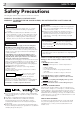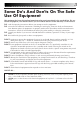CONTENTS SAFETY FIRST VIDEO CASSETTE RECORDER 2 Safety Precautions ...................... 2 Some Do's And Don'ts ............... 3 QUICK SET UP GUIDE HR-DD855EK 4 CHECK THE CONTENTS ........... 4 INSTALLATION .......................... 5 AUTO SET UP ............................ 6 BASIC OPERATIONS 8 Playback .................................... 8 Recording ................................ 10 Video Plus+ Timer Programming ........................... 12 Express Timer Programming .....
SAFETY FIRST Safety Precautions The rating plate and the safety caution are on the rear of the unit. WARNING: DANGEROUS VOLTAGE INSIDE WARNING: TO PREVENT FIRE OR SHOCK HAZARD, DO NOT EXPOSE THIS UNIT TO RAIN OR MOISTURE. CAUTION IMPORTANT n Please read the various precautions on p. 2 – 3 of this instruction manual before installing or operating the recorder.
Some Do's And Don'ts On The Safe Use Of Equipment This equipment has been designed and manufactured to meet international safety standards but, like any electrical equipment, care must be taken if you are to obtain the best results and safety is to be assured. DO read the operating instructions before you attempt to use the equipment.
QUICK SET UP GUIDE Dear Customer, STEP Thank you for purchasing this JVC Video Cassette Recorder. Please use this QUICK SET UP GUIDE to help you to set up your video cassette recorder. 1 CHECK THE CONTENTS CHECK ALL THE CONTENTS SHOWN BELOW VCR REW TV SAT TV/VCR AUDIO – –:– – FF TIMER SPATIALIZER 1 2 3 4 5 6 2 STANDBY/ON TV PROG/ JOG 3R PICTURE VIDEO (MONO)L –AUDIO– R SHUTTLE TV PROG VPS/PDC REC LINK INSERT A.DUB TV PROG DAILY/QTDN.
STEP 5 2 INSTALLATION CONNECT VIDEO RECORDER TO TV Place the recorder on a stable, flat surface. Back of TV RF Cable (provided) 21-pin SCART Cable (not provided) Aerial connector 21-pin AV input connector (SCART) TV Aerial Cable (not provided) Make this connection if your TV has a 21-pin AV input connector (SCART) in order to reduce the possibility of interference. And if you are using a stereo TV, you will need this cable in order to enjoy stereo playback of videotapes. Mains Power Cord ANT.
STEP 6 QUICK SET UP GUIDE (cont.) AUTO SET UP 3 SET THE TUNER CHANNELS, CLOCK, GUIDE PROGRAM NUMBERS AND VIDEO CHANNEL* The Auto Set Up function sets the tuner channels, clock, Video Plus+ assigned Guide Program numbers and the video channel* automatically the first time the button on the recorder or on the remote is pressed to turn on the recorder after the mains power cord has been plugged into a mains outlet. * Useful if you have connected the video recorder to your TV via RF connection (Z pg. 5).
Auto Set Up results appear on the display panel A When both auto channel set and auto clock set have been completed successfully the correct current time will be displayed after the OK button is pressed in item 3 on page 6. B When auto channel set has been completed successfully but auto clock set has not, "(PR)1" will be displayed after the OK button is pressed in item 3 on page 6. C When neither auto channel set nor auto clock set has been completed successfully, "– –:– –" will be displayed.
BASIC OPERATIONS The easiest, most basic operation possible with your video recorder is tape playback. Already-recorded signals on a video tape are read by your video recorder and displayed on your TV just like a TV programme. Playback Turn on the TV and select the VIDEO channel (or AV mode).
PLAY TIME SCAN SHUTTLE 9 Still Picture/Frame-By-Frame Playback 1 JOG PAUSE 7 8 2 9 0 4 TV PROG Press PAUSE. If there is vertical jitter, use the TV PROG buttons to correct the picture. ● During still picture, the sound from the previous 3 seconds (approx.) will be played back repeatedly (provided there was at least 6 seconds of normal playback prior to engaging the still picture mode). ● The "TIME SCAN AUDIO" must be set to "ON", or the sound will not be heard (Z pg. 21).
BASIC OPERATIONS (cont.) TV signals being received by the recorder’s built-in tuner can be recorded onto a video tape. You can “capture” a TV programme using your video recorder. Recording PLAY 5 TV PROG Turn on the TV and select the VIDEO channel (or AV mode). 1 1 2 2 PAUSE ST T CO EC RD EJ P/ O 5 RE 6 4 4 – –:– – 2 1 2 3 4 5 6 7 8 9 2 NUMBER 0 4 2 3 4,5 SP/LP 1 PLAY PAUSE RECORD 5 ST O P 3 6 Insert a cassette with the record safety tab intact (See below).
Record One Programme While Watching Another TV RECORD PR O G 1 SELECT PRESET TO WATCH Once recording is in progress, all you need to do is to set the preset controls on the TV for the station you wish to view. ● The programme selected with the TV’s preset controls appears on the TV screen while the one selected with the recorder's TV PROG buttons is recorded on the tape. Elapsed Recording Time Indication You can check the exact time of a recording.
BASIC OPERATIONS (cont.) With Video Plus+, timer programming is greatly simplified because each TV programme has a corresponding code number which your recorder is able to recognise. Video Plus+ Timer 1 Programming 2 5 6 5 PDC 7 8 9 3 0 2 WEEKLY PROG Press the NUMBER keys to enter the PlusCode number of the programme you wish to record.
4 5 SET TAPE SPEED Press SP/LP ( ) to set the tape speed. SET PDC MODE Press PDC to select "ON" or "OFF". If "VPS/PDC ON" is displayed on the screen or "VPS/ PDC" is lit on the display panel, PDC is set to ON. If "VPS/PDC OFF" is displayed on the screen or "VPS/ PDC" is not lit on the display panel, PDC is set to OFF. Z "PDC Recording" in the column below. ● VPS (Video Programme System) recording is not currently available in the U.K. and not possible with this recorder.
BASIC OPERATIONS (cont.) Express Timer Programming Before performing Express Timer Programming: ● Make sure that the recorder's built-in clock is set properly. ● Insert a cassette with the safety tab in place. The recorder will come on automatically. ● Turn on the TV and select the VIDEO channel (or AV mode). If you don’t know the PlusCode number for the programme you wish to record, use the following procedure to set your recorder to timer-record the programme.
6 ENTER PRESET POSITION Press TV PROG +/– to enter the preset position corresponding to the broadcasting station you wish to record. – P1 – START 21:00 STOP 22:00 = SP VPS/PDC OFF DATE 25.12 TV PROG 1 BBC 1 [+/–] = [PROG] : EXIT SP 7 8 SET TAPE SPEED Press SP/LP ( ) to set the tape speed. SET PDC MODE Press PDC to select "ON" or "OFF". If "VPS/PDC ON" is displayed on the screen or "VPS/ PDC" is lit on the display panel, PDC is set to ON.
BASIC OPERATIONS (cont.) Check, Cancel And Replace Programmes 1 – –:– – 1 2 3 4 5 6 8 9 7 PDC STOP+/– 2 0 2 4 DISENGAGE TIMER MODE Press ‰, then press . ACCESS PROGRAMME CHECK SCREEN/DISPLAY Press . TV PROG+/– START+/– PR START STOP 1 8:00 10:00 2 10:00 10:45 3 11:30 13:00 4 5 6 7 8 CH 3 2 1 DATE 24.12 25.12 25.12 D AT E+ 1 [ /– ] : NEXT P /L SP 3 OK 3 ACCESS PROGRAMME SCREEN/ DISPLAY Press again to check more information.
ADVANCED OPERATIONS Your video recorder is equipped with automatic tracking control. For most tapes this will automatically adjust the tracking to suit the particular tape you are playing. In some circumstances it may be necessary to make manual tracking adjustments. This is usually only associated with old or worn tapes or recordings made on old or worn recorders. If the automatic tracking control fails to operate correctly you will see noise bars across the picture as shown on the left below.
ADVANCED OPERATIONS (cont.) Looking For The Scene You Want 6 7 8 9 2 ● To access index codes 2 through 9, press or repeatedly until the correct index number is displayed. Ex.: To locate the beginning of B from the current position, press twice. To locate the beginning of D from the current position, press once. Current position fi % 0 Press or (™ or £). “™ 1” or “£ 1” is displayed on screen and search begins in the corresponding direction.
Instant ReView Simply by pressing a single button, the recorder power comes on, rewinds, and begins playback of the last timer-recorded programme. If you have several programmes recorded, you can easily access any of them. NOTE: – –:– – Before starting, make sure that the recorder is off and that the Timer mode is disengaged. REVIEW 1 2 3 4 5 6 7 8 9 2 0 4 1 3 1 ACTIVATE INSTANT REVIEW Press REVIEW.
ADVANCED OPERATIONS (cont.) Your recorder is equipped with the TimeScan function. TimeScan allows noise free pictures to be displayed on your TV screen in the forward and reverse search modes. Audio will be played back at normal speed during the TimeScan modes (Z pg. 21). TimeScan allows you to view a programme in search mode while listening to the audio.
TimeScan Names of special-effects playback Speed SP Speed LP Audio output Reverse Forward Search Play Slow-Motion *Still -9x -7x -5x -3x -1x -1/6x -1/18x 0 1/18x -1/6x -1/18x 0 1/18x Audio is not output. Audio is output. -7x -3x Audio is output. Slow-Motion Play Search 1/6x 1x 2x 3x 5x 7x 9x 1/6x 1x 2x Audio is not output. 5x 9x Audio is output. % fi * To activate the Still mode from the remote control press PAUSE button.
ADVANCED OPERATIONS (cont.) Playback/ Recording According To Tape Characteristics The B.E.S.T. (Biconditional Equalised Signal Tracking) system checks the condition of the tape in use during recording and playback, and compensates to provide the highest-possible recording and playback pictures. The default setting for both recording and playback is “ON”. 1 2 PLAY Turn on the TV and select the VIDEO channel (or AV mode). B.E.S.T. Picture System Press . ACCESS MAIN MENU SCREEN Press MENU.
Recording 1 START RECORDING Press and hold RECORD and press PLAY on the remote, or press RECORD on the recorder. DURING B.E.S.T. B.E.S.T. COMPLETE Playback The recorder assesses the quality of the tape once you initiate playback. 1 START PLAYBACK Press PLAY. ● The recorder adjusts the playback picture quality based on the quality of the tape in use. ● B.E.S.T. is active during Auto Tracking. “BEST” appears blinking on the recorder’s display panel.
ADVANCED OPERATIONS (cont.) Receiving NICAM Stereo And Bilingual Programmes Selecting The Sound You Want Your recorder is equipped with a Digital stereo sound decoder (NICAM), making reception of stereo and bilingual broadcasts possible. When the recorder is tuned to a different station, the type of broadcast being received will be displayed on the TV screen for a few seconds.
Hi-Fi Audio Recording LEVEL Control In most cases, setting the Hi-Fi audio recording level control to the centre position will provide satisfactory results. If necessary, you can adjust the Hi-Fi audio recording level more precisely by reffering to the audio level indicator on the front panel. 1 Press MENU. ACCESS HI-FI REC LEVEL CONTROL SCREEN % Press %fi to move the highlight bar (pointer) to “REC LEVEL CTL”, then press OK or .
ADVANCED OPERATIONS (cont.) This facility allows you to record automatically a satellite programme which is timer-programmed on your external satellite receiver. Connect a satellite receiver to the recorder's AV2 IN connector and programme the timer on the satellite receiver; the recorder starts recording when the signals input from the satellite receiver to the AV2 IN connector, and when there is no input signals the recorder stops recording and the power shuts off.
Before performing the following steps: ● Make sure the satellite receiver is connected to the recorder's AV2 IN connector. (Z pg. 26) ● Programme the timer on the satellite receiver. ● Insert a cassette with the safety tab in place. RE C LI N K 1 2 – –:– – 1 2 3 4 5 6 7 8 9 2 0 4 SP/LP 1 3 ATTENTION ● Be sure not to turn on the satellite receiver before the programme is executed; otherwise, the recorder will start recording when the satellite receiver's power is turned on.
ADVANCED OPERATIONS (cont.) SAT Remote Control Functions TV VCR 2 3 4 5 6 7 8 9 Your remote control can operate the basic functions of your TV set. In addition to JVC TVs, other manufacturer’s TVs can also be controlled. Before you start . . . ● Turn on the TV using its remote control. 1 – –:– – TV/VCR 1 TV Multi-brand Remote Control NUMBER 4 2 1 Refer to the chart below.
Satellite Receiver MultiBrand Remote Control VCR – –:– – T SA NUMBER "1" 1 2 3 4 5 6 8 9 2 "2 " NUMBER Your remote control can operate the basic functions of your satellite receiver set. In addition to JVC satellite receivers, other manufacturer’s satellite receivers can also be controlled. Before you start . . . ● Turn on the satellite receiver using its remote control.
ADVANCED OPERATIONS (cont.) You can use your video recorder as the source player or as the recording deck. Edit To Or From Another 1 Video Recorder . – –:– – 1 2 3 4 5 6 7 8 9 2 2 0 NUMBER "0" 4 TV PROG 1 3 4 MAKE CONNECTIONS Connect the player’s 21-pin SCART connector to the recorder’s 21-pin SCART connector as illustrated on the below. A When Using Your Video Recorder As The Source Player . . . . . . connect its AV1 IN/OUT connector to the recording deck.
Edit From A Camcorder You can use a camcorder as the source player and your video recorder as the recorder. 1 – –:– – 1 2 3 4 5 6 7 8 9 2 0 NUMBER "0" 4 TV PROG 1 2 3 4 3 MAKE CONNECTIONS Connect the camcorder’s AUDIO/VIDEO OUT connectors to the recorder’s front panel AUDIO/VIDEO input connectors. ● When using a monaural camcorder, connect its AUDIO OUT connector to the AUDIO L input connector on your recorder.
ADVANCED OPERATIONS (cont.) Insert Editing N CA ES M TI Recorder Insert editing replaces part of the recorded scene with new material. Both the picture and Hi-Fi audio soundtrack are replaced with new ones, while the normal audio soundtrack remains unchanged. If you wish to change the normal audio track as well, use the audio dubbing function simultaneously. Use your video recorder as the recorder.
PLAY 33 6 IN SE B U D RT A. 7 ENGAGE INSERT EDITING Press INSERT. ● Your recorder enters the Insert-Pause mode. (" ", " " and " " light up on the front display panel.) ● The TV screen changes from the still picture to the input source you are going to record. START EDITING Load the source cassette and play back the segment that is to be inserted.
Normal audio track Pre-recorded tape PLAY Audio Dubbing Audio dubbing replaces the normal audio sound of a previously recorded tape with a new soundtrack. ST Video/Hi-Fi audio track O P Audio-dubbed tape TV U SE G B U D O PA A. PR 1 CD Player etc. CD Player etc. Mixer output Audio mixer Original sound AUDIO OUT 2 3 4 MAKE CONNECTIONS Connect an audio component to the AUDIO L + R connectors on the recorder's front panel.
5 – –:– – 1 2 3 4 5 6 7 8 9 AUDIO 2 NUMBER "0" 0 6 4 TV PROG 1 PLAY PAUSE STOP 3 START DUBBING Engage the audio component's Play mode, then press PLAY to start the tape in your recorder. Audio dubbing begins at this point. ● " " blinks and " " is displayed on the front display panel. ● To stop dubbing temporarily, press PAUSE. Press PLAY to resume dubbing. END AUDIO DUBBING Press STOP to stop the tape in your recorder, and engage the audio component's Stop mode.
ADVANCED OPERATIONS (cont.) On-Screen Display Other Functions You can choose whether or not to have various operational indicators appear on screen, by setting this function ON or OFF. Turn on the TV and select the VIDEO channel (or AV mode). 2 3 4 5 6 7 8 9 2 0 3 4 1 Press MENU. ACCESS MODE SET SCREEN Move the highlight bar (pointer) to "MODE SET" by pressing %fi, then press OK or . % 2 – –:– – 1 1 ACCESS MAIN MENU SCREEN ENABLE/DISABLE ON-SCREEN DISPLAY MODE SET AUTO TIMER O.
Auto SP→LP Timer Auto Timer If, when timer-recording in SP mode, there is not enough tape to record the entire programme, the recorder automatically switches to LP mode to allow complete recording. For Example . . . Recording a programme of 210 minutes in length onto a 180minute tape When the Auto Timer is set to ON the timer is automatically engaged when the recorder power is turned off and automatically disengaged when the recorder is powered back on.
ADVANCED OPERATIONS (cont.) Repeat Playback Your video recorder can automatically play back the whole tape 50 times repeatedly. – –:– – 1 2 3 4 5 6 7 8 9 2 0 1 4 AY PL 1 FF 2 REW PAUSE ST O P 3 3 START PLAYBACK Press PLAY. ACTIVATE REPEAT PLAYBACK Press PLAY and hold for over 5 seconds, then release. ● The Play indicator ( ) on the display panel blinks slowly. ● The tape plays 50 times automatically, and then stops. STOP PLAYBACK Press STOP at any time to stop playback.
SYSTEM CONNECTIONS Connection To A Stereo System These instructions enable you to connect your video recorder to your Hi-Fi stereo system (if you have one) and listen to the soundtrack through the stereo. FM Tuner CD Player Stereo Amplifier I I I I I I I I I I I I I I I I I I I I I I I I I I I I I I I I I I I I I I I AUX IN or TAPE MONITOR I I I I Audio Cable (not provided) Speaker Television Speaker ANT.
SUBSIDIARY SETTINGS Video Channel Set STOP Video Channel (RF Output Channel) is the channel on which your TV receives picture and sound signals from the video recorder through the RF cable. IMPORTANT Perform the following steps only if — — Video Channel Set has not been done correctly by the Auto Set Up function (Z pg. 6). — interference appears in the TV picture after you have moved to a different area or a new station has started broadcasting in your area.
With RF Connection STOP Before performing the following procedure, make sure that: n the mains power cord is plugged into the mains outlet. n the video recorder is turned off and there is no cassette inserted in the recorder. n the connected TV is turned on. n batteries have been installed in the remote control. 1 – –:– – 1 2 3 4 5 6 7 8 9 2 2 0 ACCESS VIDEO CHANNEL SET MODE Press and hold down STOP on the recorder until the display panel shows the following.
SUBSIDIARY SETTINGS (cont.) IMPORTANT Tuner Set Turn on the TV and select the VIDEO channel (or AV mode). Perform the following steps only if — — Auto Channel Set has not been set correctly by Auto Set Up function (Z pg. 6). — you have moved to a different area or if a new station starts broadcasting in your area. Your recorder needs to memorise all necessary stations in preset positions in order to record TV programmes.
2 3 4 5 6 7 8 9 5 1 2 0 After "SCAN COMPLETED" PR CH ID PR CH ID is displayed on the screen 01 26 BBC1 08 –––– 02 33 BBC2 09 –––– for about 5 seconds, a 03 23 ITV 10 –––– Confirmation screen 04 30 CH4 11 –––– –––– looking like the one on the 05 37 CH5 12 06 –––– 13 –––– right appears. The stations 07 –––– 14 –––– your recorder located ] [ 5∞ = : EDIT appear on a Confirmation = [X] : DELETE screen — preset positions [MENU] : EXIT (PR), channels (CH) and station names (ID – Z pg. 47).
SUBSIDIARY SETTINGS (cont.) Storing Channels Manually To store channels that were not stored during Auto Set Up (Z pg. 6) or Auto Channel Set (Z pg. 42). 1 2 3 2 NUMBER 4 5 6 7 8 9 4 EN K M O ACCESS CONFIRMATION SCREEN Press %fi to move the highlight bar (pointer) to “MANUAL CH SET”, then press OK or . The Confirmation screen appears. SELECT POSITION (Ex.) To store in position 6.
Delete A Channel Perform steps 1 and 2 of "Storing Channels Manually" on page 44 to access the Confirmation screen before continuing. . ● The item directly beneath the cancelled one moves up one line. ● Repeat steps 1 and 2 as necessary. CLOSE CONFIRMATION SCREEN Press MENU. Change Station Preset Position Perform steps 1 and 2 of "Storing Channels Manually" on page 44 to access the Confirmation screen before continuing. 4 ACCESS MANUAL CHANNEL SET SCREEN Press OK twice.
SUBSIDIARY SETTINGS (cont.) Set Stations (A) Set Stations (B) Set station names that are registered in your recorder. Set station names other than the ones registered in your recorder. Perform steps 1 and 2 of "Storing Channels Manually" on page 44 to access the Confirmation screen before continuing. % Press %fi until the item you want begins blinking. 1 SELECT STATION NAME CHARACTER Press until the first letter of the station name begins blinking.
TV Station And ID List STATION NAME ID* STATION NAME ID* Anglia TV ARD ARTE BBC Group BBC1 BBC2 Berlin 1 Berlin 2 Border TV Bayern1 Bayern3 BRT1 BRT2 Children Ch Canal + CNN Channel TV Central TV Channel 4 Channel 5 DRS DR TV DSF Euronews Euronews Eurosports France1 France2 France3 Granada TV Grampian TV Hessen1 Hessen3 HRT HTV ITV Network Kabelkanal London MDR MTV Nord3 NDR1 NDR3 NED1 NED2 NED3 Network 2 NRK N-TV Offener Kanal ORF1 ORF2 ORF3 OWL 3 Premiere PR07 RAI1 RAI2 RAI3 RB1 RB3 Rikisutvarpid-S
SUBSIDIARY SETTINGS (cont.) TV Station Channel Number Guide For customers in the U.K. Only the main stations are listed. There are in addition many relay stations, and full lists are available from the BBC and ITV. BBC1 BBC2 ITV CH4 CH5 London & South-East Bluebell Hill ......................... Crystal Palace ....................... Dover ................................... Heathfield ............................ Oxford .................................
IMPORTANT Clock Set Turn on the TV and select the VIDEO channel (or AV mode). If you performed Auto Set Up (Z pg. 6) or Auto Channel Set (Z pg. 42), without ever having set the clock previously, the recorder's built-in clock is also set automatically. Perform the following steps only if — — Auto Clock Set has not been performed correctly by Auto Set Up or Auto Channel Set. or — the recorder's memory backup has expired. or — you want to change Just Clock setting (Z "Just Clock" in the left column).
SUBSIDIARY SETTINGS (cont.) Video Plus+ Setup IMPORTANT Normally, Auto Set Up (Z pg. 6) or Auto Channel Set (Z pg. 42) sets the Guide Program Numbers automatically. You need to set the Guide Program Numbers manually only in the following cases. ● When timer-programming with Video Plus+, the preset position, where the station you wish to record is received on your recorder, is not selected. — Set the Guide Program Number for that station manually.
SUBSIDIARY INFORMATION Questions And Answers PLAYBACK RECORDING Q. What happens if the end of the tape is reached during playback or search? A. The tape is automatically rewound to the beginning. Q. When I pause and then resume a recording, the end of the recording before the pause is overlapped by the beginning of the continuation of recording. Why does this happen? A. This is normal. It reduces distortion at the pause and resume points.
SUBSIDIARY INFORMATION (cont.) Troubleshooting Before requesting service for a problem, use this chart to see if you can correct the trouble yourself. Small problems are often easily corrected, and this can save you the trouble of sending your video recorder off for repair. POWER SYMPTOM POSSIBLE CAUSE CORRECTIVE ACTION 1. No power is applied to the recorder. ● The mains power cord is disconnected. Connect the mains power cord. 2.
4. Camcorder recording is not possible. ● The camcorder has not been properly connected. ● The input mode is not correct. Confirm that the camcorder is properly connected. Set the input mode to “L-1”,“L-2” or "F-1". TIMER RECORDING SYMPTOM POSSIBLE CAUSE CORRECTIVE ACTION 1. Timer recording won’t work. ● The clock and/or the timer have been set incorrectly. ● The timer is not engaged. Re-perform the clock and/or timer settings. Press ‰ and confirm that “‰“ is displayed on the display panel. 2.
SUBSIDIARY INFORMATION (cont.) Index FRONT VIEW 1 23 4 5 6 7 REW FF TIMER SPATIALIZER STANDBY/ON TV PROG/ JOG 3R PICTURE VIDEO (MONO)L –AUDIO– R SHUTTLE TV PROG REC LINK INSERT A.DUB TV PROG 890 ! @ # $ % ^& *( ) * Attach the provided connector cover when you do not use the front panel connectors. 1 STANDBY/ON Button turns recorder on/off (loading a cassette also turns power on). 2 TIMER Button engages timer standby mode. Z pg.
REAR VIEW 1 2 3 4 ANT. IN AV1 IN/OUT R L AUDIO OUT RF OUT AV2 IN PAUSE 5 1 Mains Power Cord supplies power to recorder. Z pg. 5 2 AV1 IN/OUT Connector enables AV connection to TV or second recorder; input recordable when "L-1" selected. Z pg. 5, 30 3 AUDIO OUT (L/R) Connectors enable connection of audio cassette recorder, TV or second video recorder for dubbing. Z pg. 39 4 ANT. IN Connector enables connection of aerial. Z pg.
SUBSIDIARY INFORMATION (cont.) REMOTE CONTROL TV SAT TV/VCR AUDIO – –:– – 1 2 3 4 5 6 2 VPS/PDC DAILY/QTDN. WEEKLY/HEBDO 7 8 0000 AUX 9 0 START DEBUT STOP FIN 4 DATE TV PROG EXPRESS 1 PROG 30 SEC MENU TV PROG + 3 OK TV 9 0 ! @ # $ % ^ VCR & * ( ) q w e r t y u i o p Q W – TV TV P ROG – * VPS (Video Programme System) recording is not currently available in the U.K. and not possible with this recorder.
How To Use The remote control can operate most of your video recorder's functions, as well as basic functions of TV sets and satellite receivers of JVC and other brands. Z pg. 28, 29. ● Point the remote control toward the sensor window. ● The maximum operating distance of the remote control is about 8 m. NOTES: ● When inserting the batteries, be sure to insert in the correct directions as indicated under the battery cover.
SUBSIDIARY INFORMATION (cont.) DISPLAY PANEL 1 2 3 4 5 6 +8 4 0 6 SP 9 0 ! 1 B.E.S.T. Picture System Display lights from bottom to top while B.E.S.T. is active. Z pg. 22 Audio Level Indicator displays audio input and output levels. Z pg. 25 2 Programme Time Indicators show the programme start time ( ) and the programme stop time ( ) for timer-recording. Z pg.
SPECIFICATIONS GENERAL Power requirement : AC 220 – 240 V`, 50/60 Hz Power consumption Power on : 24 W Power off : 5.5 W Temperature Operating : 5°C to 40°C Storage : –20°C to 60°C Operating position : Horizontal only Dimensions (WxHxD) : 400 x 94 x 347 mm Weight : 3.8 kg Format : VHS PAL standard Maximum recording time (SP) : 240 min. with E-240 video cassette (LP) : 480 min.
HR-DD855EK VICTOR COMPANY OF JAPAN, LIMITED COPYRIGHT © 1998 VICTOR COMPANY OF JAPAN, LTD.