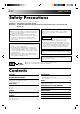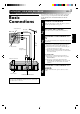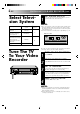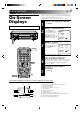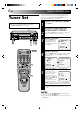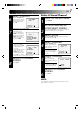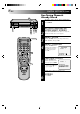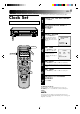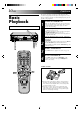VIDEO CASSETTE RECORDER ČESKY (Monaural) (Monofonní) (Monofoniczny) POLSKI HR-E639EE HR-E539EE (Hi-Fi) (Vysoká věrnost reprodukce - Hi-Fi) (Hi-Fi) OPERATE PROG. B CLOCK 1 2 3 START STOP DATE 5 6 DAILY (M-F) WEEKLY 4 9 7 8 C.RESET AUX CANCEL 0 TV VOL. TIMER TV PROG. TV/VIDEO TV VCR PLAY RE W FF RE C NE FI N SCE DER DISPL AY O K / C.M E MO RY SCENE FINDER OPERATE TIMER 000 0000 00000000000000 TV VOL.
EN SAFETY FIRST Safety Precautions The rating plate and the safety caution are on the rear of the unit. WARNING: DANGEROUS VOLTAGE INSIDE WARNING: TO PREVENT FIRE OR SHOCK HAZARD, DO NOT EXPOSE THIS UNIT TO RAIN OR MOISTURE. CAUTION POWER SYSTEM n When you are not using the recorder for a long period of time, it is recommended that you disconnect the power cord from the mains outlet. n Dangerous voltage inside. Refer internal servicing to qualified service personnel.
INSTALLING YOUR NEW RECORDER RF Cable (provided) 2 TV Aerial Cable 3 AV Cable (not provided) CHECK CONTENTS Make sure the package contains all of the accessories listed in “Specifications” (Z pg. 33). SITUATE RECORDER Place the recorder on a stable, horizontal surface. CONNECT RECORDER TO TV The connection method you use depends on the type of TV you have. RF CONNECTION ● To Connect To A TV With NO AV Input Terminals . . . a– Disconnect the TV aerial cable from the TV.
EN INSTALLING YOUR NEW RECORDER (cont.) Select Television System Major countries China, Mongolia, Rumania Colour TV broadcast system PAL D/K K Bulgaria, Czech Rep., Slovakia, Hungary, Poland, Russia SECAM D/K Austria, Denmark, Finland,Holland, Italy, Norway, Spain, Switzerland, Sweden, Germany PAL B/G Egypt Switch position 1 SET SYSTEM SWITCH Set to the appropriate position depending on your TV system. (Refer to the chart on the left.
INITIAL SETTINGS EN 5 You can choose whether or not to have various operational indicators appear on screen, by setting this function ON or OFF. Messages appear in the language you select. Use the buttons on the remote control for this procedure. On-Screen Displays 1 2 OPERATE 000 0 000 0000 00000000000000 0 000 0000000000000 Turn on the TV and select the VIDEO channel (or AV mode). 3 TURN ON THE RECORDER Press OPERATE. SELECT LANGUAGE Press OSD( ). The Language screen appears.
EN INITIAL SETTINGS (cont.) Your recorder needs to memorise all necessary stations in channel positions in order to record TV programmes. Once stored, you can call them up with the TV PROG. buttons without going through any vacant channels. Tuner Set ● Turn on the TV and select the VIDEO channel (or AV mode). ● Be sure to select the AUTO mode by pressing the COLOUR SYSTEM button. (Z pg. 24) 1 TV PR O 0 000 OK STORE CH SET OPERATE 000 0000 00000000000000 0 000 0000000000000 .
EN 6 Delete A Stored Channel SELECT POSITION Turn the TV PROG. dial until an open position in which you want to store a channel appears, then press OK. SELECT NUMBER TV PROG. 1 1 [TV PROG5∞] = [CH SET] :EXIT 7 STORE CHANNEL If fine tuning is not necessary, simply press STORE. For fine tuning adjustment, turn the TV PROG. dial until the picture becomes clearer, then press STORE. TV PROG.
EN INITIAL SETTINGS (cont.) TV Fine-Tuning Channels Already Stored PR O 0 000 OK STORE CH SET OPERATE 000 0000 00000000000000 0 000 0000000000000 . G OPERATE 1 2 3 4 5 6 7 8 9 0 1 2 3 4 TURN ON THE RECORDER Press OPERATE. ACCESS CHANNEL SET MODE SELECT SCREEN Press and hold CH SET for more than 2 seconds. The Channel Set Mode Select screen appears. SELECT MODE Turn the TV PROG. dial to place the pointer next to "FINE TUNING", then press OK. SELECT CHANNEL Turn the TV PROG.
EN 9 Use the buttons on the remote control for this procedure. Clock Set 0 000 OPERATE 000 0000 00000000000000 0 000 0000000000000 Turn on the TV and select the VIDEO channel (or AV mode). 1 2 3 TURN ON THE RECORDER Press OPERATE. ACCESS MODE SELECT SCREEN Press CLOCK. SELECT MODE Press TV PROG.5/∞ to place the pointer next to "CLOCK SET", then press OK. The Clock Set screen appears.
EN PLAYBACK The easiest, most basic operation possible with your video recorder is tape playback. Already-recorded signals on a video tape are read by your video recorder and displayed on your TV just like a TV programme. Basic Playback Turn on the TV and select the VIDEO channel (or AV mode).
EN Slow Motion 1 Take advantage of special functions possible with the recorder’s controls or the remote control. ACTIVATE SLOW-MOTION PLAYBACK During playback or still, turn the SHUTTLE ring to the right for forward slow motion, or to the left for reverse slow motion (refer to the illustration to the left). OR During still picture, press and hold PAUSE for 2 seconds, then release. Press and release again to return to still picture.
EN PLAYBACK (cont.) Manual Tracking Your video recorder is equipped with automatic tracking control. During playback, you can override this and adjust the tracking manually by pressing the TV PROG. button. ITY 000 0000 00000000000000 0 000 0000000000000 Q 000 0 DE WI L UA 1 1 2 3 4 5 6 7 8 9 2 0 TV PROG. SP/LP/EP 3 OVERRIDE AUTOMATIC TRACKING Press SP/LP/EP ( tracking. ) on the remote to engage manual ADJUST TRACKING MANUALLY Press TV PROG. 5 or ∞ to adjust tracking.
EN Instant ReView Index Search Simply by pressing a single button, the recorder power comes on, rewinds, and begins playback of the last timer-recorded programme. If you have several programmes recorded, you can easily access any of them. Your recorder automatically marks index codes at the beginning of each recording. This function gives you quick access to any one of 9 index codes in either direction. 1 ACTIVATE INDEX SEARCH % Press PUSH JOG or (™ or £).
EN PLAYBACK (cont.) Scene Finder This function helps you check contents of unlabeled recorded tapes at the touch of a single button. Search 0 000 0000000000000 FF REW FF Search REW FF REW 000 0 000 0000 00000000000000 SCENE FINDER Search 5 seconds 10 minutes on counter 5 seconds 10 minutes on counter 5 seconds OPERATE NOTE: Scene Finder cannot be used when the recorder is in the Record mode. OPERATE 1 2 3 4 5 6 7 8 9 1 2 SCENE FINDER Press SCENE FINDER.
EN Remote A/B Code Switching Tape Position Indicator The remote control is capable of controlling two JVC video recorders independently; one set to respond to the remote control’s A code control signals and another set to respond to B code control signals. The remote control is preset to send A code signals because your video recorder is initially set to respond to A code signals. You can easily modify your video recorder to respond to B code signals.
EN RECORDING TV signals being received by the recorder’s built-in tuner can be recorded onto a video tape. You can “capture” a TV programme using your video recorder. Basic Recording 1 Turn on the TV and select the VIDEO channel (or AV mode). TV 2 O PR 1 2 3 4 5 6 7 8 9 0 TV PROG. SP/LP/EP PLAY PAUSE RECORD PLAY STOP/EJECT COLOUR SYSTEM 0 000 000 0000 00000000000000 NUMBER 0 000 0000000000000 .
EN 17 Record One Programme While Watching Another Recording Features 0 000 000 0000 00000000000000 RECORD 0 000 0000000000000 1 SELECT CHANNEL TO WATCH Once recording is in progress, all you need to do is to set the channel controls on the TV for the station you wish to view. ● The programme selected with the TV’s channel controls appears on the TV screen while the one selected with the TV PROG. button(s) is recorded on the tape.
EN RECORDING (cont.) B.E.S.T. Picture System RECORD 2 3 4 5 6 7 8 9 0 TV PROG. PLAY 0 000 000 0000 00000000000000 1 0 000 0000000000000 Turn on the TV and select the VIDEO channel (or AV mode). The B.E.S.T. (Biconditional Equalised Signal Tracking) system checks the condition of the tape in use during recording and playback, and compensates to provide the highest-possible recording and playback pictures. The default setting is "ON".
EN 19 NOTES: 3 4 5 6 7 8 9 0 000 PLAY RECORD 000 0000 00000000000000 2 0 000 0000000000000 SE U PA 1 ● The B.E.S.T. system works for SP and LP (or EP) modes only after a tape has been inserted and the Record mode is first initiated. It does not work during recording. ● In the case of timer recording, the B.E.S.T. system works before recording is initiated. ● Once the cassette is ejected, the B.E.S.T. data is cancelled. The next time the cassette is used for recording, B.E.S.T.
EN TIMER RECORDING Timer Programming 1 AUTO SP/LP TIMER 00 00 000 0000 00000000000000 2 LY 3 Press PROG. ACCESS TIMER PROGRAMMING SCREEN Press TV PROG.5/∞ to place the pointer next to "TIMER PROGRAMMING", then press OK on the remote control. TIMER PROGRAMMING CLOCK SET 2 4 5 6 7 8 9 Press NUMBER key "1(5)" or "4(∞)" to enter the time you want recording to start. – P1– START 21:00 = STOP – –:– – SP ● Press and hold either button to delay or advance the time by 30 minutes.
EN 6 ENTER CHANNEL POSITION Press TV PROG.5/∞ to select the channel you wish to record. – P1– START 21:00 = STOP 22:00 2 SP DATE TV PROG. 25.12 1 [1–6] [TV PROG5∞] [PROG./CLOCK] :NEXT 7 8 9 SET TAPE SPEED Press SP/LP/EP to set the tape speed. ● For each additional programme, press PROG. and repeat steps 3 – 7. RETURN TO NORMAL SCREEN Press PROG. as many times as necessary to return to normal screen. ENGAGE RECORDER’S TIMER MODE Press TIMER. To Timer-Record Weekly Or Daily Serials . . . . . .
EN EDITING You can use your video recorder as the source player or the recording deck. Edit To Or From Another 1 Video Recorder 1 2 3 4 5 6 7 8 9 2 0 NUMBER "0" TV PROG. 3 4 MAKE CONNECTIONS Connect the player’s AUDIO/VIDEO OUT connector to the recorder’s AUDIO/VIDEO IN connector. For HR-E639EE Owners . . . ● When connecting to a monaural recorder, connect your recorder's AUDIO L IN/OUT connector to the AUDIO IN/OUT connector on the monaural recorder. For HR-E539EE Owners . . .
EN 23 You can use a camcorder as the source player and your video recorder as the recorder. Edit From A Camcorder 1 MAKE CONNECTIONS Connect the camcorder’s AUDIO/VIDEO OUT connectors to the recorder’s front panel AUDIO/VIDEO input connectors. For HR-E639EE Owners . . . ● When using a monaural camcorder, connect its AUDIO OUT connector to the AUDIO IN L connector on your recorder. For HR-E539EE Owners . . .
EN INFORMATION ON MULTI-SYSTEM COMPATIBILITY Setting Of The Colour System Select Buttons Use the COLOUR SYSTEM button on the recorder's front panel to select the colour system. Pressing this button changes the mode as illustrated on the left. The On-Screen display will show which mode is selected. Mode AUTO Mode Display Description NTSC 3.58 AUTO (Colour Signal) Usually set to this mode.
EN 25 Playback This recorder can play back all 3 types of recorded tape. HR-E639EE/HR-E539EE Recorded tape PAL Playback circuit Multi-system receiver PAL MESECAM MESECAM Built-in RFconverter G, K NTSC[PAL NTSC PAL (B/G, D/K) RF OUT NTSC 3.58 MHz Multi-system monitor Manual switching Manual switching NTSC 4.43 MHz VIDEO OUT AUDIO OUT PAL SECAM NTSC 3.58 NTSC 4.
EN REMOTE CONTROL Multi-Brand Remote Control OPERATE NUMBER 1 2 3 4 5 6 7 8 9 0 TV PROG. TV VOL. +/- Your remote control can operate the basic functions of your TV set. In addition to JVC TVs, other manufacturer’s TVs can also be controlled by setting the appropriate switch on the remote control. Before you start . . . ● Turn on the TV using its remote control. ● Set the remote control’s TV/VCR switch to TV. NOTE: If your TV is a JVC, you don’t have to set the code in step 1.
TROUBLESHOOTING EN 27 Before requesting service for a problem, use this chart and see if you can repair the trouble yourself. Small problems are often easily corrected, and this can save you the trouble of sending your video recorder off for repair. POWER SYMPTOM POSSIBLE CAUSE CORRECTIVE ACTION 1. No power is applied to the recorder. ● The mains power cord is disconnected. Connect the mains power cord. 2. The clock is functioning properly, but the recorder cannot be powered.
EN TROUBLESHOOTING (cont.) RECORDING SYMPTOM POSSIBLE CAUSE CORRECTIVE ACTION 1. Recording cannot be started. ● There is no cassette loaded, or the cassette loaded has had its Record Safety tab removed. Insert a cassette, or using adhesive tape, reseal the slot where the tab was removed. 2. TV broadcasts cannot be recorded. ● “AU” has been selected as the input mode. Set to the desired channel. 3. Tape-to-tape editing is not possible.
QUESTIONS AND ANSWERS EN 29 PLAYBACK RECORDING Q. What happens if the end of the tape is reached during playback or search? A. The tape is automatically rewound to the beginning. Q. When I pause and then resume a recording, the end of the recording before the pause is overlapped by the beginning of the continuation of recording. Why does this happen? A. This is normal. It reduces distortion at the pause and resume points.
EN INDEX FRONT VIEW 1 2 3456 9 0! 8 7 FF REW VIDEO (MONO)L–AUDIO–R WIDE AUTO SP/LP QUALITY TIMER COLOUR SYSTEM L @ 6 10 –20dB NORM TV PROG./ JOG SHUTTLE RENTAL RETURN +8 4 0 AUDIO SP/LP/EP MONITOR 00 0 0 TIMER 000 0000 00000000000000 OPERATE 0 000 0000000000000 SCENE FINDER REC PLAY R SP LP NTSC CH SET M TIMER #$% ^ STORE & * ( ) OK q Open the lid to access covered connectors and buttons. 1 2 3 4 5 6 7 8 9 0 ! @ OPERATE Button (Z pg. 4) TIMER Button (Z pg.
EN 31 DISPLAY PANEL 1 2 3 4 +8 4 0 L 6 10 –20dB NORM SP LP REC PLAY R 6 5 NTSC M TIMER 78 9 1 B.E.S.T. Picture System Display* (Z pg. 18) Audio Level Indicator* 2 PLAY Indicator (Z pg. 10) 3 REC[ORD] Indicator (Z pg. 16) 4 NTSC Indicator (Z pg. 24) 5 Tape Speed Indicator (Z pg. 16) 0 6 7 8 9 0 Audio Mode Indicator* (Z pg. 15) "Cassette Loaded" Mark Counter Memory Indicator (Z pg. 13) "TIMER" Indicator (Z pg. 21) Clock/Counter/Channel Display (Z pg. 6) * Available with HR-E639EE only.
EN INDEX (cont.) REMOTE CONTROL 1 2 3 4 5 6 7 8 9 0 ! @ # $ % OPERATE ^ PROG. A B CLOCK 1 2 3 START STOP DATE 5 6 DAILY (M-F) WEEKLY 7 8 9 C.RESET AUX CANCEL 0 4 TV VOL. TIMER TV PROG. TV/VIDEO TV VCR PLAY REW FF STOP REC D NE F I N SCE ER PAUS E DISPL AY OK/C.M E TV VOL. PUSH JOG MO RY & * ( ) q w e r t y u i o p MULTI BRAND REMOTE CONTROL UNIT Installing Batteries 1 Open the battery compartment cover.
SPECIFICATIONS GENERAL Power requirement Rating Operating Power consumption : AC 110 – 240 V`, 50/60 Hz : AC 90 – 260 V`, 50/60 Hz : 24 W (E639EE) 20 W (E539EE) Temperature Operating : Storage : Operating position : Dimensions (WxHxD) : Weight : Format : Maximum recording time (SP) : 240 min. with E-240 video cassette (PAL/MESECAM) : 160 min. with T-160 video cassette (NTSC) : 480 min. with E-240 video cassette (PAL/MESECAM) : 480 min.
HR-E639/539EE VICTOR COMPANY OF JAPAN, LIMITED COPYRIGHT © 1996 VICTOR COMPANY OF JAPAN, LTD.