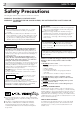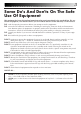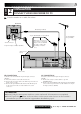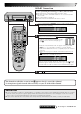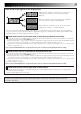VIDEO CASSETTE RECORDER CONTENTS SAFETY FIRST HR-J455EK HR-J256EK HR-J255EK HR-J255ES TV TV/VCR 1 AUDIO – –:– – 2 3 5 6 2 4 VPS/PDC DAILY/QTDN. WEEKLY/HEBDO 7 8 0000 AUX 9 0 START DEBUT STOP FIN 1 PROG ? 4 DATE TV PROG EXPRESS MENU 30 SEC 3 OK STANDBY/ON TV PROG + DISPLAY + TV SP/LP TV – TV PROG – REC LINK 2 Safety Precautions ...................... 2 Some Do's And Don'ts ............... 3 TV PROG QUICK SET UP GUIDE 4 CHECK THE CONTENTS ........... INSTALLATION ..
SAFETY FIRST Safety Precautions The rating plate and the safety caution are on the rear of the unit. WARNING: DANGEROUS VOLTAGE INSIDE WARNING: TO PREVENT FIRE OR SHOCK HAZARD, DO NOT EXPOSE THIS UNIT TO RAIN OR MOISTURE. CAUTION IMPORTANT n Please read the various precautions on p. 2 – 3 of this instruction manual before installing or operating the recorder.
Some Do's And Don'ts On The Safe Use Of Equipment This equipment has been designed and manufactured to meet international safety standards but, like any electrical equipment, care must be taken if you are to obtain the best results and safety is to be assured. DO read the operating instructions before you attempt to use the equipment.
QUICK SET UP GUIDE Dear Customer, STEP Thank you for purchasing this JVC Video Cassette Recorder. Please use this QUICK SET UP GUIDE to help you to set up your video cassette recorder. 1 CHECK THE CONTENTS CHECK ALL THE CONTENTS SHOWN BELOW TV TV/VCR AUDIO – –:– – 1 2 3 4 5 6 2 STANDBY/ON DISPLAY SP/LP VPS/PDC REC LINK TV PROG DAILY/QTDN.
STEP 5 2 INSTALLATION CONNECT VIDEO RECORDER TO TV Place the recorder on a stable, flat surface. Back of TV RF Cable (provided) 21-pin SCART Cable (not provided) Aerial connector 21-pin AV input connector (SCART) TV Aerial Cable (not provided) Make this connection if your TV has a 21-pin AV input connector (SCART) in order to reduce the possibility of interference. Mains Power Cord ENTREE ANT.
STEP 6 QUICK SET UP GUIDE (cont.) 3 VIDEO CHANNEL SET TUNE THE TV TO VIDEO RECORDER Video channel (RF output channel) is the channel on which your TV receives picture and sound signals from the video recorder through the RF cable. ● If you have connected the video recorder to your TV via both an RF cable and a 21-pin SCART cable (AV connection), you do not need the video channel so you have to set the video channel to off. — Go to "With AV Connection" below.
With RF Connection Before performing the following procedure, make sure that: n the mains power cord is plugged into the mains outlet. n the video recorder is turned off and there is no cassette inserted in the recorder. n the connected TV is turned on. n batteries have been installed in the remote control. 1 2 3 4 5 6 7 8 9 2 0 1 1 Press and hold down STOP(5/8) on the recorder until the display panel shows the following. 2 Set your TV to UHF channel 52.
STEP 8 QUICK SET UP GUIDE (cont.) 4 AUTO SET UP SET THE TUNER CHANNELS, CLOCK AND GUIDE PROGRAM NUMBERS The Auto Set Up function sets the tuner channels, clock and Video Plus+ assigned Guide Program numbers automatically the first time the button on the recorder or on the remote is pressed to turn on the recorder after the mains power cord has been plugged into a mains outlet. Before performing the following procedure, make sure that: n the TV aerial cable is connected to the recorder.
Auto Set Up results appear on the display panel A When both auto channel set and auto clock set have been completed successfully the correct current time will be displayed. B When auto channel set has been completed successfully but auto clock set has not, "(PR)1" will be displayed. C When neither auto channel set nor auto clock set has been completed successfully, "--:--" will be displayed.
BASIC OPERATIONS The easiest, most basic operation possible with your video recorder is tape playback. Already-recorded signals on a video tape are read by your video recorder and displayed on your TV just like a TV programme. Playback Turn on the TV and select the VIDEO channel (or AV mode). 3 RE STOP/EJECT FF W 1 2 4 1 2 2 5 6 7 8 9 0 AY 1 If the tape is advanced past the start point, press REW. To go forward, press FF. START PLAYBACK Press PLAY.
PL FF Still Picture/Frame-By-Frame Playback AY 1 TV PAUSE PR O G REW 1 2 3 2 6 7 8 9 Press PAUSE. Each time PAUSE is pressed the tape will advance one frame. OR Press or . Each time one of these buttons is pressed the tape will move one frame in the direction of the arrow. To resume normal playback, press PLAY. 0 4 TV PROG Slow Motion AY PL 1 ACTIVATE FRAME-BY-FRAME PLAYBACK % 5 Press PAUSE. If there is vertical jitter, use the TV PROG buttons to correct the picture.
BASIC OPERATIONS (cont.) TV signals being received by the recorder’s built-in tuner can be recorded onto a video tape. You can “capture” a TV programme using your video recorder. Recording Turn on the TV and select the VIDEO channel (or AV mode). SP/LP PLAY 5 3 1 6 2 1 2 3 4 5 6 7 8 9 PAUSE 4 RE CO RD STOP/EJECT TV PROG 2 2 3 5 4 0 4 TV PROG SP/LP 1 ? PLAY 2 3 4,5 PAUSE RECORD 5 ST O P 3 6 Insert a cassette with the record safety tab intact (see below).
DISPLAY Record One Programme While Watching Another TV RECORD PR O G 1 SELECT PRESET TO WATCH Once recording is in progress, all you need to do is to set the preset controls on the TV for the station you wish to view. ● The programme selected with the TV’s preset controls appears on the TV screen while the one selected with the recorder's TV PROG buttons is recorded on the tape. Elapsed Recording Time Indication You can check the exact time of a recording.
BASIC OPERATIONS (cont.) With Video Plus+, timer programming is greatly simplified because each TV programme has a corresponding code number which your recorder is able to recognise. Video Plus+ Timer Programming 1 Before performing Video Plus+ Timer Programming: ● Make sure that the recorder's built-in clock is set properly. ● Insert a cassette with the safety tab in place. The recorder will come on automatically. ● Turn on the TV and select the VIDEO channel (or AV mode).
4 5 SET TAPE SPEED Press SP/LP ( ) to set the tape speed. SET PDC MODE Press PDC to select "ON" or "OFF". If "VPS/PDC ON" is displayed on the screen or "VPS/ PDC" is lit on the display panel, PDC is set to ON. If "VPS/PDC OFF" is displayed on the screen or "VPS/ PDC" is not lit on the display panel, PDC is set to OFF. Z "PDC Recording" in the right column. 7 Press PROG or OK. "PROGRAM COMPLETED" appears on the screen for about 5 seconds, then normal screen appears.
BASIC OPERATIONS (cont.) Express Timer Programming Before performing Express Timer Programming: ● Make sure that the recorder's built-in clock is set properly. ● Insert a cassette with the safety tab in place. The recorder will come on automatically. ● Turn on the TV and select the VIDEO channel (or AV mode). If you don’t know the PlusCode number for the programme you wish to record, use the following procedure to set your recorder to timer-record the programme.
6 ENTER PRESET POSITION Press TV PROG +/– to enter the preset position corresponding to the broadcasting station you wish to record. – P1 – START 21:00 STOP 22:00 = SP VPS/PDC OFF DATE 25.12 TV PROG 1 BBC 1 [+/–] = [PROG] : EXIT 7 8 SET TAPE SPEED ) to set the tape speed. SET PDC MODE Press PDC to select "ON" or "OFF". If "VPS/PDC ON" is displayed on the screen or "VPS/ PDC" is lit on the display panel, PDC is set to ON.
BASIC OPERATIONS (cont.) Check, Cancel And Replace Programmes 1 2 3 4 5 6 8 9 1 7 PDC STOP+/– 2 0 2 4 DISENGAGE TIMER MODE Press ‰, then press . ACCESS PROGRAMME CHECK SCREEN/DISPLAY Press . PR START STOP 1 8:00 10:00 2 10:00 10:45 3 11:30 13:00 4 5 6 7 8 TV PROG+/– START+/– CH 3 2 1 DATE 24.12 25.12 25.12 D 1 AT [ E+ ? ] : NEXT /– P /L SP 3 OK 3 ACCESS PROGRAMME SCREEN/ DISPLAY Press again to check more information.
ADVANCED OPERATIONS Looking For The Scene You Want Index Search Your recorder automatically marks index codes at the beginning of each recording. This function gives you quick access to any one of 9 index codes in either direction. £ 2 NOTE: Before starting, make sure the recorder is in the Stop mode. % Press or (™ or £). “™ 1” or “£ 1” is displayed on screen and search begins in the corresponding direction.
ADVANCED OPERATIONS (cont.) Playback/ Recording According To Tape Characteristics The B.E.S.T. (Biconditional Equalised Signal Tracking) system checks the condition of the tape in use during recording and playback, and compensates to provide the highest-possible recording and playback pictures. The default setting for both recording and playback is “ON”. 1 2 PLAY Turn on the TV and select the VIDEO channel (or AV mode). B.E.S.T.
Recording 1 START RECORDING Press and hold RECORD and press PLAY on the remote, or press RECORD on the recorder. DURING B.E.S.T. B.E.S.T. COMPLETE ● The recorder spends approximately 7 seconds assessing the condition of the tape, then begins recording. NOTES: ● The B.E.S.T. system works for both SP and LP modes only after a tape has been inserted and the Record mode is first initiated. It does not work during recording. ● The B.E.S.T.
ADVANCED OPERATIONS (cont.) Playback Picture Adjustment 1 2 2 5 6 7 8 9 0 4 TV PROG 1 Your video recorder is equipped with automatic tracking control. For most tapes this will automatically adjust the tracking to suit the particular tape you are playing. In some circumstances it may be necessary to make manual tracking adjustments. This is usually only associated with old or worn tapes or recordings made on old or worn recorders.
REC LINK SP/LP Automatic Satellite Programme Recording ATTENTION Before performing the following steps: ● Make sure the satellite receiver is connected to the recorder's AV2 IN connector. (Z pg. 29) ● Programme the timer on the satellite receiver. ● Insert a cassette with the safety tab in place. 1 REC LINK indicator ● Be sure not to turn on the satellite receiver before the programme is executed; otherwise, the recorder will start recording when the satellite receiver's power is turned on.
ADVANCED OPERATIONS (cont.) You can use your video recorder as the source player or as the recording deck. Edit To Or From Another 1 Video Recorder . 1 2 3 4 5 6 7 8 9 2 2 0 NUMBER "0" 4 TV PROG 1 ? 3 4 MAKE CONNECTIONS Connect the player’s 21-pin SCART connector to the recorder’s 21-pin SCART connector as illustrated on the below. When Using Your Video Recorder As The Source Player . . . . . . connect its AV1 IN/OUT connector to the recording deck.
Edit From A Camcorder 1 2 3 4 5 6 7 8 9 You can use a camcorder as the source player and your video recorder as the recorder. 1 2 MAKE CONNECTIONS Connect the camcorder's AUDIO/VIDEO OUT connectors to the recorder's rear panel AV2 IN or AV1 IN/OUT connector via the optional cable adapter.
ADVANCED OPERATIONS (cont.) On-Screen Display Other Functions You can choose whether or not to have various operational indicators appear on screen, by setting this function ON or OFF. Turn on the TV and select the VIDEO channel (or AV mode). 2 3 4 5 6 7 8 9 0 1 ACCESS MODE SET SCREEN 2 Place the pointer next to "MODE SET" by pressing %fi, then press OK or . 3 The default setting is “ON”, so if you want onscreen displays, leave the setting as it is and go to step 4.
Auto SP→LP Timer Auto Timer If, when timer-recording in SP mode, there is not enough tape to record the entire programme, the recorder automatically switches to LP mode to allow complete recording. For Example . . . Recording a programme of 210 minutes in length onto a 180minute tape When the Auto Timer is set to ON the timer is automatically engaged when the recorder power is turned off and automatically disengaged when the recorder is powered back on.
ADVANCED OPERATIONS (cont.) Repeat Playback Your video recorder can automatically play back the whole tape 50 times repeatedly. 1 2 3 4 5 6 7 8 9 2 0 1 4 AY PL 1 ? FF 2 REW PAUSE ST O P 3 3 START PLAYBACK Press PLAY. ACTIVATE REPEAT PLAYBACK Press PLAY and hold for over 5 seconds, then release. ● The Play indicator ( ) on the display panel blinks slowly. ● The tape plays 50 times automatically, and then stops. STOP PLAYBACK Press STOP at any time to stop playback.
SYSTEM CONNECTIONS Connection To A Satellite Receiver The AV2 IN connector on the rear panel of your recorder allows simple connection to a satellite receiver. Aerial Aerial connector Outdoor Unit Back of TV Satellite Cable TV Aerial cable 21-pin AV input connectors (SCART) Satellite Receiver Unit ANT. IN DECODER VCR TV RF OUT EXT.2 EXT.1 Mains outlet ENTREE ANT.
SUBSIDIARY SETTINGS IMPORTANT Tuner Set Turn on the TV and select the VIDEO channel (or AV mode). Perform the following steps only if — — Auto Channel Set has not been set correctly by Auto Set Up function (Z pg. 8). — you have moved to a different area or if a new station starts broadcasting in your area. Your recorder needs to memorise all necessary stations in preset positions in order to record TV programmes.
4 1 2 3 4 5 6 7 8 9 2 0 1 4 After "SCAN COMPLETED" PR CH ID PR CH ID is displayed on the screen 01 26 BBC1 07 –––– 02 33 BBC2 08 –––– for about 5 seconds, a 03 23 ITV 09 –––– Confirmation screen 04 30 CH4 10 –––– –––– looking like the one on the 05 37 CH5 11 06 –––– 12 –––– right appears. The stations your recorder located [5∞] = : EDIT appear on a Confirmation = [X] : DELETE screen — preset positions [MENU] : EXIT (PR), channels (CH) and station names (ID – Z pg. 35).
SUBSIDIARY SETTINGS (cont.) Storing Channels Manually To store channels that were not stored during Auto Set Up (Z pg. 8) or Auto Channel Set (Z pg. 30). 1 2 1 3 2 NUMBER 4 5 6 7 8 9 1 2 3 4 ? Press MENU. ACCESS CONFIRMATION SCREEN Press %fi to place the pointer next to “MANUAL CH SET”, then press OK or . The Confirmation screen appears. % 0 ACCESS MAIN MENU SELECT POSITION Press %fi until an open (Ex.) To store in position 6.
Delete A Channel Perform steps 1 and 2 of "Storing Channels Manually" on page 32 to access the Confirmation screen before continuing. 1 2 Perform steps 1 and 2 of "Storing Channels Manually" on page 32 to access the Confirmation screen before continuing. SELECT ITEM Press %fi until the item you want to delete begins blinking. 1 DELETE CHANNEL Press X. ● The item directly beneath the cancelled one moves up one line. ● Repeat steps 1 and 2 as necessary. CLOSE CONFIRMATION SCREEN Press MENU.
SUBSIDIARY SETTINGS (cont.) Set Stations (A) Set Stations (B) Set station names that are registered in your recorder. Set station names other than the ones registered in your recorder. Perform steps 1 and 2 of "Storing Channels Manually" on page 32 to access the Confirmation screen before continuing. Press %fi until the item you want begins blinking. ACCESS MANUAL CHANNEL SET SCREEN 1 SELECT STATION NAME CHARACTER Press until the first letter of the station name begins blinking.
TV Station And ID List STATION NAME ID* STATION NAME ID* Anglia TV ARD ARTE BBC Group BBC1 BBC2 Berlin 1 Berlin 2 Border TV Bayern1 Bayern3 BRT1 BRT2 Children Ch Canal + CNN Channel TV Central TV Channel 4 Channel 5 DRS DR TV DSF Euronews Euronews Eurosports France1 France2 France3 Granada TV Grampian TV Hessen1 Hessen3 HRT HTV ITV Network Kabelkanal London MDR MTV Nord3 NDR1 NDR3 NED1 NED2 NED3 Network 2 NRK N-TV Offener Kanal ORF1 ORF2 ORF3 OWL 3 Premiere PR07 RAI1 RAI2 RAI3 RB1 RB3 Rikisutvarpid-S
SUBSIDIARY SETTINGS (cont.) TV Station Channel Number Guide For customers in the U.K. Only the main stations are listed. There are in addition many relay stations, and full lists are available from the BBC and ITV. BBC1 BBC2 ITV CH4 CH5 London & South-East Bluebell Hill ......................... Crystal Palace ....................... Dover ................................... Heathfield ............................ Oxford .................................
IMPORTANT Clock Set Turn on the TV and select the VIDEO channel (or AV mode). 1 2 3 2 4 5 6 7 8 9 0 ? OK MENU Press . ACCESS MAIN MENU SCREEN Press MENU. ACCESS INITIAL SET SCREEN Place the pointer next to "INITIAL SET" by pressing %fi, then press OK or . ACCESS CLOCK SET SCREEN Place the pointer next to "CLOCK SET" by pressing %fi, then press OK or . The Clock Set screen appears. % 3 1 2 3 4 TURN THE RECORDER ON % 1 4 If you performed Auto Set Up (Z pg.
SUBSIDIARY SETTINGS (cont.) Video Plus+ Setup IMPORTANT Normally, Auto Set Up (Z pg. 8) or Auto Channel Set (Z pg. 30) sets the Guide Program Numbers automatically. You need to set the Guide Program Numbers manually only in the following cases. ● When timer-programming with Video Plus+, the preset position, where the station you wish to record is received on your recorder, is not selected. — Set the Guide Program Number for that station manually.
SUBSIDIARY INFORMATION Questions And Answers PLAYBACK RECORDING Q. What happens if the end of the tape is reached during playback or search? A. The tape is automatically rewound to the beginning. Q. When I pause and then resume a recording, the end of the recording before the pause is overlapped by the beginning of the continuation of recording. Why does this happen? A. This is normal. It reduces distortion at the pause and resume points.
SUBSIDIARY INFORMATION (cont.) Troubleshooting Before requesting service for a problem, use this chart to see if you can correct the trouble yourself. Small problems are often easily corrected, and this can save you the trouble of sending your video recorder off for repair. POWER SYMPTOM POSSIBLE CAUSE CORRECTIVE ACTION 1. No power is applied to the recorder. ● The mains power cord is disconnected. Connect the mains power cord. 2.
TIMER RECORDING SYMPTOM POSSIBLE CAUSE CORRECTIVE ACTION 1. Timer recording won’t work. ● The clock and/or the timer have been set incorrectly. ● The timer is not engaged. Re-perform the clock and/or timer settings. Press ‰ and confirm that “‰“ is displayed on the display panel. 2. Timer programming is not possible. ● Timer recording is in progress. Timer programming can’t be performed while a timer recording is in progress. Wait until it finishes. 3.
SUBSIDIARY INFORMATION (cont.) Index FRONT VIEW 1 2 3 456 STANDBY/ON DISPLAY SP/LP TV PROG REC LINK 7 8 9 1 STANDBY/ON Button turns recorder on/off (loading a cassette also turns power on). 2 Cassette Loading Slot is where cassette is inserted; door closes, "cassette loaded" indicator lights up on front display panel. 3 DISPLAY Button switches display between clock time, tape remaining time, counter readings, preset position*. Z pg. 13 * Preset position is not displayed during playback.
REAR VIEW 2 1 ENTREE ANT. IN AV2 ENTREE/DECODEUR IN/DECODER 3 1 Mains Power Cord supplies power to recorder. Z pg. 5 2 ANT. IN Connector enables connection of aerial. Z pg. 5 3 AV2 IN Connector enables connection of satellite receiver or second recorder; input recordable when "L-2" selected. Z pg. 24, 29 * DECODER connection is not available with this recorder.
SUBSIDIARY INFORMATION (cont.) REMOTE CONTROL 1 2 3 AUDIO – –:– – 1 2 3 4 5 6 2 VPS/PDC DAILY/QTDN. WEEKLY/HEBDO 7 8 0000 AUX 9 0 START DEBUT STOP FIN 1 PROG ? 4 DATE TV PROG EXPRESS MENU TV PROG + 30 SEC 3 OK TV 8 9 0 ! @ # $ % TV/VCR ^ & * ( ) q w e r t y u i o p + 4 5 6 7 TV – TV TV P ROG – Q Buttons with a small dot on the left side of the name can also be used to operate your JVC TV while holding down the TV button. Z "Operating JVC TVs" on page 45.
% % ) WEEKLY Button enables timer recording of weekly serials. Z pg. 15, 17 q AUX Button selects recorder's auxiliary input mode. Z pg. 24 w ‰ Button engages timer-standby mode. Z pg. 15, 17 e DATE +/– Button inputs date of programme for timer recording. Z pg. 16 r TV PROG +/– Button — same as button on recorder. Z pg. 12 t 30 SEC Button initiates a 30-second period of fast-motion playback. Z pg. 19 y Auto Tracking Button enables/disables auto tracking mode during playback Z pg.
SUBSIDIARY INFORMATION (cont.) DISPLAY PANEL 1 2 3 45 6 7 8 REVIEW SP VPS/PDC 9 0 1 B.E.S.T. Picture System Display lights from bottom to top while B.E.S.T. is active. Z pg. 20 2 Symbolic Mode Indicators PLAY: FF/REW VARIABLE SHUTTLE SEARCH: STILL: SLOW: RECORD: RECORD PAUSE: 3 Tape Speed Indicators display mode of recording; light during Record or Play mode. Z pg. 12 * EP is only for NTSC playback.
SPECIFICATIONS GENERAL Power requirement : AC 220 – 240 V`, 50/60 Hz Power consumption Power on : 20 W Power off :5W Temperature Operating : 5°C to 40°C Storage : –20°C to 60°C Operating position : Horizontal only Dimensions (WxHxD) : 400 x 94 x 277 mm Weight : 3.3 kg Format : VHS PAL standard Maximum recording time (SP) : 240 min. with E-240 video cassette (LP) : 480 min.
HR-J455/256/255EK/255ES VICTOR COMPANY OF JAPAN, LIMITED COPYRIGHT © 1998 VICTOR COMPANY OF JAPAN, LTD.