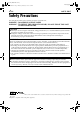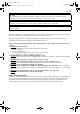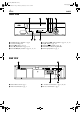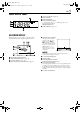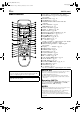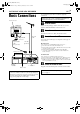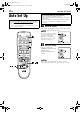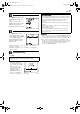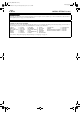Filename [Cov1.fm] Cov1.fm Page 1 Monday, March 12, 2001 10:57 AM VIDEO CASSETTE RECORDER ENGLISH CONTENTS SAFETY FIRST 2 Safety Precautions .................................2 INDEX 4 INSTALLING YOUR NEW RECORDER 7 INITIAL SETTINGS 8 Basic Connections ................................7 Auto Set Up ..........................................8 Language ............................................11 PLAYBACK 12 Basic Playback ....................................12 Playback Features ................
Filename [HRJ278EU1.fm] Masterpage:Left HRJ278EU1.fm Page 2 Thursday, February 22, 2001 1:32 PM 2 EN SAFETY FIRST Safety Precautions The rating plate and the safety caution are on the rear of the unit. WARNING: DANGEROUS VOLTAGE INSIDE WARNING: TO PREVENT FIRE OR SHOCK HAZARD, DO NOT EXPOSE THIS UNIT TO RAIN OR MOISTURE. CAUTION 8 When you are not using the recorder for a long period of time, it is recommended that you disconnect the power cord from the mains outlet. 8 Dangerous voltage inside.
Filename [HRJ278EU1.fm] HRJ278EU1.fm Page 3 Thursday, February 22, 2001 1:32 PM Masterpage:Right EN 3 For Italy: “It is declared that this product, brand JVC, conforms to the Ministry Decree n. 548 of 28 Aug.’95 published in the Official Gazette of the Italian Republic n. 301 of 28 Dec.’95” The STANDBY/ON 1 button does not completely shut off mains power from the unit, but switches operating current on and off. “`“ shows electrical power standby and “!“ shows ON.
Filename [HRJ278EU1.fm] Masterpage:Left HRJ278EU1.fm Page 4 Thursday, February 22, 2001 1:32 PM 4 EN INDEX FRONT VIEW A B C D E STANDBY/ON 1 Button 墌 pg. 8 Cassette Loading Slot Record 7 Button 墌 pg. 16 Pause 9 [PR] Button 墌 pg. 13, 16 Rewind 3 [PR–] Button 墌 pg. 12, 13, 16 F G H I J Fast Forward 5 [PR+] Button 墌 pg. 12, 13, 16 Play 4 Button 墌 pg. 12 Stop/Eject 0 Button 墌 pg. 12 Infrared Beam Receiving Window Front Display Panel 墌 pg. 5 REAR VIEW A Mains Power Cord 墌 pg. 7 B ANT.
Filename [HRJ278EU1.fm] Masterpage:Right HRJ278EU1.fm Page 5 Thursday, March 15, 2001 3:33 PM EN FRONT DISPLAY PANEL A B C D 5 “Timer” Indicator 墌 pg. 21 Play Indicator Record Indicator Channel/Clock Display To switch display, press – –:– –. Channel position is not displayed during playback. Mode Display (L-1) E VCR Indicator 墌 pg. 17 ON-SCREEN DISPLAY When “O.S.D.” is set to “ON” (墌 pg. 27), various operational indicators appear on the TV screen.
Filename [HRJ278EU1.fm] Masterpage:Left HRJ278EU1.fm Page 6 Thursday, February 22, 2001 1:32 PM 6 EN REMOTE CONTROL INDEX (cont.) A TV Button 墌 “Operating JVC TVs” below B TV/VCR Button 墌 pg. 17 and “Operating JVC TVs” below C REVIEW Button 墌 pg. 14 D NUMBER Keys 墌 pg. 16 E VPS/PDC Button (Not functions with this recorder.) F Cancel & Button 墌 pg. 22 G H I J K L M N O P Q R S T U V W X Y Z a b c d e 0000 Button 墌 pg. 18 STOP +/– Button 墌 pg. 20 START +/– Button 墌 pg. 20 PROG Button 墌 pg.
Filename [HRJ278EU1.fm] Masterpage:Right HRJ278EU1.fm Page 7 Thursday, February 22, 2001 1:32 PM EN INSTALLING YOUR NEW RECORDER Basic Connections Aerial connector 7 It’s essential that your video recorder be properly connected. THESE STEPS MUST BE COMPLETED BEFORE ANY VIDEO OPERATION CAN BE PERFORMED. A Check the contents. Back of TV Make sure the package contains all of the accessories listed in “SPECIFICATIONS” on the back cover. B Situate the recorder.
Filename [HRJ278EU1.fm] Masterpage:Left HRJ278EU1.fm Page 8 Monday, March 12, 2001 10:23 AM 8 EN Auto Set Up After the 1 button on the recorder or remote control is pressed for the first time to power on the recorder, by simply selecting your country*, the Auto Set Up function sets the tuner channels automatically. * If you live in Belgium (BELGIUM) or Switzerland (SUISSE), you also need to select your language.
Filename [HRJ278EU1.fm] Masterpage:Right HRJ278EU1.fm Page 9 Thursday, February 22, 2001 1:32 PM EN C Select the language. ATTENTION Once you have performed Auto Set Up, even if the recorder’s memory backup has expired, all the stored stations remain in the recorder’s memory and the recorder will not perform Auto Set Up again. You only need to set the clock. (墌 pg. 29) If you have moved to a different area, perform each setting as required. ● Video channel setting (for RF connection users) 墌 pg.
Filename [HRJ278EU1.fm] Masterpage:Left HRJ278EU1.fm Page 10 Thursday, February 22, 2001 1:32 PM 10 EN INITIAL SETTINGS (cont.) IMPORTANT Your video recorder memorizes all detected stations even if reception of some of them is poor. You can delete those stations with an unacceptable picture (墌 pg. 32, “Delete A Channel”).
Filename [HRJ278EU1.fm] Masterpage:Right HRJ278EU1.fm Page 11 Thursday, February 22, 2001 1:32 PM EN Language Turn on the TV and select the video channel (or AV mode). 11 This recorder offers you the choice to view on-screen messages in 13 different languages. Though Auto Set Up selects the language automatically (墌 pg. 10), you can change the language setting manually as required. A Access the Main Menu screen. Press MENU. B Access the Country Set screen.
Filename [HRJ278EU1.fm] Masterpage:Left HRJ278EU1.fm Page 12 Thursday, February 22, 2001 1:32 PM 12 EN Basic Playback Turn on the TV and select the video channel (or AV mode). PLAYBACK A Load a cassette. Make sure the window side is up, the rear label side is facing you and the arrow on the front of the cassette is pointed toward the recorder. ● Don’t apply too much pressure when inserting. ● The recorder’s power comes on automatically and the counter is reset to 0:00:00.
Filename [HRJ278EU1.fm] Masterpage:Right HRJ278EU1.fm Page 13 Thursday, February 22, 2001 1:32 PM EN Playback Features 13 Still Picture/Frame-By-Frame Playback 1 Pause during playback. Press 9. ● If there is vertical jitter, use the PR buttons on the remote control to correct the picture. 2 Activate Frame-by-frame playback. Press 9. OR Press w or e. Slow Motion During still picture, press and hold 9 for 2 seconds, then release. Press and release again to return to still picture.
Filename [HRJ278EU1.fm] Masterpage:Left HRJ278EU1.fm Page 14 Thursday, February 22, 2001 1:32 PM 14 EN PLAYBACK (cont.) Manual Tracking Your video recorder is equipped with automatic tracking control. During playback, you can override this and adjust the tracking manually by pressing the PR buttons. 1 Override automatic tracking. Press p on the remote control. 2 Adjust the tracking manually. Press PR + or –. ● Press p again to return to automatic tracking.
Filename [HRJ278EU1.fm] Masterpage:Right HRJ278EU1.fm Page 15 Thursday, March 15, 2001 1:52 PM EN 15 Index Search Next Function Memory Your recorder automatically marks index codes at the beginning of each recording. This function gives you quick access to any one of 9 index codes in either direction. The Next Function Memory “tells” the recorder what to do after rewinding. Before continuing, make sure the recorder is in the Stop mode.
Filename [HRJ278EU1.fm] Masterpage:Left HRJ278EU1.fm Page 16 Wednesday, March 14, 2001 3:08 PM 16 EN Basic Recording Turn on the TV and select the video channel (or AV mode). RECORDING A Load a cassette. Insert a cassette with the record safety tab intact. ● The recorder’s power comes on automatically and the counter is reset to 0:00:00. B Choose a programme. On the remote control Press PR+/– or the NUMBER keys. On the recorder Press 9 [PR].
Filename [HRJ278EU1.fm] Masterpage:Right HRJ278EU1.fm Page 17 Monday, March 12, 2001 10:25 AM EN Recording Features 17 Instant Timer Recording (ITR) This easy method lets you record for from 30 minutes to 6 hours (selectable in 30-min. increments), and shuts the recorder off after recording is finished. 1 Start recording. Press 7 on the recorder. 2 Engage the ITR mode. Press 7 again. “䡬“ blinks and 0:30 appears on the front display panel. 3 Set the recording duration.
Filename [HRJ278EU1.fm] Masterpage:Left HRJ278EU1.fm Page 18 Thursday, February 22, 2001 1:32 PM 18 EN RECORDING (cont.) Elapsed Recording Time Indication 1 Display the counter. Press – –:– – so that a counter reading appears on the TV screen. 2 Reset the counter. Press 0000 before starting recording or playback. ● The counter is reset to “0:00:00” and shows the exact elapsed time as the tape runs. You can check the exact time of a recording or playback.
Filename [HRJ278EU1.fm] Masterpage:Right HRJ278EU1.fm Page 19 Thursday, February 22, 2001 1:32 PM EN B.E.S.T. Picture System The B.E.S.T. (Biconditional Equalised Signal Tracking) system checks the condition of the tape in use during playback and recording, and compensates to provide the highest-possible playback and recording pictures. You can set “B.E.S.T.” to “ON” or “OFF” to your preference (墌 pg. 27). Playback The recorder assesses the quality of the tape once you initiate playback.
Filename [HRJ278EU2.fm] Masterpage:Left HRJ278EU2.fm Page 20 Thursday, February 22, 2001 1:32 PM 20 EN Express Timer Programming TIMER RECORDING A Access the Programme screen. Press PROG. (If you’re just starting out, “P1” appears.) Before performing Express Timer Programming: ● Make sure that the recorder’s built-in clock is set properly. ● Insert a cassette with the safety tab in place. The recorder will come on automatically. ● Turn on the TV and select the video channel (or AV mode).
Filename [HRJ278EU2.fm] Masterpage:Right HRJ278EU2.fm Page 21 Thursday, February 22, 2001 1:32 PM EN E Enter the channel position. Press PR +/–. 21 To Timer-Record Weekly Or Daily Serials . . . . . . anytime during steps 2 through 5, press WEEKLY (NUMBER key “9”) for weekly serials or DAILY (NUMBER key “8”) for daily serials (Monday – Friday). Either “WEEKLY” or “DAILY” appears on the TV screen. Pressing the button again makes the corresponding indication disappear.
Filename [HRJ278EU2.fm] Masterpage:Left HRJ278EU2.fm Page 22 Thursday, February 22, 2001 1:32 PM 22 EN TIMER RECORDING (cont.) C Access the Programme screen. Press " again to check more information. Each time you press ", the next programme’s information appears. To cancel or change a programme... D Cancel or change a programme. Press & to cancel a programme. To change programme settings, press the appropriate button: START+/–, STOP+/–, DATE+/– and/or PR+/–. E Return to the normal screen.
Filename [HRJ278EU2.fm] Masterpage:Right HRJ278EU2.fm Page 23 Thursday, February 22, 2001 1:32 PM EN 23 When programmes overlap each other If “PROGRAM OVERLAPPED” appears, you have another programme overlapping the programme you have just made. The Programme Check screen appears and conflicting programmes will start blinking. Example: Programme 1 (you have just made) and Programme 4 overlap each other. A Confirm the overlapping programmes. Overlapping programmes blink on the TV screen.
Filename [HRJ278EU2.fm] Masterpage:Left HRJ278EU2.fm Page 24 Monday, March 12, 2001 10:28 AM 24 EN EDITING You can use a camcorder as the source player and your recorder as the recorder. Edit From A Camcorder A Make connections. Connect the camcorder’s AUDIO/VIDEO OUT connectors to the recorder’s L-1 IN/OUT connector via a cable adapter. B Set the recorder’s input mode. Press AUX (NUMBER key “0”) and/or PR on the remote control to select “L-1”.
Filename [HRJ278EU2.fm] Masterpage:Right HRJ278EU2.fm Page 25 Monday, March 12, 2001 10:28 AM EN You can use your recorder as the source player or as the recording deck. Edit To Or From Another Video Recorder A Make connections. Connect the player’s 21-pin SCART connector to the recorder’s 21-pin SCART connector as illustrated. B Set the input mode of recording deck.
Filename [HRJ278EU3.fm] Masterpage:Left HRJ278EU3.fm Page 26 Thursday, February 22, 2001 1:33 PM 26 EN Mode Set Turn on the TV and select the video channel (or AV mode). SUBSIDIARY SETTINGS You can change various mode settings on the Mode Set screen by following the procedure described below. ● For each mode setting, see pages 27 to 28. A Access the Main Menu screen. Press MENU. B Access the Mode Set screen. Press rt to move the highlight bar (pointer) to “MODE SET”, then press OK or e.
Filename [HRJ278EU3.fm] Masterpage:Right HRJ278EU3.fm Page 27 Thursday, February 22, 2001 1:33 PM EN 27 * The default setting is bold in the table below. 8 B.E.S.T. You can set the B.E.S.T. (Biconditional Equalised Signal Tracking) system to “ON” or “OFF” (墌 pg. 19). ON OFF 8 PICTURE CONTROL AUTO: EDIT: SOFT: SHARP: Provides the optimised picture benefits of the B.E.S.T. Picture System. Minimizes picture degradation during editing (recording and playback).
Filename [HRJ278EU3.fm] Masterpage:Left HRJ278EU3.fm Page 28 Thursday, February 22, 2001 1:33 PM 28 EN SUBSIDIARY SETTINGS (cont.) * The default setting is bold in the table below. 8 POWER SAVE ON OFF When this function is set to “ON”, you can reduce the power consumption while the recorder is turned off. NOTES: ● During Power Save mode ... ... the front display panel will be turned off. ... the picture may be distorted momentarily when you turn on/ off the recorder.
Filename [HRJ278EU3.fm] Masterpage:Right HRJ278EU3.fm Page 29 Thursday, February 22, 2001 1:33 PM EN Clock Set Turn on the TV and select the video channel (or AV mode). 29 IMPORTANT Perform the following steps only if — —the recorder’s memory backup has expired. OR —you want to adjust the time lag of the recorder’s built-in clock. A Turn on the recorder. Press 1. B Access the Main Menu screen. Press MENU. C Access the Clock Set screen.
Filename [HRJ278EU3.fm] Masterpage:Left HRJ278EU3.fm Page 30 Thursday, February 22, 2001 1:33 PM 30 EN Tuner Set Turn on the TV and select the video channel (or AV mode). SUBSIDIARY SETTINGS (cont.) IMPORTANT Perform the following steps only if — — Auto Channel Set has not been set correctly by Auto Set Up. (墌 pg. 8) — you have moved to a different area or if a new station starts broadcasting in your area.
Filename [HRJ278EU3.fm] Masterpage:Right HRJ278EU3.fm Page 31 Thursday, February 22, 2001 1:33 PM EN 31 F Perform Auto Channel Set. Press OK. ● The Auto Set screen appears, and remains on screen while the recorder searches for receivable stations. As Auto Channel Set progresses, the “q” mark on the TV screen moves from left to right. Wait until the TV screen as shown in step 7 Beginning appears. End G View the Confirmation screen.
Filename [HRJ278EU3.fm] Masterpage:Left HRJ278EU3.fm Page 32 Monday, March 12, 2001 10:30 AM 32 EN Manual Channel Set You can delete channels, swap channel positions and fine-tune channels already stored. 墌 “Delete A Channel” below 墌 “Swap Channel Positions” on page 33 墌 “Fine-Tuning Channels Already Stored” on page 33 NOTE: Perform Auto Channel Set if you have moved to a different area or if a new station starts broadcasting in your area. Delete A Channel A Access the Main Menu screen. Press MENU.
Filename [HRJ278EU3.fm] Masterpage:Right HRJ278EU3.fm Page 33 Wednesday, March 14, 2001 3:11 PM EN 33 Swap Channel Positions Fine-Tuning Channels Already Stored Example: To swap PR 03 and PR 09. A Access the Main Menu screen. A Access the Main Menu screen. B Access the Confirmation screen. C Select the position. (e.g. 03) Press MENU. Press rt to move the highlight bar (pointer) to “MANUAL CH SET”, then press OK or e. The Confirmation screen appears.
Filename [HRJ278EU3.fm] Masterpage:Left HRJ278EU3.fm Page 34 Thursday, February 22, 2001 1:33 PM 34 EN SUBSIDIARY SETTINGS (cont.) Video Channel Set Video channel (RF output channel) is the channel on which your TV receives picture and sound signals from the recorder through the RF cable. IMPORTANT Perform the following steps only if — — interference appears in the TV picture after you have moved to a different area or a new station has started broadcasting in your area.
Filename [HRJ278EU3.fm] Masterpage:Right HRJ278EU3.fm Page 35 Thursday, February 22, 2001 1:33 PM EN TROUBLESHOOTING 35 Before requesting service for a problem, use this chart and see if you can repair the trouble yourself. Small problems are often easily corrected, and this can save you the trouble of sending your video recorder off for repair. POWER SYMPTOM POSSIBLE CAUSE CORRECTIVE ACTION 1. No power is supplied to the recorder. ● The mains power cord is disconnected.
Filename [HRJ278EU3.fm] Masterpage:Left HRJ278EU3.fm Page 36 Thursday, February 22, 2001 1:33 PM 36 EN TROUBLESHOOTING (cont.) RECORDING SYMPTOM POSSIBLE CAUSE CORRECTIVE ACTION 1. Recording cannot be started. ● There is no cassette loaded, or the cassette loaded has had its record safety tab removed. Insert a cassette, or using adhesive tape, reseal the slot where the tab was removed. 2. TV broadcasts cannot be recorded. ● “L-1” has been selected as the input mode. Set to the desired channel.
Filename [HRJ278EU3.fm] Masterpage:Right HRJ278EU3.fm Page 37 Thursday, February 22, 2001 1:33 PM EN 37 OTHER PROBLEMS SYMPTOM POSSIBLE CAUSE CORRECTIVE ACTION ● The camcorder’s microphone is too close to the TV. Position the camcorder so its microphone is away from the TV. ● The TV’s volume is too high. Turn the TV’s volume down. 2. The channel cannot be changed. ● Recording is in progress. Press 9 to pause the recording, change channels, then press 4 to resume recording. 3.
Filename [HRJ278EU3.fm] Masterpage:Left HRJ278EU3.fm Page 38 Monday, March 12, 2001 10:32 AM 38 EN QUESTIONS AND ANSWERS PLAYBACK TIMER RECORDING Q. What happens if the end of the tape is reached during playback or search? A. The tape is automatically rewound to the beginning. Q. “䡬” and “#” remain lit on the front display panel. Is there a problem? A. No. This is a normal condition for a timer recording in progress. Q. During search, slow, still and frame-by-frame playback, I can’t hear any audio.
Filename [HRJ278EU1IX.fm] Masterpage:Right HRJ278EU1IX.fm Page 39 Thursday, February 22, 2001 1:32 PM EN LIST OF TERMS 39 A R Auto Channel Set ............................................... 30 Auto Set Up.......................................................... 8 AUTO TIMER ..................................................... 27 Record One Programme While Watching Another .............................................................. 17 RECORDING...................................................
Filename [Cov4.fm] Cov4.fm Page 1 Monday, March 12, 2001 10:33 AM EN SPECIFICATIONS GENERAL TUNER/TIMER Power requirement : AC 220 V – 240 Vd, 50 Hz/60 Hz Power consumption Power on : 14 W Power off : 4.0 W Temperature Operating : 5°C to 40°C Storage : –20°C to 60°C Operating position : Horizontal only Dimensions (WxHxD) : 360 mm x 94 mm x 258 mm Weight : 3.1 kg Format : VHS PAL standard Maximum recording time (SP) : 240 min.