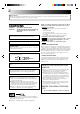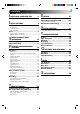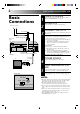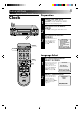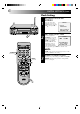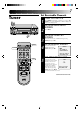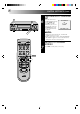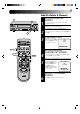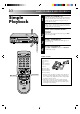VIDEOGRABADOR VIDEO CASSETTE RECORDER HR-J4003UM POWER TV/VIDEO DISPLAY ENTER OSD 1 2 3 4 5 6 DAILY(M-F) 7 WEEKLY 8 C.RESET/CH SKIP AUX CANCEL 0 SKIP SEARCH C.MEMORY 9 TIMER OK MENU TV ADD TV VOL.
Dear Customer, Thank you for purchasing the JVC VHS video cassette recorder. Before use, please read the safety information and precautions contained on this page to ensure safe use of your new VCR. CAUTIONS WARNING: WARNING: DANGEROUS VOLTAGE INSIDE TO PREVENT FIRE OR SHOCK HAZARD, DO NOT EXPOSE THIS UNIT TO RAIN OR MOISTURE. The POWER button does not completely shut off mains power from the unit, but switches operating current on and off. This unit is produced to comply with Standard IEC Publ. 65.
CONTENTS I NSTALLING YOUR NEW VCR 4 Basic Connections .................................. 4 I NITIAL SETTINGS 5 E DITING 27 Edit From A Camcorder ....................... 27 Edit To Or From Another VCR ............... 28 Control Two JVC VCRs ................................... 28 Random Assemble Editing ................... 29 Clock ..................................................... 5 Preparation .......................................................5 Language Select ........................
INSTALLING YOUR NEW VCR Basic Connections 1 2 Antenna or Cable Coaxial Cable 3 Flat Feeder AC Power Cord Maching Transformer Back of VCR ANTENNA-IN (Antenna or Cable input) AC Outlet RF Cable (provided) TV 75 ohm terminal RF OUT 4 300 ohm terminal 5 Back of VCR RF OUT CH3 CH4 CHECK CONTENTS Make sure the package contains all of the accessories listed in “SPECIFICATIONS” (Z pg. 38). SITUATE VCR Place the VCR on a stable, horizontal surface.
INITIAL SETTINGS Preparation 1 OK MENU POWER Clock 5/8 6 – + ™ £ 2 CH 5 ∞ q 3 TURN ON THE VCR Press POWER. If watching channel 3 or 4, press TV/VIDEO to select the VIDEO mode. VIDEO is displayed on the front display panel. ACCESS ON-SCREEN MENU Press MENU to bring up the Main Menu screen. ACCESS INITIAL SET SCREEN At the Main Menu screen, place the arrow next to “AJUSTE INICIAL” by pressing CH5∞, then press OK.
INITIAL SETTINGS (cont.) PUSH JOG ™/£ OK MENU Clock Setting 1 ACCESS CLOCK SET SCREEN Place the arrow at the Initial Set screen next to “CLOCK SET” by pressing CH5∞, then press OK. INITIAL SET =CLOCK SET LANGUAGE SELECT 5/8 6 – + ™ £ PRESS (5,∞), THEN (OK) PRESS (MENU) TO END q CH 2 Press the appropriate CLOCK SET NUMBER keys to set the DATE 1/ 1/96 MON date and time (if only 1 TIME – – : – – AM digit, press "0" first). Press CH▲▼ to set AM/PM, then press OK.
Set Receivable Channels 1 2 Press MENU. 5/8 6 – + ™ £ CH q POWER TV/VIDEO 2 3 4 5 6 7 8 9 3 4 ACCESS MAIN MENU SCREEN ACCESS TUNER SET SCREEN Place the arrow next to "TUNER SET" by pressing CH5∞, then press OK. ACCESS BAND SCREEN Place the arrow next to "BAND" by pressing CH5∞, then press OK. TUNER SET =BAND AFC AUTO CHANNEL SET MANUAL CHANNEL SET PRESS (5,∞), THEN (OK) PRESS (MENU) TO END O K 1 TURN ON THE VCR Press POWER.
6 OK MENU INITIAL SETTINGS (cont.) 5/8 6 – + ™ £ q PERFORM AUTO CHANNEL SET Place the arrow next to "AUTO CHANNEL SET" by pressing CH5∞, then press OK. Receivable channels in your area are automatically assigned to the CH5∞ buttons, and non-receivable channels are skipped. AUTO CHANNEL SET CH (TV) 2 ADD SCANNING ... PRESS (MENU) TO END CH NOTES: ● At the end of Auto Channel Set, “SCAN COMPLETED” appears on screen.
OK MENU Add Or Delete A Channel 5/8 6 – + ™ £ 1 q CH 2 3 2 3 4 5 6 7 8 9 O 0 CH.SKIP D MENU AD Access by performing steps 2 and 3 of the Tuner procedure on page 7. ● To add a channel, go to step 2. ● To delete a channel, skip to step 4. ACCESS AFC SCREEN Place the arrow next to "AFC" by pressing CH5∞, then press OK. MAKE SELECTION Place the arrow next to "SPCL" by pressing CH5∞, then press MENU to return to the Tuner Set screen.
SIMPLE PLAYBACK AND RECORDING Simple Playback 1 LOAD A CASSETTE Make sure the window side is up, the rear label side is facing you and the arrow on the front of the cassette is pointing towards the VCR. Don’t apply too much pressure when inserting. W RE STOP/EJECT ● The VCR’s power comes on automatically. ● The counter is automatically reset to "0H 00M 00S". ● If the cassette's record safety tab has been removed, playback begins automatically.
Simple Recording 1 STOP/EJECT 2 5/8 6 – + ™ £ PAUSE PLAY CH RE C q 3 4 P /E SP ENTER NUMBER 1 2 3 4 5 6 7 8 9 Make sure the record safety tab is intact. If not, cover the hole with adhesive tape before inserting the cassette. SELECT RECORDING CHANNEL Press CH5∞. Or press the appropriate NUMBER keys, then press ENTER. (The channel changes after a few seconds whether you press ENTER or not.) SET TAPE SPEED Press SP/EP to set the recording speed.
PLAYBACK AND RECORDING FEATURES Still Picture Playback SE U PA PUSH JOG 1 2 5/8 6 – + ™ £ q 3 1 2 3 4 5 6 7 8 9 Press PAUSE. If there is vertical jitter, press CH5 or ∞ on the VCR's front panel or remote to stabilize the picture. FRAME-BY-FRAME PLAYBACK Advance the tape one frame by pressing PAUSE again. ● To control the direction of Frame-by-Frame playback, press PUSH JOG ™ or £ during still picture mode.
Manual Tracking Once playback begins, the VCR’s automatic tracking function is engaged. If noise appears in the picture, you can override this and make the adjustment manually. 5/8 6 – + ™ £ 1 CH q 2 1 2 3 4 5 6 7 8 9 3 0 CH ENGAGE MANUAL TRACKING MODE During playback, press the CH5∞ buttons on the VCR's front panel simultaneously to cancel the automatic tracking mode and enable manual tracking adjust. ADJUST MANUAL TRACKING Press CH5∞ on the VCR's front panel or remote.
PLAYBACK AND RECORDING FEATURES (cont.) Superimpose OK MENU This function, switchable between ON and OFF, determines whether or not operational indicators will appear on screen. 1 5/8 6 – + ™ £ CH q 2 OSD 2 3 4 5 6 7 8 9 3 Press MENU. ACCESS FUNCTION SET SCREEN Place the arrow next to "FUNCTION SET" by pressing CH5∞, then press OK. ACCESS SUPERIMPOSE SCREEN Place the arrow next to "SUPERIMPOSE" by pressing CH5∞, then press OK.
STOP PUSH JOG Skip Search SE U PA 1 5/8 6 – + ™ £ q Press SKIP SEARCH 1 to 4 times during playback. Each press initiates a 30-second period of fast- motion playback. Normal playback resumes automatically. NOTE: To return to normal playback during a Skip Search, press PLAY.
PLAYBACK AND RECORDING FEATURES (cont.) Instant ReView STOP At the press of a button, you can power up your VCR, rewind the tape and begin viewing the most recent timer-recorded program. 1 5/8 6 – + ™ £ FF DISPLAY REW q REVIEW ACTIVATE INSTANT REVIEW After ensuring that the VCR is off and the Timer mode is disengaged, press REVIEW. ● The power comes on and the VCR searches for the index code indicating the start of the last timer-recorded program, then begins playback automatically.
FF REW POWER Tape Position Indicator 5/8 6 – + ™ £ The Tape position indicator appears on screen when, from the stop mode, you press FF, REW or perform an Index Search or Instant ReView. The position of " " in relation to "B" (Beginning) or "E" (End) shows you where you are on the tape. B + + COUNT + E 0:33:27 q PLAY NOTE: SUPERIMPOSE must be set to ON, or the indicator will not appear (Z pg. 14). Next-Function Memory POWER 2 3 4 5 6 7 8 9 TIMER 0 PL AY RY O EM M C.
PLAYBACK AND RECORDING FEATURES (cont.) Preparation 1 OK MENU POWER B.E.S.T. Picture System Your VCR is equipped with the B.E.S.T. (Biconditional Equalized Signal Tracking) feature, which checks the condition of the tape in use during recording and playback, and compensates to provide the highest-possible recording and playback pictures. *The default setting for both recording and playback is "ON". 5/8 6 – + ™ £ 2 CH q POWER 3 TURN ON THE VCR Press POWER.
Recording Perform steps 1 – 3 on page 11 ("Simple Recording") before continuing. SE U PA 5/8 6 – + ™ £ REC PLAY q 1 START RECORDING Press and hold REC and press PLAY on the remote control, or press REC on the VCR's front panel. ● The VCR takes about 7 seconds to assess the quality of the tape in use, then recording begins with the picture level optimized. NOTES: 1 2 3 4 5 6 7 8 9 START END + + + B.E.S.T.PICTURE SYSTEM B.E.S.T. COMPLETE ● B.E.S.T.
PLAYBACK AND RECORDING FEATURES (cont.) Playback The VCR assesses the quality of the tape once you initiate playback. Before beginning, perform steps 1 and 2 on page 10. 5/8 6 – + ™ £ 1 PLAY q START PLAYBACK Press PLAY. ● The VCR adjusts the playback picture quality based on the quality of the tape in use. NOTES: 1 2 3 4 5 6 7 8 9 PLAY 0 B.E.S.T.
Record One Program While Watching Another Recording 1 5/8 6 – + ™ £ q 2 OSD TV/VIDEO C.RESET 1 2 3 4 5 6 7 8 9 ENGAGE TV MODE During recording... ● If using the RF connection (Z pg. 4), press TV/VIDEO. The VCR's VIDEO indicator goes out and the TV broadcast being recorded disappears. ● If using the AV connection (Z pg. 4), change the TV's input mode from AV to TV. SELECT CHANNEL FOR VIEWING Use the TV’s channel selector to set the channel you want to watch.
TIMER RECORDING This easy method lets you record for from 30 minutes to 6 hours (selectable in 30-min. increments), and shuts the VCR off after recording is finished. Instant Timer Recording (ITR) 1 2 5/8 6 – + ™ £ q REC SP Press REC. ENGAGE ITR MODE Press REC again. ITR blinks and 0:30 appears on the front display panel. SET RECORDING DURATION If you want to record for more than 30 minutes, press REC to extend the time. Each press extends recording time by 30 minutes.
PUSH JOG OK MENU 23 3 5/8 6 – + ™ £ q CH 4 SELECT PROGRAM NUMBER Press the appropriate NUMBER keys or CH5∞ to select a vacant program number, then press OK. The first time you do this, all numbers will be vacant, so just press OK when the screen appears. SET PROGRAM INFORMATION Press the appropriate NUMBER keys to set the date, start/stop time and channel number. Press CH5∞ to set AM/PM and tape speed. Then press OK after AM/PM, channel number and tape speed settings.
TIMER RECORDING (cont.) OK MENU 5/8 6 – + ™ £ 1 q CH 2 POWER 1 2 3 4 5 6 7 8 9 TIMER 0 CANCEL 3 K CH DISENGAGE TIMER Press TIMER, then press POWER. ACCESS PROGRAM SET SCREEN Press MENU, then press OK. CHECK PROGRAM INFORMATION Press CH5∞ to check the programs in succession. To Cancel A Program . . . MENU O POWER Check And Cancel Programs 4 5 6 CANCEL A PROGRAM Press CANCEL. ● Repeat steps 3 and 4 as many times as necessary.
If, when recording in SP mode, there is not enough tape to record the entire program, the VCR automatically switches to EP mode to allow complete recording. This feature is especially handy when recording a program of more than 2 hours in length. OK MENU Auto SP/EP Timer 5/8 6 – + ™ £ For Example . . .
TIMER RECORDING (cont.) When activated, this function automatically engages the timer when the VCR's power is turned off, and disengages it when the power is turned on. OK MENU Auto Timer 5/8 6 – + ™ £ 1 CH q 2 1 2 3 4 5 6 7 8 9 3 TIMER 0 ACCESS MAIN MENU SCREEN Press MENU. ACCESS FUNCTION SET SCREEN Place the arrow next to "FUNCTION SET" by pressing CH5∞, then press OK. ACCESS AUTO TIMER SCREEN Place the arrow next to "AUTO TIMER" by pressing CH5∞, then press OK.
EDITING You can use a camcorder as the player and your VCR as the recorder.
EDITING (cont.) You can use your VCR as the player or the recorder. Edit To Or From Another 1 VCR Player Your VCR VIDEO OUT AUDIO OUT Another VCR POWER NUMBER "0" 1 2 3 4 5 6 7 8 9 ● When connecting to a Hi-Fi VCR, connect your VCR's AUDIO IN/OUT connector to the AUDIO L IN/OUT connector on the Hi-Fi VCR. LOAD CASSETTES 2 3 4 Set to AUX. With this VCR, press NUMBER key “0” (AU appears on the front display panel in place of a channel number).
Random Assemble Editing PAUSE/ SPECIAL FUNCTION This function makes it easier to create edited videos when your VCR is used as the source player in combination with another VCR equipped with a Remote PAUSE Connector. You can preprogram up to 8 scenes or “cuts” for automatic editing in the sequence you have specified.
EDITING (cont.) Refer to the illustrations on page 29. 7 LOCATE EDIT-IN POINT Find the point on the source tape from where you want the edited scene to begin by pressing PUSH JOG ™£, then press OK on the remote control. R.A. EDIT =1 0:00:00 2 3 4 5 6 7 8 TTL 0:00:00 EDIT MODE 8 LOCATE EDIT-OUT POINT R.A. EDIT =1 0:02:23 2 3 4 5 6 7 8 TTL 0:00:00 EDIT MODE ● The OK button on the VCR itself functions the CNT 0:02:23 same as the PAUSE button, so be sure to R.A.
SPECIAL FEATURES TV Multi-Brand Remote Control POWER ENTER TV/VIDEO NUMBER 1 2 3 4 5 6 7 8 9 The VCR's remote control can control several functions on JVC remote control TVs and on the brands of remote control TVs listed below. Some TV brands have more than one code. If the TV will not function with one code, try entering another. 1 CH 0 TV/VCR STOP VOL. +/- 2 3 4 TV BRAND NAME BRAND CODE JVC 01 TURN ON THE TV Turn the power on using the TV's remote control.
TROUBLESHOOTING Before requesting service for a problem, use this chart and see if you can repair the trouble yourself. Small problems are often easily corrected, and this can save you the trouble of sending your VCR off for repair. POWER SYMPTOM POSSIBLE CAUSE CORRECTIVE ACTION 1. The power won’t come on. ● The power cord is disconnected. Connect the power cord. 2. The clock works, but the VCR’s power won’t come on. ● The TIMER mode is engaged with Auto Timer set to "OFF" (Z pg. 26).
TIMER RECORDING SYMPTOM 1. Timer recording won’t work. POSSIBLE CAUSE ● The clock and/or the timer have been set incorrectly. ● The timer is not engaged. ● The VCR has not been set up properly. CORRECTIVE ACTION Check or re-perform the clock/timer settings to ensure correctness. Press TIMER and check to make sure that TIMER appears on the front display panel. Re-perform the set-up procedures. 2. On-screen timer programming won’t work. ● Timer recording is in progress.
QUESTIONS AND ANSWERS PLAYBACK RECORDING Q. What happens if the end of the tape is reached during playback or search? A. The tape is automatically rewound to the beginning. Q. When I pause and then resume a recording, the end of the recording before the pause is overlapped by the new recording. Why does this happen? A. This is normal. It reduces distortion at the pause and resume points. ○ ○ ○ ○ ○ ○ ○ ○ ○ ○ ○ ○ ○ ○ ○ ○ ○ ○ ○ ○ ○ ○ ○ ○ ○ ○ ○ ○ Q.
INDEX List Of Terms This guide serves as a quick way to locate frequently used terms and on-screen display names. The first page on which the term appears is listed. Most terms appear more than once in the instruction manual. A M A/B Code ....................................................................28 Add Channel ................................................................. 9 AFC ............................................................................... 9 Auto Channel Setting .......
INDEX (cont.) FRONT VIEW 1 4 3 2 5 6 5/8 STOP/EJECT POWER MENU – 6 ™ PAUSE/OK VIDEO PUSH JOG + £ AUDIO ITR AM M EP PM 8 7 9 1 POWER ON/OFF Button (Z pg. 5) 2 MENU Button (Z pg. 5) 3 Cassette Loading Slot 4 STOP/EJECT Button (Z pg. 10) 5 PAUSE Button (Z pg. 11) OK Button (Z pg. 5) 6 PUSH JOG Button (Z pg. 12) 7 Video Input Connector (Z pg. 27) 8 Audio Input Connector (Z pg.
FRONT DISPLAY PANEL 1 2 3 4 ITR TIMER SPAM M EPPM 5 6 VIDEO H 8 90! M @ 1 Video Mode Indicator (Z pg. 5) 2 Instant Timer Recording Indicator (Z pg. 22) 3 Timer Mode Indicator (Z pg. 23) 4 Clock Display (Z pg. 6) 5 Counter Display (Z pg. 16) 6 Recording Mode Indicator (Z pg. 11) 7 Play Mode Indicator (Z pg. 10) S 7 REC PLAY PAUSE # 8 “Cassette Loaded” Mark 9 Counter Memory Mark (Z pg. 16) 0 Tape Speed Indicators (Z pg. 11) ! AM/PM Indicators (Z pg.
GENERAL Power requirement Power consumption Temperature Operating Storage Operating position Dimensions (W x H x D) SPECIFICATIONS : AC 110 – 220 V` , 50/60 Hz : 19 W : 5°C to 40°C (41°F to 104°F) : –20°C to 60°C (–4°F to140°F) : Horizontal only : 400 x 94 x 291 mm (15-3/4" x 3-3/4" x 11-1/2") : 3.7 kg (8.2 lbs) : VHS NTSC standard Weight Format Maximum recording time SP : 210 min. with ST-210 video cassette EP : 630 min.