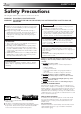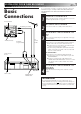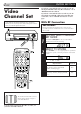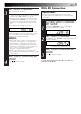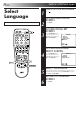ENGLISH The default setting of On-Screen Display language for this recorder is ENGLISH. CONTENTS SAFETY FIRST VIDEO CASSETTE RECORDER 2 Safety Precautions ...................... 2 INSTALLING YOUR NEW RECORDER 3 Basic Connections ..................... 3 INITIAL SETTINGS HR-J459EE HR-J259EE 4 Video Channel Set ..................... 4 Auto Set Up ............................... 6 Select Language ......................... 8 Clock Set ................................... 9 On-Screen Displays ............
EN SAFETY FIRST Safety Precautions The rating plate and the safety caution are on the rear of the unit. WARNING: DANGEROUS VOLTAGE INSIDE WARNING: TO PREVENT FIRE OR SHOCK HAZARD, DO NOT EXPOSE THIS UNIT TO RAIN OR MOISTURE. CAUTION IMPORTANT n When you are not using the recorder for a long period of time, it is recommended that you disconnect the power cord from the mains outlet. n Dangerous voltage inside. Refer internal servicing to qualified service personnel.
INSTALLING YOUR NEW RECORDER 1 2 Aerial terminal RF Cable (provided) Back of TV TV Aerial Cable AV Cable (not provided) 3 Mains Power Cord Rear View Mains outlet AUDIO OUT/ VIDEO OUT 3 It's essential that your video recorder be properly connected. Follow these steps carefully. THESE STEPS MUST BE COMPLETED BEFORE ANY VIDEO OPERATION CAN BE PERFORMED. Basic Connections AV-IN terminals EN 4 CHECK CONTENTS Make sure the package contains all of the accessories listed in “Specifications” (Z pg.
EN INITIAL SETTINGS Video Channel Set Video Channel (RF Output Channel) is the channel on which your TV receives picture and sound signals from the video recorder through the RF cable. If you have connected the video recorder to your TV via the provided RF cable only (RF connection) – Go to "With RF Connection" below. If you have connected the video recorder to your TV via both the provided RF cable and an AV cable (AV connection) – Go to "With AV Connection" on next page.
EN 3 SET VIDEO CHANNEL Set your TV to UHF channel 36. ● If the two vertical white bars appear clearly on the screen as shown in the illustration (Z "TEST SIGNAL" on page 4), press OK and then go to step 4. ● If the two vertical white bars do not appear clearly, press OK and then TV PROG + or – to set the video recorder to a vacant channel between 28 and 60 which is not occupied by any local station in your area. (Ex.
EN INITIAL SETTINGS (cont.) Auto Set Up Auto Channel Set The Auto Set Up function simplifies installation by guiding you through the procedures of setting the language, clock and tuner channels — simply follow the on-screen menus that appear when the button is first pressed to power on the recorder after you plug the mains power cord into a mains outlet.
EN START AUTO CHANNEL SET Press MENU and the "AUTO SET" screen appears. When Auto Channel Set is completed, "SCAN COMPLETED" appears for about 5 seconds on the screen, then the normal screen appears. AUTO SET PLEASE WAIT 0 + + + [MENU] : EXIT O G 6 7 TV PR ● The Auto Set Up function scans all the channels that are receivable by your recorder. It then automatically assigns each receivable channels to the TV PROG buttons. It skips non-receivable channels.
EN INITIAL SETTINGS (cont.) 1 Turn on the TV and select the VIDEO channel (or AV mode). 2 3 3 2 4 5 6 7 8 9 0 . ACCESS MAIN MENU SCREEN Press MENU. ACCESS INITIAL SET SCREEN Press PUSH JOG %fi to place the pointer next to "INITIAL SET", then press OK or PUSH JOG . 4 1 3 MAIN MENU MODE SET AUTO CH SET MANUAL CH SET INITIAL SET [5∞] = [MENU] : EXIT 4 ACCESS LANGUAGE SELECT SCREEN Press PUSH JOG %fi to place the pointer next to "LANGUAGE", then press OK or PUSH JOG .
EN Turn on the TV and select the VIDEO channel (or AV mode). 1 2 1 2 3 4 5 6 3 2 7 8 9 0 TURN THE RECORDER ON Press . ACCESS MAIN MENU SCREEN Press MENU. ACCESS INITIAL SET SCREEN Press PUSH JOG %fi to place the pointer next to "INITIAL SET", then press OK or PUSH JOG .
EN INITIAL SETTINGS (cont.) You can choose whether or not to have various operational indicators appear on screen, by setting this function ON or OFF. On-Screen Displays 1 Turn on the TV and select the VIDEO channel (or AV mode). 2 3 4 5 6 7 8 9 2 0 4 4 1 Press . ACCESS MAIN MENU SCREEN Press MENU. ACCESS MODE SET SCREEN Place the pointer next to "MODE SET" by pressing PUSH JOG %fi, then press OK or PUSH JOG .
INFORMATION ON COLOUR SYSTEM Colour System Set 2 * SECAM signals will be recorded as MESECAM on this recorder; MESECAM is the designation for tapes with SECAM signals that have been recorded on a MESECAM-compatible PAL video cassette recorder. 2 4 5 6 7 8 9 0 4 TURN ON THE RECORDER Press . ACCESS MAIN MENU SCREEN Press MENU. ACCESS MODE SET SCREEN Press PUSH JOG %fi to place the pointer next to "MODE SET", then press OK or PUSH JOG .
EN PLAYBACK The easiest, most basic operation possible with your video recorder is tape playback. Already-recorded signals on a video tape are read by your video recorder and displayed on your TV just like a TV programme. Basic Playback Turn on the TV and select the VIDEO channel (or AV mode). 1 PLAY EC EJ P/ O ST 3 4 5 6 7 8 9 2 0 FF T W 2 Make sure the window side is up, the rear label side is facing you and the arrow on the front of the cassette is point toward the recorder.
EN 13 Variable-Speed Search PL FF During playback, press PUSH JOG or % 1 ACTIVATE VARIABLE-SPEED SEARCH . % Playback Features AY ● The more times you press, the faster the playback picture moves. ● To decrease speed, press the button for the opposite direction. To resume normal playback, press PLAY. Still Picture/Frame-By-Frame Playback 2 3 4 5 6 7 8 9 2 2 0 ACTIVATE FRAME-BY-FRAME PLAYBACK Press PAUSE. OR Press PUSH JOG or . To resume normal playback, press PLAY.
EN PLAYBACK (cont.) Manual Tracking Your video recorder is equipped with automatic tracking control. During playback, you can override this and adjust the tracking manually by pressing the TV PROG buttons. REVIEW 1 2 3 4 5 6 7 8 9 SP/LP 2 0 4 TV PROG 1 AY PL 30 SEC 1 FF REW PAUSE 2 ST O P 3 PUSH JOG 3 OVERRIDE AUTOMATIC TRACKING Press (SP/LP) on the remote to engage manual tracking. ADJUST TRACKING MANUALLY Press TV PROG + or – to adjust tracking.
EN Index Search Next Function Memory Your recorder automatically marks index codes at the beginning of each recording. This function gives you quick access to any one of 9 index codes in either direction. £ 2 NOTE: ACTIVATE INDEX SEARCH fi % Press PUSH JOG or (™ or £) on the remote control. “™ 1” or “£ 1” is displayed on screen and search begins in the corresponding direction. % fi ● To access index codes 2 through 9, press PUSH JOG or repeatedly until the correct index number is displayed. Ex.
EN RECORDING TV signals being received by the recorder’s built-in tuner can be recorded onto a video tape. You can “capture” a TV programme using your video recorder. Basic Recording 1 Turn on the TV and select the VIDEO channel (or AV mode). PL AY 1 2 3 4 5 6 7 8 9 2 0 PAUSE STOP/EJECT RE CO SP RD /L P TV PROG PAUSE RECORD ST O P 3 CHOOSE A PROGRAMME 3 4 Press (SP/LP). Check the SP/LP indicator on the recorder display panel to confirm the selected tape speed.
EN Record One Programme While Watching Another Recording Features TV RECORD PR O G DISPLAY 1 DISPLAY 1 2 3 2 4 5 6 7 8 9 0 C.RESET SELECT CHANNEL TO WATCH Once recording is in progress, all you need to do is to set the channel controls on the TV for the station you wish to view. ● The programme selected with the TV’s channel controls appears on the TV screen while the one selected with the TV PROG buttons is recorded on the tape.
EN RECORDING (cont.) B.E.S.T. Picture System PLAY Turn on the TV and select the VIDEO channel (or AV mode). The B.E.S.T. (Biconditional Equalised Signal Tracking) system checks the condition of the tape in use during recording and playback, and compensates to provide the highest-possible recording and playback pictures. The default setting for both recording and playback is “ON”. Preparation 1 RD CO RE Press . ACCESS MAIN MENU SCREEN Press MENU.
EN Recording 1 START RECORDING Press and hold RECORD and press PLAY on the remote, or press RECORD on the recorder. DURING B.E.S.T. B.E.S.T. COMPLETE Playback The recorder assesses the quality of the tape once you initiate playback. 1 START PLAYBACK Press PLAY. ● The recorder adjusts the playback picture quality based on the quality of the tape in use. ● B.E.S.T. is active during Auto Tracking. “BEST” appears blinking on the recorder’s display panel.
EN TIMER RECORDING The SHOW VIEW timer programming system eliminates the need to input channel, date, start and stop time data when setting the timer record function. Simply key in the SHOW VIEW number for the TV program you wish to record (found in most TV listings) and the recorder’s timer is automatically programmed.
EN 1 2 5 3 2 5 6 7 8 9 0 NUMBER 3 Press PUSH JOG %fi or NUMBER keys to input the number of the recorder's channel position on which the Guide Program number's broadcast is received. Then press OK or PUSH JOG . GUIDE PROG SET GUIDE PROG TV PROG 2 2 RTR [5 ∞] = [MENU] : EXIT ● If the satellite broadcast (Ex.) If RTR is received on is received on your channel position 2. recorder's auxiliary channel "F-1", select "F-1" for the channel position. ● Repeat steps 4 and 5 as necessary.
EN TIMER RECORDING (cont.) With SHOW VIEW , timer programming is greatly simplified because each TV programme has a corresponding code number which your recorder is able to recognise. SHOWVIEW Timer 1 Programming 3 4 5 6 7 8 9 0 CANCEL ENTER SHOWVIEW NUMBER Press the NUMBER keys to enter the SHOWVIEW number of a programme you wish to record. ● If you make a mistake, press CANCEL and input the correct number. 2 SHOWVIEW The front display panel looks like this: 2 2 Press PROG..
EN VPS LY 1 2 D AI NUMBER 4 5 3 4 5 6 7 8 9 0 2 WEEKLY 4 6 1 P /L SP 3 SET TAPE SPEED (HR-J459EE ONLY) Press SP/LP ( ) to set the tape speed. SET VPS MODE Press VPS (NUMBER key "7") to select "ON" or "OFF". If "VPS/PDC OFF" is displayed on the screen or "VPS/ PDC" is lit on the display panel, VPS is set to OFF. If "VPS/PDC ON" is displayed on the screen or "VPS/PDC" is not lit on the display panel, VPS is set to ON. Z "VPS Recording" on page 25.
EN TIMER RECORDING (cont.) Express Timer Programming Before performing Express Timer Programming: ● Make sure that the recorder's built-in clock is set properly. ● Insert a cassette with the safety tab in place. The recorder will come on automatically. ● Turn on the TV and select the VIDEO channel (or AV mode). If you don’t know the SHOW VIEW number for the programme you wish to record, use the following procedure to set your recorder to timer-record the programme.
EN 6 ENTER CHANNEL POSITION Press TV PROG +/–. – P1 – START 21:00 STOP 22:00 = SP VPS/PDC OFF DATE 25.12 TV PROG 1 RTR [+/–] = [PROG] : EXIT 7 8 SET TAPE SPEED (HR-J459EE ONLY) ) to set the tape speed. SET VPS MODE Press VPS (NUMBER key "7") to select "ON" or "OFF". If "VPS/PDC OFF" is displayed on the screen or "VPS/ PDC" is lit on the display panel, VPS is set to OFF. If "VPS/PDC ON" is displayed on the screen or "VPS/PDC" is not lit on the display panel, VPS is set to ON.
EN TIMER RECORDING (cont.) Check, Cancel And Replace Programmes 1 2 3 4 5 6 8 9 1 7 VPS STOP+/– 2 0 CANCEL TIMER 4 2 DISENGAGE TIMER MODE Press TIMER, then press . ACCESS PROGRAM CHECK SCREEN/DISPLAY Press PROG. CHECK. TV PROG+/– START+/– PR START STOP 1 8:00 10:00 2 10:00 10:45 3 11:30 13:00 4 5 6 7 8 CH 3 2 1 DATE 24.12 25.12 25.12 D PROG. AT [PROG CHECK] : NEXT E+ 1 PR O G .
EN Auto SP→LP Timer (HR-J459EE only) Auto Timer If, when timer-recording in SP mode, there is not enough tape to record the entire programme, the recorder automatically switches to LP mode to allow complete recording. For Example . . . Recording a PAL-broadcast programme of 210 minutes in length onto a 180-minute tape. Approximately 150 minutes Approximately 60 minutes SP mode LP mode Total 210 minutes Make sure you set "AUTO SP→LP TIMER" to "ON" at the Mode Set screen before the timer-recording starts.
EN TIMER RECORDING (cont.) Before performing the following steps: ● Programme the timer on the satellite tuner. ● Insert a cassette with the safety tab in place. 1 REC LINK indicator RE C LI N K SP/LP Automatic Satellite Programme Recording This facility allows you to record automatically a satellite programme which is timer-programmed on your external satellite tuner.
SPECIAL FEATURES EN 29 TV Multi-brand Remote Control TV Your remote control can operate the basic functions of your TV set. In addition to JVC TVs, other manufacturer’s TVs can also be controlled. Before you start . . . ● Turn on the TV using its remote control. VCR TV/VCR 1 2 3 4 5 6 7 8 9 2 0 CANCEL 4 NUMBER TIMER 1 SET TV BRAND CODE Refer to the chart below. While holding down TV on the recorder's remote control, enter your TV’s brand code using the NUMBER keys, then press STOP.
EN EDITING You can use your video recorder as the source player and another video recorder as the recording deck. Edit To Another Video 1 Recorder PLAY TV Receiver Source player Your recorder 2 3 4 MAKE CONNECTIONS Connect the player’s AUDIO/VIDEO OUT connectors to the recorder’s AUDIO/VIDEO IN connectors. SET RECORDING DECK’S INPUT MODE Set the recording deck's external input mode. START SOURCE PLAYER Press PLAY on the source player. START RECORDING DECK Engage its Record mode.
EN 31 You can use a camcorder or another video recorder as the source player and your video recorder as the recording deck. Edit From A Camcorder Or 1 Another Video Recorder 2 3 1 2 3 2 NUMBER "0" 4 5 6 7 8 9 0 4 MAKE CONNECTIONS Connect the AUDIO/VIDEO OUT connectors on the camcorder or another video recorder to the front panel AUDIO/VIDEO input connectors on the recording deck. SET RECORDER’S INPUT MODE Press NUMBER key "0" so that "F-1" appears on the display panel.
EN TUNER SET Turn on the TV and select the VIDEO channel (or AV mode). IMPORTANT Perform the following steps only if — — Auto Channel Set has not been set correctly by Auto Set Up function (Z pg. 6). — you have moved to a different area or if a new station starts broadcasting in your area. 1 2 3 4 5 6 7 8 9 Your recorder needs to memorise all necessary stations in channel positions in order to record TV programmes.
EN 4 1 2 3 4 5 6 7 8 9 2 0 4 1 3 MENU OK PUSH JOG 5 33 VIEW CHANNEL LIST SCREEN After "SCAN COMPLETED" PR CH ID PR CH ID 01 25 – – – – 07 C33 – – – – is displayed on the screen 02 C08 – – – – 08 C26 – – – – for about 5 seconds, the 03 10 – – – – 09 55 – – – – 04 C65 – – – – 10 C24 – – – – Channel List screen 05 C31 – – – – 11 C23 – – – – looking like the one to the 06 C32 – – – – 12 C25 – – – – right appears.
EN TUNER SET (cont.) 4 SELECT BAND PR CH ID 12 CH01 – –␣ – – TV FINE SYSTEM +/– D/K % Press PUSH JOG %fi to change the band between CH (regular) and CC (cable), then press PUSH JOG . 2 3 4 5 6 7 8 9 0 CANCEL [5∞] : SELECT [ ] : CURSOR += : OK [MENU] : EXIT ∞ 2 ∞ 1 NUMBER The blueback screen and the programme currently being broadcast by the selected channel appear alternately for 8 seconds each.
EN Delete A Channel Perform steps 1 and 2 of "Storing Channels Manually" on page 34 to access the Channel List screen before continuing. 1 2 Fine-Tuning Channels Already Stored Perform steps 1 and 2 of "Storing Channels Manually" on page 34 to access the Channel List screen before continuing. SELECT ITEM Press PUSH JOG %fi until the item you want to delete begins blinking. DELETE CHANNEL Press CANCEL. ● The item directly beneath the cancelled one moves up one line. ● Repeat steps 1 and 2 as necessary.
EN TUNER SET (cont.) Set Stations (A) Set station names that are registered in your recorder. Perform steps 1 and 2 of "Storing Channels Manually" on page 34 to access the Channel List screen before continuing. 2 1 3 2 4 5 6 7 8 9 0 4 1 OK PUSH JOG 5 ACCESS MANUAL CHANNEL SET SCREEN Press OK twice. SELECT NEW STATION Press PUSH JOG until the station name (ID) begins blinking, then press PUSH JOG %fi until the new station’s name (ID) you want to store begins blinking.
EN Set Stations (B) Set station names other than the ones registered in your recorder. Perform steps 1 and 2 of "Storing Channels Manually" on page 34 to access the Channel List screen and then perform step 1 and 2 of "Set Stations (A)" on the left before continuing. % 1 PR CH ID 06 CH45 ARD TV FINE SYSTEM +/– D/K Perform steps 1 and 2 of "Storing Channels Manually" on page 34 to access the Channel List screen before continuing.
EN TUNER SET (cont.
QUESTIONS AND ANSWERS EN 39 PLAYBACK RECORDING Q. What happens if the end of the tape is reached during playback or search? A. The tape is automatically rewound to the beginning. Q. When I pause and then resume a recording, the end of the recording before the pause is overlapped by the beginning of the continuation of recording. Why does this happen? A. This is normal. It reduces distortion at the pause and resume points.
EN TROUBLESHOOTING Before requesting service for a problem, use this chart and see if you can repair the trouble yourself. Small problems are often easily corrected, and this can save you the trouble of sending your video recorder off for repair. POWER SYMPTOM POSSIBLE CAUSE CORRECTIVE ACTION 1. No power is applied to the recorder. ● The mains power cord is disconnected. Connect the mains power cord. 2. The clock is functioning properly, but the recorder cannot be powered.
EN 41 RECORDING SYMPTOM POSSIBLE CAUSE CORRECTIVE ACTION 1. Recording cannot be started. ● There is no cassette loaded, or the cassette loaded has had its Record Safety tab removed. Insert a cassette, or using adhesive tape, reseal the slot where the tab was removed. 2. TV broadcasts cannot be recorded. ● “F-1” has been selected as the input mode. Set to the desired channel. 3. Tape-to-tape editing is not possible. ● The source (another video recorder, camcorder) has not been properly connected.
EN TROUBLESHOOTING (cont.) OTHER PROBLEMS SYMPTOM POSSIBLE CAUSE CORRECTIVE ACTION 1. Whistling or howling is heard from the TV during camcorder recording. ● The camcorder’s microphone is too close to the TV. ● The TV’s volume is too high. Position the camcorder so its microphone is away from the TV. Turn the TV’s volume down. 2. When scanning channels, some of them are skipped over. ● Those channels have been designated to be skipped. If you need the skipped channels, restore them ( Z pg. 34).
INDEX EN FRONT VIEW 1 2 3 45 6 STANDBY/ON DISPLAY SP/LP VIDEO AUDIO REVIEW REC LINK TV PROG SP VPS/PDC 7 1 2 3 4 5 6 7 8 8 9 0 STANDBY/ON Button Z pg. 5 Cassette Loading Slot DISPLAY Button Z pg. 17 Rewind [REW] Button Z pg. 12, 13 PLAY Button Z pg. 12 Fast Forward Button Z pg. 12, 13 VIDEO/AUDIO Input Connectors Z pg. 31 SP/LP Button Z pg. 16 (HR-J459EE) COUNTER RESET Button Z pg. 17 (HR-J259EE) @ ! 9 0 ! @ # $ % ^ # $ % REC LINK Button Z pg. 28 REC LINK Indicator Z pg.
EN INDEX (cont.) DISPLAY PANEL 1 2 3 45 6 7 8 REVIEW SP VPS/PDC 9 0 1 B.E.S.T. Picture System Display Z pg. 19 2 Symbolic Mode Indicators PLAY: VARIABLE SHUTTLE SEARCH: STILL: SLOW: RECORD: RECORD PAUSE: ! @ Tape Speed Indicators Z pg. 16 Programme Time Indicators Z pg. 24 "Timer" Indicator Z pg. 23 Tape Remaining Time Indicator Z pg. 17 Channel Display Clock Display 8 Instant REVIEW Indicator Z pg. 15 9 VPS Indicator Z pg.
EN ^ 1 2 3 4 VCR & TV TV/VCR DISPLAY AUDIO (MONITOR) 1 2 3 4 5 6 2 5 9 C. RESET AUX CANCEL 0 START STOP TIMER DATE TV PROG EXPRESS PROGRAMMING 1 PROG. CHECK PROG. MENU TV PROG + 30 SEC 3 OK VO V O 4 L + PUSH JOG TV 8 9 0 ! @ # $ % WEEKLY 8 L V 6 7 DAILY 7 * ( ) q w e r t y u i o p T – TV P ROG – Q MULTI BRAND REMOTE CONTROL UNIT 1 2 3 4 5 6 7 8 9 0 ! @ # $ % ^ & * ( ) q w e r t y % u i o p Q TV Button Z pg. 29 VCR Button Z pg. 29 TV/VCR Button Z pg.
EN SPECIFICATIONS GENERAL Power requirement Rating : Operating : Power consumption : Temperature Operating : Storage : Operating position : Dimensions (WxHxD) : Weight : Format : Maximum recording time (SP) : AC 110 – 240 V`, 50/60 Hz AC 90 – 260 V`, 50/60 Hz 18W 5°C to 40°C –20°C to 60°C Horizontal only 400 x 94 x 277 mm 3.4 kg VHS standard 240 min. with E-240 video cassette (LP) [J459EE only] : 480 min.
MEMO EN 47
EN HR-J459/259EE VICTOR COMPANY OF JAPAN, LIMITED COPYRIGHT © 1998 VICTOR COMPANY OF JAPAN, LTD.