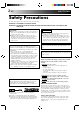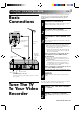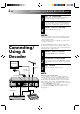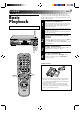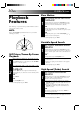ENGLISH CONTENTS VIDEO CASSETTE RECORDER SAFETY FIRST 2 Safety Precautions .................................... 2 INSTALLING YOUR NEW RECORDER HR-J638E/EH 3 Basic Connections ................................... 3 Tune The TV To Your Video Recorder ...... 3 Connecting/Using A Decoder .................. 4 INITIAL SETTINGS 5 Tuner Set .................................................. 5 Clock Set ................................................. 7 PLAYBACK 9 Basic Playback .......................
EN SAFETY FIRST Safety Precautions The rating plate and the safety caution are on the rear of the unit. WARNING: DANGEROUS VOLTAGE INSIDE WARNING: TO PREVENT FIRE OR SHOCK HAZARD, DO NOT EXPOSE THIS UNIT TO RAIN OR MOISTURE. CAUTION n When you are not using the recorder for a long period of time, it is recommended that you disconnect the power cord from the mains outlet. n Dangerous voltage inside. Refer internal servicing to qualified service personnel.
INSTALLING YOUR NEW RECORDER Basic Connections 21-pin SCART connector Aerial terminal TV Aerial Cable 1 3 RF Cable (provided) 21-pin SCART Cable CHECK CONTENTS Make sure the package contains all of the accessories listed in “Specifications” (Z back cover). SITUATE RECORDER Place the recorder on a stable, horizontal surface. CONNECT RECORDER TO TV The connection method you use depends on the type of TV you have. RF CONNECTION ● To Connect To A TV With NO AV Input Terminals . . .
EN INSTALLING YOUR NEW RECORDER (cont.) 3 4 SET TV CHANNEL Set your TV to the video channel (UHF channel 36). Two white bars appear on screen vertically. ● Tune the TV until the bars are as clear as they can be. ● Your TV should be set to the channel designated for use with a video recorder, or to a spare channel if there is not a specified video channel on your TV. RESET OUTPUT MODE Return the RF TEST switch to OFF.
INITIAL SETTINGS EN Your recorder needs to memorise all necessary stations in channel positions in order to record TV programmes. ATS+ (Auto Tuning System) automatically assigns all receivable stations in your area to call them up with the TV PROG. buttons without going through any vacant channels. Tuner Set OPERATE Turn on the TV and select the VIDEO channel (or AV mode). The following procedure describes how to select automatic channel setting. 1 6 q CH SET TV PROG.
EN INITIAL SETTINGS (cont.) 6 6 The stations your recorder PR CH ID PR CH ID 01 25 ARD 08 C26 E-SP located appear on a 02 C08 SKY1 09 55 WEST Confirmation screen — 03 10 ZDF 10 C24 SAT1 04 C65 RAI1 11 C23 OSF channel positions (PR), 05 C31 BBC1 12 C25 ESPN channels (CH) and station 06 C32 BBB2 13 C37 CNN 07 C33 3SAT 14 C35 names (ID– Z pg. 33). To [5∞ ] view the next page of the = : EDIT = [CANCEL] : DELETE listing, press PUSH [CH SET ] : EXIT JOG%fi .
EN Clock Set OPERATE Turn on the TV and select the VIDEO channel (or AV mode). 6 q 7 If you performed Auto Channel Set (Z pg. 5), the recorder’s built-in clock is also set automatically. The Auto and Manual clock setting procedures are necessary when . . . – a power outage of more than 60 minutes occurs. – the tuner has been set manually. – the user desires to set the clock slightly ahead of the actual time. – the clock was not set even after Auto Tuner Set was performed.
EN INITIAL SETTINGS (cont.) Auto Clock Set 6 q 3 4 CK 5 6 7 8 9 CL O 2 0 4 3 1 OK PUSH JOG NOTES: AUTO CLOCK PLEASE WAIT JUST CLOCK: ON ● If "TV PR." isn't set to the TV PR. 1 channel position on which Auto Clock data is received, "ERROR" appears, and then the screen from step 2 reappears. To set "TV PR.
PLAYBACK EN The easiest, most basic operation possible with your video recorder is tape playback. Already-recorded signals on a video tape are read by your video recorder and displayed on your TV just like a TV programme. Basic Playback Turn on the TV and select the VIDEO channel (or AV mode).
EN PLAYBACK (cont.) Slow Motion Playback Features 1 Take advantage of special functions possible with the recorder’s controls or the remote control. ACTIVATE SLOW-MOTION PLAYBACK During playback or still, turn the SHUTTLE ring to the right for forward slow motion, or to the left for reverse slow motion (refer to the illustration to the left). OR During still picture, press and hold PAUSE for 2 seconds, then release. Press and release again to return to still picture.
EN 11 Manual Tracking Repeat Playback Your video recorder is equipped with automatic tracking control. During playback, you can override this and adjust the tracking manually by pressing the TV PROG. buttons. Your video recorder can automatically play back the whole tape 20 times repeatedly. 1 2 3 OVERRIDE AUTOMATIC TRACKING Press SP/LP ( tracking. ) on the remote to engage manual ADJUST TRACKING MANUALLY Press TV PROG. + or – to adjust tracking.
EN PLAYBACK (cont.) Scene Finder Index Search This function helps you check contents of unlabeled recorded tapes at the touch of a single button. Your recorder automatically marks index codes at the beginning of each recording. This function gives you quick access to any one of 9 index codes in either direction. REW FF 5 seconds 10 minutes on counter REW FF 5 seconds REW 10 minutes on counter NOTE: 5 seconds Before starting, make sure the recorder is in the Stop mode.
EN Tape Remaining Time 1 Remote A/B Code Switching DISPLAY REMAINING TIME Press DISPLAY until the time remaining on the tape appears. ● By pressing the DISPLAY button, you can change the display to show the counter reading, tape remaining time, or clock time. NOTE: Depending on the type of tape used, there may be times when the tape remaining time reading may not appear right away, or is not correct. "- - : - -" may sometimes appear, or the display may blink on occasion.
EN RECORDING TV signals being received by the recorder’s built-in tuner can be recorded onto a video tape. You can “capture” a TV programme using your video recorder. Basic Recording TV PROG. PAUSE 1 2 6 q T SP ST O P/ PLAY EJ P 3 4 2 2 3 4 5 6 7 8 9 TV/VIDEO NUMBER 1 Insert a cassette with the record safety tab intact. ● The counter is reset to 0:00:00 and the recorder power comes on automatically.
EN B.E.S.T. Picture System Turn on the TV and select the VIDEO channel (or AV mode). 6 The B.E.S.T. (Biconditional Equalised Signal Tracking) system checks the condition of the tape in use during recording and playback, and compensates to provide the highest-possible recording and playback pictures. The default setting for both recording and playback is “ON”. Recording 1 2 LOAD A CASSETTE Insert a cassette with the record safety tab intact. ● The recorder power comes on automatically.
EN RECORDING (cont.) NOTES: PAUSE ● The B.E.S.T. system works for both SP and LP modes only after a tape has been inserted and the Record mode is first initiated. It does not work during recording. ● In the case of timer recording, the B.E.S.T. system works before recording is initiated. ● Once the cassette is ejected, the B.E.S.T. data is cancelled. The next time the cassette is used for recording, B.E.S.T. is reperformed. 6 2 1 2 3 4 5 6 7 8 9 0 ATTENTION: PLAY RECORD q Since the B.E.
EN You can choose whether or not to have various operational indicators appear on screen, by setting this function ON or OFF. Messages appear in the language you selected during Auto Channel Set (Z pg. 5). On-Screen Displays Turn on the TV and select the VIDEO channel (or AV mode). 1 2 6 q OPERATE 17 TURN ON THE RECORDER Press OPERATE. ACCESS MODE SELECT SCREEN Press MODE. The O.S.D./ B.E.S.T. screen appears. O.S.D. : ON B.E.S.T.
EN RECORDING (cont.) Receiving Stereo And Bilingual Programmes Recording Features Your recorder is equipped with a Sound-Multiplex decoder (A2) and, if you own the J638EH, a Digital stereo sound decoder (NICAM) as well, making reception of stereo and bilingual broadcasts possible. When the channel is changed, the type of broadcast being received will be displayed on the TV screen for a few seconds.
EN 19 Record One Programme While Watching Another If your recorder is connected to the TV via AV connection, . . . . . . press TV/VIDEO. The recorder's VIDEO indicator and the TV broadcast being recorded disappear. 6 1 DISPLAY TV PROG. RECORD q SELECT CHANNEL TO WATCH Once recording is in progress, all you need to do is to set the channel controls on the TV for the station you wish to view.
EN TIMER RECORDING Information On ShowView Turn on the TV and select the VIDEO channel (or AV mode). With ShowView, timer programming is greatly simplified because each TV programme has a corresponding code number which your recorder is able to recognise. NOTE: “Guide Prog. Number” (GUIDE PROG) refers to the assigned TV station numbers, according to broadcast area, for ShowView timer recording.
EN 4 5 4 ENTER SHOWVIEW NUMBER Press OK, and a cursor appears above “GUIDE 12345 5 PROG”. Then, using the GUIDE PROG TV PROG NUMBER keys, input the 1 1 ShowView number (found in most TV listings) of a program scheduled to be [0 – 9] = broadcast on each station on the list from step 1, When entering a ShowView starting at the top. If you number for ARD enter the wrong number, press CANCEL and input the correct number. When Using A Satellite Tuner Satellite Antenna Ex. 1 Aerial or Cable Ex.
EN TIMER RECORDING(cont.) Before performing the following steps: ● Insert a cassette with the safety tab in place. The recorder will come on automatically. ● Turn on the TV and select the VIDEO channel (or AV mode). ShowView Timer Recording 1 ACCESS TIMER PROGRAMMING SCREEN Press PROG. TIMER PROGRAMMING Before performing ShowView timer recording, be sure to read "Information On ShowView" (Z pg. 20).
EN TIMER 4 6 q SP/LP 5 ADD TIME 6 23 SET TAPE SPEED Press SP/LP to set the tape speed. RETURN TO NORMAL SCREEN Press OK. ● Repeat steps 1–5 for each additional programme. ENGAGE RECORDER’S TIMER MODE Press TIMER. 2 1 2 3 4 5 6 7 9 8 NOTE: WEEKLY TIMER 0 For safety, your recorder disables all other functions while in the Timer mode. If you want to use the recorder but its Timer mode is engaged, press TIMER and all other functions are operable. To re-engage the timer, press TIMER.
EN TIMER RECORDING(cont.) Regular Timer Programming 4 If you don’t know the SowView number for the programme you wish to record, use the following procedure to set your recorder to timer-record the programme. Remember, the clock must be set before you can programme the timer (Z pg. 7). Before performing the following steps: ● Insert a cassette with the safety tab in place. The recorder will come on automatically. ● Turn on the TV and select the VIDEO channel (or AV mode).
EN Auto SP/LP Timer Check And Cancel Programmes 1 . 2 ACCESS PROGRAMME SCREEN Press PROG CHECK. Each time you press the next program’s information appears. ● Press OK and watch the front display panel as the Start and Stop times, the Date and the Channel Position appear. ● If the recorder is turned on and the TV is set to its VIDEO mode, you can check program information on screen as well. If All Information Is Correct . . . . . . programming is completed. If You Wish To Revise Data . . . . . .
EN EDITING You can use your video recorder as the source player or the recording deck. Edit To Or From Another 1 Video Recorder . 2 2 1 2 3 4 5 6 7 8 9 Connect the player’s AUDIO/VIDEO OUT connector to the recorder’s AUDIO/VIDEO IN connector. When Using Your Video Recorder As The Source Player . . . . . . connect its AV1 IN/OUT connector to the recording deck. When Using Your Video Recorder As The Recording Deck . . . . . . you can use the AV1 IN/OUT or AV2 IN connectors.
EN Edit From A Camcorder You can use a camcorder as the source player and your video recorder as the recorder. 1 2 1 2 3 4 5 6 7 8 9 2 3 0 NUMBER "0" 4 3 1 27 MAKE CONNECTIONS Connect the camcorder’s AUDIO/VIDEO OUT connectors to the recorder’s front panel AUDIO/VIDEO input connectors. ● Use the L connector for monaural connection. ● When a Master Edit Control-equipped JVC camcorder is used, the camcorder is capable of controlling the recorder.
EN EDITING (cont.) G BIN O DI B DU PAUSE Audio Dubbing Audio dubbing replaces the normal audio sound of a previously recorded tape with a new soundtrack. Normal audio track Pre-recorded tape Video/Hi-Fi audio track AU 6 Audio-dubbed tape q PLAY 1 CD Player 2 3 4 CD Player Mixer output Audio mixer Original sound AUDIO OUT MAKE CONNECTIONS Connect an audio component to the AUDIO IN L + R connectors on the recorder's front panel.
EN NOTES: ● When monitoring the sound during Audio Dubbing, the normal soundtrack is automatically selected. If you wish to hear the mixed sound (Hi-Fi + Normal soundtracks), press AUDIO MONITOR to select "L+R+NORM" (Z pg. 13). ● Audio dubbing stops automatically when the counter reaches "0:00:00", and the recorder enters the Play mode. Check the counter reading before dubbing. ● Audio dubbing is also possible using the rear panel AV1 IN/ OUT or AV2 IN connector.
EN REMOTE CONTROL DISPLAY Multi-Brand Remote Control OPERATE Your remote control can operate the basic functions of your TV set. In addition to JVC TVs, other manufacturer’s TVs can also be controlled by setting the appropriate switch on the remote control. Before you start . . . ● Turn on the TV using its remote control. ● Set the remote control’s TV/VCR switch to TV. NOTE: If your TV is a JVC, you don’t have to set the code in step 1. Go to step 2.
USING THE CONFIRMATION SCREEN Store channels that were not stored during Auto Channel Set. SELECT MODE Press PUSH JOG%fi to select “MANUAL CH SET”, then press OK. The Confirmation screen appears. SELECT POSITION Press PUSH JOG%fi until an open position in which you want to store a channel begins blinking, then press OK. The Manual Ch. Set screen appears. % INPUT CHANNEL The number "01" appears blinking beneath "CH". Press the NUMBER keys to input the channel number you want to store.
EN USING THE CONFIRMATION SCREEN (cont.) Fine-Tuning Channels Already Stored Set Stations (A) 4 % SELECT NEW STATION Press PUSH JOG%fi until the new station’s name (ID) you want to store begins blinking. Registered station names (Z pg. 33) appear as you press PUSH JOG% fi. SWITCH STATIONS Press OK. ● Repeat steps 1 through 3 as necessary. Press CH SET. 4 NOTE: First perform step 1 of the above procedure.
TV STATION AND ID LIST EN ID* STATION NAME ID* STATION NAME 1000 3SAT ADLT ANT3 ARD ARTE BBC BBC1 BBC2 BR3 C+ C1 CAN5 CH4 CH5 CHLD CINE CLUB CMT CNN CSUR DISC DR DRS DSF ETB1 ETB2 EURO EUSP FEMM FILM FNET FR2 FR3 GALA HR3 INFO ITA1 ITA7 ITV JSTV KA2 KAB1 KAN2 LOCA M6 MBC MCM MDR MOVE MTV MTV3 N3 N-TV NBC NDR NED1 NED2 NED3 NEWS NRK ODE ORF1 TV1000 3SAT ADULT ANTENA3 ARD ARTE BBC GROUP BBC1 BBC2 BAYERN3 CANAL PLUS PORTUGUSES CANALE5 CHANNEL4 CHANNEL5 CHILD CINEMA TELECLUB CMT CNN ANDALUCIA DISCOVERY D
EN TROUBLESHOOTING Before requesting service for a problem, use this chart and see if you can repair the trouble yourself. Small problems are often easily corrected, and this can save you the trouble of sending your video recorder off for repair. POWER SYMPTOM POSSIBLE CAUSE CORRECTIVE ACTION 1. No power is applied to the recorder. ● The mains power cord is disconnected. Connect the mains power cord. 2. The clock is functioning properly, but the recorder cannot be powered.
EN 3. Tape-to-tape editing is not possible. 4. Camcorder recording is not possible. 35 ● The source (another video recorder, camcorder) has not been properly connected. ● All necessary power switches have not been turned on. ● The input mode is not correct. Confirm that the source is properly connected. ● The camcorder has not been properly connected. ● The input mode is not correct. Confirm that the camcorder is properly connected. Set the input mode to “AU”.
EN QUESTIONS AND ANSWERS PLAYBACK RECORDING Q. What happens if the end of the tape is reached during playback or search? A. The tape is automatically rewound to the beginning. Q. When I pause and then resume a recording, the end of the recording before the pause is overlapped by the beginning of the continuation of recording. Why does this happen? A. This is normal. It reduces distortion at the pause and resume points.
INDEX EN 37 FRONT VIEW 1 2 3 4 6 5 7 8 REW TIMER AUDIO DUBBING FF 6 OPERATE q TV PROG / JOG VIDEO (MONO)L–AUDIO–R SHUTTLE – TV PROG. + D SP LP I T R EP SP/LP 9 0 ! @ VIDEO REMAIN W D +8 4 0 L M 6 10 –20dB NORM AUTO SP / LP TIMER R $ # % ^ & *Remove the cap to use the front panel connectors. 1 2 3 4 5 6 7 9 0 ! @ # $ % ^ & OPERATE Button (Z pg. 5) TIMER Button (Z pg. 23) AUDIO DUBBING Button (Z pg. 28) Cassette Loading Slot RECORD Button (Z pg. 14) PAUSE Button (Z pg.
EN INDEX (cont.) DISPLAY PANEL 1 2 34 D 5 D 0! @# STILL: FORWARD SLOW: FF: STILL: REVERSE SLOW: REW: RECORD: REW VARIABLE SHUTTLE SEARCH: REVERSE PLAY: * RECORD PAUSE: AUDIO * DUBBING: AUDIO DUBBING PAUSE: * The indicator will blink during turbo search. +8 4 0 L $ PLAY: FF VARIABLE SHUTTLE SEARCH: VIDEO M 1 and 2 Symbolic Mode Indicators 9 7 8 REMAIN W SP LP I T R EP 6 % 3 4 5 6 7 8 9 0 ! @ # $ % ^ 6 10 –20dB NORM R ^ ”DAILY” Program Mark (Z pg.
EN 39 REMOTE CONTROL A B OPERATE STORE CLOCK C.MEMORY DISPLAY MODE 2 1 2 3 ADD TIME 4 5 6 DAILY WEEKLY 9 7 8 C.RESET AUX CANCEL 0 START STOP TIMER TV PROG. DATE EXPRESS PROGRAMMING SCE N E FIN 1 DER TV VCR PROG C HEC K G PRO TV VOL. 3 OK PUSH JOG MULTI BRAND REMOTE CONTROL UNIT 1 2 3 4 CH SET Button (Z pg. 5) REVIEW Button (Z pg. 11) A/B CODE Switch (Z pg. 13) CLOCK Button (Z pg. 7) Installing Batteries 1 Open the battery compartment cover.
EN GENERAL Power requirement : Power consumption : Temperature Operating : Storage : Operating position : Dimensions (WxHxD) : Weight : Format : Maximum recording time (SP) : (LP) : VIDEO/AUDIO Signal system Recording system Signal-to-noise ratio Horizontal resolution Frequency range Input/Output TUNER/TIMER TV channel storage capacity Tuning system Channel coverage Aerial output Memory backup time ACCESSORIES Provided accessories HR-J638E/EH SPECIFICATIONS AC 220 – 240 V`, 50/60 Hz 24 W 5°C to 40°C –20°C