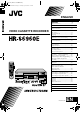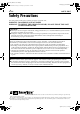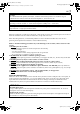Filename [HRS6960E-COVEN.fm] HRS6960E-EN.book Page 1 Tuesday, April 22, 2003 3:24 PM ENGLISH CONTENTS SAFETY FIRST 2 Safety Precautions .................................. 2 INDEX 4 INSTALLING YOUR NEW RECORDER 10 Basic Connections ............................... 10 VIDEO CASSETTE RECORDER INITIAL SETTINGS 11 Auto Set Up ......................................... 11 Preset Download ................................. 13 Language .............................................
Filename [HRS6960E1-EN.fm] HRS6960E-EN.book Page 2 Tuesday, April 22, 2003 3:24 PM 2 EN Masterpage:Left-FullColx2 SAFETY FIRST Safety Precautions The rating plate and the safety caution are on the rear of the unit. WARNING: DANGEROUS VOLTAGE INSIDE WARNING: TO PREVENT FIRE OR SHOCK HAZARD, DO NOT EXPOSE THIS UNIT TO RAIN OR MOISTURE. CAUTION 8 When you are not using the recorder for a long period of time, it is recommended that you disconnect the power cord from the mains outlet.
Filename [HRS6960E1-EN.fm] HRS6960E-EN.book Page 3 Tuesday, April 22, 2003 3:24 PM Masterpage:Right-Full-NoTitle0 EN 3 For Italy: “It is declared that this product, brand JVC, conforms to the Ministry Decree n. 548 of 28 Aug.’95 published in the Official Gazette of the Italian Republic n. 301 of 28 Dec.’95” The STANDBY/ON 1 button does not completely shut off mains power from the unit, but switches operating current on and off. “`” shows electrical power standby and “!” shows ON.
Filename [HRS6960E1-EN.fm] HRS6960E-EN.book Page 4 Tuesday, April 22, 2003 3:24 PM 4 EN Masterpage:Left-index INDEX FRONT VIEW A Cassette Loading Slot B 24H EXPRESS # Button 墌 pg. 31 C Advanced JOG Dial 墌 pg. 19, 31 D Play 4 Button 墌 pg. 19 E Stop/Eject 0 Button 墌 pg. 19, 23 F Pause 9 Button 墌 pg. 20 G Record 7 Button 墌 pg. 23 H S-VHS ET Button 墌 pg. 25 I SAT# Button 墌 pg. 34 J Infrared Beam Receiving Window K Front Display Panel 墌 pg. 6 L SP/LP/EP Button 墌 pg. 23 M Timer # Button 墌 pg.
Filename [HRS6960E1-EN.fm] HRS6960E-EN.book Page 5 Tuesday, April 22, 2003 3:24 PM Masterpage:Right-index EN 5 REAR VIEW A Mains Power Cord 墌 pg. 10 B AV1 (L-1) IN/OUT Connector 墌 pg. 10, 40, 43, 44, 45 C SAT CONTROL Connector 墌 pg. 16 D ANT. IN Connector 墌 pg. 10 Page 5 E AV2 (L-2) IN/DECODER Connector 墌 pg. 16, 40, 43, 44, 45 F AUDIO OUT (L/R) Connectors 墌 pg. 46 G RF OUT Connector 墌 pg.
Filename [HRS6960E1-EN.fm] HRS6960E-EN.book Page 6 Tuesday, April 22, 2003 3:24 PM 6 EN Masterpage:Left-index INDEX (cont.) FRONT DISPLAY PANEL A Instant REVIEW Indicator 墌 pg. 21 B Start Time Indicator ( ) 墌 pg. 27, 31 C S-VHS Indicator 墌 pg. 25, 50 D Stop Time Indicator ( ) 墌 pg. 27, 31 E VCR Indicator 墌 pg. 24 F Channel/Clock/Remain Display 墌 pg. 14 Mode Display (L-1, L-2, F-1, S-1 or SAt*) * When “L-2 SELECT” is set to “SAT” (墌 pg. 42), “SAt” appears instead of “L-2”. G “Timer” Indicator 墌 pg.
Filename [HRS6960E1-EN.fm] Masterpage:Right-NoTitle0 HRS6960E-EN.book Page 7 Tuesday, April 22, 2003 3:24 PM EN 7 ON-SCREEN DISPLAY When “O.S.D.” is set to “ON” (墌 pg. 48), various operational indicators appear on the TV screen. I VPS/PDC Indicator 墌 pg. 28, 30 J Type of Broadcast 墌 pg. 25 K Current Day/Month/Year L Clock Display M Channel Position Number and Station Name/ Auxiliary Input Indicator (L-1, L-2, F-1, S-1 or SAT*) * When “L-2 SELECT” is set to “SAT” (墌 pg.
Filename [HRS6960E1-EN.fm] HRS6960E-EN.book Page 8 Tuesday, April 22, 2003 3:24 PM 8 EN REMOTE CONTROL Masterpage:Left INDEX (cont.) A TV Button 墌 “Operating JVC TVs” on page 9 B TV/VCR Button 墌 pg. 24 and “Operating JVC TVs” on page 9 C REVIEW Button 墌 pg. 21 D Number Keys 墌 pg. 23, 27 E VPS/PDC Button 墌 pg. 28, 30 F Cancel & Button 墌 pg. 32 0000 Button 墌 pg. 24 G STOP +/– Button 墌 pg. 29 H START +/– Button 墌 pg. 29 I PROG Button 墌 pg. 27 J Programme Check " Button 墌 pg. 32 K Rewind 3 Button 墌 pg.
Filename [HRS6960E1-EN.fm] HRS6960E-EN.book Page 9 Tuesday, April 22, 2003 3:24 PM Masterpage:Right-NoTitle0 EN 9 Buttons with a small dot on the left side of the name can also be used to operate your JVC TV while holding down the TV button. (墌 “Operating JVC TVs” below) This remote control transmits A code signals only; it is not applicable to B code signals. How To Use The remote control can operate most of your video recorder’s functions, as well as basic functions of JVC TV sets.
Filename [HRS6960E1-EN.fm] Masterpage:Left HRS6960E-EN.book Page 10 Tuesday, April 22, 2003 3:24 PM 10 EN INSTALLING YOUR NEW RECORDER Basic Connections Aerial connector It’s essential that your video recorder be properly connected. THESE STEPS MUST BE COMPLETED BEFORE ANY VIDEO OPERATION CAN BE PERFORMED. A Check the contents. Back of TV Make sure the package contains all of the accessories listed in “SPECIFICATIONS” on page 65. B Situate the recorder.
Filename [HRS6960E1-EN.fm] Masterpage:Right HRS6960E-EN.book Page 11 Tuesday, April 22, 2003 3:24 PM EN INITIAL SETTINGS Auto Set Up Auto Channel Set/Auto Clock Set/ Auto Guide Program Number Set After the 1 button on the recorder or remote control is pressed for the first time to power on the recorder, by simply selecting your country*, the Auto Set Up function sets the tuner channels, clock** and Guide Program numbers automatically.
Filename [HRS6960E2-EN.fm] Masterpage:Left HRS6960E2-EN.fm Page 12 Tuesday, April 29, 2003 12:10 PM 12 EN INITIAL SETTINGS (cont.) C Select the language. E Confirm/Set video channel. Press OK. The Language Set display appears on the TV screen. Press rt to move the highlight bar (pointer) to the language of your choice. With RF connection The video channel that is shown on the display panel is your video channel. Press OK.
Filename [HRS6960E2-EN.fm] Masterpage:Right-NoTitle0 HRS6960E-EN.book Page 13 Tuesday, April 22, 2003 3:24 PM EN Preset Download Auto Channel Set by Downloading from TV/Auto Clock Set/Auto Guide Program Number Set ATTENTION You can use this function only with a TV offering T-V Link, etc.* Be sure to use a fully-wired 21-pin SCART cable. * Compatible with TVs offering T-V Link, EasyLink, Megalogic, SMARTLINK, Q-Link, DATA LOGIC or NextView Link via fully-wired 21-pin SCART cable.
Filename [HRS6960E2-EN.fm] Masterpage:Left HRS6960E-EN.book Page 14 Tuesday, April 22, 2003 3:24 PM 14 EN INITIAL SETTINGS (cont.) Results of Auto Set Up/Preset Download appear on the front display panel If both Auto Channel Set and Auto Clock Set have been performed successfully, the correct current time is displayed. Turn on the TV and select its video channel or AV mode, then make sure that all necessary stations have been stored in the recorder’s memory by using the PR button(s).
Filename [HRS6960E2-EN.fm] Masterpage:Right-Full-NoTitle0 HRS6960E-EN.book Page 15 Tuesday, April 22, 2003 3:24 PM EN Language Turn on the TV and select the video channel (or AV mode). 15 This recorder offers you the choice to view on-screen messages in 13 different languages. Though Auto Set Up selects the language automatically (墌 pg. 14), you can change the language setting manually as required. A Access the Main Menu screen. Press MENU. B Access the Country Set screen.
Filename [HRS6960E2-EN.fm] Masterpage:Left HRS6960E-EN.book Page 16 Tuesday, April 22, 2003 3:24 PM 16 EN SAT CONTROL SET Satellite Receiver Control Setting Satellite receiver The following procedure is required if you receive satellite channels through a satellite receiver. Approximately 20 seconds before the SHOWVIEW timer programming (墌 27) or Express timer programming (墌 pg.
Filename [HRS6960E2-EN.fm] Masterpage:Right HRS6960E-EN.book Page 17 Tuesday, April 22, 2003 3:24 PM EN 17 C Access the Initial Set screen. Press rt to move the highlight bar (pointer) to “INITIAL SET”, then press OK or e. D Access the Sat Control Set screen. Press rt to move the highlight bar (pointer) to “SAT CONTROL SET”, then press OK or e. E Enter the satellite receiver’s brand. Press the appropriate number keys to enter the brand code from the list on page 18, then press OK.
Filename [HRS6960E2-EN.fm] Masterpage:Left HRS6960E-EN.book Page 18 Tuesday, April 22, 2003 3:24 PM SAT CONTROL SET (cont.) T-V LINK 18 EN G Check the result of the test. If the satellite receiver’s channel number has been changed to the same one as you set in step 6 ... Press rt to move the highlight bar (pointer) to “CHANGED TO ...”, then press OK or e to finish the Sat Control Set mode. If the satellite receiver’s channel number has not been changed correctly ...
Filename [HRS6960E2-EN.fm] Masterpage:Right-2lineTitle0 HRS6960E2-EN.fm Page 19 Friday, May 2, 2003 9:03 AM PLAYBACK Basic Playback Turn on the TV and select the video channel (or AV mode). EN 19 A Load a cassette. Make sure the window side is up, the rear label side is facing you and the arrow on the front of the cassette is pointed toward the recorder. ● Do not apply too much pressure when inserting. ● If the record safety tab has been removed, playback begins automatically.
Filename [HRS6960E2-EN.fm] Masterpage:Left HRS6960E-EN.book Page 20 Tuesday, April 22, 2003 3:24 PM 20 EN PLAYBACK (cont.) Playback Features Still Picture/Frame-By-Frame Playback NOTES: 1 Pause during playback. ● For speed search, refer to the table below. ● You can see smooth slow motion picture only during 1/2x slow motion playback. ● You can hear the normal audio track only during 1.5x speed search.
Filename [HRS6960E2-EN.fm] Masterpage:Right-NoTitle0 HRS6960E-EN.book Page 21 Tuesday, April 22, 2003 3:24 PM EN 21 Variable Speed Search Skip Search During playback, turn the JOG dial to the right for forward variable-speed search, or to the left for reverse variable-speed search. During playback, press 30 SEC 1 to 4 times to skip over unwanted sections. Each press initiates a 30-second period of fast-motion playback. Normal playback resumes automatically. OR During playback, press w or e.
Filename [HRS6960E2-EN.fm] Masterpage:Left HRS6960E-EN.book Page 22 Tuesday, April 22, 2003 3:24 PM 22 EN PLAYBACK (cont.) Next Function Memory Manual Tracking The Next Function Memory “tells” the recorder what to do after rewinding. Before continuing, make sure the recorder is in the Stop mode. Your recorder is equipped with automatic tracking control. During playback, you can override this and adjust the tracking manually by pressing the PR buttons.
Filename [HRS6960E2-EN.fm] Masterpage:Right-2lineTitle0 HRS6960E2-EN.fm Page 23 Wednesday, April 30, 2003 10:06 AM RECORDING Basic Recording Turn on the TV and select the video channel (or AV mode). EN 23 A Load a cassette. Insert a cassette with the record safety tab intact. ● The recorder checks the tape information for Programme Navigation. For details, refer to “Navigation” (墌 pg. 35). B Choose a programme. Press PR+/– or the number keys.
Filename [HRS6960E2-EN.fm] Masterpage:Left HRS6960E-EN.book Page 24 Tuesday, April 22, 2003 3:24 PM 24 EN Recording Features RECORDING (cont.) Instant Timer Recording (ITR) This easy method lets you record for from 30 minutes to 6 hours (selectable in 30-min. increments), and shuts the recorder off after recording is finished. 1 Start recording. Press 7 on the recorder. 2 Engage the ITR mode. Press 7 again. “䡬“ blinks and “0:30” appears on the front display panel. 3 Set the recording duration.
Filename [HRS6960E2-EN.fm] Masterpage:Right-NoTitle0 HRS6960E-EN.book Page 25 Tuesday, April 22, 2003 3:24 PM EN Super VHS ET (S-VHS ET) — Recording on VHS cassettes with S-VHS quality You can record in SP mode on VHS cassettes with S-VHS picture quality. You can play back a tape recorded using the S-VHS ET function on most of S-VHS recorders and of VHS recorders equipped with SQPB (S-VHS QUASI PLAYBACK) function. (Notice some recorders are not compatible with the S-VHS ET function.
Filename [HRS6960E2-EN.fm] Masterpage:Left HRS6960E-EN.book Page 26 Tuesday, April 22, 2003 3:24 PM 26 EN B.E.S.T. Picture System The B.E.S.T. (Biconditional Equalised Signal Tracking) system checks the condition of the tape in use during playback and recording, and compensates to provide the highest-possible playback and recording pictures. You can set “B.E.S.T.” to “ON” or “OFF” to your preference (墌 pg. 48). Playback The recorder assesses the quality of the tape once you initiate playback.
Filename [HRS6960E2-EN.fm] Masterpage:Right-2lineTitle0 HRS6960E-EN.book Page 27 Tuesday, April 22, 2003 3:24 PM TIMER RECORDING EN SHOWVIEW Timer Programming ® Before performing the SHOWVIEW Timer Programming: ● Make sure that the recorder’s built-in clock is set properly. ● Insert a cassette with the safety tab in place. The recorder will come on automatically. ● Turn on the TV and select the video channel (or AV mode). B Enter the S HOWVIEW 27 number.
Filename [HRS6960E3-EN.fm] Masterpage:Left HRS6960E-EN.book Page 28 Tuesday, April 22, 2003 3:24 PM 28 EN TIMER RECORDING (cont.) D Set the tape speed. H Return to the normal screen. ● It is not possible to select EP mode if “COLOUR SYSTEM” is set to “MESECAM”. (墌 pg. 51) ● Repeat steps 1 – 8 for each additional programme. Press SP/LP/EP (p). E Set the VPS/PDC mode. Press VPS/PDC (number key “7”) to select “ON” or “OFF”. ● If “VPS/PDC ON” is displayed on the TV screen, VPS/PDC is set to ON.
Filename [HRS6960E3-EN.fm] Masterpage:Right-NoTitle0 HRS6960E-EN.book Page 29 Tuesday, April 22, 2003 3:24 PM EN Express Timer Programming Before performing Express Timer Programming: ● Make sure that the recorder’s built-in clock is set properly. ● Insert a cassette with the safety tab in place. The recorder will come on automatically. ● Turn on the TV and select the video channel (or AV mode).
Filename [HRS6960E3-EN.fm] Masterpage:Left HRS6960E-EN.book Page 30 Tuesday, April 22, 2003 3:24 PM 30 EN F Enter the channel position. Press PR+/–. TIMER RECORDING (cont.) L Engage the recorder’s timer mode. Press # (TIMER). The recorder turns off automatically and “#” appears on the front display panel. ● To disengage the timer mode, press # (TIMER) again. To Timer-Record Weekly Or Daily Serials . . . . . .
Filename [HRS6960E3-EN.fm] HRS6960E-EN.book Page 31 Tuesday, April 22, 2003 3:24 PM Masterpage:Right-NoTitle0 EN 24 Hour Express Timer Programming 31 You can programme a timer recording that starts within 24 hours using the JOG dial on the recorder. A Enter the programme mode. Press 24H EXPRESS # on the recorder. The start time indicator ( ) starts blinking on the front display panel.
Filename [HRS6960E3-EN.fm] Masterpage:Left HRS6960E-EN.book Page 32 Tuesday, April 22, 2003 3:24 PM 32 EN TIMER RECORDING (cont.) To cancel or change a programme... D Cancel or change a programme. Press & to cancel a programme. To change programme settings, press the appropriate button: START+/–, STOP+/–, DATE+/–, PR+/–, VPS/PDC (number key “7”), DAILY (number key “8”), WEEKLY (number key “9”) and/ or SP/LP/EP (p).
Filename [HRS6960E3-EN.fm] Masterpage:Right-NoTitle0 HRS6960E-EN.book Page 33 Tuesday, April 22, 2003 3:24 PM EN 33 When programmes overlap each other If “PROGRAM OVERLAPPED” appears, you have another programme overlapping the programme you have just made. The Programme Check screen appears and conflicting programmes will start blinking. Example: Programme 1 (you have just made) and Programme 4 overlap each other. A Confirm the overlapping programmes. Overlapping programmes blink on the TV screen.
Filename [HRS6960E3-EN.fm] Masterpage:Left-NoTitle0 HRS6960E-EN.book Page 34 Tuesday, April 22, 2003 3:24 PM 34 EN Automatic Satellite Programme Recording This function allows you to automatically record a satellite programme which is timer-programmed on your external satellite receiver. Connect a satellite receiver to the recorder’s AV2 (L-2) IN/DECODER connector and programme the timer on the satellite receiver. The recorder starts or stops recording by the signals input from the satellite receiver.
Filename [HRS6960E3-EN.fm] HRS6960E-EN.book Page 35 Tuesday, April 22, 2003 3:24 PM PROGRAMME NAVIGATION Navigation Masterpage:Right EN 35 Turn on the TV and select the video channel (or AV mode). When you record a TV programme with this recorder, the recorder automatically stores in its memory the recording date, start time and station name. You can store these information for up to 8 programmes on one cassette. At maximum, information for 10 tapes can be stored.
Filename [HRS6960E3-EN.fm] Masterpage:Left HRS6960E-EN.book Page 36 Tuesday, April 22, 2003 3:24 PM 36 EN Navigation Playback This function is useful when you wish to quickly find out what programmes you have recorded on a tape with this recorder. This function allows you to select a programme to watch, and then automatically searches for the start of the programme. PROGRAMME NAVIGATION (cont.) Programme Navigation Screen A Load a recorded cassette. Insert a cassette recorded on this recorder.
Filename [HRS6960E3-EN.fm] Masterpage:Right-NoTitle0 HRS6960E-EN.book Page 37 Tuesday, April 22, 2003 3:24 PM EN 37 Edit Programme Title You can edit the programme titles as you like. Perform steps 1 to 3 of “Navigation Playback” on page 36 before continuing. A Select the programme. Press rt to move the highlight bar (pointer) to the programme you want to edit. B Access the Title Edit screen. Press the number key “1”. The Title Edit screen appears. C Enter the programme title.
Filename [HRS6960E3-EN.fm] Masterpage:Left HRS6960E-EN.book Page 38 Tuesday, April 22, 2003 3:24 PM 38 EN PROGRAMME NAVIGATION (cont.) Entering Character Delete Tape Data Press the appropriate number key, then press e to enter each character. Refer to the example below. (Example) Enter “JVC NEWS” A Press 5 (JKL) once to enter “J”, then press e. B Press 8 (TUV) three times to enter “V”, then press e. C Press 2 (ABC) three times to enter “C”, then press e.
Filename [HRS6960E3-EN.fm] Masterpage:Right HRS6960E-EN.book Page 39 Tuesday, April 22, 2003 3:24 PM EN EDITING Edit From A Camcorder A If the camcorder has no S-VIDEO output connector ... Recorder 39 You can use a camcorder as the source player and your recorder as the recording deck. A Make connections. A If the camcorder has no S-VIDEO output connector ... ... connect the camcorder’s AUDIO OUT and VIDEO OUT connectors to the recorder’s front panel AUDIO and VIDEO input connectors.
Filename [HRS6960E4-EN.fm] Masterpage:Left HRS6960E-EN.book Page 40 Tuesday, April 22, 2003 3:24 PM 40 EN EDITING (cont.) Edit To Or From Another Video Recorder A TV receiver Player Your recorder You can use your recorder as the source player or as the recording deck. A Make connections. Connect the player’s 21-pin SCART connector to the recorder’s 21-pin SCART connector as illustrated. A When using your recorder as the source player ... ...
Filename [HRS6960E4-EN.fm] Masterpage:Right-NoTitle0 HRS6960E-EN.book Page 41 Tuesday, April 22, 2003 3:24 PM EN Output/Input Set 41 B Access the Output/Input Set screen. Press rt to move the highlight bar (pointer) to “OUTPUT/INPUT SET”, then press OK or e. the output or input mode for the AV1 C Select (L-1) IN/OUT connector. Press rt to move the highlight bar (pointer) to “L-1 OUTPUT” or “L-1 INPUT”. Then, press OK or e to select the appropriate setting.
Filename [HRS6960E4-EN.fm] Masterpage:Left HRS6960E-EN.book Page 42 Tuesday, April 22, 2003 3:24 PM 42 EN EDITING (cont.) L-2 SELECT and L-2 INPUT Setting The AV2 (L-2) IN/DECODER connector accepts either a composite signal (regular video signal) or a Y/C signal (a signal in which the luminance and chrominance signals are separated). Set “L-2 SELECT” to the appropriate mode depending on the type of appliance connected to the recorder’s AV2 (L-2) IN/ DECODER connector.
Filename [HRS6960E4-EN.fm] Masterpage:Right HRS6960E-EN.book Page 43 Tuesday, April 22, 2003 3:24 PM EN SYSTEM CONNECTIONS 43 Connecting To A Satellite Receiver Simple Connections NOTES: This is an example of simple connection if your TV has one 21-pin AV input (SCART) connector. Connect the satellite receiver to the AV2 (L-2) IN/ DECODER connector, then connect the AV1 (L-1) IN/ OUT connector to the TV’s connector. Outdoor unit Aerial ● Set “L-2 SELECT” to “A/V” (墌 pg. 42).
Filename [HRS6960E4-EN.fm] Masterpage:Left HRS6960E-EN.book Page 44 Tuesday, April 22, 2003 3:24 PM 44 EN SYSTEM CONNECTIONS (cont.) Perfect Connections NOTES: This is an example of recommended connection if your TV has two 21-pin AV input (SCART) connectors. Connect the decoder to the satellite receiver’s connector if you have a decoder, AV1 (L-1) IN/OUT connector to TV’s connector, and AV2 (L-2) IN/DECODER connector to the satellite receiver’s connector. Then connect the satellite receiver and TV.
Filename [HRS6960E4-EN.fm] Masterpage:Right-NoTitle0 HRS6960E-EN.book Page 45 Tuesday, April 22, 2003 3:24 PM EN Connecting/Using A Decoder 45 The AV2 (L-2) IN/DECODER connector can be used as an input connector for an external decoder (descrambler). Simply connect a decoder and you can enjoy the variety of programming that is available through scrambled channels. A Select the input mode. Set “L-2 SELECT” to “DECODER”. (墌 pg. 42) TV receiver B Connect the decoder.
Filename [HRS6960E4-EN.fm] Masterpage:Left HRS6960E-EN.book Page 46 Tuesday, April 22, 2003 3:24 PM 46 EN SYSTEM CONNECTIONS (cont.) Connecting/Using A Stereo System These instructions enable you to connect your video recorder to your Hi-Fi stereo system (if you have one) and listen to the soundtrack through the stereo. FM tuner CD player Stereo amplifier AUX IN or TAPE MONITOR Audio cable (not provided) Speaker Television Speaker AUDIO OUT Back of recorder Mains outlet Make connections.
Filename [HRS6960E4-EN.fm] Masterpage:Right HRS6960E-EN.book Page 47 Tuesday, April 22, 2003 3:24 PM EN SUBSIDIARY SETTINGS Mode Set Turn on the TV and select the video channel (or AV mode). 47 You can change various mode settings on the Mode Set screen by following the procedure described below. ● For each mode setting, see pages 48 to 51. A Access the Main Menu screen. Press MENU. B Access the Mode Set screen. Press rt to move the highlight bar (pointer) to “MODE SET”, then press OK or e.
Filename [HRS6960E5-EN.fm] HRS6960E-EN.book Page 48 Tuesday, April 22, 2003 3:24 PM 48 EN Masterpage:Left SUBSIDIARY SETTINGS (cont.) * The default setting is bold in the table below. 8 B.E.S.T. ON OFF 8 PICTURE CONTROL AUTO EDIT SOFT You can set the B.E.S.T. (Biconditional Equalised Signal Tracking) system to “ON” or “OFF” (墌 pg. 26). This feature helps you to adjust the playback picture quality according to your preference. Normally select “AUTO”.
Filename [HRS6960E5-EN.fm] HRS6960E-EN.book Page 49 Tuesday, April 22, 2003 3:24 PM Masterpage:Right-Full-NoTitle0 EN 49 * The default setting is bold in the table below. 8 DIRECT REC ON OFF When this function is set to “ON”, you can easily start recording the programme that you are watching on your TV. Press and hold 7 and press 4 on the remote control, or press 7 on the recorder. NOTES: ● When you use the Direct Rec function, be sure to use a TV offering T-V LINK, etc.
Filename [HRS6960E5-EN.fm] Masterpage:Left-FullCol HRS6960E-EN.book Page 50 Tuesday, April 22, 2003 3:24 PM 50 EN SUBSIDIARY SETTINGS (cont.) * The default setting is bold in the table below. 8 POWER SAVE ON OFF When this function is set to “ON”, you can reduce the power consumption while the recorder is turned off. NOTES: ● During Power Save mode ... ... the front display panel will be turned off. ... the Just Clock function (墌 pg. 58) does not work. ...
Filename [HRS6960E5-EN.fm] Masterpage:Right-Full-NoTitle0 HRS6960E-EN.book Page 51 Tuesday, April 22, 2003 3:24 PM EN 51 * The default setting is bold in the table below. 8 COLOUR SYSTEM PAL/NTSC MESECAM You can play back PAL, NTSC and MESECAM tapes, or record PAL and SECAM* signals on this recorder. Select the appropriate colour system.
Filename [HRS6960E5-EN.fm] Masterpage:Left HRS6960E-EN.book Page 52 Tuesday, April 22, 2003 3:24 PM 52 EN Tuner Set Turn on the TV and select the video channel (or AV mode). SUBSIDIARY SETTINGS (cont.) IMPORTANT Perform the following steps only if — — Auto Channel Set has not been set correctly by Auto Set Up or by Preset Download (墌 pg. 11, 13). — you have moved to a different area or if a new station starts broadcasting in your area.
Filename [HRS6960E5-EN.fm] Masterpage:Right-NoTitle0 HRS6960E-EN.book Page 53 Tuesday, April 22, 2003 3:24 PM EN 53 F Perform Auto Channel Set. Press OK twice. ● When you have connected the video recorder to a TV offering T-V Link via a fullywired 21-pin SCART cable (墌 pg. 10), the recorder automatically performs the Preset Download and the T-V LINK screen will appear (墌 pg. 13). End ● The Auto Set screen appears, Beginning and remains on screen while the recorder searches for receivable stations.
Filename [HRS6960E5-EN.fm] Masterpage:Left HRS6960E-EN.book Page 54 Tuesday, April 22, 2003 3:24 PM 54 EN SUBSIDIARY SETTINGS (cont.) D Select the band. Press rt to change the band between CH (regular) and CC (cable), then press e. E Input the channel. Press the number keys to input the channel number you want to store. ● Input “0” before any single number entries. ● To input the registered station name (ID – 墌 pg. 57), press e until “– – – –” (ID setting) begins blinking, then press rt.
Filename [HRS6960E5-EN.fm] Masterpage:Right-NoTitle0 HRS6960E-EN.book Page 55 Tuesday, April 22, 2003 3:24 PM EN Delete A Channel Perform steps 1 and 2 of “Manual Channel Set” on page 54 to access the Confirmation screen before continuing. A Select the item. Press rt w e until the item you want to delete begins blinking. B Delete a channel. Press &. ● The item directly beneath the cancelled one moves up one line. ● Repeat steps 1 and 2 as necessary. C Close the Confirmation screen. Press MENU.
Filename [HRS6960E5-EN.fm] Masterpage:Left HRS6960E-EN.book Page 56 Tuesday, April 22, 2003 3:24 PM 56 EN Set Stations (A) Set station names that are registered in your recorder. Perform steps 1 and 2 of “Manual Channel Set” on page 54 to access the Confirmation screen before continuing. A Select the item. Press rt w e until the item you want begins blinking. B Access the Manual Channel Set screen. Press OK twice. C Select the new station.
Filename [HRS6960E5-EN.fm] Masterpage:Right-NoTitle0 HRS6960E-EN.
Filename [HRS6960E5-EN.fm] Masterpage:Left HRS6960E-EN.book Page 58 Tuesday, April 22, 2003 3:24 PM 58 EN Clock Set Turn on the TV and select the video channel (or AV mode). SUBSIDIARY SETTINGS (cont.) IMPORTANT If you performed Auto Set Up (墌 pg. 11) or Preset Download (墌 pg. 13), without ever having set the clock previously, the recorder’s built-in clock is also set automatically. Perform the following steps only if — —Auto Clock Set has not been performed correctly by Auto Set Up or Preset Download.
Filename [HRS6960E5-EN.fm] Masterpage:Right-NoTitle0 HRS6960E-EN.book Page 59 Tuesday, April 22, 2003 3:24 PM EN 59 E Set the date and time. Press rt to set the time, then press OK or e. The “DATE” display begins blinking. Repeat the same procedure to set the date and year. ● When you set the time, press and hold rt to change the time by 30 minutes. ● When you set the date, press and hold rt to change the date by 15 days. F Set Just Clock. The default setting is “OFF”.
Filename [HRS6960E5-EN.fm] Masterpage:Left HRS6960E-EN.book Page 60 Tuesday, April 22, 2003 3:24 PM 60 EN SUBSIDIARY SETTINGS (cont.) Video Channel Set Video channel (RF output channel) is the channel on which your TV receives picture and sound signals from the recorder through the RF cable. IMPORTANT Perform the following steps only if — — Video Channel Set has not been done correctly by the Auto Set Up function (墌 pg.
Filename [HRS6960E5-EN.fm] Masterpage:Right-FullCol HRS6960E-EN.book Page 61 Tuesday, April 22, 2003 3:24 PM EN TROUBLESHOOTING 61 Before requesting service for a problem, use this chart and see if you can repair the trouble yourself. Small problems are often easily corrected, and this can save you the trouble of sending your video recorder off for repair. POWER SYMPTOM POSSIBLE CAUSE CORRECTIVE ACTION 1. No power is supplied to the recorder. ● The mains power cord is disconnected.
Filename [HRS6960E5-EN.fm] Masterpage:Left-FullCol HRS6960E-EN.book Page 62 Tuesday, April 22, 2003 3:24 PM 62 EN TROUBLESHOOTING (cont.) RECORDING SYMPTOM POSSIBLE CAUSE CORRECTIVE ACTION 1. Recording cannot be started. ● There is no cassette loaded, or the cassette loaded has had its record safety tab removed. Insert a cassette, or using adhesive tape, cover the hole where the tab was removed. 2. TV broadcasts cannot be recorded.
Filename [HRS6960E5-EN.fm] Masterpage:Right-FullCol HRS6960E-EN.book Page 63 Tuesday, April 22, 2003 3:24 PM EN SYMPTOM 8. “ “, “䡬” and “$“ on the front display panel won’t stop blinking. POSSIBLE CAUSE 63 CORRECTIVE ACTION ● The loaded cassette has had its record safety tab removed. Remove the cassette and cover the hole with adhesive tape, or insert a cassette with the record safety tab intact. ● The end of the tape was reached during Automatic Satellite Programme Recording.
Filename [HRS6960E5-EN.fm] Masterpage:Left HRS6960E-EN.book Page 64 Tuesday, April 22, 2003 3:24 PM 64 EN QUESTIONS AND ANSWERS PLAYBACK TIMER RECORDING Q. What happens if the end of the tape is reached during playback or search? A. The tape is automatically rewound to the beginning. Q. “䡬“ and “#” remain lit on the front display panel. Is there a problem? A. No. This is a normal condition for a timer recording in progress. Q.
Filename [HRS6960E5-EN.fm] Masterpage:Right HRS6960E-EN.book Page 65 Tuesday, April 22, 2003 3:24 PM EN SPECIFICATIONS 65 GENERAL TUNER/TIMER Power requirement : AC 220 V – 240 Vd, 50 Hz/60 Hz Power consumption Power on : 18 W Power off : 3.3 W Temperature Operating : 5°C to 40°C Storage : –20°C to 60°C Operating position : Horizontal only Dimensions (WxHxD) : 400 mm x 94 mm x 270 mm Weight : 3.3 kg Format : S-VHS/VHS PAL standard Maximum recording time (SP) : 240 min.
Filename [HRS6960E6-ENIX.fm] Masterpage:Left HRS6960E-EN.book Page 66 Tuesday, April 22, 2003 3:24 PM 66 EN LIST OF TERMS A P Auto Channel Set ................................................. 52 AUTO POWER OFF ............................................. 51 Auto Set Up ......................................................... 11 AUTO SP]LP TIMER ........................................... 49 AUTO TIMER ......................................................
Filename [HRS6960E6-ENIX.fm] HRS6960E-EN.
Filename [HRS6960-BACKEN.fm] HRS6960E-EN.