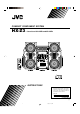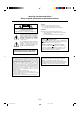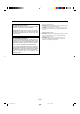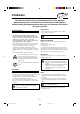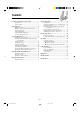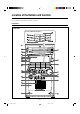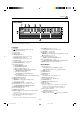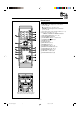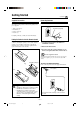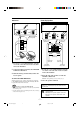COMPACT COMPONENT SYSTEM HX-Z3 — Consists of CA-HXZ3 and SP-HXZ3 COMPACT DIGITAL AUDIO SO UND MODE PRESET L VO UM E INSTRUCTIONS For Customer Use: Enter below the Model No. and Serial No. which are located either on the rear, bottom or side of the cabinet. Retain this information for future reference. Model No. Serial No. GVT0086-001A [J] Cover.HX-Z3[J]f.
Warnings, Cautions and Others Mises en garde, précautions et indications diverses CAUTION To reduce the risk of electrical shocks, fire, etc.: 1. Do not remove screws, covers or cabinet. 2. Do not expose this appliance to rain or moisture. CAUTION RISK OF ELECTRIC SHOCK DO NOT OPEN CAUTION: TO REDUCE THE RISK OF ELECTRIC SHOCK, DO NOT REMOVE COVER (OR BACK). NO USER SERVICEABLE PARTS INSIDE. REFER SERVICING TO QUALIFIED SERVICE PERSONNEL.
For Canada/pour le Canada CAUTION: TO PREVENT ELECTRIC SHOCK, MATCH WIDE BLADE OF PLUG TO WIDE SLOT, FULLY INSERT. ATTENTION: POUR EVITER LES CHOCS ELECTRIQUES, INTRODUIRE LA LAME LA PLUS LARGE DE LA FICHE DANS LA BORNE CORRESPONDANTE DE LA PRISE ET POUSSER JUSQUAU FOND.
Introduction We would like to thank you for purchasing one of our JVC products. Before operating this unit, read this manual carefully and thoroughly to obtain the best possible performance from your unit, and retain this manual for future reference. About This Manual Power sources This manual is organized as follows: • When unplugging from the wall outlet, always pull the plug, not the AC power cord. • The manual mainly explains operations using the buttons and controls on the unit.
Contents Location of the Buttons and Controls ....................... 3 Playing Back Discs .................................................... 15 Front Panel ................................................................. 3 Remote Control .......................................................... 5 Loading Discs ........................................................... Playing Back the Entire Discs—Continuous Play ... Basic Disc Operations ..............................................
Location of the Buttons and Controls Become familiar with the buttons and controls on your unit. Front Panel Front Panel Top view of Indication-lamp panel p COMPACT DIGITAL AUDIO UND MODE SO L VO PRESET UM E –3– EN01-08.HX-Z3[J]f.
Continued Display Window TITLE GROUP TRACK MP 3 See pages in the parentheses for details. Front Panel 1 2 3 4 5 6 7 8 9 p q w e r t y u i o Disc trays (standby/on) button and lamp (9, 25, 26) ECO (Ecology) button (9) Remote sensor Display window FM/AM button (10, 12) Pressing this button also turns on the unit. TAPE 2 3 button (10, 20, 21) Pressing this button also turns on the unit. AUX button (10) Pressing this button also turns on the unit.
Remote Control Remote Control 1 Number buttons (12, 16, 17) 2 4 (1) (reverse skip/reverse search) button (12, 16, 18, 20) 7 (stop) button (16 – 18, 20 – 23, 26) ¢ (¡) (forward skip/forward search) button (12, 16, 18, 20) 3 Disc number (CD1, CD2, and CD3) buttons (15 – 18) 4 Disc play mode buttons (17 – 19) • REPEAT, RANDOM, and PROGRAM buttons 5 REC START/STOP button (21, 23, 26) 6 SOUND MODE button (10) 7 SUBWOOFER LEVEL + / – buttons (10) 8 STANDBY/ON button (9) 9 SLEEP button (27) p AUX button (10) q F
Getting Started Continued Supplied Accessories Connecting Antennas Make sure that you have all the following items. The number in the parentheses indicates the quantity of the pieces supplied. FM antenna NNA • • • • ANTE AM loop antenna (1) FM antenna (1) Remote control (1) Batteries (2) FM antenna (supplied) EXT AM LOOP 5 FM 7 IAL X COA If anything is missing, consult your dealer immediately.
AM antenna Connecting Speakers 1 1 2 ANTENNA 2 3 Speaker cords (black/blue) Speaker cords (black/blue) Vinyl-covered wire (not supplied) AM EXT AM LOOP RIGHT LEFT MAIN SPEAKERS FM 75 COAXIAL SUBWOOFERS CAUTION: SPEAKER IMPEDANCE 6 3 16 Speaker cords (black/red) AM loop antenna (supplied) From right subwoofer From left subwoofer 1 If cords are covered with insulation, twist the core of the cord at the end of each cord, then remove the insulation.
Now, you can plug the AC power cord. Connecting Other Equipment You can connect both analog and digital equipment. IMPORTANT: Be sure to check all connections to be done before plugging the AC power cord into a wall outlet. • DO NOT connect any equipment while the power is on. • DO NOT plug in any equipment until all connections are complete. Canceling the Demonstration When connecting the AC power cord into a wall outlet, the unit automatically starts the demonstration.
Common Operations Turning On or Off the Power Setting the Clock To turn on the unit, press (or STANDBY/ON on the remote control) so that the lamp on the button goes off. You can set the clock whether the unit is on or off; however, if Ecology Mode is activated, you cannot set the clock while the unit is off (on standby). If Ecology Mode is not in use while the unit is turned off (on standby), “AM 12:00” flashes on the display until you set the clock.
Continued Selecting the Sources Reinforcing the Bass Sound To listen to the FM/AM broadcasts, press FM/AM. (See page 12.) To play back discs, press CD 3¥8. (See pages 13 – 19.) To play back tapes, press TAPE 2 3. (See page 20.) To select the external equipment as the source, press AUX. You can select one of the 5 subwoofer levels. This function only affects the playback sound, but does not affect your recording.
Surround modes* DANCE: Increases resonance and bass. HALL: Adds depth and brilliance to the sound. STADIUM: Adds clarity and spreads the sound, like in an outdoor stadium. 3 PRESET 1) Turn 4 / ¢ to select the frequency range (LOW1, LOW2, MID, HIGH1, or HIGH2). SEA (Sound Effect Amplifier) modes ROCK: Boosts low and high frequency. Good for acoustic music. POP: Good for vocal music. CLASSIC: Good for classical music. 2) Press 1 or ¡ to adjust the level (–3 to +3) of the selected frequency range.
Listening to FM and AM Broadcasts Tuning in to a Station 1 On the unit ONLY: 1 Press FM/AM. The unit automatically turns on and tunes in to the previously received station (either FM or AM). • Each time you press the button, the band alternates between FM and AM. 2 Tune in to the station you want to preset. • See “Tuning in to a Station.” FM / AM 2 Press SET/DISPLAY. SET / DISPLAY 3 Turn PRESET + / – to select a preset number. PRESET 4 Press SET/DISPLAY again.
Disc Play Introduction This unit has been designed to play back the following discs: • CD (Audio CD) • CD-R (CD-Recordable) • CD-RW (CD-ReWritable) • MP3 disc (MP3 files recorded on a CD-R or CD-RW) When playing a CD-R or CD-RW User-edited CD-Rs (CD-Recordable) and CD-RWs (CD-ReWritable) can be played back only if they are already “finalized.” • You can play back your original CD-Rs or CD-RWs recorded in music CD format or in MP3 format.
How are MP3 files recorded and played back? MP3 “tracks (files)” can be recorded in “group”—folders or directories, in PC terminology. During recording, the tracks and groups can be arranged similarly to the tracks and folders/directories of computer data. “Root” is similar to the root of a tree. Every track and group can be linked to the root. In compliance with ISO 9660, the maximum allowable depth of nested directories—so called “hierarchy”—is eight (inclusive of the root).
Playing Back Discs Loading Discs Playing Back the Entire Discs—Continuous Play On the unit ONLY: You can play discs continuously. • If you start Continuous Play with an MP3 disc, you can select a track you want to start playback with. 1 Press 0 for the disc tray (CD1, CD2, or CD3) you want to load a disc onto. 7 For audio CDs The unit automatically turns on and the disc tray comes out. 2 Place a disc correctly on the circle of the disc tray, with its label side up. 1 Load discs.
Continued 3 Basic Disc Operations Select a track to start playing with. 1) Turn 4 / ¢ (or press 4 (1) / ¢ (¡) on the remote control) to select a group you want, then press CD 3¥8. The track number starts flashing. 2) Turn 4 / ¢ (or press 4 (1) / ¢ (¡) on the remote control) to select a track you want to start playback with, then press CD 3¥8 again. GROUP PRESET While playing a disc, you can do the following operations.
Programming the Playing Order of the Tracks —Program Play 4 2 Turn 4 / ¢ to select the track number, then press SET/DISPLAY. SET / DISPLAY Load discs. On the remote control: • If the current playing source is not the CD player, press CD 3¥8, then 7 before going to the next step. Press the number buttons.
Continued To check the program contents Playing at Random—Random Play On the remote control ONLY: The tracks of the currently selected disc will be played at random. • To use Repeat Play (see page 19) for Random Play, press REPEAT after starting Random Play. Only REPEAT 1 and REPEAT ALL can be selected for Random Play. Before playing, you can check the program contents by pressing 4 (1) or ¢ (¡). • 4 (1) : Shows the programed tracks in the reverse order. • ¢ (¡) : Shows them in the programed order.
Repeating Tracks or Discs—Repeat Play Prohibiting Disc Ejection—Tray Lock You can have all the discs, the program or the individual track currently playing repeat as many times as you like. You can prohibit disc ejection from the unit and lock discs. • This operation is possible only when the source is the CD player. To repeat playing, press REPEAT during or before play.
Playing Back Tapes You can play back type I tapes without changing any settings. To play both sides repeatedly—Reverse Mode Playing Back a Tape When using Reverse Mode, the tape automatically reverses at the end of one side, starts playing the other side of the tape, and repeats the same process. 1 On the unit ONLY: Press 0 EJECT for the cassette deck. To use Reverse Mode, press REVERSE MODE so that the Reverse Mode indicator lights up on the display like— .
Recording IMPORTANT: Recording on a Tape • It should be noted that it may be unlawful to re-record pre-recorded tapes, records, or discs without the consent of the owner of copyright in the sound or video recording, broadcast or cable program and in any literary, dramatic, musical, or artistic embodied therein. • The recording level is automatically set correctly, so it is not affected by the VOLUME, the SUBWOOFER LEVEL, and the SOUND MODE controls.
Continued 4 Synchronized Recording CD REC START “CD REC” appears on the display and the REC (recording) lamp flashes when recording starts. The cassette deck starts recording while the CD player starts playing. When the recording is done, “CD REC FINISHED” appears scrolling on the display, and the REC (recording) lamp turns off. Both the cassette deck and the CD player stop automatically. By using Synchronized Recording methods, you can start and stop both disc play and tape recording at the same time.
7 Auto Edit Recording (only for audio CDs) Using Auto Edit Recording, you can record the tracks on a CD onto both sides of the tape. However, if the tracks are recorded segmentally starting from track 1, the track recorded on the end portion of the front side of the tape may be cut off; to prevent this, the unit automatically selects an appropriate-length track so it fits the remaining tape length properly. On the unit ONLY: 5 Insert a recordable cassette of appropriate length into the cassette deck.
Using the Timers Continued There are three timers available—DAILY (Daily Timer), REC (Recording Timer), and SLEEP (Sleep Timer). You can set the timers whether the unit is on or off; however, if Ecology Mode is activated, you cannot set the timers while the unit is off. On the unit ONLY: 1 Press CLOCK/TIMER repeatedly until “DAILY” appears on the display. CLOCK / TIMER The (Timer) indicator lights up and the DAILY (Daily Timer) indicator also starts flashing on the display.
4 Set the off-time you want the unit to turn off (on standby) at. 1) Turn 4 / ¢ to set the hour, then press SET/DISPLAY. “SET” appears for 1 second. 2) Turn 4 / ¢ to set the minute, then press SET/DISPLAY. “SET” appears for 1 second, then the unit enters source selecting mode. 8 Press SET/DISPLAY to complete the Daily Timer setting. The DAILY (Daily Timer) indicator stops flashing and remains lit. “OK ” appears on the display for 2 seconds.
Continued Using Recording Timer 4 With Recording Timer, you can make a tape of a radio broadcast automatically. 1) Turn 4 / ¢ to set the hour, then press SET/DISPLAY. “SET” appears for 1 second. 2) Turn 4 / ¢ to set the minute, then press SET/DISPLAY. “SET” appears for 1 second, then the unit enters off-time setting mode.
To turn on or off Recording Timer after its setting is done CLOCK 1 Press CLOCK/TIMER repeatedly until / TIMER “REC” appears on the display. The REC (Recording Timer) indicator starts flashing on the display and the (Timer) indicator remains lit. To check the remaining time until the shut-off time, press SLEEP once so that the remaining time (minute) until the shut-off time appears for about 5 seconds. To change the shut-off time, press SLEEP repeatedly until the desired time length appears on the display.
Maintenance To get the best performance of the unit, keep your discs, tapes, and mechanism clean. General Notes Handling cassette tapes In general, you will have the best performance by keeping your discs and the mechanism clean. • Store discs in their cases, and keep them in cabinets or on shelves. • Keep the unit’s disc trays closed when not in use. • If the tape is loose in its cassette, take up the slack by inserting a pencil in one of the reels and rotating.
Troubleshooting If you are having a problem with your unit, check this list for a possible solution before calling for service. If you cannot solve the problem from the hints given here, or the unit has been physically damaged, call a qualified person, such as your dealer, for service. Action The button other than CANCEL/DEMO is pressed to cancel the demonstration temporarily. Press CANCEL/DEMO on the unit. (See page 8.) No sound is heard. Connections are incorrect or loose.
Specifications Amplifier section—CA-HXZ3 Speaker section—SP-HXZ3 Output Power SUBWOOFERS: Type: 160 W per channel, min. RMS, driven into 6 Ω at 63 Hz with no more than 10% total harmonic distortion. MAIN SPEAKERS: 70 W per channel, min. RMS, driven into 6 Ω at 1 kHz with no more than 10% total harmonic distortion.
Authorized Service Centers ® QUALITY SERVICE HOW TO LOCATE YOUR JVC SERVICE CENTER TOLL FREE: 1 (800) 537-5722 http://www.jvc.com Dear Customer, In order to receive the most satisfaction from your purchase, please read the instruction booklet before operating the unit.In the event that repairs are necessary, please call 1 (800)537-5722 for your nearest authorized servicer or visit our website at www.JVC.com Remember to retain your Bill of Sale for Warranty Service.
LIMITED WARRANTY AUDIO-1 JVC COMPANY OF AMERICA warrants this product and all parts thereof, except as set forth below ONLY TO THE ORIGINAL PURCHASER AT RETAIL to be FREE FROM DEFECTIVE MATERIALS AND WORKMANSHIP from the date of original retail purchase for the period as shown below. ("The Warranty Period") PARTS 1 LABOR YR 1 YR THIS LIMITED WARRANTY IS VALID ONLY IN THE FIFTY (50) UNITED STATES, THE DISTRICT OF COLUMBIA AND IN COMMONWEALTH OF PUERTO RICO.
VICTOR COMPANY OF JAPAN, LIMITED EN Cover.HX-Z3[J]f.
NOTICE/ AVIS COMPACT DIGITAL AUDIO FM/AM CD3 TAPE CD2 AUX CD1 CLOCK / TIMER SO UND MODE CD PRESET L VO CD-R /RW PLAYBACK UM E CANCEL / DEMO EXTENDED SUPER BASS CANCEL / DEMO SET/ DISPLAY REPEAT CD PLAY MODE REVERSE MODE REC START /STOP CD REC START EDIT SUBWOOFER LEVEL English Demonstration When connecting the AC power cord into a wall outlet, the unit automatically starts the demonstration.