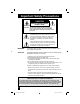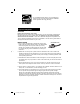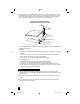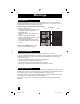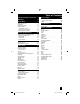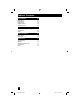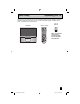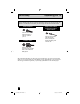Projection Television Users Guide For Models: AV-48P776 AV-56P776 AV-48P786 AV-56P786 POWER TV CATV VCR DVD INPUT SLEEP TIMER DISPLAY THEATER PRO D/A 1 2 4 5 7 8 TUNE 0 VIDEO STATUS ASPECT SUB CH C.C.
Important Safety Precautions CAUTION RISK OF ELECTRIC SHOCK DO NOT OPEN CAUTION: To reduce the risk of electric shock. Do not remove cover (or back). No user serviceable parts inside. Refer servicing to qualified service personnel. The lightning flash with arrowhead symbol, within an equilateral triangle is intended to alert the user to the presence of uninsulated “dangerous voltage” within the product’s enclosure that may be of sufficient magnitude to constitute a risk of electric shock to persons.
• As an “ENERGY STAR®” partner, JVC has determined that this product or product model meets the “ENERGY STAR®” guidelines for energy efficiency. Important Safeguards CAUTION: Please read and retain for your safety. Electrical energy can perform many useful functions. This TV set has been engineered and manufactured to assure your personal safety. But improper use can result in potential electrical shock or fire hazards.
7 An outside antenna system should not be located in the vicinity of overhead power lines or other electric light or power circuits, or where it can fall into such power lines or circuits. When installing an outside antenna system, extreme care should be taken to keep from touching such power lines or circuits as contact with them might be fatal.
PORTABLE CART WARNING (Symbol provided by RETAC) 13 For added protection of the TV set during a lightning storm or when the TV set is to be left unattended for an extended period of time, unplug it from the wall outlet and disconnect the antenna. This will prevent damage to product due to lightning storms or power line surges. 14 A TV set and cart combination should be moved with care. Quick stops, excessive force, and uneven surfaces may cause the TV set and cart combination to overturn.
Warnings Screen Burn-in Displaying fixed images on your screen for extended periods of time can leave a subtle but permanent ghost image in your screen. This is referred to as "burn-in". To avoid this, mix your viewing patterns and aspect modes from time to time. Examples include, but are not limited to the following: • • • • • Stock-market report bars Shopping channel logos and pricing displays Video game patterns or scoreboards Bright station logos Internet web sites or other computer-style images.
Table of Contents Important Safety Precautions . 2 Sound Adjust . . . . . . . . . 55 Warnings . . . . . . . . . . . . 6 Sound Settings . . . . . . . . . . . . . 55 Adjust Sound Settings . . . . . . . . . 55 Reset . . . . . . . . . . . . . . . . 55 Quick Setup . . . . . . . . . . . 9 Unpacking your TV . . . . . . . . . . . . 9 TV Models . . . . . . . . . . . . . . . . 11 TV Remote Control . . . . . . . . . . . 12 Getting Started . . . . . . . . . . . . . 13 The Remote Control . . . . . . . . . .
Table of Contents Digital Setup . . . . . . . . . 67 Digital Setup . . . . . . . . . . . Antenna Level . . . . . . . . . . . Digital Sound . . . . . . . . . . . Software Version . . . . . . . . . . . Software Update . . . . . . . . . . . . . . . . . . . . 67 67 68 68 68 Digital Button Functions . . . 69 Digital CH D/A (Digital/Analog) . . . . . 69 Sub Channel . . . . . . . . . . . . . 69 Guide . . . . . . . . . . . . . . . 69 OSD Information . . . . . . 70 Weak Signal . . . . . . . . . . . . .
Quick Setup Unpacking your TV Thank you for your purchase of a JVC Color Television. Before you begin setting up your new television, please check to make sure you have all of the following items. In addition to this guide, your television box should include: 1 Television 1 Remote Control D/A 1 2 4 5 7 8 TUNE 0 VIDEO STATUS ASPECT SUB CH C.C.
Quick Setup Unpacking your TV Once you have unpacked your television, the next step is to connect it to your antenna/ cable or satellite system and to connect the audio/video devices you want to use with your television. To make these connections you will use plugs like the ones illustrated below. Coaxial Cables Used to connect an external antenna or cable TV system to your TV.
Quick Setup TV Models NOTE: Before you connect your television to another device, please refer to the proper diagrams for your specific TV and remote. These will help assist you in understanding how to connect your television to another device, as well as use the remote to set up your television.
Quick Setup TV Remote Control POWER TV CATV VCR DVD INPUT SLEEP TIMER DISPLAY THEATER PRO VIDEO STATUS ASPECT C.C. 1 2 3 4 5 6 7 8 TUNE SUB CH D/A 0 FAVORITE ML/MTS SOUND MUTING 9 RETURN+ /TV GUIDE OK CH + VOL + VOL – CH – BACK MENU VCR CHANNEL PREV NEXT VCR/DVD POWER TV/VCR REW PLAY FF REC STOP PAUSE OPEN/CLOSE STILL/PAUSE RM-C1270G TV RM-C1270G • For information on remote control buttons, see pages 58 - 66. • SUB CHANNEL and GUIDE buttons are for digital channels.
Quick Setup Getting Started Getting Started These quick setup pages will provide you, in three easy steps, with the basic information you need to begin using your new television right away. If you have questions, or for more detailed information on any of these steps, please consult other sections of this manual. Step 1 – The Remote Control Before you can operate your remote control, you first need to install the batteries (included). Lift and pull the latch on the back of the remote control to open.
Quick Setup Connections Step 2 – Connecting Your Devices Notes: • These connections are examples. • After you are finished connecting your devices, plug the power cord into the nearest power outlet and turn on the TV. • To connect a DVD player, see VCR Connection. A DVD player is optional • If you have a satellite television system, refer to the satellite TV manual.
Quick Setup Connections VCR Connection Notes: • Green, blue and red are the most common colors for DVD cables. Some models may vary colors. Please consult the user’s manual for your DVD player for more information. • Be careful not to confuse the red DVD cable with the red audio cable. It is best to complete one set of connections (DVD or audio output) before starting the other to avoid accidentally switching the cables. • You may also connect the DVD player to Input 1.
Quick Setup Connections Diagram #2 Cable or Antenna Output VCR Two-Way Splitter IN OUT OUT R IN IN OUT OUT L V Coaxial Cable (Attachment) OR AUDIO OUT AUDIO R VIDEO S-VIDEO L Y 75Ω (VHF/UHF) COMPONENT VIDEO Pb Pr INPUT-3 R INPUT-2 OVER OPTICAL OUT Digital Audio L INPUT-1 OVER TV Rear Panel AUDIO OUT L R Y Green PB Blue PR Red OUT DVD Player (OPTIONAL) 16 LCT1885-001A-A ENG 16 7/20/05, 9:07:45 AM
Quick Setup Connections Connecting to a Camcorder You may connect a camcorder, game console or other equipment to your television by using the front input jacks (Input 4) located under the front panel door. To access, pull on the door to open it. You can also connect these using the television’s rear input jacks, using the same instructions.
Quick Setup Connections Connecting to an External Amplifier TV Rear Panel AUDIO OUT Speaker R Speaker Amplifier L 1) Connect a white cable from the LEFT AUDIO OUTPUT on the back of the TV to the LEFT AUDIO INPUT on the amplifier. 2) Connect a red cable from the RIGHT AUDIO OUTPUT on the back of the TV to the RIGHT AUDIO INPUT on the amplifier. Notes: • Refer to your amplifier’s manual for more information. • You can use AUDIO OUTPUT for your home theater system.
Quick Setup Connections Connecting to an amplifier using your optical output You can connect an amplifier that has an optical digital input terminal by using an optical digital cable from the optical output. The signal that is output can be PCM or Dolby Digital. TV Rear Panel OPTICAL OUT Digital Audio Amplifier 1) Connect the optical cable from the back of the TV to the back of the amplifier. Notes: • This terminal can only output digital audio.
Quick Setup Connections Connecting to a Digital TV Receiver By connecting a Digital TV Reciever, high definition pictures can be displayed on your TV in their digital form. DTV Decoder DIGITAL OUT AUDIO OUT L AUDIO OUT VIDEO AUDIO R S-VIDEO Y L 75Ω (VHF/UHF) COMPONENT VIDEO Pb Pr INPUT-3 R R INPUT-2 OVER OPTICAL OUT Digital Audio L INPUT-1 OVER TV Rear Panel DIGITAL-IN HDMI to DVI Cable After the connections have been made, tighten the screw to secure the cables.
Quick Setup Connections Connecting to a HDMI Compatible Device By connecting a HDMI compatible device, high definition pictures can be displayed on your TV in their digital form. Some HDMI devices can include DVD players, D-VHS or any HDMI compatible device. HDMI (High Definition Multimedia Interface) is the first industry supported, uncompressed, all digital audio/video interface.
Quick Setup Connections Connecting to an AV Receiver using your television's V1 Smart Input By connecting your AV Receiver to your television's V1 Smart Input, you can watch picture sources from many different devices, without having to change or use the other input connections on your TV. This allows you to free up the other input connections so you can connect more devices to your television.
Quick Setup Plug-In Menu Step 3 – The Interactive Plug In Menu When you turn your television on for the first time the interactive plug-in menu will appear. The plug-in menu helps you to get your TV ready to use by letting you set your preferences for: • The language in which you want the onscreen menus to appear. • Setting the TV’s clock to the correct time so your timer functions will work properly. You can choose “AUTO” or “MANUAL” for setting the clock.
Quick Setup Plug-In Menu Auto Clock Set Before you use any of your TV’s timer functions, you must first set the clock. You may precisely set your clock using the XDS time signal broadcast by most public analog broadcasting stations. If you do not have this in your area, you will have to set the clock manually. See manual clock set below. To set the clock using the XDS signal: √® SET CLOCK † MODE TIME TIME ZONE D.S.T.
Quick Setup Plug-In Menu Auto Tuner Setup In auto tuner setup, the TV automatically scans through all available channels, memorizing the active ones and skipping over blank ones or channels with weak signals. This means when you scan (using the CHANNEL +/– buttons) you will receive only clear, active channels. AUTO TUNER SETUP TUNER MODE AIR √® To choose CABLE or AIR (or SKIP when you skip AUTO TUNER SETUP) † To START After Analog Auto Tuner Setup is finished, Digital Auto Tuner Setup starts.
Remote Programming Setting the CATV, VCR and DVD Codes You can program your remote to operate your cable box, satellite receiver, VCR or DVD player by using the instructions and codes listed below. If the equipment does not respond to any of the codes listed below or to the code search function, use the remote control supplied by the manufacturer. Cable Box or Satellite Codes The remote control is programmed with cable box and satellite codes for power on/off, channel up/down, and 10 key operation.
Remote Programming VCR Codes The remote control is programmed with VCR codes for power on/off, play, stop, fast-forward, rewind, pause, record, channel up/down operation. 1) Find the VCR brand from the list of codes shown below. 2) Slide the first 2-way selector switch to “TV” and the other 2-way selector switch to “VCR”. 3) Press and hold down the DISPLAY button, then enter the first code number listed with the 10 key pad. 4) Release the DISPLAY button, and confirm the operation of the VCR.
Remote Programming DVD Codes The remote control is programmed with DVD codes for power on/off, play, stop, fast-forward, rewind, previous/next chapter, tray open/close, and still/pause operation. 1) Find the DVD player brand from the list of codes shown below. 2) Slide the first 2-way selector switch to “TV” and the other 2-way selector switch to “DVD”. 3) Press and hold down the DISPLAY button, then enter the first code number listed with the 10 key pad.
Remote Programming Search Codes Cable/Satellite Search Codes Function 1) 2) 3) 4) Slide the first 2-Way Mode Selector switch to CATV. Press the POWER and RETURN+/TV buttons. Hold for at least three seconds and release. Press the POWER button on the remote, and see if the cable or satellite box responds. If there was a response, press RETURN+/TV. The codes are now set. If there was no response, repeat Step 3.
Onscreen Menus Using the Guide Certain symbols are used throughout this guide to help you learn about the features of your new television. The ones you will see most frequently are: π† Up and Down arrows mean press the CH+ or CH– buttons.
Onscreen Menus The Onscreen Menu System Your television comes with JVC’s onscreen menu system. The onscreen menus let you make adjustments to your television’s operation simply and quickly. Examples of the onscreen menus are shown on the next page. Detailed explanations on using each menu follow later in this guide. For information about the interactive plug-in Menu, see pages 23 - 25. The Onscreen Menu System To open the onscreen menu system, press the MENU button on the remote control.
Onscreen Menus Press the MENU button TO INITIAL SETUP 03 INITIAL SETUP PREVIOUS AUTO TUNER SETUP CLOCK / TIMERS INITIAL SETUP PREVIOUS DIGITAL-IN DIGITAL-IN AUDIO PREVIOUS SET CLOCK ON / OFF TIMER CHANNEL SUMMARY AUTO DIGITAL V-CHIP SET LOCK CODE CONVERGENCE NEXT PAGE SELECT OPERATE MENU (4/5) NEXT PAGE EXIT SELECT NEXT PAGE OPERATE EXIT MENU CLOCK/TIMERS INITIAL SETUP 04 INITIAL SETUP PREVIOUS DIGITAL SETUP SOUND ADJUST BASS TREBLE BALANCE 00 00 00 RESET OPERATE MENU (5/5) NEXT
Initial Setup Auto Tuner Setup The auto tuner setup function is described on page 25 as the interactive plug-in menu. If you need to run the auto tuner setup again, follow the steps below. Press the MENU button π† √® √® To AUTO TUNER SETUP To operate To choose CABLE or AIR Press the OK button to start AUTO TUNER SETUP TUNER MODE AIR PRESS OK TO START SELECT OPERATE MENU EXIT Programming will take approximately 2 to 4 minutes.
Initial Setup Channel Summary Channel summary allows you to customize the line-up of channels received by your TV. Regarding analog channels, you can add or delete channels from the line-up or prevent any unauthorized viewers from watching any or all 181 channels. Regarding digital channels, the only channels that will appear are the ones that are broadcasting.
Initial Setup How to set the channel label. (This is only for analog broadcasting.) Press the MENU button π† √® π† To CHANNEL SUMMARY To operate To the ID column ID CHANNEL 09 RESET Press the OK button to enter √® π† To select the character you want To move to the next space PRESS SELECT OK TO FINISH OPERATE MENU EXIT ...
Initial Setup Channel Guard Message When a viewer attempts to watch a guarded channel, the following message appears: To watch a channel that you have locked, enter the Lock Code using the 10 key pad. If the wrong code is entered, the message “INVALID LOCK CODE!” will flash on the screen. THIS CHANNEL IS LOCKED BY CHANNEL GUARD. PLEASE ENTER LOCK CODE BY 10 KEY PAD TO UNLOCK IT. The channel cannot be accessed until the correct code is entered. NO.
Initial Setup Unrated Programs Unrated programming refers to any programming which does not contain a rating signal. Programming on television stations which do not broadcast rating signals will be placed in the “Unrated Programming” category.
Initial Setup US V-Chip Ratings U.S. PARENTAL RATING SYSTEMS Programs with the following ratings are appropriate for children. ❒ TV Y is Appropriate for All Children Programs are created for very young viewers and should be suitable for all ages, including children ages 2 - 6. ❒ TV Y7 is for Older Children Most parents would find such programs suitable for children 7 and above. These programs may contain some mild fantasy violence or comedic violence, which children should be able to discern from reality.
Initial Setup Setting US V-Chip Ratings Press the MENU button π† √® To V-CHIP To operate (lock icon V-CHIP V-CHIP appears) Press ZERO to access the V-Chip menu √® π† √® To turn V-Chip ON or OFF To move to SET US TV RATINGS To operate OFF SET US TV RATINGS SET MOVIE RATINGS SET CANADIAN RATINGS ENG SET CANADIAN RATINGS FRE UNRATED SELECT VIEW OPERATE MENU EXIT Directions to set US V-Chip Ratings Line up the cursor in the column (TV PG, TV G, etc.) with the content row (V/FV, S, etc.
Initial Setup Movies Ratings ❒ NR – Not Rated This is a film which has no rating. In many cases these films were imported from countries which do not use the MPAA ratings system. Other NR films may be from amateur producers who didn’t intend to have their film widely released. NR (Not Rated) Programming may contain all types of programming including children’s programming, foreign programs, or adult material.
Initial Setup Canadian V-Chip Ratings ❒ E – Exempt Exempt programming includes: news, sports, documentaries and other information programming, talk shows, music videos, and variety programming. ❒ C – Programming Intended for Children Violence Guidelines: There will be no realistic scenes of violence. Depictions of aggressive behavior will be infrequent and limited to portrayals that are clearly imaginary, comedic or unrealistic in nature.
Initial Setup Set Lock Code Channel guard and V-Chip settings are protected by a four-digit lock code. Your TV comes preset with a lock code of “0000”. You may change the code to any four-digit number you wish. To change the lock code, follow the steps below.
Initial Setup Adjusting CRT Color Convergence This TV has three color projection tubes: one for red, green, and blue. When mixed together in the proper portions, the output of these three color tubes can produce any color. To produce these colors, however, the beams must be precisely aligned over each other so that the colors can be mixed. The produce of aligning these picture beams is called “convergence”. Attention: • Please have your TV on for at least 20 minutes before using this feature.
Initial Setup Adjusting CRT Color Convergence (continued...) Manual Press the MENU button π† √® π† √® To CONVERGENCE To Enter To choose MANUAL To Enter If all the lines are white, no convergence adjustment is necessary. If not, you need to perform the manual color convergence below. Select the location you want to adjust by using the number buttons on the remote control. You can select any of the 81 points.
Initial Setup Language The language function is described on page 23 as the interactive plug-in menu. If you need to choose the language again, follow the steps below. Press the Menu button π† √® INITIAL SETUP To LANGUAGE To choose a language: ENG. (English), FRAN. (French) or ESP. (Spanish) PREVIOUS LANGUAGE Press the MENU button when finished XDS ID ENG. FRAN. ESP.
Initial Setup Closed Caption Many broadcasts now include an onscreen display of dialog called closed captions. Some broadcasts may also include displays of additional information in text form. Your television can access and display this information using the closed caption feature. To activate the closed caption feature, follow the steps below. There are three methods. When you are watching analog channels, you can perform Analog Setting of closed caption.
Initial Setup Digital Manual Setting Press the MENU button To CLOSED CAPTION √® To enter π† To Type √® To select Auto, Advanced or Basic π† To Service √® To select 1, 2, 3, 4, 5 or 6 π† To Appearance √® To enter √® To select Manual π† To Font √® To enter π† To select Font Size or Font Style √® To select the setting you like Font Size: Auto, Standard, Large or Small Font Style: Auto, Serif Mono, Serif, Sanserif mono, Sanserif, Casual, Cursive or Small Capital π† To Set Press the OK button to save π† π† √®
Initial Setup Auto Shut Off This function automatically shuts off your TV when there is no signal from the channel the TV is on. Press the MENU button π† √® To AUTO SHUT OFF To turn ON or OFF Press the MENU button when finished • If the channel that you have on does not receive a signal for more than one minute, the blinking text “NOT RECEIVING A SIGNAL AUTO SHUT OFF IN 9 MIN.” appears on the screen, and starts the countdown. If no signal is being received within 10 minutes, the TV shuts itself off.
Initial Setup Front Panel Lock This allows you to lock the keys on the front of the TV, so that a child may not accidentally change your viewing preferences. Press the MENU button π† √® To FRONT PANEL LOCK To turn ON or OFF Press the MENU button when finished You can turn off this feature in the following ways: • Unplug the power cord, and plug it back in. Do this if your batteries die, or you lose your remote control.
Initial Setup Video Input Label This function is used to label video input connections for the onscreen displays.
Initial Setup Position Adjustment Position adjustment allows you to adjust the position of the picture on the screen vertically when the aspect is set to panorama, cinema or full. Press the MENU button π† √® π †√® To POSITION ADJUSTMENT To enter To adjust the position Press the MENU button to finish Notes: OPERATE OK RESET MENU EXIT • To reset the adjustment to the center, press the OK button. • When the arrow disappears, while you are adjusting the position, the position is at its maximum limit.
Initial Setup Digital-In The DIGITAL-IN option can only be displayed in the INITIAL SETUP menu when an HDMI480p picture signal is being input to the DIGITAL-IN terminal. This option adjusts the position when an HDMI or DVI 480p picture signal is being displayed on the screen. There are two types of HDMI480p picture signals: 640x480 and 720x480. If the displayed picture is slightly shifted, the position can be adjusted by selecting either SIZE1 or SIZE2.
Picture Adjust Picture Settings These settings allow you to change and adjust the way the picture appears on your television. TINT Tint allows you to adjust the levels of red and green in your TV picture. COLOR The color function lets you make all the colors in the TV picture appear either more vivid or subtle. PICTURE Picture allows you to adjust the levels of black and white on the TV screen, giving you a darker or brighter picture overall.
Picture Adjust Natural Cinema Natural cinema corrects the problem of blurred edges which may occur when viewing a program originally shot on film (such as motion pictures) or animation. If you notice blurring at the edges of these programs, press NATURAL CINEMA and set it to AUTO. Natural Cinema helps correct conversion errors that occur when film, which is shot at 24 frames-per-second, is broadcast at the television rate of 30 frames-per-second.
Sound Adjust Sound Settings These settings allow you to change and adjust the sound on your television. BASS – You can increase or decrease the level of low-frequency sound in the TV’s audio with the bass adjustment. TREBLE – Use treble to adjust the level of high-frequency sound in your TV’s audio. BALANCE – Adjust the level of sound between the TV’s left and right speakers with the balance setting.
Clock/Timers Set Clock The set clock function is described on page 24 as the interactive plug-in menu. You can choose to set the clock automatically or manually. If you need to set the clock again, follow the steps below. Press the MENU button π† √® To SET CLOCK To enter When you set the clock automatically, choose AUTO by pressing the π† √® ATLANTIC EASTERN HAWAII π† √® √ or ® arrows. To TIME ZONE To select your time zone CENTRAL ALASKA MOUNTAIN SET CLOCK PACIFIC To D.S.T.
Clock/Timers On/Off Timer The on/off timer lets you program your television to turn itself on or off. You can use it as an alarm to wake up, to help you remember important programs, or as a decoy when you’re not home.
Button Functions Power Turns the TV on or off. Press the POWER button Number Buttons - 10Key Pad Use the number buttons on the remote control to move directly to a specific channel. For example, to move to channel 12: 0 (Zero) 1 (One) 2 (Two) Tune Lets you decide the input channel and select it. After you press the number buttons on the remote, press the TUNE button.
Button Functions Return +/TV The RETURN+/TV button has three functions: Return - Returns to the channel viewed just before the channel currently onscreen. Return+ - Lets you program a specific channel to return to while scanning through the channels using the CH+ and CH– buttons. TV - Returns to the TV mode. Press the RETURN+/TV and hold for three seconds RETURN CHANNEL PROGRAMMED! The channel currently active has been programmed as your return+ channel.
Button Functions Video Status The VIDEO STATUS button gives you a choice of four TV picture display settings, including a display of your own preferences. Standard - Resets the picture display to the factory settings. Dynamic - Gives a vivid picture with better contrast when viewing in a brightly lit room. Theater - Gives a rich, film-like look to video when viewing in a dimly lit room. Game - Used for when you are playing video games connected to your TV.
Button Functions Sleep Timer The Sleep Timer can turn the TV off for you after you fall asleep. Program it to work in intervals of 15 minutes, for a total time of up to 180 minutes. Press the SLEEP button 0 15 30 45 60 75 90 105 120 135 150 165 180 Sleep Timer Message 60 seconds before the automatic shutoff, this message will appear: GOOD NIGHT!! PUSH SLEEP TIMER BUTTON TO EXTEND You then have 60 seconds to press the SLEEP button to delay the shut off for another 15 minutes.
Button Functions Display The display screen shows the current status of timers, inputs and XDS ID.
Button Functions Favorite The Favorite button allows you to select your favorite channels easily. First, you must register the channels that you like. See how to register below. Press the FAVORITE button The favorite channel list will appear. π† To select the channel you want to watch Press the OK button It will change to the channel you have selected. Register the favorite channel 101 102 D103 < D107 8 Press the channel number you want to register The channel program will change.
Button Functions Aspect This feature will help you adjust the picture you are watching to give you the best possible picture quality. Aspect Ratios PANORAMA - With this ratio a normal 4:3 aspect picture is stretched to fit the dimensions of the 16:9 aspect screen. CINEMA - This ratio “zooms in” on the center part of a 4:3 aspect picture, blowing it up to fill the 16:9 screen. FULL - This is the ratio to use when watching 16:9 High-Definition broadcasts.
Button Functions Aspect Ratios (Continued) Press the ASPECT button • By pressing the ASPECT button, you can change the size. When you change the aspect ratios, it is different from their broadcast or recorded program. NTSC, 480i, 480p ASPECT PANORAMA CINEMA FULL REGULAR HD (1080i, 720p) ATSC (1080i, 720p) ATSC (480i, 480p) ASPECT PANORAMA ZOOM CINEMA ZOOM FULL ASPECT PANORAMA ZOOM CINEMA ZOOM FULL SLIM Notes: • You can also choose the size by pressing the π† buttons.
Button Functions TV/CATV Slide Switch Use either the television’s own tuner or a cable box to select channels. Set this switch to TV to operate the television’s built-in tuner. Move the switch to CATV to operate a cable box. Note: • See page 26 for information on programming your remote for cable box operation. VCR/DVD Slide Switch You can control a VCR or DVD player with the buttons on the lower part of the remote control. Move the slide switch to VCR or DVD to operate.
Digital Setup Digital Setup Use this function when you are receiving a digital broadcast. Press the MENU button π† √® Digital Setup To DIGITAL SETUP To enter Antenna Level Digital Sound PCM Software Version The onscreen will appear Notes: • Software Update will only appear when the SD Card is inserted.
Digital Setup Digital Sound You can select the optical digital sound output, either PCM or Dolby Digital when your TV is connected to an amplifier that has Dolby Digital decoder. If you select Dolby Digital, you can enjoy listening in 5.1ch sound when watching digital broadcasts. Press the MENU button π† √® To DIGITAL SETUP To enter π† To Digital Sound √® To select PCM or DOLBY DIGITAL Press the MENU button when finished Notes: • If your amplifier does not have Dolby Digital decoder, select PCM.
Digital Button Functions Digital CH D/A (Digital/Analog) The D/A button changes the analog and digital channel. Each time you press the D/A button, you can switch back and forth the analog and digital channels. Digital channels have a "D" in front of the channel number. Press the D/A button To watch digital channels For example, to move to channel D23: Press 2 (Two) Press 3 (Three) Press the TUNE button Sub Channel The main channel sometimes has minor channels (Sub Channels).
OSD Information Weak Signal This OSD warning appears when the digital channel that you have selected is too weak to receive or no signal is being detected for that channel. Weak Signal 15 No Program If the TV channel you selected, or were watching is not receiving a signal, "NO PROGRAM" appears on the television screen. It appears when that channel is not receiving a signal and you have the Noise Muting function OFF and you have a single screen.
Troubleshooting PROBLEMS CHECK There is no power • See if the power cord became unplugged. • Check for a blown fuse or circuit breaker or a power outage. There is no picture or sound • The antenna could be disconnected. • The input mode could be set improperly. See page 50. • The tuner (Auto Tuner Setup) could be set improperly. See page 33. • The TV station may be having difficulties. Check to see if other stations are working.
LCT1885-001A-A ENG 72 7/20/05, 9:08:11 AM
LCT1885-001A-A ENG 73 7/20/05, 9:08:11 AM
Specifications Model AV-48P776 AV-48P786 AV-56P776 AV-56P786 Type Rear Projection Television Reception Format NTSC, BTSC System (Multi-Channel Sound) ATSC Terrestrial, Digital Cable Reception Range VHF 2 to 13, UHF 14 to 69 CATV 125 Sub, Mid, Super, Hyper and Ultra bands (181 channel frequency synthesizer system) • Reception of channel A-5 ("95" of the TV set's on-screen cable channel numbers) is not recommended for your TV set.
Notes 75 LCT1885-001A-A ENG 75 7/20/05, 9:08:11 AM
Notes 76 LCT1885-001A-A ENG 76 7/20/05, 9:08:11 AM
Notes 77 LCT1885-001A-A ENG 77 7/20/05, 9:08:11 AM
Notes 78 LCT1885-001A-A ENG 78 7/20/05, 9:08:12 AM
Notes 79 LCT1885-001A-A ENG 79 7/20/05, 9:08:12 AM
JVC COMPANY OF AMERICA Division of JVC Americas Corp. 1700 Valley Road Wayne, New Jersey, 07470 LCT1885-001A-A ENG 80 JVC CANADA, INC.