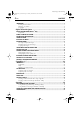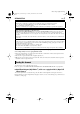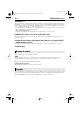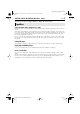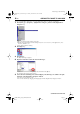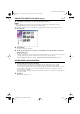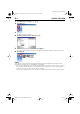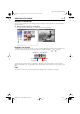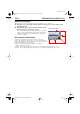Digital Photo Navigator Instruction Manual
6 EN
Master Page: Left-Heading0
M4D3+DSC_Soft_04PhotoNavi.fm Page 6
ADDING STILL IMAGES TO AN ALBUM
You can use Digital Photo Navigator to create an album that contains a collection of still images.
1 Click [Start], go to [Programs] – [Digital Photo Navigator], and then click [Digital Photo
Navigator 1.0].
Digital Photo Navigator starts.
● Close any other programs running on the PC.
● Disable any programs that run in the background, such as screen savers, e-mail applications, virus
checkers, schedulers, etc.
● Turn off file and printer sharing.
2 Click [Import].
3 Click [Image].
The [Open] dialog box appears.
4 Open the folder that contains the desired still images.
● Select the folder of the still images copied to the PC and click [Open].
The still image files appear in the window.
5 Select the desired still image files and click [Open]. The still images are added to the right-
hand side of the Digital Photo Navigator window.
● You may select more than one file.
● You can also add files by dragging and dropping them in the Digital Photo Navigator window.
CONTINUED ON NEXT PAGE
M4D3+DSC_Soft.book Page 6 Tuesday, December 16, 2003 2:08 PM