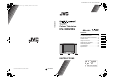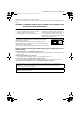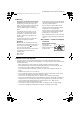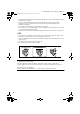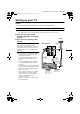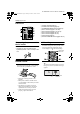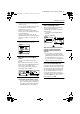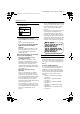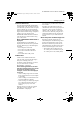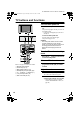HV-32D25EJW / LCT1271-001A-U / ENGLISH LCT1271-001A-U_Cover.fm Page 1 Wednesday, October 23, 2002 9:55 AM HV-32D25EJ Colour Television HV-32D25EJ Contents Setting up your TV . . . . . . . . . . . . . . . . . 5 TV buttons and functions. . . . . . . . . . . 10 Remote control buttons and functions. . 11 Teletext function . . . . . . . . . . . . . . . . . 19 Using the TV’s menu . . . . . . . . . . . . . . 22 Additional menu operations . . . . . . . . . 47 Additional preparation . . . . . . . . . . . . .
HV-32D25EJW / LCT1271-001A-U / ENGLISH HV-32D25EJW.fm Page 2 Monday, October 21, 2002 1:19 PM Thank you for buying this JVC colour television. To make sure you understand how to use your new TV, please read this manual thoroughly before you begin. WARNING: TO PREVENT FIRE OR SHOCK HAZARD, DO NOT EXPOSE THIS APPLIANCE TO RAIN OR MOISTURE. CAUTION: • Operate only from the power source specified (AC 220 – 240 V, 50 Hz) on the unit. • Avoid damaging the AC plug and power cord.
HV-32D25EJW / LCT1271-001A-U / ENGLISH HV-32D25EJW.fm Page 3 Monday, October 21, 2002 1:19 PM Warning DO NOT cut off the mains plug from this equipment. If the plug fitted is not suitable for the power points in your home or the cable is too short to reach a power point, then obtain an appropriate safety approved extension lead or adaptor or consult your dealer.
HV-32D25EJW / LCT1271-001A-U / ENGLISH HV-32D25EJW.fm Page 4 Monday, October 21, 2002 1:19 PM • Never obstruct the ventilation of this equipment. Doing so may cause overheating and result in a malfunction or damage. • Never use makeshift stands or attempt to affix legs with wood screws. When using a manufacturer’s approved stand or legs, use only the fixtures provided and follow the installation instructions. • Never allow this equipment to be exposed to rain or moisture.
HV-32D25EJW / LCT1271-001A-U / ENGLISH HV-32D25EJW.fm Page 5 Monday, October 21, 2002 1:19 PM Setting up your TV Caution • Turn off all the equipment including the TV before connecting anything. Connecting the aerial and video cassette recorder (VCR) • The connecting cables are not provided. • For further details, refer to the manuals provided with the devices to be connected. If you are connecting a VCR, follow A → B → C in the diagram opposite. Aerial If you are not connecting a VCR, follow 1.
HV-32D25EJW / LCT1271-001A-U / ENGLISH HV-32D25EJW.
HV-32D25EJW / LCT1271-001A-U / ENGLISH HV-32D25EJW.fm Page 7 Monday, October 21, 2002 1:19 PM Setting up your TV • If the power lamp stays red and does not change to green: your TV is in the standby mode. Press the # (standby) button on the remote control to turn your TV on. • If the JVC logo does not appear this is because your TV has already been turned on for the first time: use the “LANGUAGE” and “AUTO PROGRAM” functions to make the initial settings. For details, see “INSTALL” on page 41.
HV-32D25EJW / LCT1271-001A-U / ENGLISH HV-32D25EJW.fm Page 8 Monday, October 21, 2002 1:19 PM Setting up your TV 6 Press the a button to display the T-V LINK menu T-V LINK DOWNLOAD TV VCR BACK TV OK EXIT D0005-EN 7 If you do not have a T-V LINK compatible VCR connected: Press the b button to exit the T-V LINK menu. The T-V LINK menu disappears.
HV-32D25EJW / LCT1271-001A-U / ENGLISH HV-32D25EJW.fm Page 9 Monday, October 21, 2002 1:19 PM Setting up your TV Pre-set download The VCR will automatically download the registered data on the TV channels from the TV. This means you do not need to set up the program channels on your VCR manually. The preset download function automatically begins when the initial setting is complete or whenever you carry out the AUTO PROGRAM or EDIT/MANUAL functions.
HV-32D25EJW / LCT1271-001A-U / ENGLISH HV-32D25EJW.fm Page 10 Monday, October 21, 2002 1:19 PM TV buttons and functions Turn the main power on Press the Main power button on the TV. The power lamp lights red and your TV is in the standby mode. • If the power lamp lights green, the TV is already on. To turn the main power off: Press the main power button again. The power lamp goes off. Caution EXT- 4 R L Pr Pb • The main power button on the TV does not fully isolate the TV from the AC supply.
HV-32D25EJW / LCT1271-001A-U / ENGLISH HV-32D25EJW.
HV-32D25EJW / LCT1271-001A-U / ENGLISH HV-32D25EJW.fm Page 12 Monday, October 21, 2002 1:19 PM Remote control buttons and functions Use the PR LIST: 1 Press the h (Information) button to display the PR LIST Pressing the h (information) button changes the display as follows: PR LIST PR AV 01 02 03 04 05 06 07 08 09 TV -10 ID BBC1 12 : 00 No display OK +10 D0011-EN 2 Press the 5 and 6 buttons to choose a programme number (PR).
HV-32D25EJW / LCT1271-001A-U / ENGLISH HV-32D25EJW.fm Page 13 Monday, October 21, 2002 1:19 PM Remote control buttons and functions • You can choose a video input signal from the S-VIDEO signal (Y/C signal) and regular video signal (composite signal). For details, see “S-IN (SVIDEO input)” on page 36. • If you do not have a clear picture or no colour appears, change the colour system manually. See “COLOUR SYSTEM” on page 25.
HV-32D25EJW / LCT1271-001A-U / ENGLISH HV-32D25EJW.fm Page 14 Monday, October 21, 2002 1:19 PM Remote control buttons and functions 16:9 ZOOM: This zooms up the wide picture (16:9 aspect ratio) to the full screen. 16:9 ZOOM SUBTITLE: This zooms up the wide picture (16:9 aspect ratio) with subtitles to the full screen. FULL: This uniformly stretches the left and right sides of a normal picture (4:3 aspect ratio) to fill the wide TV screen.
HV-32D25EJW / LCT1271-001A-U / ENGLISH HV-32D25EJW.fm Page 15 Monday, October 21, 2002 1:19 PM Remote control buttons and functions 3D-PHONIC function Dolby Surround Pro Logic surround sound and Dolby Digital surround sound can be easily enjoyed without additional surround speakers. You can turn the 3D-PHONIC function on or off by one-touch operation. Press the 3 button Pressing the 3 button changes the function as follows: • This TV uses teletext data to set the time.
HV-32D25EJW / LCT1271-001A-U / ENGLISH HV-32D25EJW.fm Page 16 Monday, October 21, 2002 1:19 PM Remote control buttons and functions Using the PIP (picture-inpicture) function You can view two pictures (main-picture and sub-picture). Two different TV programmes can be watched at the same time, or a TV programme and a video programme from an external device can be watched at the same time.
HV-32D25EJW / LCT1271-001A-U / ENGLISH HV-32D25EJW.fm Page 17 Wednesday, October 23, 2002 9:39 AM Remote control buttons and functions • You cannot view a scrambled channel in the sub-picture. If the S button is pressed when viewing a scrambled channel in the main-picture using an external decoder, the channel you have been viewing in the sub-picture will appear in both the main-picture and sub-picture. • The ZOOM function does not work in twin-picture mode.
HV-32D25EJW / LCT1271-001A-U / ENGLISH HV-32D25EJW.fm Page 18 Monday, October 21, 2002 1:19 PM Remote control buttons and functions Operating a JVC brand VCR or DVD player These buttons will operate a JVC brand VCR or DVD player. Pressing a button that looks the same as the device’s original remote control button has the same effect as the original remote control. 1 Set the VCR P DVD switch to the VCR or DVD position VCR: When you are using a VCR, set the switch to the VCR position.
HV-32D25EJW / LCT1271-001A-U / ENGLISH HV-32D25EJW.fm Page 19 Monday, October 21, 2002 1:19 PM Teletext function 3D P TV 4 Choose a teletext page by pressing the 6 buttons, number buttons or colour buttons PIP MENU OK To return to the TV mode: Press the b button or g (Text) button. P FREEZE MULT I SWAP SUB-P Basic operation You can view three types of teletext broadcasts on the TV: FLOF (Fastext), TOP and WST. • TOP is not available when the COUNTRY setting is UNITED KINGDOM.
HV-32D25EJW / LCT1271-001A-U / ENGLISH HV-32D25EJW.fm Page 20 Monday, October 21, 2002 1:19 PM Teletext function 3 Press and hold down the P button The four page numbers blink white to show that they are stored in memory. To call up a stored page: 1 Press the M button to enter the List mode The page stored with the red button (c) is displayed. 2 Press a colour button having a stored page 3D PIP To leave the List mode: Press the M button again.
HV-32D25EJW / LCT1271-001A-U / ENGLISH HV-32D25EJW.fm Page 21 Monday, October 21, 2002 1:19 PM Teletext function Size You can double the height of the teletext display. Press the R button Index You can return to the index page instantly. Press the T button Returns to page 100 or a previously specified page. Cancel You can search for a teletext page while watching TV. 1 Press the number button to enter a page number, or press a colour button The TV searches for a teletext page.
HV-32D25EJW / LCT1271-001A-U / ENGLISH HV-32D25EJW.fm Page 22 Thursday, October 24, 2002 9:24 AM Using the TV’s menu This TV has a number of functions you can operate using menus. To use all your TV’s functions, you need to understand the basic menu operating techniques fully. 0 3D TV AV PIP P 2 Press the 6 buttons to choose a menu title, and press the a button The menu appears. To return to the previous menu: Press the h (information) button. To exit a menu instantly: Press the b button.
HV-32D25EJW / LCT1271-001A-U / ENGLISH HV-32D25EJW.fm Page 23 Wednesday, October 23, 2002 9:40 AM Using the TV’s menu PICTURE SETTING PICTURE SETTING PICTURE MODE BRIGHT CONTRAST BRIGHT SHARP COLOUR HUE COLOUR TEMP. NORMAL BACK TV RESET OK D0014-EN PICTURE MODE You can choose one of three PICTURE MODEs to adjust the picture settings automatically. BRIGHT: Heightens contrast and sharpness. STANDARD: Standardizes picture adjustment. HUE You can adjust the picture tint.
HV-32D25EJW / LCT1271-001A-U / ENGLISH HV-32D25EJW.fm Page 24 Monday, October 21, 2002 1:19 PM Using the TV’s menu PICTURE FEATURES PICTURE FEATURES DIGITAL VNR Super DigiPure AUTO AUTO COLOUR SYSTEM MOVIE THEATRE • When a progressive-scanning picture is being displayed, “DIGITAL VNR” cannot be selected. • The DIGITAL VNR function does not work for progressive-scanning pictures.
HV-32D25EJW / LCT1271-001A-U / ENGLISH HV-32D25EJW.fm Page 25 Monday, October 21, 2002 1:19 PM Using the TV’s menu MIN: The level of DigiPure effect is set to the minimum. When you set the Super DigiPure function to AUTO and notice some noise, change the setting from AUTO to MIN. • The MIN setting is not suitable for highquality pictures which contain very little noise. MAX: The level of DigiPure effect is set to the maximum.
HV-32D25EJW / LCT1271-001A-U / ENGLISH HV-32D25EJW.fm Page 26 Monday, October 21, 2002 1:19 PM Using the TV’s menu 4:3 AUTO ASPECT PIP (picture-in-picture) You can choose one of three ZOOM modes, REGULAR, PANORAMIC or 14:9 ZOOM, as the ZOOM mode for the normal picture (4:3 aspect ratio). 1 Choose 4:3 AUTO ASPECT then press the a button PIP POSITION: You can choose one of four positions for the sub-picture. 1 Press the 6 buttons to choose PIP. Then press the a button The PIP menu appears.
HV-32D25EJW / LCT1271-001A-U / ENGLISH HV-32D25EJW.fm Page 27 Monday, October 21, 2002 1:19 PM Using the TV’s menu BALANCE You can adjust the volume balance between the left and right speaker. 2 : turn the left speaker’s volume level up. 3 : turn the right speaker’s volume level up. SOUND SETTING SOUND SETTING STEREO/ BASS SPEAKER TREBLE BALANCE SPEAKER SUBWOOFER ON INT. EXT.
HV-32D25EJW / LCT1271-001A-U / ENGLISH HV-32D25EJW.fm Page 28 Monday, October 21, 2002 1:19 PM Using the TV’s menu HEADPHONE You need to use the HEADPHONE menu to adjust the volume of the headphones. The HEADPHONE menu can also be used to set whether or not sound comes from the TV speakers when the headphones are being used and to perform the settings for the sound coming from the headphones. • The surround function does not work for the sound from the headphones.
HV-32D25EJW / LCT1271-001A-U / ENGLISH HV-32D25EJW.fm Page 29 Monday, October 21, 2002 1:19 PM Using the TV’s menu SURROUND FEATURES SURROUND FEATURES 3D-PHONIC DOLBY SURROUND DANCE CLUB CONCERT HALL STADIUM SURROUND OFF When viewing a programme from the EXT terminal which has not been set to DIGITAL-IN, or when viewing a TV programme: When viewing Dolby Surround encoded programmes, you can enjoy the atmosphere of Dolby Surround Pro Logic surround sound.
HV-32D25EJW / LCT1271-001A-U / ENGLISH HV-32D25EJW.fm Page 30 Monday, October 21, 2002 1:19 PM Using the TV’s menu When viewing Dolby Surround encoded programmes, you can enjoy Dolby Surround Pro Logic surround sound. • When Dolby Digital surround sound is being used, “DOLBY DIGITAL” is displayed at the top right of the screen for a few seconds. When Pro Logic compatible Dolby Digital surround sound is being used, “DOLBY D+PL” is displayed at the top right of the screen for a few seconds.
HV-32D25EJW / LCT1271-001A-U / ENGLISH HV-32D25EJW.fm Page 31 Monday, October 21, 2002 1:19 PM Using the TV’s menu OFF: Choose when using an external front speaker. Sound does not come from the TV speaker. • The DOLBY SURROUND TV SPEAKER and SOUND SETTING menu SPEAKER settings are changed when the TV SPEAKER setting is changed. 3 Press the a button to complete the setting The menu disappears. Setting for using the TV speaker and woofer 3D-PHONIC TV SPEAKER SUBWOOFER L/C/R INT. CENTRE EXT.
HV-32D25EJW / LCT1271-001A-U / ENGLISH HV-32D25EJW.fm Page 32 Monday, October 21, 2002 1:19 PM Using the TV’s menu Setting for using an external front speaker and subwoofer, and using the TV speaker as the centre speaker 3D-PHONIC TV SPEAKER SUBWOOFER L/C/R INT. CENTRE EXT. OFF OFF LEVEL VOLUME LEFT CENTRE RIGHT SUBWOOFER BACK TV OK D2046-EN TV SPEAKER: CENTRE SUBWOOFER: EXT. LEVEL: Adjust the volume. VOLUME (LEFT/CENTRE/RIGHT/ SUBWOOFER): Adjust the balance of the speakers.
HV-32D25EJW / LCT1271-001A-U / ENGLISH HV-32D25EJW.fm Page 33 Monday, October 21, 2002 1:19 PM Using the TV’s menu REAR SPEAKER: ON: Choose when surround speakers are connected. OFF: Choose when surround speakers are not connected. SUBWOOFER: INT.: Choose to use the TV woofer for the bass sound. • Bass sound does not come from the other speakers. EXT.: Choose when using an external subwoofer. No sound comes from the TV woofer. • Bass sound does not come from the other speakers.
HV-32D25EJW / LCT1271-001A-U / ENGLISH HV-32D25EJW.fm Page 34 Monday, October 21, 2002 1:19 PM Using the TV’s menu Setting for using surround speakers connected to the TV For details of how to connect and place the surround speakers, see “Using additional audio equipment” on page 52. DOLBY DIGITAL/PRO LOGIC L/C/R ON INT. OFF TV SPEAKER REAR SPEAKER SUBWOOFER TEST MODE CENTRE OFF EXT.
HV-32D25EJW / LCT1271-001A-U / ENGLISH HV-32D25EJW.fm Page 35 Monday, October 21, 2002 1:19 PM Using the TV’s menu Adjusting the volume balance with the TEST MODE Use the test signal to adjust the volume level of each speaker so that they are all the same. Preparation: • The TV volume cannot be adjusted after the menu is displayed. Increase the TV volume level to about 10 before displaying the menu. 1 Display the sub-menu of the DOLBY DIGITAL/PRO LOGIC function 2 Press the 6 buttons to choose TEST MODE.
HV-32D25EJW / LCT1271-001A-U / ENGLISH HV-32D25EJW.fm Page 36 Monday, October 21, 2002 1:19 PM Using the TV’s menu EXT SETTING EXT SETTING EXT-1 EXT-3 DUBBING EXT-2 EXT-5 EXT-4 TV BACK TV OK ID LIST S-IN DIGITAL-IN D0020-EN S-IN (S-VIDEO input) You can connect a device (such as an S-VHS VCR) to enjoy the high-quality picture of the S-VIDEO signal (Y/C signal).
HV-32D25EJW / LCT1271-001A-U / ENGLISH HV-32D25EJW.fm Page 37 Monday, October 21, 2002 1:19 PM Using the TV’s menu 2 Press the green button to set the DIGITAL-IN Press the green button repeatedly until the mark which is the same as the type of cable connected to the DIGITAL AUDIO IN terminal is selected. : Select this mark when connected with coaxial cable. : Select this mark when connected with optical cable. To cancel the DIGITAL-IN setting: Press the green button to turn off the mark of DIGITAL-IN.
HV-32D25EJW / LCT1271-001A-U / ENGLISH HV-32D25EJW.fm Page 38 Monday, October 21, 2002 1:19 PM Using the TV’s menu TV: The picture and sound of the TV channel you are currently viewing are output from the EXT-2 terminal. • During dubbing, you cannot turn off the TV. Turning off the TV also turns off the output from the EXT-2 terminal.
HV-32D25EJW / LCT1271-001A-U / ENGLISH HV-32D25EJW.fm Page 39 Monday, October 21, 2002 1:19 PM Using the TV’s menu BLUE BACK You can set the TV to automatically change to a blue screen and mute the sound if the signal is weak or absent, or when there is no input from an external device. ON: This function is turned on. OFF: This function is turned off. CHILD LOCK When there is a TV channel you do not want your children to watch, you can use the CHILD LOCK function to lock out the TV channel.
HV-32D25EJW / LCT1271-001A-U / ENGLISH HV-32D25EJW.fm Page 40 Monday, October 21, 2002 1:19 PM Using the TV’s menu 2 Press the h (Information) button to display “ID NO.” (ID No. input screen) 5 ID NO . : D0028-EN 3 Press the number buttons to enter the ID number The lock is temporarily released so you can view the TV channel. If you have forgotten the ID number: Perform step 1 of “To set the CHILD LOCK function”. After confirming the ID number, press the b button to exit the menu.
HV-32D25EJW / LCT1271-001A-U / ENGLISH HV-32D25EJW.fm Page 41 Monday, October 21, 2002 1:19 PM Using the TV’s menu INSTALL INSTALL LANGUAGE AUTO PROGRAM EDIT / MANUAL BACK TV OK 1 Choose AUTO PROGRAM. Then press the a button The COUNTRY menu appears as a submenu of the AUTO PROGRAM function. There are two COUNTRY menus.
HV-32D25EJW / LCT1271-001A-U / ENGLISH HV-32D25EJW.fm Page 42 Monday, October 21, 2002 1:19 PM Using the TV’s menu If “ACI START/ACI SKIP” appears in the AUTO PROGRAM menu: You can use the ACI (Automatic Channel Installation) function to decode the ACI data and complete the registration of all the TV channels quickly. For details of the ACI function and how to use it, see “Using the ACI function” on page 47. If you don’t want to use the ACI function, press the 6 buttons to choose ACI SKIP and then press a.
HV-32D25EJW / LCT1271-001A-U / ENGLISH HV-32D25EJW.fm Page 43 Monday, October 21, 2002 1:19 PM Using the TV’s menu • For programme number PR 0, “AV” appears in the programme numbers (PR) list. • An EXT terminal number does not appear in the programme numbers (PR) list. • The CH/CC number is a number unique to the TV and corresponds to the channel number of a TV channel. For the relationship between a channel number and a CH/CC number, see “CH/CC NUMBER” on page 46.
HV-32D25EJW / LCT1271-001A-U / ENGLISH HV-32D25EJW.fm Page 44 Monday, October 21, 2002 1:19 PM Using the TV’s menu ID 1 Press the 6 buttons to choose a TV channel Every time you press the 6 buttons, the programme number (PR) changes and the picture of the TV channel stored in the programme number (PR) appears on the screen.
HV-32D25EJW / LCT1271-001A-U / ENGLISH HV-32D25EJW.fm Page 45 Monday, October 21, 2002 1:19 PM Using the TV’s menu 3 When the COUNTRY setting is UNITED KINGDOM: Press the number buttons to enter the remaining CH number • You cannot enter CC numbers. When the COUNTRY setting is IRELAND: Press the 6 buttons to choose “CH” or “CC”, then enter the remaining CH or CC number The TV shifts to registration mode. When the registration is completed, the picture of the TV channel appears on the screen.
HV-32D25EJW / LCT1271-001A-U / ENGLISH HV-32D25EJW.fm Page 46 Monday, October 21, 2002 1:19 PM Using the TV’s menu 5 Press the green or red button repeatedly until the TV channel you want appears If the TV channel reception is poor: Press the blue or yellow button to finetune the TV channel. 6 Press the a button and register the TV channel to a Programme number (PR) The normal EDIT menu is resumed.
HV-32D25EJW / LCT1271-001A-U / ENGLISH HV-32D25EJW.fm Page 47 Monday, October 21, 2002 1:19 PM Additional menu operations Using the ACI function This TV has an ACI function which decodes the ACI (Automatic Channel Installation) data. Using the ACI function allows all TV channels transmitted from the cable TV station to be properly registered quickly according to the data from the cable TV station.
HV-32D25EJW / LCT1271-001A-U / ENGLISH HV-32D25EJW.fm Page 48 Monday, October 21, 2002 1:19 PM Additional menu operations Downloading data to a VCR You can send the latest programme numbers (PR) data to a VCR with the T-V LINK function. • You can only do this when a T-V LINK compatible VCR is connected to the EXT-2 terminal. • This only works when the T-V LINK menu is being displayed.
HV-32D25EJW / LCT1271-001A-U / ENGLISH HV-32D25EJW.
HV-32D25EJW / LCT1271-001A-U / ENGLISH HV-32D25EJW.
HV-32D25EJW / LCT1271-001A-U / ENGLISH HV-32D25EJW.fm Page 51 Monday, October 21, 2002 1:19 PM Additional preparation Equipment which can output the S-VIDEO signal (Y/C signal) such as an S-VHS VCR Connect the equipment to an EXT terminal (but not the EXT-1 terminal). You can choose between an S-VIDEO signal (Y/C signal) and a regular video signal (composite signal). For details of how to operate the equipment, see “S-IN (S-VIDEO input)” on page 36.
HV-32D25EJW / LCT1271-001A-U / ENGLISH HV-32D25EJW.fm Page 52 Monday, October 21, 2002 1:19 PM Additional preparation Listening to Dolby Digital audio To listen to Dolby Digital audio which is recorded as a Dolby Digital programme source (such as a DVD-video disc), connect the device and set the DIGITAL-IN as described below. Preparation: • A device (such as DVD player) with a digital output terminal (coaxial or optical) for Dolby Digital is necessary.
HV-32D25EJW / LCT1271-001A-U / ENGLISH HV-32D25EJW.fm Page 53 Monday, October 21, 2002 1:19 PM Additional preparation Surround speakers 1: Connect surround speakers to the TV when you want to use the DOLBY SURROUND function to enjoy surround sound. • Even without surround speakers, you can easily enjoy surround sound by using the 3D-PHONIC function. • Use 8-ohm impedance type speakers. • Pay attention to the positive (+) and negative (-) polarities when connecting surround speakers to your TV.
HV-32D25EJW / LCT1271-001A-U / ENGLISH HV-32D25EJW.fm Page 54 Monday, October 21, 2002 1:19 PM Additional preparation • By using the 5 buttons on the TV remote control or the buttons on the TV, the volume of all the speakers including those of the additional audio equipments can be adjusted simultaneously. • If the volume of the TV speakers is different to the volume of the front speaker system or subwoofer system, adjust the volumes of each amplifier to match that of the TV speakers.
HV-32D25EJW / LCT1271-001A-U / ENGLISH HV-32D25EJW.fm Page 55 Monday, October 21, 2002 1:19 PM Troubleshooting If a problem arises while you are using the TV, please read this troubleshooting guide carefully before you ask to have the TV repaired. You may be able to fix it easily by yourself. For example, if the mains plug is disconnected from the mains outlet, or the TV aerial has problems, you may think there is a problem with the TV itself.
HV-32D25EJW / LCT1271-001A-U / ENGLISH HV-32D25EJW.fm Page 56 Monday, October 21, 2002 1:19 PM Troubleshooting Poor sound • Have you adjusted BASS or TREBLE properly? If not, follow the description “Sound Adjustment” on page 27. • When TV channel reception is poor, it can be hard to hear stereo or bilingual sound. In this case, follow the description “STEREO / I • II” on page 27 to hear the sound more easily by changing it to a mono sound.
HV-32D25EJW / LCT1271-001A-U / ENGLISH HV-32D25EJW.fm Page 57 Tuesday, October 22, 2002 9:17 AM Specifications Model COUNTRY setting Broadcasting systems Colour systems HV-32D25EJ* When the COUNTRY setting is UNITED KINGDOM Channels and frequencies CCIR I PAL • The EXT terminals also support the NTSC 3.58/4.43 MHz system. E21-E69 Sound-multiplex systems NICAM (I) system Teletext systems When the COUNTRY setting is IRELAND CCIR B/G, I, D/K, L PAL, SECAM • The EXT terminals also support the NTSC 3.
HV-32D25EJW / LCT1271-001A-U / ENGLISH HV-32D25EJW.
HV-32D25EJW / LCT1271-001A-U / ENGLISH HV-32D25EJW.