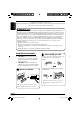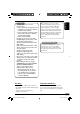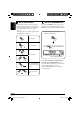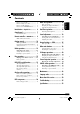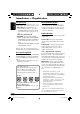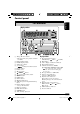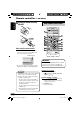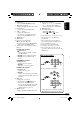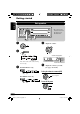RECEPTOR CON DVD/CD KD-ADV6160/KD-DV5100 RECEPTEUR DVD/CD KD-ADV6160/KD-DV5100 ENGLISH KD-ADV6160/KD-DV5100 FRANÇAIS ESPAÑOL DVD/CD RECEIVER For canceling the display demonstration, see page 11. Para cancelar la demostración en pantalla, consulte la página 11. Pour annuler la démonstration des affichages, référez-vous à la page 11. For installation and connections, refer to the separate manual. Para la instalación y las conexiones, refiérase al manual separado.
ENGLISH Thank you for purchasing a JVC product. Please read all instructions carefully before operation, to ensure your complete understanding and to obtain the best possible performance from the unit. INFORMATION (For U.S.A.) This equipment has been tested and found to comply with the limits for a Class B digital device, pursuant to Part 15 of the FCC Rules. These limits are designed to provide reasonable protection against harmful interference in a residential installation.
• DO NOT install any receiver in locations where; – it may obstruct the steering wheel and gearshift lever operations, as this may result in a traffic accident. – it may obstruct the operation of safety devices such as air bags, as this may result in a fatal accident. – it may obstruct visibility. • DO NOT operate any receiver while manipulating the steering wheel, as this may result in a traffic accident. • The driver must not watch the monitor while driving.
ENGLISH How to read this manual The following methods are used to made the explanations simple and easy-to-understand: • Some related tips and notes are explained in “More about this receiver” (see pages 50 – 54). • Button operations are mainly explained with the illustrations as follows: How to use the M MODE button If you press M MODE, the receiver goes into functions mode, then the number buttons and 5/∞ buttons work as different function buttons. Ex.
2 2 4 4 Other disc operations ..................... 29 Introduction — Playable discs ............ 6 Dual Zone operations ..................... 32 Control panel ................................ 7 Listening with headphones .................... 32 How to reset your unit ........................... How to forcibly eject a disc ................... How to read this manual ........................ How to use the M MODE button........... Parts identification .................................
ENGLISH Introduction — Playable discs Discs you can play Caution for DualDisc playback You can play back the following discs—12 cm (4-3/4") and 8 cm (3-3/16")—on this receiver: • DVD Video: Recorded in NTSC color system with Region Code “1” (see below). – DVD-R/DVD-RW recorded in the DVDVideo format can also be played (see page 50). • Video CD (VCD)/audio CD • MP3/WMA: Recorded either in CD-R/ CD-RW or DVD-R/DVD-RW/DVD-ROM.
ENGLISH Control panel Parts identification Display window 1 5 (up) / ∞ (down) buttons • Function as Play / Stop buttons for DVD and VCDs.
ENGLISH Remote controller — RM-RK230 Installing the lithium coin battery (CR2025) Main elements and features MONITOR CONTROL MODE ASPECT MENU DVD / RECEIVER CONTROL ZOOM ATT +10 SOURCE –100 PRESET / TITLE BAND +100 / TITLE –10 OSD DUAL 1 VOL DISC+ 2 TOP M 4 2nd VOL 3 MENU 5 6 ENTER 7 Before using the remote controller: • Aim the remote controller directly at the remote sensor on the receiver. Make sure there is no obstacle in between.
For advanced disc operations: • /TITLE 5 / ∞ – Select the titles (for DVD) or folders (for MP3/WMA). • 4 / ¢ (reverse skip/forward skip) • 1 / ¡ (reverse search/forward search)*5 r Menu operation buttons*2 • Cursor (% , fi , @ , #), and ENTER • % / fi : Also function as DISC + / – buttons when the source is “CD-CH.” t RETURN button*2 y Special function buttons • DVD/VCD: (audio) • DVD: (subtitle), (angle) ENGLISH 4 BAND button • Selects the FM/AM/SIRIUS® bands.
ENGLISH Getting started Basic operations * The control panel illustrations used in this manual is of KD-ADV6160. ~ ⁄ Adjust the volume. Ÿ Volume level appears. You cannot select some sources if they are not ready. ! For FM/AM tuner only Volume level indicator @ Adjust the sound as you want. (See pages 33 and 34.) To drop the volume in a moment (ATT) For SIRIUS® radio only To restore the sound, press it again. To turn off the power 10 EN08-15_KD-ADV6160[J]f.
ENGLISH Canceling the display demonstrations Setting the clock 1 If no operations are done for about 20 seconds, display demonstration starts. [Initial: DEMO ON]—see page 35. 1 2 Set the hour and minute. 1 Select “CLOCK H” (hour), then adjust the hour. 2 Select “CLOCK M” (minute), then adjust the minute. 2 3 3 Finish the procedure. 4 Finish the procedure. To check the current clock time when the power is turned off To activate the display demonstration In step 3 above...
ENGLISH Radio operations Listening to the radio To tune in to a station manually ~ In step ! on the left column... 1 Ÿ Selected band appears. 2 Select the desired station frequencies. Lights up when receiving an FM stereo broadcast with sufficient signal strength. ! Start searching for a station. When a station is received, searching stops. To stop searching, press the same button again. 12 EN08-15_KD-ADV6160[J]f.
1 Storing stations in memory You can preset six stations for each band. ENGLISH When an FM stereo broadcast is hard to receive FM station automatic presetting— SSM (Strong-station Sequential Memory) 2 1 Lights up when monaural mode is activated. 2 Select the FM band (FM1 – FM3) you want to store into. Reception improves, but stereo effect will be lost. To restore the stereo effect, repeat the same procedure. “MONO OFF” appears and the MO indicator goes off.
ENGLISH Manual presetting Ex.: Storing FM station of 92.5 MHz into the preset number 1 of the FM1 band. Listening to a preset station 1 1 2 2 3 Select the preset station (1 – 6) you want. 3 or 4 When using the remote controller.... Preset number flashes for a while. or To check the current clock time while listening to an FM or AM station * If no title is assigned to a station, “NO NAME” appears. To assign a title to a station, see page 38. 14 EN08-15_KD-ADV6160[J]f.
ENGLISH Disc operations Playing a disc in the receiver The disc type is automatically detected, and playback starts automatically (for DVD: automatic start depends on its internal program). If the current disc is an audio CD, CD Text, MP3/WMA, or VCD without PBC, all tracks will be played repeatedly until you change the source or eject the disc. • If a title list or disc menu appears while playing a DVD or VCD with PBC, see “Disc menu operations” on page 20.
ENGLISH • When inserting a DVD disc: Total title number • When inserting a VCD: Total playing time of the inserted disc Total track number of the inserted disc Elapsed playing time Elapsed playing time Current chapter number • When inserting an MP3/WMA disc: Total folder number • When inserting a CD Text/audio CD: Total playing time of the inserted disc Total track number of the inserted disc Total track number Ex.
ENGLISH Basic operations Operations Display indication and/or next operation To stop play temporarily “PAUSE” illuminates on the display. A still picture appears. A Frame by frame playback B Slow motion playback • No sound comes out during Slow Motion Playback. • When playing a VCD, Reverse Slow Motion Playback is prohibited. To resume normal play: To replay the previous scenes—One Touch Replay The playback position moves back about 10 seconds before the current position.
ENGLISH To go to the next or previous chapters/tracks • For DVD: During play or pause To the following chapters/tracks. To go back to the beginning of the current chapter/track, then the previous chapters/tracks. To fast-forward or reverse the chapter/track To locate a particular title/chapter/ track directly • For DVD: During play or pause—select a chapter. During stop—select a title. • For VCD: While PBC (see page 20) is not in use. • For MP3/WMA: Select a track within the same folder.
Selecting subtitles You can select the language of the subtitle to be shown on the monitor. • You can set the initial subtitle language using the setup menu (see page 27). For VCD: You can select the audio channel to play. (This is convenient when playing a Karaoke VCD.) ENGLISH DVD/VCD special functions ST ST 1/3 ENGLISH 1/3 ENGLISH Ex.: When the disc has 3 options ST: To listen to normal stereo (left/right) playback. L: To listen to the L (left) audio channel.
ENGLISH Disc menu operations Menu-driven playback is possible while playing back a DVD with menu-driven features or a VCD with the PBC (PlayBack Control). While playing a DVD 1 Canceling the PBC playback 1 2 Select a track to start normal playback using the number buttons (see page 9). To resume the PBC function A title list or disc menu will appear on the monitor. Zoom in 2 Select the item you want on the menu. 1 Selected item starts playback.
About the On-Screen Bar You can check the disc information and use some functions through the on-screen bar. • For audio CD, CD Text, and MP3/WMA disc you can also use the control screen and list screen (see pages 24 and 25). On-Screen bars DVD 2ch DVD -V TIME TITLE CHAP T02-C03 TOTAL 1:25:58 OFF VCD VCD PBC TIME TRACK TRACK 01 TIME 00:36 REPEAT INTRO RANDOM MP3/WMA TIME 00:00:36 FILE REPEAT INTRO RANDOM CD Text/audio CD * CD 5.
ENGLISH Basic on-screen bar operations To erase the on-screen bar 1 Display the on-screen bar. • For DVD/VCD: • The selectable options for Repeat/Intro/ Randam plays: (twice) Repeat play OFF • For other discs: DVD: OFF 2ch DVD -V TIME TITLE CHAP CHAP TITLE T02-C03 TOTAL 1:25:58 OFF REPEAT 2 Select an item. Repeat play VCD (while PBC is not in use): (Canceled) REPEAT 3 Make a selection. MP3/WMA: REPEAT TRACK REPEAT FOLDER (Canceled) • If pop-up menu appears....
VCD (while PBC is not in use): (Canceled) INTRO To search for a particular point by playing time 1 Select . 2 Enter the elapsed playing time of the current title or of the disc. ENGLISH Intro play INTRO MP3/WMA: INTRO TRACK INTRO FOLDER (Canceled) CD Text/audio CD: INTRO TRACK RANDOM (Canceled) Random play VCD (while PBC is not in use): RANDOM (Canceled) Ex.: • To enter 1 (hours): 02 (minutes): 00 (seconds), press 1, 0, 2, 0, then 0.
ENGLISH Basic control screen operations You can search for and play the desired items through the control screen. • The control screen automatically appears on the monitor when you insert a disc. To select a folder or track 1 Select “Folder” column or “Track” column on the control screen. 2 Select a folder or track. MP3/WMA control screen REPEAT TRACK TIME 00:00:14 FOLDER : 2 / 3 01 Music 02 Music 03 Music Track Information Album Weather Artist Robert M.
You can display the folder list/track list before starting play. On this list, you can confirm the contents and start playing a disc. Folder/track list screens While stop... 1 Display the folder list. Each time you press the button, the list screen comes on and goes off. 2 Select a folder on the list.
ENGLISH DVD setup menu You can store the initial disc playback status. • While playing, no change can be made on the setup menu. 4 AUDIO Basic setting procedure DIGITAL AUDIO OUTPUT STREAM/PCM DOWN MIX STEREO DOLBY SURROUND ONSTEREO D. RANGE COMPRESSION While stop... 5 Select an option. 1 LANGUAGE MENU LANGUAGE ENGLISH AUDIO LANGUAGE ENGLISH DIGITAL AUDIO OUTPUT STREAM/PCM SUBTITLE ENGLISH DOWN MIX ON SCREEN LANGUAGE ENGLISH D.
ENGLISH LANGUAGE menu Item Contents MENU LANGUAGE Select the initial disc menu language. AUDIO LANGUAGE Select the initial audio language. SUBTITLE Select the initial subtitle language or erase the subtitle (OFF). ON SCREEN LANGUAGE Select the language for the Setup menu and some indications shown on the monitor. • For the LANGUAGE settings, see also the language codes list on page 49.
ENGLISH AUDIO menu Item Contents DIGITAL AUDIO OUTPUT Select the signal format to be emitted through the DIGITAL OUT (Optical) terminal on the rear. For details, see page 54. • PCM ONLY : Select this when connecting an amplifier or a decoder incompatible with Dolby Digital, DTS, MPEG Audio, or connecting to a recording device. • DOLBY DIGITAL/PCM : Select this when connecting an amplifier or a decoder compatible with Dolby Digital.
In this section, you can learn how to use the buttons on the control panel in order to operate the DVD/CD player. Basic operations To stop playback To go to the next or previous folders ENGLISH Other disc operations To next folders. To previous folders. To locate a particular title/chapter/ folder/track directly To start playback again To eject a disc • For DVD: During play or pause—select a chapter. During stop—select a title. • For VCD: While PBC (see page 20) is not in use.
ENGLISH To go to a chapter/track quickly Prohibiting disc ejection You can lock a disc in the loading slot. • For DVD: During play or pause. • For VCD: While PBC (see page 20) is not in use. • For MP3/WMA: Select a track within the same folder. 1 To cancel the prohibition, repeat the same procedure. 2 First time you press 5 or ∞ button, the chapter/track skips to the nearest higher or lower chapter/track with a number of multiple ten (ex. 10th, 20th, 30th).
ENGLISH Selecting the playback modes You can use only one of the following playback modes at a time. 1 2 Select your desired playback mode. Repeat play • For DVD: During play or pause. • For VCD: While PBC (see page 20) is not in use. Mode Plays repeatedly CHP RPT*1: The current chapter. • RPT lights up. TIT RPT*1: The current title. • and RPT light up. TRK RPT*2: The current track. • RPT lights up. FLDR RPT*3: All tracks of the current folder. • and RPT light up.
ENGLISH Dual Zone operations Only for KD-ADV6160 3 Operate the DVD/CD player using the remote controller by referring to the monitor screen. Listening with headphones By connecting headphones to the 2nd AUDIO OUT plug on the rear, you can listen to the playback sound through the DVD/CD player while listening to another source through the speakers. You can activate Dual Zone while listening to any source. • When Dual Zone is in use, you can only operate the DVD/CD player using the remote controller.
ENGLISH Sound adjustments Selecting preset sound modes You can select a preset sound mode suitable to the music genre. Indication pattern for each sound mode: USER ROCK JAZZ CLASSIC HIP HOP POPS Ex.: When “ROCK” is selected Storing your own sound adjustments 4 Adjust the level (–05 to +05). You can adjust the sound modes and store your own adjustments in memory. 1 5 Repeat steps 3 and 4 to adjust the other frequency bands. 6 Store the adjustments in the respective mode.
ENGLISH Adjusting the sound You can adjust the sound characteristics to your preference. Indication To do: R06 (Rear only) to F06 (Front only) BAL (balance) Adjust the left and right speaker balance. L06 (Left only) to R06 (Right only) LOUD (loudness) Boost low and high frequencies to produce a wellbalanced sound at low volume level. LOUD ON J LOUD OFF SUB. W*3 (subwoofer) Adjust the subwoofer output level. 00 (min.) to 08 (max.) VOL.
General settings — PSM 3 Adjust the PSM item selected. ENGLISH Basic procedure You can change PSM (Preferred Setting Mode) items (except for SID) listed in the table that follows. 1 4 Repeat steps 2 and 3 to adjust the other PSM items if necessary. 5 Finish the procedure. 2 Select a PSM item. Ex.
ENGLISH Indications Selectable settings, [reference page] T-ZONE*1, *2 Time zone Select your residential area from one of the following time zone for clock adjustment. EASTERN [Initial] “ ATLANTIC “ NEWFOUND (Newfoundland) “ ALASKA “ PACIFIC “ MOUNTAIN “ CENTRAL “ (back to the beginning). DST*1, *2 Daylight saving time Activates this if your residential area is subject to DST. ON: [Initial]; Activates daylight savings time. OFF: Cancels.
Selectable settings, [reference page] WOOFER*3 Subwoofer cutoff frequency LOW: MID: Frequencies lower than 80 Hz are sent to the subwoofer. [Initial]; Frequencies lower than 120 Hz are sent to the subwoofer. HIGH: Frequencies lower than 160 Hz are sent to the subwoofer.
ENGLISH Other main functions Assigning titles to the sources 3 Assign a title. 1 Select a character. You can assign titles to station frequencies and CDs (both in this receiver and in the CD changer). Maximum number of characters Sources FM/AM tuner Up to 8 characters (up to 30 station frequencies) DISC/CD-CH Up to 32 characters (up to 30 discs) 2 Move to the next (or previous) character position. • You cannot assign a title to a DVD, VCD, CD Text, or an MP3/WMA disc. 1 Select the source.
When detaching or attaching the control panel, be careful not to damage the connectors on the back of the control panel and on the panel holder. Attaching the control panel ENGLISH Detaching the control panel Detaching the control panel Before detaching the control panel, be sure to turn off the power. 39 EN36-41_KD-ADV6160[J]f.
ENGLISH CD changer operations Playing discs in the CD changer About the CD changer ~ It is recommended to use the JVC MP3compatible CD changer with your receiver. • You can also connect other CH-X series CD changers (except CH-X99 and CH-X100). However, they are not compatible with MP3 discs, so you cannot play back MP3 discs. • You cannot use the KD-MK series CD changers with this receiver.
To fast-forward or reverse the track ENGLISH • When the current disc is an MP3 disc: Current disc number Fast-forwards. Folder name* Reverses. To go to the next or previous tracks Current folder number To the following tracks. Disc information appears automatically (see page 42). Elapsed playing time Current track number To the beginning of the current track, then the previous tracks.
ENGLISH 2 While playing an MP3 disc • When “TAG DISP” is set to “TAG ON” (see page 37) First time you press 5 or ∞ button, the track skips to the nearest higher or lower track with a track number of multiple ten (ex. 10th, 20th, 30th). Then each time you press the button, you can skip 10 tracks. • After the last track, the first track will be selected and vice versa. 3 *2 If an MP3 file does not have ID3 tags, folder name and file name appear. In this case, the TAG indicator will not light up.
ENGLISH Selecting the playback modes You can use only one of the following playback modes at a time. 1 2 Select your desired playback mode. Repeat play Mode Plays repeatedly TRK RPT: The current track. • RPT lights up. FLDR RPT*: All tracks of the current folder. • and RPT light up. DISC RPT: All tracks of the inserted discs. • and RPT light up. RPT OFF: Cancels. Ex.: When “TRK RPT” is selected while playing an MP3 disc Random play Ex.
ENGLISH External component operations Playing an external component You can connect an external component to the CD changer jack on the rear using the Line Input Adapter—KS-U57 (not supplied), LINE IN plug on the rear, or AUX (auxiliary) input jack on the control panel. Ÿ ! Turn on the connected component and start playing the source. Adjust the volume. • For connection, see Installation/Connection Manual (separate volume). ~ ⁄ Adjust the sound as you want. (See pages 33 and 34.
About SIRIUS radio SIRIUS is a satellite radio that can deliver digital-quality sound. SIRIUS has 65 music channels which are all commercial-free and 50 channels of sports, news, and entertainment programs. You can enjoy and control the SIRIUS radio digital entertainment channels from the receiver by connecting the JVC SIRIUS radio DLP—Down Link Processor (optionally purchased) to the CD changer jack on the rear.
ENGLISH Listening to the SIRIUS® radio ~ ⁄ Select a channel for listening. Press and hold these buttons change the channels rapidly. • When changing the category or channel, invalid and unsubscribed channels are skipped automatically. Ÿ ! Select a category. You can tune in to all the channels of every category by selecting “ALL.” Selecting a particular category (SPORTS, ENTERTAINMENT, etc.) allows you to enjoy only the channels from the selected category. 46 EN42-49_KD-ADV6160[J]f.
You can preset six channels for each band. To change the display information while listening to a channel ENGLISH Storing channels in memory Ex.: Storing a channel into preset number 4. 1 Perform steps ~ to ⁄ on page 46, to tune in to a channel you want. 2 Preset number flashes for a while. Listening to a preset channel 1 2 3 Select the preset channel (1 – 6) you want. When using the remote controller.... 47 EN42-49_KD-ADV6160[J]f.
ENGLISH Maintenance How to clean the connectors Frequent detachment will deteriorate the connectors. To minimize this possibility, periodically wipe the connectors with a cotton swab or cloth moistened with alcohol, being careful not to damage the connectors. To keep discs clean A dirty disc may not play correctly. If a disc does become dirty, wipe it with a soft cloth in a straight line from center to edge. • Do not use any solvent (for example, conventional record cleaner, spray, thinner, benzine, etc.
Code Language Code Language Code Language AA AB AF AM AR AS AY AZ BA BE BG BH BI BN BO BR CA CO CS CY DZ EL EO ET EU FA FI FJ FO FY GA GD GL GN GU HA HI HR HU HY IA IE Afar Abkhazian Afrikaans Ameharic Arabic Assamese Aymara Azerbaijani Bashkir Byelorussian Bulgarian Bihari Bislama Bengali, Bangla Tibetan Breton Catalan Corsican Czech Welsh Bhutani Greek Esperanto Estonian Basque Persian Finnish Fiji Faroese Frisian Irish Scots Gaelic Galician Guarani Gujarati Hausa Hindi Croatian Hungarian Armenian
ENGLISH More about this receiver Basic operations Disc operations Turning on the power General • By pressing SOURCE on the receiver, you can also turn on the power. • In this manual, words “track” and “file” are interchangeably used when referring to MP3/ WMA files and their file names. • This receiver can also playback 8 cm (3-3/16") discs. • This receiver can only playback audio CD (CD-DA) files if different type of files are recorded in the same disc.
Playing an MP3/WMA disc • This receiver can play back MP3/WMA files with the extension code <.mp3> or <.wma> (regardless of the letter case—upper/lower) recorded in either CD-R/CD-RW or in DVD-R/DVD-RW. • This receiver can show the names of albums, artists (performer), and ID3 Tag (Version 1.0, 1.1, 2.2, 2.3, or 2.4) for MP3 files and WMA files. • This receiver can display only one-byte characters. No other characters can be correctly displayed.
ENGLISH • This receiver cannot play back the following files: – MP3 files encoded with MP3i and MP3 PRO format. – MP3 files encoded in an unappropriated format. – MP3 files encoded with Layer 1/2. – WMA files encoded with lossless, professional, and voice format. – WMA files which are not based upon Windows Media® Audio. – WMA files copy-protected with DRM. – WMA files recorded with MBR (Multiple Bit Rate) format. – Files which have the data such as WAVE, ATRAC3, etc.
• Through the analog terminals (Speaker out/LINE OUT/2nd AUDIO OUT): 2-channel signal is emitted. When playing a multi-channel encoded disc, multi-channel signals are downmixed. (AUDIO—DOWN MIX: see page 28.) ENGLISH About sounds reproduced through the rear terminals • Through DIGITAL OUT (optical): Digital signals (Linear PCM, Dolby Digital, DTS, MPEG Audio) are emitted through this terminal. (For more details, see page 54.
ENGLISH Output signals through the DIGITAL OUT terminal Output signals are different depending on the “DIGITAL AUDIO OUTPUT” setting on the setup menu (see page 28).
What appears to be trouble is not always serious. Check the following points before calling a service center. Symptoms Disc playback FM/AM General • Sound cannot be heard from the speakers. • The receiver does not work at all. Causes Remedies The volume level is set to the minimum level. Adjust it to the optimum level. Connections are incorrect. Check the cords and connections. The built-in microcomputer may have functioned incorrectly due to noise, etc. Reset the receiver (see page 2).
ENGLISH Symptoms Remedies You are driving on rough roads. Stop playback while driving on rough roads. Disc is scratched. Change the disc. Connections are incorrect. Check the cords and connections. • No playback picture (DVD, VCD) appears on the monitor. Parking brake wire is not connected properly. See Installation/Connection Manual. • No picture appears on the monitor at all. The video cord is not connected correctly. Connect the video cord correctly.
MP3/WMA playback Causes • A longer readout time is required. Readout time varies due to the complexity of the folder/ file configuration. • Tracks cannot be played back as you have intended them to play. Playback order is determined when the files are recorded. Remedies Do not use too many hierarchies and folders. ENGLISH Symptoms • Elapsed playing time is not This sometimes occurs correct. during play. This is caused by how the tracks are recorded on the disc.
ENGLISH SIRIUS Symptoms Causes Remedies • “CALL 1-888-539Subscription has not been SIRIUS TO SUBSCRIBE” done. scrolls on the display. Starts subscribing (see page 45). • “NO SIGNAL” scrolls on the display. Signals are too weak. Move to an area with stronger signals. • “NO ANTENNA” scrolls on the display. The antenna is not connected Connect the antenna firmly. firmly. • “NO CH” appears on the display for about 5 seconds, then returns to the previous display. No broadcast on the selected channel.
AUDIO AMPLIFIER SECTION Power Output: 20 W RMS × 4 Channels at 4 Ω and ≤ 1% THD+N Signal to Noise Ratio: 80 dBA (reference: 1 W into 4 Ω) Alternate Channel Selectivity (400 kHz): 65 dB Frequency Response: 40 Hz to 15 000 Hz Stereo Separation: 35 dB Capture Ratio: 1.5 dB [AM Tuner] Sensitivity: 20 µV Selectivity: 35 dB ENGLISH Specifications DVD/CD PLAYER SECTION Load Impedance: 4 Ω (4 Ω to 8 Ω allowance) Equalizer Control Range: Frequencies: 60 Hz, 150 Hz, 400 Hz, 1 kHz, 2.
Having TROUBLE with operation? Please reset your unit Refer to page of How to reset your unit Still having trouble?? USA ONLY Call 1-800-252-5722 http://www.jvc.com We can help you! EN, SP, FR © 2004 Victor Company of Japan, Limited Rear_KD-ADV6160[J]f.
KD-ADV6160/KD-DV5100 Installation/Connection Manual Manual de instalación/conexión Manuel d’installation/raccordement GET0277-002A 1204DTSMDTJEIN EN, SP, FR [J] ENGLISH ESPAÑOL FRANÇAIS This receiver is designed to operate on 12 V DC, NEGATIVE ground electrical systems. If your vehicle does not have this system, a voltage inverter is required, which can be purchased at JVC car audio dealers. Esta unidad está diseñada para funcionar con 12 V de CC, con sistemas eléctricos de masa NEGATIVA.
INSTALLATION (IN-DASH MOUNTING) INSTALACION (MONTAJE EN EL TABLERO DE INSTRUMENTOS) INSTALLATION (MONTAGE DANS LE TABLEAU DE BORD) The following illustration shows a typical installation. If you have any questions or require information regarding installation kits, consult your JVC car audio dealer or a company supplying kits. • If you are not sure how to install this receiver correctly, have it installed by a qualified technician. La siguiente ilustración muestra una instalación típica.
ELECTRICAL CONNECTIONS CONEXIONES ELECTRICAS RACCORDEMENTS ELECTRIQUES To prevent short circuits, we recommend that you disconnect the battery’s negative terminal and make all electrical connections before installing the receiver. • Be sure to ground this receiver to the car’s chassis again after installation. Para evitar cortocircuitos, recomendamos que desconecte el terminal negativo de la batería y que efectúe todas las conexiones eléctricas antes de instalar la unidad.
ENGLISH A ESPAÑOL Typical Connections / Conexiones tipicas / Raccordements typiques Before connecting: Check the wiring in the vehicle carefully. Incorrect connection may cause serious damage to this receiver. The leads of the power cord and those of the connector from the car body may be different in color. 1 2 3 FRANÇAIS Connect the colored leads of the power cord in the order specified in the illustration below. Antes de la conexión: Verifique atentamente el conexionado del vehículo.
B Connecting the parking brake wire / Conexión del cable del freno de estacionamiento / Connexion du cordon de frein de stationnement When installing the monitor in a location where it can be seen by the dirver Connect the parking brake wire to the parking brake system built in the car. Al instalar el monitor en un lugar donde pueda ser visto por el conductor Conecte el cable del freno de estacionamiento al sistema de freno de estacionamiento del automóvil.
E Connecting the external amplifiers / Conexión a los amplificadores externos / Connexion d’amplificateurs extérieurs You can connect amplifiers to upgrade your car stereo system. • Connect the remote lead (blue with white stripe) to the remote lead of the other equipment so that it can be controlled through this receiver. • For amplifier only: – Disconnect the speakers from this receiver, connect them to the amplifier. Leave the speaker leads of this receiver unused.