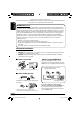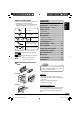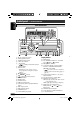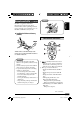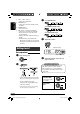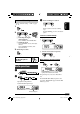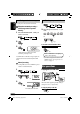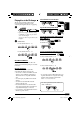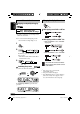KD-AR470/KD-G420 RECEPTOR CON CD KD-AR470/KD-G420 RECEPTEUR CD KD-AR470/KD-G420 FRANÇAIS ESPAÑOL ENGLISH CD RECEIVER For canceling the display demonstration, see page 7. Para cancelar la demostración en pantalla, consulte la página 7. Pour annuler la démonstration des affichages, référez-vous à la page 7. For installation and connections, refer to the separate manual. Para la instalación y las conexiones, refiérase al manual separado.
ENGLISH Thank you for purchasing a JVC product. Please read all instructions carefully before operation, to ensure your complete understanding and to obtain the best possible performance from the unit. INFORMATION (For U.S.A.) This equipment has been tested and found to comply with the limits for a Class B digital device, pursuant to Part 15 of the FCC Rules. These limits are designed to provide reasonable protection against harmful interference in a residential installation.
Press briefly. CONTENTS Control panel — KD-AR470 and KD-G420 ....... 4 Remote controller — RM-RK50 .............. 5 Getting started ................................. 6 ENGLISH How to read this manual • Button operations are mainly explained with the illustrations in the table below. • Some related tips and notes are explained in “More about this unit” (see pages 20 – 22). Basic operations .................................................... 6 Press repeatedly. Press either one.
ENGLISH Control panel — KD-G612/KD-G611/KD-G511 KD-AR470 and KD-G420 Parts identification Display window 1 2 3 4 5 6 7 8 9 p q w e r t y u i o 5 (up) / ∞ (down) buttons E EQ (equalizer) button D DISP (display) button S SEL (select) button • Control dial • (standby/on attenuator) button Display window Remote sensor • DO NOT expose the remote sensor to strong light (direct sunlight or artificial lighting).
Caution: ENGLISH Remote controller — RM-RK50 RM-RK50 is supplied for KD-AR470. KD-G420 can be remotely controlled as instructed here (with an optionally purchased remote controller). We recommend you to use RM-RK50 or RM-RK60 with your unit. Installing the lithium coin battery (CR2025) Main elements and features Aim the remote controller directly at the remote sensor on the unit. Make sure there is no obstacle in between.
ENGLISH 3 VOL – / VOL + buttons • Adjusts the volume level. 4 SOUND button • Selects the sound mode (C-EQ: custom equalizer). 5 SOURCE button • Selects the source. 6 2 R (reverse) / F (forward) 3 buttons • Searches for stations if pressed briefly. • Fast-forwards or reverses the track if pressed and held. • Changes the tracks of the disc if pressed briefly. • While listening to the satellite radio: – Changes the channels if pressed briefly. – Changes the channels rapidly if pressed and held.
! Start searching for a station. • See also “General settings — PSM” on pages 12 – 14. 1 When a station is received, searching stops. To stop searching, press the same button again. 2 ENGLISH Basic settings To tune in to a station manually 1 Canceling the display demonstrations In step ! above... 1 Select “DEMO,” then “DEMO OFF.” 2 Setting the clock Select “CLOCK H” (hour), then adjust the hour. Select “CLOCK M” (minute), then adjust the minute. 3 Finish the procedure.
ENGLISH Storing stations in memory You can preset six stations for each band. FM station automatic presetting— SSM (Strong-station Sequential Memory) 1 Listening to a preset station 1 2 Select the preset station (1 – 6) you want. Select the FM band (FM1 – FM3) you want to store into. or 2 To check the other information while listening to an FM or AM station 3 “SSM” flashes, then disappears when automatic presetting is over.
Playing discs in the CD changer To fast-forward or reverse the track ~ To go to the next or previous tracks * If you have changed “EXT IN” setting to “EXT IN” (see page 14), you cannot select the CD changer. See page 16 when using an iPod or JVC D. player. Ÿ ENGLISH All discs in the magazine will be played repeatedly until you change the source. • Ejecting the magazine will also stop playing. Select a disc.
ENGLISH Other main functions Changing the display information Skipping a track quickly during play Only possible on JVC MP3-compatible CD changer While playing an audio CD or a CD Text • For MP3 or WMA disc, you can skip a track within the same folder. Ex.: To select track 32 while playing a track whose number is a single digit (1 to 9) 1 While playing an MP3 or a WMA*2 disc • When “TAG DISP” is set to “TAG ON” (see page 14) 2 Each time you press the button, you can skip 10 tracks.
You can use only one of the following playback modes at a time. Sound adjustments You can select a preset sound mode suitable to the music genre (C-EQ: custom equalizer). 1 2 Select your desired playback mode. 7 Repeat play Mode Plays repeatedly TRK RPT : The current track. FLDR RPT*1 : All tracks of the current folder. DISC RPT*2 : All tracks of the current disc. RPT OFF : Cancels.
ENGLISH Indication [Range] BAS*1 (bass) Adjust the bass. [–06 to +06] TRE*1 (treble) Adjust the treble. [–06 to +06] FAD*2 (fader) Adjust the front and rear speaker balance. [R06 to F06] BAL (balance) Adjust the left and right speaker balance. [L06 to R06] General settings — PSM You can change PSM (Preferred Setting Mode) items listed (except “SID”) in the table that follows. 1 2 Select a PSM item. LOUD*1 (loudness) Boost low and high frequencies to produce a well-balanced sound at low volume level.
Selectable settings, [reference page] DEMO DEMO ON : [Initial]; Display demonstration will be activated Display demonstration CLOCK H Hour adjustment CLOCK M Minute adjustment CLK ADJ*1 automatically if no operation is done for about 20 seconds, [7]. DEMO OFF : Cancels. 1 – 12, [7] [Initial: 1 (1:00)] 00 – 59, [7] [Initial: 00 (1:00)] AUTO : [Initial]; The built-in clock is automatically adjusted OFF using the clock data provided via the satellite radio channel. : Cancels.
ENGLISH Indications Selectable settings, [reference page] SCROLL*1 ONCE AUTO OFF Scroll : [Initial]; Scrolls the disc information once. : Repeats scrolling (5-second intervals in between). : Cancels. • Pressing D DISP for more than one second can scroll the display regardless of the setting. EXT IN*2 CHANGER : [Initial]; To use a JVC CD changer, [9], an Apple iPod External input EXT IN AUX ADJ A.ADJ 00 – A.
You can assign titles to station frequencies and CDs (both in this unit and in the CD changer). Sources FM/AM tuner Up to 8 characters (up to 30 station frequencies including both FM and AM) CDs/CD-CH Up to 32 characters (up to 30 discs) • You cannot assign a title to a CD Text or an MP3/WMA disc. 1 3 Repeat steps 1 and 2 until you finish entering the title. Maximum number of characters 4 ENGLISH 2 Move to the next (or previous) character position. Title assignment Finish the procedure.
ENGLISH • CD changer jack on the rear using KS-U57 or KS-U58 This unit is ready for operating an Apple iPod® or a JVC D. player from the control panel. • For details, refer also to the manual supplied with the interface adapter for iPod®—KS-PD100 or D. player— KS-PD500. If “EXT IN” does not appear, see page 14 and select the external input (“EXT IN”). External component operations You can connect an external component to...
This unit is Satellite (SAT) Radio Ready— compatible with both SIRIUS Satellite radio and XM Satellite radio. Before operating your satellite radio: • For connection, see Installation/Connection Manual (separate volume). • Refer also to the Instructions supplied with your SIRIUS Satellite radio or XM Satellite radio. • “SIRIUS” and the SIRIUS dog logo are registered trademarks of SIRIUS Satellite Radio Inc. • XM and its corresponding logos are registered trademarks of XM Satellite Radio Inc.
ENGLISH 3 Check your XM Satellite radio ID labelled on the casing of the XMDirect Universal Tuner Box, or tune into “Channel 0” (see page 19). TM Listening to the XM Satellite radio 1 4 Contact XM Satellite radio on the internet at to activate your subscription, or you can call 1-800XM-RADIO (1-800-967-2346). Once completed, the unit tunes in to one of the available channels (Channel 4 or higher). 2 3 Select a channel for listening.
If no operation is done for about 15 seconds, Category Search is canceled. • While searching, invalid and unsubscribed channels are skipped. 1 Select either SIRIUS Satellite radio or XM Satellite radio. 2 Select the preset channel (1 – 6) you want. ENGLISH In Channel Search, channel name and channel number appear on the display during search. Listening to a preset channel Checking the XM Satellite radio ID While selecting “XM1,” “XM2,” or “XM3,” select “Channel 0.
ENGLISH More about this unit Basic operations Turning on the power • By pressing SOURCE on the unit, you can also turn on the power. If the source is ready, playback also starts. General • This unit has been designed to reproduce CDs/CD Texts, and CD-Rs (Recordable)/ CD-RWs (Rewritable) in audio CD (CD-DA), MP3 and WMA formats. • When a disc has been loaded, selecting “CD” for the playback source starts disc play.
Playing an MP3/WMA disc • This unit can play back MP3/WMA files with the extension code <.mp3> or <.wma> (regardless of the letter case—upper/lower). • This unit can show the names of albums, artists (performer), and ID3 Tag (Version 1.0, 1.1, 2.2, 2.3, or 2.4) for MP3 files and for WMA files. • This unit can display only one-byte characters. No other characters can be correctly displayed.
ENGLISH Satellite radio operations • You can also connect the JVC SIRIUS radio PnP (Plug and Play), using the JVC SIRIUS radio adapter, KS-U100K (not supplied) to the CD changer jack on the rear. By turning on/off the power of the unit, you can turn on/off the JVC PnP. However, you cannot control it from this unit. • To know more about SIRIUS Satellite radio or to sign up, visit «http://www.sirius.com».
What appears to be trouble is not always serious. Check the following points before calling a service center. MP3/WMA playback Disc playback FM/AM General Symptoms Remedies/Causes • Sound cannot be heard from the speakers. • Adjust the volume to the optimum level. • Check the cords and connections. • The unit does not work at all. Reset the unit (see page 2). • SSM automatic presetting does not work. Store stations manually. • Static noise while listening to the radio.
CD changer Satellite radio ENGLISH Symptoms Remedies/Causes • “NO DISC” appears on the display. Insert a disc into the magazine. • “NO MAG” appears on the display. Insert the magazine. • “RESET 8” appears on the display. Connect this unit and the CD changer correctly and press the reset button of the CD changer. • “RESET 1” – “RESET 7” appears on the display. Press the reset button of the CD changer. • The CD changer does not work at all. Reset the unit (see page 2).
AUDIO AMPLIFIER SECTION Power Output: 20 W RMS × 4 Channels at 4 Ω and ≤ 1% THD+N Signal to Noise Ratio: 80 dBA (reference: 1 W into 4 Ω) Load Impedance: 4 Ω (4 Ω to 8 Ω allowance) Tone Control Range: Bass: ±10 dB at 100 Hz Treble: ±10 dB at 10 kHz Frequency Response: 40 Hz to 20 000 Hz Line-Out Level/Impedance: KD-AR470: 4.0 V/20 kΩ load (full scale) KD-G420: 2.5 V/20 kΩ load (full scale) Output Impedance: 1 kΩ Other Terminals: CD changer AUX (auxiliary) input jack TUNER SECTION Frequency Range: FM: 87.
Having TROUBLE with operation? Please reset your unit Refer to page of How to reset your unit Still having trouble?? USA ONLY Call 1-800-252-5722 http://www.jvc.com We can help you! EN, SP, FR © 2005 Victor Company of Japan, Limited Rear_KD-AR470_420[J]f.
KD-AR470/KD-G420 Installation/Connection Manual Manual de instalación/conexión Manuel d’installation/raccordement 1005DTSMDTJEIN EN, SP,FR © 2005 Victor Company of Japan, Limited GET0336-002A [J] ENGLISH ESPAÑOL FRANÇAIS This unit is designed to operate on 12 V DC, NEGATIVE ground electrical systems. If your vehicle does not have this system, a voltage inverter is required, which can be purchased at JVC car audio dealers.
INSTALLATION (IN-DASH MOUNTING) INSTALACION (MONTAJE EN EL TABLERO DE INSTRUMENTOS) INSTALLATION (MONTAGE DANS LE TABLEAU DE BORD) The following illustration shows a typical installation. If you have any questions or require information regarding installation kits, consult your JVC car audio dealer or a company supplying kits. • If you are not sure how to install this unit correctly, have it installed by a qualified technician. La siguiente ilustración muestra una instalación típica.
ENGLISH ESPAÑOL ELECTRICAL CONNECTIONS A FRANÇAIS CONEXIONES ELECTRICAS Typical connections / Conexiones tipicas / Raccordements typiques Before connecting: Check the wiring in the vehicle carefully. Incorrect connection may cause serious damage to this unit. The leads of the power cord and those of the connector from the car body may be different in color. 1 Connect the colored leads of the power cord in the order specified in the illustration below. 2 3 Connect the antenna cord.
C Connecting other external components / Conexión de otros componentes externos / Connexion d’un autre appareil extérieur • Set “EXT IN” to “CHANGER” (See page14 of the INSTRUCTIONS.) / Ajuste “EXT IN” a “CHANGER” (Consulte la página 14 del MANUAL DE INSTRUCCIONES.) / Réglez “EXT IN” sur “CHANGER” (Voir la page 14 du MANUEL D’INSTRUCTIONS.) JVC CD changer, SIRIUS Satellite radio, XM Satellite radio, Apple iPod®, or JVC D.
FRANÇAIS ENGLISH CD RECEIVER RECEPTEUR CD KD-G521 For canceling the display demonstration, see page 6. Pour annuler la démonstration des affichages, référez-vous à la page 6. For installation and connections, refer to the separate manual. Pour l’installation et les raccordements, se référer au manuel séparé. INSTRUCTIONS MANUEL D’INSTRUCTIONS GET0339-003A [EX/EU] Cover_KD-G521_003A_f.
ENGLISH Thank you for purchasing a JVC product. Please read all instructions carefully before operation, to ensure your complete understanding and to obtain the best possible performance from the unit. IMPORTANT FOR LASER PRODUCTS 1. CLASS 1 LASER PRODUCT 2. CAUTION: Do not open the top cover. There are no user serviceable parts inside the unit; leave all servicing to qualified service personnel. 3. CAUTION: Visible and invisible laser radiation when open and interlock failed or defeated.
Press briefly. Press repeatedly. CONTENTS Control panel ................................... 4 Remote controller — RM-RK50 .............. 5 Getting started ................................. 6 ENGLISH How to read this manual • Button operations are mainly explained with the illustrations in the table below. • Some related tips and notes are explained in “More about this unit” (see pages 19 – 21). Basic operations .................................................... 6 Radio operations ...................
ENGLISH Control panel — KD-G612/KD-G611/KD-G511 Parts identification Display window 1 5 (up) / ∞ (down) buttons 2 T/P TP/PTY (traffic programme/ programme type) button 3 D DISP (display) button 4 S SEL (select) button 5 • Control dial • (standby/on attenuator) button 6 Display window 7 Remote sensor • DO NOT expose the remote sensor to strong light (direct sunlight or artificial lighting).
Remote controller — RM-RK50 ENGLISH Main elements and features Installing the lithium coin battery (CR2025) 1 Aim the remote controller directly at the remote sensor on the unit. Make sure there is no obstacle in between. 2 Warning: • Do not install any battery other than CR2025 or its equivalent; otherwise, it may explode. • Store the battery in a place where children cannot reach to avoid risk of accident.
ENGLISH Getting started Basic operations ~ @ Adjust the sound as you want. (See pages 13 and 14.) To drop the volume in a moment (ATT) To restore the sound, press it again. Turn on the power. To turn off the power Ÿ • Select “CD-CH” when using an Apple iPod® or a JVC D. player (see page 17). iPod is a trademark of Apple Computer, Inc., registered in the U.S. and other countries. * You cannot select these sources if they are not ready.
When an FM stereo broadcast is hard to receive ENGLISH Radio operations ~ Ÿ Lights up when monaural mode is activated. Lights up when receiving an FM stereo broadcast with sufficient signal strength. Reception improves, but stereo effect will be lost. To restore the stereo effect, repeat the same procedure. “MONO OFF” appears and the MO indicator goes off. Selected band appears. ! Storing stations in memory Start searching for a station. You can preset six stations for each band.
ENGLISH Manual presetting Ex.: Storing FM station of 92.5 MHz into preset number 4 of the FM1 band. What you can do with RDS RDS (Radio Data System) allows FM stations to send an additional signal along with their regular programme signals.
Start searching for your favorite programme. Using the standby receptions TA Standby Reception TA Standby Reception allows the unit to switch temporarily to Traffic Announcement (TA) from any source other than AM. The volume changes to the preset TA volume level (see page 15). If there is a station broadcasting a programme of the same PTY code as you have selected, that station is tuned in. Storing your favorite programme types You can store six favorite programme types.
ENGLISH Tracing the same programme— Network-Tracking Reception When driving in an area where FM reception is not sufficient enough, this unit automatically tunes in to another FM RDS station of the same network, possibly broadcasting the same programme with stronger signals (see the illustration below). When shipped from the factory, NetworkTracking Reception is activated. To change the Network-Tracking Reception setting, see “AF-REG” on page 15.
MP3 and WMA “tracks” (words “file” and “track” are used interchangeably) are recorded in “folders.” To locate a particular track (for CD) or folder (for MP3 or WMA discs) directly ENGLISH About MP3 and WMA discs To select a number from 01 – 06: About the CD changer It is recommended to use a JVC MP3compatible CD changer with your unit. • You can also connect other CH-X series CD changers (except CH-X99 and CH-X100). These units are not compatible with MP3 discs.
ENGLISH Other main functions Changing the display information Skipping a track quickly during play Only possible on JVC MP3-compatible CD changer While playing an audio CD or a CD Text • For MP3 or WMA disc, you can skip a track within the same folder. Ex.: To select track 32 while playing track 6 While playing an MP3 or WMA*2 disc 1 • When “TAG DISP” is set to “TAG ON” (see page 16) 2 Each time you press the button, you can skip 10 tracks.
You can use only one of the following playback modes at a time. 1 2 Sound adjustments You can select a preset sound mode suitable to the music genre (C-EQ: custom equalizer). 1 Select your desired playback mode. ENGLISH Selecting the playback modes 2 7 Repeat play Preset values BAS TRE LOUD (bass) (treble) (loudness) Indication (For) Mode Plays repeatedly TRK RPT : The current track. FLDR RPT*1 : All tracks of the current folder. DISC RPT*2 : All tracks of the current disc. RPT OFF : Cancels.
ENGLISH 2 General settings — PSM Indication pattern changes as you adjust the level. You can change PSM (Preferred Setting Mode) items listed in the table that follows. 1 Ex.: When “TRE” is selected 2 Select a PSM item. Indication [Range] BAS*1 (bass) Adjust the bass. [–06 to +06] TRE*1 (treble) Adjust the treble. [–06 to +06] FAD*2 (fader) Adjust the front and rear speaker balance. [R06 to F06] BAL (balance) Adjust the left and right speaker balance.
Selectable settings, [reference page] DEMO Display demonstration DEMO ON : [Initial]; Display demonstration will be activated automatically if no operation is done for about 20 seconds, [6]. DEMO OFF : Cancels.
ENGLISH Indications Selectable settings, [reference page] You can adjust the volume level (VOL –12 — VOL +12) of DAB DAB VOL*1 DAB volume adjustment tuner to match the FM sound level and store it in memory. [Initial: VOL 00] LEVEL Audio level meter ON OFF : [Initial]; Activates the audio level indicator. : Cancels; sound mode indicator is shown. DIMMER Dimmer AUTO : [Initial]; Dims the display when you turn on the headlights. : Activates dimmer. : Cancels.
If “EXT IN” does not appear, see page 16 and select the external input (“EXT IN”). You can connect an external component to... • CD changer jack on the rear using: – Line Input Adapter—KS-U57 (not supplied) or AUX Input Adapter—KS-U58 (not supplied) for any other components (except iPod and D. player). – Interface adapter for iPod®—KS-PD100 (not supplied) for controlling iPod. – D. player interface adapter—KS-PD500 (not supplied) for controlling D. player. • AUX (auxiliary) input jack on the control panel.
ENGLISH DAB tuner operations ⁄ Select a service (either primary or secondary) to listen to. What is DAB system? Digital Audio Broadcasting (DAB) can deliver digital quality sound without any annoying interference and signal distortion. Furthermore, it can carry text, pictures, and data. When transmitting, DAB combines several programmes (called “services”) to form one “ensemble.” In addition, each “service”—called “primary service”—can also be divided into its components (called “secondary service”).
1 More about this unit Basic operations Turning on the power 2 Select the preset DAB service (primary) number (1 – 6) you want. • By pressing SOURCE on the unit, you can also turn on the power. If the source is ready, playback also starts. ENGLISH Tuning in to a preset DAB service Turning off the power If the selected primary service has some secondary services, pressing the same button again will tune in to the secondary services.
ENGLISH • If a Traffic Announcement is received by TA Standby Reception, the volume level (TA VOL) automatically changes to the preset level. • When Alternative Frequency Reception is activated (with AF selected), NetworkTracking Reception is also activated automatically. On the other hand, NetworkTracking Reception cannot be deactivated without deactivating Alternative Frequency Reception. (See page 15.) • If you want to know more about RDS, visit «http://www.rds.org.uk».
• This unit can play back MP3/WMA files with the extension code <.mp3> or <.wma> (regardless of the letter case—upper/lower). • This unit can show the names of albums, artists (performer), and ID3 Tag (Version 1.0, 1.1, 2.2, 2.3, or 2.4) for MP3 files and for WMA files. • This unit can display only one-byte characters. No other characters can be correctly displayed. • This unit can play back MP3/WMA files meeting the conditions below: – Bit rate: 8 kbps — 320 kbps – Sampling frequency: 48 kHz, 44.
ENGLISH Maintenance How to clean the connectors Frequent detachment will deteriorate the connectors. To minimize this possibility, periodically wipe the connectors with a cotton swab or cloth moistened with alcohol, being careful not to damage the connectors. To keep discs clean A dirty disc may not play correctly. If a disc does become dirty, wipe it with a soft cloth in a straight line from center to edge. • Do not use any solvent (for example, conventional record cleaner, spray, thinner, benzine, etc.
What appears to be trouble is not always serious. Check the following points before calling a service center. MP3/WMA playback Disc playback FM/AM General Symptoms ENGLISH Troubleshooting Remedies/Causes • Sound cannot be heard from the speakers. • Adjust the volume to the optimum level. • Check the cords and connections. • The unit does not work at all. Reset the unit (see page 2). • SSM automatic presetting does not work. Store stations manually. • Static noise while listening to the radio.
MP3/WMA playback DAB CD changer ENGLISH Symptoms Remedies/Causes • A longer readout time is required (“CHECK” keeps flashing on the display). Do not use too many hierarchies and folders. • Tracks do not play back in the order you have intended them to play. Playback order is determined when the files are recorded. • Elapsed playing time is not correct. This sometimes occurs during play. This is caused by how the tracks are recorded on the disc. • “NO FILES” appears on the display.
AUDIO AMPLIFIER SECTION Maximum Power Output: Front: 50 W per channel Rear: 50 W per channel Continuous Power Output (RMS): Front: 19 W per channel into 4 Ω, 40 Hz to 20 000 Hz at no more than 0.8% total harmonic distortion. Rear: 19 W per channel into 4 Ω, 40 Hz to 20 000 Hz at no more than 0.8% total harmonic distortion.
Having TROUBLE with operation? Please reset your unit Refer to page of How to reset your unit Vous avez des PROBLÈMES de fonctionnement? Réinitialisez votre appareil Référez-vous à la page intitulée Comment réinitialiser votre appareil EN, FR © 2005 Victor Company of Japan, Limited Rear_KD-G521_003A_f.
KD-G521 Installation/Connection Manual Manuel d’installation/raccordement GET0339-010A 0905DTSMDTJEIN EN, FR © 2005 Victor Company of Japan, Limited [EX/EU] ENGLISH FRANÇAIS This unit is designed to operate on 12 V DC, NEGATIVE ground electrical systems. If your vehicle does not have this system, a voltage inverter is required, which can be purchased at JVC IN-CAR ENTERTAINMENT dealers. Cet appareil est conçu pour fonctionner sur des sources de courant continu de 12 V à masse NEGATIVE.
INSTALLATION (IN-DASH MOUNTING) INSTALLATION (MONTAGE DANS LE TABLEAU DE BORD) The following illustration shows a typical installation. If you have any questions or require information regarding installation kits, consult your JVC IN-CAR ENTERTAINMENT dealer or a company supplying kits. • If you are not sure how to install this unit correctly, have it installed by a qualified technician. L’illustration suivante est un exemple d’installation typique.
ENGLISH FRANÇAIS ELECTRICAL CONNECTIONS A RACCORDEMENTS ELECTRIQUES Typical Connections / Raccordements typiques Before connecting: Check the wiring in the vehicle carefully. Incorrect connection may cause Avant de commencer la connexion: Vérifiez attentivement le câblage du véhicule. Une connexion serious damage to this unit. The leads of the power cord and those of the connector from the car body may be different in color. incorrecte peut endommager sérieusement l’appareil.
B Connecting the external amplifier / Connexion d’un amplificateur extérieur You can connect an amplifier to upgrade your car stereo system. • Connect the remote lead (blue with white stripe) to the remote lead of the other equipment so that it can be controlled through this unit. • Disconnect the speakers from this unit, connect them to the amplifier. Leave the speaker leads of this unit unused. Vous pouvez connecter un amplificateur pour améliorer votre système autoradio.
CD RECEIVER KD-G524 For canceling the display demonstration, see page 6. For installation and connections, refer to the separate manual. INSTRUCTIONS GET0338-001A [UI] Cover_KD-G524[UI]f.
Thank you for purchasing a JVC product. Please read all instructions carefully before operation, to ensure your complete understanding and to obtain the best possible performance from the unit. IMPORTANT FOR LASER PRODUCTS 1. CLASS 1 LASER PRODUCT 2. CAUTION: Do not open the top cover. There are no user serviceable parts inside the unit; leave all servicing to qualified service personnel. 3. CAUTION: Visible and invisible laser radiation when open and interlock failed or defeated.
How to read this manual • Button operations are mainly explained with the illustrations in the table below. • Some related tips and notes are explained in “More about this unit” (see pages 16 and 17). Press briefly. Press repeatedly. Press either one. Press and hold until your desired response begins. Press and hold both buttons at the same time. The following marks are used to indicate... : Built-in CD player operations. CONTENTS Control panel ...................................
Control panel — KD-G612/KD-G611/KD-G511 Parts identification Display window 1 2 3 4 5 6 7 8 9 p q w e r t y u i o 5 (up) / ∞ (down) buttons E EQ (equalizer) button D DISP (display) button S SEL (select) button • Control dial • (standby/on attenuator) button Display window Remote sensor • DO NOT expose the remote sensor to strong light (direct sunlight or artificial lighting).
Remote controller — RM-RK50 Main elements and features Installing the lithium coin battery (CR2025) 1 Aim the remote controller directly at the remote sensor on the unit. Make sure there is no obstacle in between. 2 Warning: • Do not install any battery other than CR2025 or its equivalent; otherwise, it may explode. • Store the battery in a place where children cannot reach to avoid risk of accident.
Getting started Basic operations ~ @ Adjust the sound as you want. (See pages 11 and 12.) To drop the volume in a moment (ATT) To restore the sound, press it again. Turn on the power. To turn off the power Ÿ • Select “CD-CH” when using an Apple iPod® or a JVC D. player (see page 15). iPod is a trademark of Apple Computer, Inc., registered in the U.S. and other countries. * You cannot select these sources if they are not ready.
Radio operations When an FM stereo broadcast is hard to receive ~ Ÿ Lights up when monaural mode is activated. Lights up when receiving an FM stereo broadcast with sufficient signal strength. Reception improves, but stereo effect will be lost. To restore the stereo effect, repeat the same procedure. “MONO OFF” appears and the MO indicator goes off. Selected band appears. ! Storing stations in memory Start searching for a station. You can preset six stations for each band.
Manual presetting Ex.: Storing FM station of 92.5 MHz into preset number 4 of the FM1 band. Disc operations Playing a disc in the unit 1 2 All tracks will be played repeatedly until you change the source or eject the disc. 3 To stop play and eject the disc Preset number flashes for a while. Listening to a preset station Playing discs in the CD changer 1 2 Select the preset station (1 – 6) you want. All discs in the magazine will be played repeatedly until you change the source.
About MP3 and WMA discs MP3 and WMA “tracks” (words “file” and “track” are used interchangeably) are recorded in “folders.” To locate a particular track (for CD) or folder (for MP3 or WMA discs) directly To select a number from 01 – 06: About the CD changer It is recommended to use a JVC MP3compatible CD changer with your unit. • You can also connect other CH-X series CD changers (except CH-X99 and CH-X100). These units are not compatible with MP3 discs. • You cannot play any WMA disc in the CD changer.
Other main functions Changing the display information Skipping a track quickly during play Only possible on JVC MP3-compatible CD changer While playing an audio CD or a CD Text • For MP3 or WMA disc, you can skip a track within the same folder. Ex.: To select track 32 while playing track 6 While playing an MP3 or WMA*2 disc 1 • When “TAG DISP” is set to “TAG ON” (see page 13) 2 Each time you press the button, you can skip 10 tracks.
Selecting the playback modes You can use only one of the following playback modes at a time. Sound adjustments You can select a preset sound mode suitable to the music genre (C-EQ: custom equalizer). 1 2 Select your desired playback mode. 7 Repeat play Mode Plays repeatedly TRK RPT : The current track. FLDR RPT*1 : All tracks of the current folder. DISC RPT*2 : All tracks of the current disc. RPT OFF : Cancels.
Indication [Range] BAS*1 (bass) Adjust the bass. [–06 to +06] TRE*1 (treble) Adjust the treble. [–06 to +06] FAD*2 (fader) Adjust the front and rear speaker balance. [R06 to F06] BAL (balance) Adjust the left and right speaker balance. [L06 to R06] General settings — PSM You can change PSM (Preferred Setting Mode) items listed in the table that follows. 1 2 Select a PSM item. LOUD*1 (loudness) Boost low and high frequencies to produce a well-balanced sound at low volume level.
Indications Selectable settings, [reference page] DEMO Display demonstration DEMO ON : [Initial]; Display demonstration will be activated automatically if no operation is done for about 20 seconds, [6]. DEMO OFF : Cancels. CLOCK H Hour adjustment 1 – 12, [6] [Initial: 1 (1:00)] CLOCK M Minute adjustment 00 – 59, [6] [Initial: 00 (1:00)] LEVEL Audio level meter ON OFF : [Initial]; Activates the audio level indicator. : Cancels; sound mode indicator is shown.
2 Move to the next (or previous) character position. Title assignment You can assign titles to station frequencies and CDs (both in the unit and the CD changer). Sources FM/AM tuner Up to 8 characters (up to 30 station frequencies including both FM and AM) CDs/CD-CH Up to 32 characters (up to 30 discs) * You cannot assign a title to a CD Text or an MP3/WMA disc. 1 3 Repeat steps 1 and 2 until you finish entering the title. Maximum number of characters 4 Finish the procedure.
• CD changer jack on the rear using KS-U57 or KS-U58 External component operations If “EXT IN” does not appear, see page 13 and select the external input (“EXT IN”). You can connect an external component to... • CD changer jack on the rear using: – Line Input Adapter—KS-U57 (not supplied) or AUX Input Adapter—KS-U58 (not supplied) for any other components (except iPod and D. player). – Interface adapter for iPod®—KS-PD100 (not supplied) for controlling iPod. – D.
More about this unit Basic operations Turning on the power • By pressing SOURCE on the unit, you can also turn on the power. If the source is ready, playback also starts. General • This unit has been designed to reproduce CDs/CD Texts, and CD-Rs (Recordable)/ CD-RWs (Rewritable) in audio CD (CD-DA), MP3 and WMA formats. • When a disc has been loaded, selecting “CD” for the playback source starts disc play.
• Do not use the following CD-Rs or CD-RWs: – Discs with stickers, labels, or protective seal stuck to the surface. – Discs on which labels can be directly printed by an ink jet printer. Using these discs under high temperatures or high humidities may cause malfunctions or damages to the unit. Playing an MP3/WMA disc • This unit can play back MP3/WMA files with the extension code <.mp3> or <.wma> (regardless of the letter case—upper/lower).
Maintenance How to clean the connectors Frequent detachment will deteriorate the connectors. To minimize this possibility, periodically wipe the connectors with a cotton swab or cloth moistened with alcohol, being careful not to damage the connectors. To keep discs clean A dirty disc may not play correctly. If a disc does become dirty, wipe it with a soft cloth in a straight line from center to edge. • Do not use any solvent (for example, conventional record cleaner, spray, thinner, benzine, etc.
Troubleshooting What appears to be trouble is not always serious. Check the following points before calling a service center. MP3/WMA playback Disc playback FM/AM General Symptoms Remedies/Causes • Sound cannot be heard from the speakers. • Adjust the volume to the optimum level. • Check the cords and connections. • The unit does not work at all. Reset the unit (see page 2). • SSM automatic presetting does not work. Store stations manually. • Static noise while listening to the radio.
CD changer MP3/WMA playback Symptoms Remedies/Causes • A longer readout time is required (“CHECK” keeps flashing on the display). Do not use too many hierarchies and folders. • Tracks do not play back in the order you have intended them to play. Playback order is determined when the files are recorded. • Elapsed playing time is not correct. This sometimes occurs during play. This is caused by how the tracks are recorded on the disc. • “NO FILES” appears on the display.
Specifications AUDIO AMPLIFIER SECTION Maximum Power Output: Front: 50 W per channel Rear: 50 W per channel Continuous Power Output (RMS): Front: 19 W per channel into 4 Ω, 40 Hz to 20 000 Hz at no more than 0.8% total harmonic distortion. Rear: 19 W per channel into 4 Ω, 40 Hz to 20 000 Hz at no more than 0.8% total harmonic distortion.
Having TROUBLE with operation? Please reset your unit Refer to page of How to reset your unit EN © 2005 Victor Company of Japan, Limited Rear_KD-G524[UI]f.
KD-G524 Installation/Connection Manual GET0338-002A 0905DTSMDTJEIN EN © 2005 Victor Company of Japan, Limited [UI] This unit is designed to operate on 12 V DC, NEGATIVE ground electrical systems. If your vehicle does not have this system, a voltage inverter is required, which can be purchased at JVC car audio dealers. INSTALLATION (IN-DASH MOUNTING) WARNINGS The following illustration shows a typical installation.
ELECTRICAL CONNECTIONS A Typical Connections Before connecting: Check the wiring in the vehicle carefully. Incorrect connection may cause serious damage to this unit. The leads of the power cord and those of the connector from the car body may be different in color. 1 2 3 Connect the colored leads of the power cord in the order specified in the illustration below. Connect the antenna cord. Finally connect the wiring harness to the unit.
KD-G525 ENGLISH CD RECEIVER KD-G525 For canceling the display demonstration, see page 6. For installation and connections, refer to the separate manual. INSTRUCTIONS GET0337-001A [U/UH] Cover_KD-G525[U_UH]f.
ENGLISH Thank you for purchasing a JVC product. Please read all instructions carefully before operation, to ensure your complete understanding and to obtain the best possible performance from the unit. IMPORTANT FOR LASER PRODUCTS 1. CLASS 1 LASER PRODUCT 2. CAUTION: Do not open the top cover. There are no user serviceable parts inside the unit; leave all servicing to qualified service personnel. 3. CAUTION: Visible and invisible laser radiation when open and interlock failed or defeated.
Press briefly. Press repeatedly. Press either one. Press and hold until your desired response begins. Press and hold both buttons at the same time. The following marks are used to indicate... : Built-in CD player operations. CONTENTS Control panel ................................... 4 Remote controller — RM-RK50 .............. 5 Getting started ................................. 6 ENGLISH How to read this manual • Button operations are mainly explained with the illustrations in the table below.
ENGLISH Control panel — KD-G612/KD-G611/KD-G511 Parts identification Display window 1 2 3 4 5 6 7 8 9 p q w e r t y u i o 5 (up) / ∞ (down) buttons E EQ (equalizer) button D DISP (display) button S SEL (select) button • Control dial • (standby/on attenuator) button Display window Remote sensor • DO NOT expose the remote sensor to strong light (direct sunlight or artificial lighting).
Remote controller — RM-RK50 ENGLISH Main elements and features Installing the lithium coin battery (CR2025) 1 Aim the remote controller directly at the remote sensor on the unit. Make sure there is no obstacle in between. 2 Warning: • Do not install any battery other than CR2025 or its equivalent; otherwise, it may explode. • Store the battery in a place where children cannot reach to avoid risk of accident.
ENGLISH Getting started Basic operations ~ @ Adjust the sound as you want. (See pages 11 and 12.) To drop the volume in a moment (ATT) To restore the sound, press it again. Turn on the power. To turn off the power Ÿ • Select “CD-CH” when using an Apple iPod® or a JVC D. player (see page 15). iPod is a trademark of Apple Computer, Inc., registered in the U.S. and other countries. * You cannot select these sources if they are not ready.
When an FM stereo broadcast is hard to receive ENGLISH Radio operations ~ Ÿ Lights up when monaural mode is activated. Lights up when receiving an FM stereo broadcast with sufficient signal strength. Reception improves, but stereo effect will be lost. To restore the stereo effect, repeat the same procedure. “MONO OFF” appears and the MO indicator goes off. Selected band appears. ! Storing stations in memory Start searching for a station. You can preset six stations for each band.
ENGLISH Manual presetting Ex.: Storing FM station of 92.5 MHz into preset number 4 of the FM1 band. Disc operations Playing a disc in the unit 1 2 All tracks will be played repeatedly until you change the source or eject the disc. 3 To stop play and eject the disc Preset number flashes for a while. Listening to a preset station Playing discs in the CD changer 1 2 Select the preset station (1 – 6) you want. All discs in the magazine will be played repeatedly until you change the source.
MP3 and WMA “tracks” (words “file” and “track” are used interchangeably) are recorded in “folders.” To locate a particular track (for CD) or folder (for MP3 or WMA discs) directly ENGLISH About MP3 and WMA discs To select a number from 01 – 06: About the CD changer It is recommended to use a JVC MP3compatible CD changer with your unit. • You can also connect other CH-X series CD changers (except CH-X99 and CH-X100). These units are not compatible with MP3 discs.
ENGLISH Other main functions Changing the display information Skipping a track quickly during play Only possible on JVC MP3-compatible CD changer While playing an audio CD or a CD Text • For MP3 or WMA disc, you can skip a track within the same folder. Ex.: To select track 32 while playing track 6 While playing an MP3 or WMA*2 disc 1 • When “TAG DISP” is set to “TAG ON” (see page 13) 2 Each time you press the button, you can skip 10 tracks.
You can use only one of the following playback modes at a time. Sound adjustments You can select a preset sound mode suitable to the music genre (C-EQ: custom equalizer). 1 2 Select your desired playback mode. 7 Repeat play Mode Plays repeatedly TRK RPT : The current track. FLDR RPT*1 : All tracks of the current folder. DISC RPT*2 : All tracks of the current disc. RPT OFF : Cancels.
ENGLISH Indication [Range] BAS*1 (bass) Adjust the bass. [–06 to +06] TRE*1 (treble) Adjust the treble. [–06 to +06] FAD*2 (fader) Adjust the front and rear speaker balance. [R06 to F06] BAL (balance) Adjust the left and right speaker balance. [L06 to R06] General settings — PSM You can change PSM (Preferred Setting Mode) items listed in the table that follows. 1 2 Select a PSM item. LOUD*1 (loudness) Boost low and high frequencies to produce a well-balanced sound at low volume level.
Selectable settings, [reference page] DEMO Display demonstration DEMO ON : [Initial]; Display demonstration will be activated automatically if no operation is done for about 20 seconds, [6]. DEMO OFF : Cancels. CLOCK H Hour adjustment 1 – 12, [6] [Initial: 1 (1:00)] CLOCK M Minute adjustment 00 – 59, [6] [Initial: 00 (1:00)] LEVEL Audio level meter ON OFF : [Initial]; Activates the audio level indicator. : Cancels; sound mode indicator is shown.
2 Move to the next (or previous) character position. ENGLISH Title assignment You can assign titles to station frequencies and CDs (both in the unit and the CD changer). FM/AM tuner Up to 8 characters (up to 30 station frequencies including both FM and AM) CDs/CD-CH Up to 32 characters (up to 30 discs) * You cannot assign a title to a CD Text or an MP3/WMA disc. 1 3 Repeat steps 1 and 2 until you finish entering the title. Maximum number of characters Sources 4 Finish the procedure.
If “EXT IN” does not appear, see page 13 and select the external input (“EXT IN”). External component operations You can connect an external component to... • CD changer jack on the rear using: – Line Input Adapter—KS-U57 (not supplied) or AUX Input Adapter—KS-U58 (not supplied) for any other components (except iPod and D. player). – Interface adapter for iPod®—KS-PD100 (not supplied) for controlling iPod. – D. player interface adapter—KS-PD500 (not supplied) for controlling D. player.
ENGLISH More about this unit Basic operations Turning on the power • By pressing SOURCE on the unit, you can also turn on the power. If the source is ready, playback also starts. General • This unit has been designed to reproduce CDs/CD Texts, and CD-Rs (Recordable)/ CD-RWs (Rewritable) in audio CD (CD-DA), MP3 and WMA formats. • When a disc has been loaded, selecting “CD” for the playback source starts disc play.
Playing an MP3/WMA disc • This unit can play back MP3/WMA files with the extension code <.mp3> or <.wma> (regardless of the letter case—upper/lower). • This unit can show the names of albums, artists (performer), and ID3 Tag (Version 1.0, 1.1, 2.2, 2.3, or 2.4) for MP3 files and for WMA files. • This unit can display only one-byte characters. No other characters can be correctly displayed.
ENGLISH Maintenance How to clean the connectors Frequent detachment will deteriorate the connectors. To minimize this possibility, periodically wipe the connectors with a cotton swab or cloth moistened with alcohol, being careful not to damage the connectors. To keep discs clean A dirty disc may not play correctly. If a disc does become dirty, wipe it with a soft cloth in a straight line from center to edge. • Do not use any solvent (for example, conventional record cleaner, spray, thinner, benzine, etc.
What appears to be trouble is not always serious. Check the following points before calling a service center. MP3/WMA playback Disc playback FM/AM General Symptoms ENGLISH Troubleshooting Remedies/Causes • Sound cannot be heard from the speakers. • Adjust the volume to the optimum level. • Check the cords and connections. • The unit does not work at all. Reset the unit (see page 2). • SSM automatic presetting does not work. Store stations manually. • Static noise while listening to the radio.
MP3/WMA playback CD changer ENGLISH Symptoms Remedies/Causes • A longer readout time is required (“CHECK” keeps flashing on the display). Do not use too many hierarchies and folders. • Tracks do not play back in the order you have intended them to play. Playback order is determined when the files are recorded. • Elapsed playing time is not correct. This sometimes occurs during play. This is caused by how the tracks are recorded on the disc. • “NO FILES” appears on the display.
AUDIO AMPLIFIER SECTION Maximum Power Output: Front: 50 W per channel Rear: 50 W per channel Continuous Power Output (RMS): Front: 19 W per channel into 4 Ω, 40 Hz to 20 000 Hz at no more than 0.8% total harmonic distortion. Rear: 19 W per channel into 4 Ω, 40 Hz to 20 000 Hz at no more than 0.8% total harmonic distortion.
Having TROUBLE with operation? Please reset your unit Refer to page of How to reset your unit EN, TH © 2005 Victor Company of Japan, Limited Rear_KD-G525[U_UH]1.
KD-G525 Installation/Connection Manual °“√µ‘¥µ—Èß/§ŸË¡◊Õ°“√µ‘¥µ—Èß GET0337-006A 0905DTSMDTJEIN EN, TH © 2005 Victor Company of Japan, Limited [U/UH] ENGLISH ‰∑¬ This unit is designed to operate on 12 V DC, NEGATIVE ground electrical systems. If your vehicle does not have this system, a voltage inverter is required, which can be purchased at JVC car audio dealers.
INSTALLATION (IN-DASH MOUNTING) °“√µ‘¥µ—Èß (°“√ª√–°Õ∫·ºßÀπÈ“ª—∑¡Ï‡¢È“) The following illustration shows a typical installation. If you have any questions or require information regarding installation kits, consult your JVC car audio dealers or a company supplying kits. • If you are not sure how to install this unit correctly, have it installed by a qualified technician.
ENGLISH ‰∑¬ ELECTRICAL CONNECTIONS A °“√‡™◊ËÕ¡‚¥¬„™È ‰øøÈ“ Typical Connections / °“√‡™◊ËÕ¡µËÕ·∫∫ª°µ Before connecting: Check the wiring in the vehicle carefully. Incorrect connection may cause serious damage to this unit. The leads of the power cord and those of the connector from the car body may be different in color.
B Connecting the external amplifier / °“√µËÕ‡æ‘Ë¡‡µ‘¡‡¢È“°—∫Õÿª°√≥ÏÕ◊Ëπ You can connect an amplifier to upgrade your car stereo system. • Connect the remote lead (blue with white stripe) to the remote lead of the other equipment so that it can be controlled through this unit. • Disconnect the speakers from this unit, connect them to the amplifier. Leave the speaker leads of this unit unused.
РУCCKИЙ ENGLISH CD RECEIVER РЕСИВЕР С ПРОИГРЫВАТЕЛЕМ КОМПАКТ-ДИСКОВ KD-G527 В соответствии с Законом Российской Федерации “О защите прав потребителей” срок службы (годности) данного товара “по истечении которого он может представлять опасность для жизни, здоровья потребителя, причинять вред его имуществу или окружающей среде” составляет семь (7) лет со дня производства.
ENGLISH Thank you for purchasing a JVC product. Please read all instructions carefully before operation, to ensure your complete understanding and to obtain the best possible performance from the unit. IMPORTANT FOR LASER PRODUCTS 1. CLASS 1 LASER PRODUCT 2. CAUTION: Do not open the top cover. There are no user serviceable parts inside the unit; leave all servicing to qualified service personnel. 3. CAUTION: Visible and invisible laser radiation when open and interlock failed or defeated.
Press briefly. Press repeatedly. CONTENTS Control panel ................................... 4 Remote controller — RM-RK50 .............. 5 Getting started ................................. 6 ENGLISH How to read this manual • Button operations are mainly explained with the illustrations in the table below. • Some related tips and notes are explained in “More about this unit” (see pages 19 – 21). Basic operations .................................................... 6 Radio operations ...................
ENGLISH Control panel — KD-G612/KD-G611/KD-G511 Parts identification Display window 1 5 (up) / ∞ (down) buttons 2 T/P TP/PTY (traffic programme/ programme type) button 3 D DISP (display) button 4 S SEL (select) button 5 • Control dial • (standby/on attenuator) button 6 Display window 7 Remote sensor • DO NOT expose the remote sensor to strong light (direct sunlight or artificial lighting).
Remote controller — RM-RK50 ENGLISH Main elements and features Installing the lithium coin battery (CR2025) 1 Aim the remote controller directly at the remote sensor on the unit. Make sure there is no obstacle in between. 2 Warning: • Do not install any battery other than CR2025 or its equivalent; otherwise, it may explode. • Store the battery in a place where children cannot reach to avoid risk of accident.
ENGLISH Getting started Basic operations ~ @ Adjust the sound as you want. (See pages 13 and 14.) To drop the volume in a moment (ATT) To restore the sound, press it again. Turn on the power. To turn off the power Ÿ • Select “CD-CH” when using an Apple iPod® or a JVC D. player (see page 17). iPod is a trademark of Apple Computer, Inc., registered in the U.S. and other countries. * You cannot select these sources if they are not ready.
When an FM stereo broadcast is hard to receive ENGLISH Radio operations ~ Ÿ Lights up when monaural mode is activated. Lights up when receiving an FM stereo broadcast with sufficient signal strength. Reception improves, but stereo effect will be lost. To restore the stereo effect, repeat the same procedure. “MONO OFF” appears and the MO indicator goes off. Selected band appears. ! Storing stations in memory Start searching for a station. You can preset six stations for each band.
ENGLISH Manual presetting Ex.: Storing FM station of 92.5 MHz into preset number 4 of the FM1 band. What you can do with RDS RDS (Radio Data System) allows FM stations to send an additional signal along with their regular programme signals.
Start searching for your favorite programme. Using the standby receptions TA Standby Reception TA Standby Reception allows the unit to switch temporarily to Traffic Announcement (TA) from any source other than AM. The volume changes to the preset TA volume level (see page 15). If there is a station broadcasting a programme of the same PTY code as you have selected, that station is tuned in. Storing your favorite programme types You can store six favorite programme types.
ENGLISH Tracing the same programme— Network-Tracking Reception When driving in an area where FM reception is not sufficient enough, this unit automatically tunes in to another FM RDS station of the same network, possibly broadcasting the same programme with stronger signals (see the illustration below). When shipped from the factory, NetworkTracking Reception is activated. To change the Network-Tracking Reception setting, see “AF-REG” on page 15.
MP3 and WMA “tracks” (words “file” and “track” are used interchangeably) are recorded in “folders.” To locate a particular track (for CD) or folder (for MP3 or WMA discs) directly ENGLISH About MP3 and WMA discs To select a number from 01 – 06: About the CD changer It is recommended to use a JVC MP3compatible CD changer with your unit. • You can also connect other CH-X series CD changers (except CH-X99 and CH-X100). These units are not compatible with MP3 discs.
ENGLISH Other main functions Changing the display information Skipping a track quickly during play Only possible on JVC MP3-compatible CD changer While playing an audio CD or a CD Text • For MP3 or WMA disc, you can skip a track within the same folder. Ex.: To select track 32 while playing track 6 While playing an MP3 or WMA*2 disc 1 • When “TAG DISP” is set to “TAG ON” (see page 16) 2 Each time you press the button, you can skip 10 tracks.
You can use only one of the following playback modes at a time. 1 2 Sound adjustments You can select a preset sound mode suitable to the music genre (C-EQ: custom equalizer). 1 Select your desired playback mode. ENGLISH Selecting the playback modes 2 7 Repeat play Preset values BAS TRE LOUD (bass) (treble) (loudness) Indication (For) Mode Plays repeatedly TRK RPT : The current track. FLDR RPT*1 : All tracks of the current folder. DISC RPT*2 : All tracks of the current disc. RPT OFF : Cancels.
ENGLISH 2 General settings — PSM Indication pattern changes as you adjust the level. You can change PSM (Preferred Setting Mode) items listed in the table that follows. 1 Ex.: When “TRE” is selected 2 Select a PSM item. Indication [Range] BAS*1 (bass) Adjust the bass. [–06 to +06] TRE*1 (treble) Adjust the treble. [–06 to +06] FAD*2 (fader) Adjust the front and rear speaker balance. [R06 to F06] BAL (balance) Adjust the left and right speaker balance.
Selectable settings, [reference page] DEMO Display demonstration DEMO ON : [Initial]; Display demonstration will be activated automatically if no operation is done for about 20 seconds, [6]. DEMO OFF : Cancels.
ENGLISH Indications Selectable settings, [reference page] You can adjust the volume level (VOL –12 — VOL +12) of DAB DAB VOL*1 DAB volume adjustment tuner to match the FM sound level and store it in memory. [Initial: VOL 00] LEVEL Audio level meter ON OFF : [Initial]; Activates the audio level indicator. : Cancels; sound mode indicator is shown. DIMMER Dimmer AUTO : [Initial]; Dims the display when you turn on the headlights. : Activates dimmer. : Cancels.
If “EXT IN” does not appear, see page 16 and select the external input (“EXT IN”). You can connect an external component to... • CD changer jack on the rear using: – Line Input Adapter—KS-U57 (not supplied) or AUX Input Adapter—KS-U58 (not supplied) for any other components (except iPod and D. player). – Interface adapter for iPod®—KS-PD100 (not supplied) for controlling iPod. – D. player interface adapter—KS-PD500 (not supplied) for controlling D. player. • AUX (auxiliary) input jack on the control panel.
ENGLISH DAB tuner operations ⁄ Select a service (either primary or secondary) to listen to. What is DAB system? Digital Audio Broadcasting (DAB) can deliver digital quality sound without any annoying interference and signal distortion. Furthermore, it can carry text, pictures, and data. When transmitting, DAB combines several programmes (called “services”) to form one “ensemble.” In addition, each “service”—called “primary service”—can also be divided into its components (called “secondary service”).
1 More about this unit Basic operations Turning on the power 2 Select the preset DAB service (primary) number (1 – 6) you want. • By pressing SOURCE on the unit, you can also turn on the power. If the source is ready, playback also starts. ENGLISH Tuning in to a preset DAB service Turning off the power If the selected primary service has some secondary services, pressing the same button again will tune in to the secondary services.
ENGLISH • When Alternative Frequency Reception is activated (with AF selected), NetworkTracking Reception is also activated automatically. On the other hand, NetworkTracking Reception cannot be deactivated without deactivating Alternative Frequency Reception. (See page 15.) • If you want to know more about RDS, visit «http://www.rds.org.uk». Disc operations Caution for DualDisc playback • The Non-DVD side of a “DualDisc” does not comply with the “Compact Disc Digital Audio” standard.
Ejecting a disc • If the ejected disc is not removed within 15 seconds, the disc is automatically inserted again into the loading slot to protect it from dust. (Disc will not play this time.) General settings—PSM ENGLISH • The maximum number of characters for file/ folder names vary among the disc format used (includes 4 extension characters—<.mp3> or <.wma>).
ENGLISH Maintenance How to clean the connectors Frequent detachment will deteriorate the connectors. To minimize this possibility, periodically wipe the connectors with a cotton swab or cloth moistened with alcohol, being careful not to damage the connectors. To keep discs clean A dirty disc may not play correctly. If a disc does become dirty, wipe it with a soft cloth in a straight line from center to edge. • Do not use any solvent (for example, conventional record cleaner, spray, thinner, benzine, etc.
What appears to be trouble is not always serious. Check the following points before calling a service center. MP3/WMA playback Disc playback FM/AM General Symptoms ENGLISH Troubleshooting Remedies/Causes • Sound cannot be heard from the speakers. • Adjust the volume to the optimum level. • Check the cords and connections. • The unit does not work at all. Reset the unit (see page 2). • SSM automatic presetting does not work. Store stations manually. • Static noise while listening to the radio.
MP3/WMA playback DAB CD changer ENGLISH Symptoms Remedies/Causes • A longer readout time is required (“CHECK” keeps flashing on the display). Do not use too many hierarchies and folders. • Tracks do not play back in the order you have intended them to play. Playback order is determined when the files are recorded. • Elapsed playing time is not correct. This sometimes occurs during play. This is caused by how the tracks are recorded on the disc. • “NO FILES” appears on the display.
AUDIO AMPLIFIER SECTION Maximum Power Output: Front: 50 W per channel Rear: 50 W per channel Continuous Power Output (RMS): Front: 19 W per channel into 4 Ω, 40 Hz to 20 000 Hz at no more than 0.8% total harmonic distortion. Rear: 19 W per channel into 4 Ω, 40 Hz to 20 000 Hz at no more than 0.8% total harmonic distortion.
Having TROUBLE with operation? Please reset your unit Refer to page of How to reset your unit Затруднения при эксплуатации? Пожалуйста, перезагрузите Ваше устройство Для получения информации о перезагрузке Вашего устройства обратитесь на соответствующую страницу EN, RU © 2005 Victor Company of Japan, Limited Rear_KD-G527[EE]f.
KD-G527 Installation/Connection Manual Руководство по установке/подключению 0905DTSMDTJEIN EN, RU © 2005 Victor Company of Japan, Limited GET0340-002A [EE] ENGLISH РУССКИЙ This unit is designed to operate on 12 V DC, NEGATIVE ground electrical systems. If your vehicle does not have this system, a voltage inverter is required, which can be purchased at JVC IN-CAR ENTERTAINMENT dealers. Это устройство разработано для эксплуатации на 12 В постоянного напряжения с минусом на массе.
INSTALLATION (IN-DASH MOUNTING) УСТАНОВКА (УСТАНОВКА В ПРИБОРНУЮ ПАНЕЛЬ) The following illustration shows a typical installation. If you have any questions or require information regarding installation kits, consult your JVC IN-CAR ENTERTAINMENT dealer or a company supplying kits. • If you are not sure how to install this unit correctly, have it installed by a qualified technician. На следующих иллюстрациях показана типовая установка.
ENGLISH РУССКИЙ ELECTRICAL CONNECTIONS ЭЛЕКТРИЧЕСКИЕ ПОДКЛЮЧЕНИЯ A Typical Connections / Типичные подключения Before connecting: Check the wiring in the vehicle carefully. Incorrect connection may cause serious damage to this unit. The leads of the power cord and those of the connector from the car body may be different in color. Перед началом подключений: Тщательно проверьте проводку в автомобиле. Неправильное подключение может привести к серьезному повреждению устройства.
B Connecting the external amplifier / Подключение внешних усилителей You can connect an amplifier to upgrade your car stereo system. • Connect the remote lead (blue with white stripe) to the remote lead of the other equipment so that it can be controlled through this unit. • Disconnect the speakers from this unit, connect them to the amplifier. Leave the speaker leads of this unit unused. Можно подключить усилители для обновления автомобильной стереосистемы.