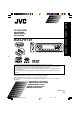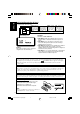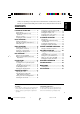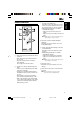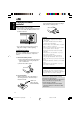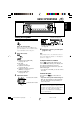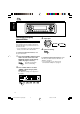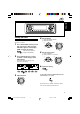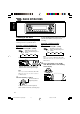ENGLISH DEUTSCH CD RECEIVER CD-RECEIVER RECEPTEUR CD CD-RECEIVER NEDERLANDS FRANÇAIS KD-LH1101 • This unit is equipped with the display demonstration. To cancel it, see page 8. • Dieses Gerät ist mit einer Demonstrationsfunktion für das Display ausgestattet. Auf Seite 8 wird beschrieben, wie Sie diese Demonstrationsfunktion deaktivieren können. • Cet appareil est équipé d’une fonction de démonstration des affichages. Pour l’annuler, référezvous à la page 8.
ENGLISH Position And Reproduction Of Labels Bottom panel of the main unit CAUTION: Invisible laser radiation when open and interlock failedor defeated. AVOID DIRECT EXPOSURE TO BEAM. (e) ADVARSEL: Usynlig laser stråling ved åbning, når sikkerhedsafbrydere er ude af funktion. Undgåudsættelse for stråling. (d) VARNING: Osynlig laserstrålning när denna del är öppnad och spärren är urkopplad. Betrakta ej strålen. (s) VARO: Avattaessa ja suojalukitus ohitettaessa olet alttiina näkymättömälle lasersäteilylle.
ENGLISH Thank you for purchasing a JVC product. Please read all instructions carefully before operation, to ensure your complete understanding and to obtain the best possible performance from the unit. CONTENTS How to reset your unit ............................... 2 LOCATION OF THE BUTTONS ............ 4 Control panel ............................................. Illumination Navigation for easy operations ............................................... Remote controller ...............................
LOCATION OF THE BUTTONS ENGLISH Control panel 1 2 9 3 p 4 5 q w e r 6 78 ty u 1 (standby/on/attenuator) button 2 TP/PTY (traffic programme/programme type) button 3 Control dial 4 Display window 5 FM/AM button 6 5 (up) button 7 0 (eject) button 8 4 /¢ buttons 9 (control panel release) button p q w e r t y u SEL (select) button D (DISP: display) button Number buttons M (MODE) button Remote sensor CD/CD-CH (CD changer) button ∞ (down) button Trim illumination Illumination Navigation for easy op
Remote controller ENGLISH 3 • Selects the preset stations while listening to the radio (or the DAB tuner). Each time you press the button, the preset station (or service) number increases, and the selected station (or service) is tuned in. • While playing an MP3 disc on an MP3compatible CD changer; – Skips to the previous disc if pressed briefly. – Skips to the previous folder if pressed and held. Note: While playing a CD on a CD changer, this always skips to the previous disc.
ENGLISH Preparing the remote controller Before using the remote controller: • Aim the remote controller directly at the remote sensor on the main unit. Make sure there is no obstacle in between. Remote sensor • Do not expose the remote sensor to strong light (direct sunlight or artificial lighting). Installing the battery When the controllable range or effectiveness of the remote controller decreases, replace the battery. 1. Remove the battery holder.
ENGLISH BASIC OPERATIONS 1 3 2 Turning on the power 1 Turn on the power. Note on One-Touch Operation: When you select a source in step 2 below, the power automatically comes on. You do not have to press this button to turn on the power. 2 3 Volume level appears. Select the source. Current sound mode (iEQ) (see page 28) 4 Adjust the sound as you want. (See pages 27 – 29.) Note: While playing a source, you can also show the level meter on the display.
ENGLISH Canceling the display demonstration When shipped from the factory, display demonstration has been activated, and starts automatically when no operations are done for about 20 seconds. • It is recommended to cancel the demonstration before you use the unit for the first time. 3 Select “Off.” All Demo Int Demo Off 4 Finish the setting.
ENGLISH 4 Setting the clock 1 Select “Clock Min” (minute). 2 Adjust the minute. You can also set the clock system to either 24 hours or 12 hours. 1 1 2 Press and hold SEL (select) for more than 2 seconds so that one of the PSM items appears on the display. (PSM: see pages 31 and 32.) The next-step-operation buttons start flashing. 2 Set the minute. 5 Set the clock system. 1 Select “24H/12H.” 2 Select “24Hours” or “12Hours.
ENGLISH RADIO OPERATIONS Listening to the radio You can use either automatic searching or manual searching to tune in to a particular station. Searching a station automatically: Auto search 1 To stop searching before a station is received, press the same button you have pressed for searching. Searching a station manually: Manual search 1 Select the band (FM1 – 3, AM). Each time you press the button, the band changes as follows: Select the band (FM1 – 3, AM).
Tune in to a station you want while “Manual Search” is flashing. To tune in to stations of higher frequencies To tune in to stations of lower frequencies • If you release your finger from the button, the manual mode automatically turns off after 5 seconds. • If you hold down the button, the frequency keeps changing (in 50 kHz intervals for FM and 9 kHz for AM—MW/LW) until you release the button. When an FM stereo broadcast is hard to receive: 1 Press M (MODE) while listening to an FM stereo broadcast.
ENGLISH 2 2 Start automatic preset. 1 Press M (MODE). “Mode” appears on the display. The next-step-operation buttons start flashing. Tune in to a station (in this example, of 92.5 MHz). To tune in to stations of higher frequencies 2 Press and hold number button 5, while “Mode” is still on the display. To tune in to stations of lower frequencies 3 Press and hold the number button (in this example, 1) for more than 2 seconds. “–SSM–” appears, then disappears when automatic preset is over.
You can easily tune in to a preset station. Remember that you must store stations first. If you have not stored them yet, see “Storing stations in memory” on pages 11 and 12. Selecting a preset station directly 1 Selecting a preset station using the preset station list If you forget what stations are stored in what preset numbers, you can check the preset station list, then select your desired station.
ENGLISH Changing the display pattern By pressing D (DISP), you can change the information shown on the display.
RDS OPERATIONS RDS (Radio Data System) allows FM stations to send an additional signal along with their regular programme signals. For example, the stations send their station names, as well as information about what type of programme they broadcast, such as sports or music, etc. Another advantage of RDS function is called “Enhanced Other Networks.
ENGLISH 1 2 Press and hold SEL (select) for more than 2 seconds so that one of the PSM items appears on the display. (PSM: see pages 31 and 32.) Press number button 4 to select “TUNER”—Tuner category of the PSM settings. The “PTY Stnby” (standby) setting screen appears on the display. Using TA Standby Reception TA Standby Reception allows the unit to switch temporarily to Traffic Announcement (TA) from the current source (another FM station, CD, or other connected components).
4 Finish the setting. PTY Standby Reception allows the unit to switch temporarily to your favorite programme (PTY: Programme Type) from any source except AM stations. To set PTY Standby Reception To select your favorite PTY code for PTY Standby Reception When shipped from factory, PTY Standby Reception has been set to work for searching for “News” programmes. You can select your favorite programme type for PTY Standby Reception.
ENGLISH The PTY indicator either lights up or flashes. • If the PTY indicator lights up, PTY Standby Reception is activated. If a station starts broadcasting the selected PTY programme, this unit automatically tunes in to the station. • If the PTY indicator flashes, PTY Standby Reception is not yet activated since the station being received does not provide the signals used for PTY Standby Reception. To activate PTY Standby Reception, you need to tune in to another station providing these signals.
Press and hold the number button for more than 2 seconds to store the PTY code selected into the preset number you want. Ex.: When “Rock M” is selected How to use the 5 (up) or ∞ (down) button By pressing 5 (up) or ∞ (down) repeatedly, you can show the list of your preset PTY codes and all twenty-nine PTY codes (six PTY codes at a time). First, the list of your stored PTY codes appears, then all twenty-nine PTY codes (six PTY codes at a time) appears in sequence.
ENGLISH Other convenient RDS functions and adjustments Automatic selection of the station when using the number buttons Usually when you press the number button, the preset station is tuned in. However, when the preset station is an RDS station, something different will happen. If the signals from that preset station are not sufficient for good reception, this unit, using the AF data, tunes in to another frequency broadcasting the same programme as the original preset station is broadcasting.
News: Affairs: Info: Sport: Educate: Drama: Culture: Science: Varied: Pop M: Rock M: Easy M: Light M: Classics: Other M: Weather: Finance: Children: News Topical programmes expanding on current news or affairs Programmes which impart advice on a wide variety of topics Sport events Educational programmes Radio plays Programmes on national or regional culture Programmes on natural science and technology Other programmes like comedies or ceremonies Pop music Rock music Easy-listening music Light music Classic
ENGLISH CD OPERATIONS Playing a CD 1 The display changes to show the following: Open the control panel. Total track number and total playing time of the inserted disc Note on One-Touch Operation: When a CD is already in the loading slot, pressing CD/CD-CH turns on the unit and starts playback automatically. 2 Insert a CD into the loading slot. The unit turns on, draws the CD and starts playback automatically. 3 Close the control panel by hand.
To go to a particular track directly Press 0. CD play stops and the control panel flips down. The CD automatically ejects from the loading slot. The source changes to the previously selected source. • If you change the source, CD play also stops (without ejecting the CD). Next time you select “CD” as the source or turn on the power, CD play starts from where playback has been stopped previously. Press the number button corresponding to the track number to start its playback.
ENGLISH How to go to the desired track quickly • Ex. 1: To select track number 32 while playing track number 6 To play back tracks repeatedly (Track Repeat Play) You can play back the current track repeatedly. 1 Press M (MODE) while playing a CD. Track 6 (Three times) \ 10 \ 20 \ 30 (Twice) \ 31 \ 32 • Ex. 2 : To select track number 8 while playing track number 36 Track 36 (Three times) \ 30 \ 20 \ 10 “Mode” appears on the display. The next-step-operation buttons start flashing.
You can play back the first 15 seconds of each track sequentially. 1 Press M (MODE) while playing a CD. “Mode” appears on the display. The next-step-operation buttons start flashing. Prohibiting CD ejection You can prohibit CD ejection and can lock a CD in the loading slot. ENGLISH To play back only intros (Track Intro Scan) While pressing CD/CD-CH, press and hold for more than 2 seconds. 2 Press number button 1, while “Mode” is still on the display.
ENGLISH Changing the display pattern By pressing D (DISP), you can change the information shown on the display. Each time you press the button, the display patterns change as follows: Large animation display Small animation display 1 Current sound mode (iEQ) (see page 28) Small animation display 2 Clock time Small animation display 3 Small animation display 4 Clock time display Notes: • When the disc title/performer is shown, the (disc) indicator lights up.
2 Adjusting the sound You can adjust the sound characteristics to your preference. • “Vol Adj” setting is required for each source except FM. Before starting “Vol Adj,” select an appropriate source for which you want to make an adjustment. 1 Select the item you want to adjust. Make adjustments. • To adjust fader and balance—Fad, Bal: You can make these two adjustments at the same time, by referring to the indication on the display.
ENGLISH Selecting preset sound modes (iEQ: intelligent equalizer) You can select a preset sound mode (iEQ: intelligent equalizer) suitable to the music genre. • There is a time limit in doing the following procedure. If the setting is canceled before you finish, start from step 1 again. 2 Press the number button to select the sound mode you want. • This unit has two sound mode selection screens. To move to the other screen, press 5 (up) or ∞ (down). Available sound modes: • • • • • • 1 FLAT (Flat) H.
4 You can adjust the sound modes to your preference and store your own adjustments in memory (User 1, User 2, and User 3). • There is a time limit in doing the following procedure. If the setting is canceled before you finish, start from step 1 again. 1 Make adjustments as you like. ENGLISH Storing your own sound adjustments 1) Press ¢ or 4 to select the frequency band—60 Hz, 150 Hz, 400 Hz, 1 kHz, 2.4 kHz, 6 kHz, 12 kHz. Press SEL (select) once.
ENGLISH Activating the level meter Meter 1: The audio level meter fluctuates vertically. You can show the level meters on the display while playing any source. This unit is equipped with three level meter patterns. When shipped from the factory, level meter is set to “Off.” • There is a time limit in doing the following procedure. If the setting is canceled before you finish, start from step 1 again. 1 Press SEL (select) repeatedly.
OTHER MAIN FUNCTIONS 3 Select the PSM item you want to adjust. (See pages 31 and 32.) You can change the items listed on the table below and on page 32 by using the PSM (Preferred Setting Mode) control. • The PSM items are grouped into six categories—MOVIE, CLOCK, DISP (display), TUNER, AUDIO, and COLOR. 1 • By pressing ¢ or 4 repeatedly, you can also move to other categories. 4 Basic Procedure ENGLISH Changing the general settings (PSM) Adjust the PSM item selected.
ENGLISH Indications Scroll Selectable values/items Scroll mode Once Factory-preset See settings page Auto Once 33 Auto 35 Any time – Any time 18 – 7 35 1 – 10 5 33 Auto 33 Off AUDIO TUNER DISP (display) Dimmer Dimmer mode From– To*1 Dimmer time setting Contrast Contrast LCD Type Display type Auto Off Time Set On Positive Negative Auto Font Type Font type Tag Tag display PTY Stnby PTY Standby 29 programme types (see page 21) AF-Regn’l Alternate frequency/ Regional
When shipped from the factory, the movie has been activated. • All Demo: If no operation is done for about 20 seconds, the movie demonstration starts automatically. • Int Demo: If no operation is done for about 20 seconds, the movie demonstration and playback source indication appears alternately on the display. • Off: Cancels the movie demonstration. To adjust the display contrast level —Contrast You can adjust the display contrast level among 1 to 10.
ENGLISH • On: Turns on the ID3 tag display while playing MP3 files. • If an MP3 file does not have ID3 tags, folder name and file name appear. Note: If you change the setting from “Off” to “On” while playing an MP3 file, the tag display will be activated when the next file starts playing. • Off: Turns off the ID3 tag display while playing MP3 files. (Only the folder name and file name can be shown.
4 Set the dimmer mode as you like. You can dim the display at night automatically or as you set the timer. Note: Auto Dimmer equipped with this unit may not work correctly on some vehicles, particularly on those having a control dial for dimming. In this case, select any other than “Auto.” 1 • Auto: Activates Auto Dimmer. When you turn on the car head lights, the display automatically dims. • Off: Cancels Auto Dimmer. • On: Always dims the display.
ENGLISH Changing the display color 3 You can set the display color using the PSM control. You can select your favorite color for each source (or for all sources). You can also create your own colors, and set them as the display color. Setting the desired color for each source *1 All SRC Once you have set the color for each source (or for all sources), the display illuminates in the selected color when the source is selected.
4 You can create your own colors—“Day” and “Night,” and select them as the display color for any desired source. • Day: Can be used as your user color during the day time (while the headlights are turned off), or as set by the timer (“From– To”). • Night: Can be used as your user color during the night time (while the headlights are turned on), or as set by the timer (“From– To”). 1 Press and hold SEL (select) for more than 2 seconds so that one of the PSM items appears on the display.
ENGLISH Assigning names to the sources 3 You can assign names to CDs (both in this unit and in the CD changer) and the external component. After assigning a name, it will appears on the display when you select the source. Select the character set you want while the first character position is flashing.
You can detach the control panel when leaving the car. When detaching or attaching the control panel, be careful not to damage the connectors on the back of the control panel and on the panel holder. Attaching the control panel 1 Insert the right side of the control panel into the groove on the panel holder. ENGLISH Detaching the control panel Detaching the control panel Before detaching the control panel, be sure to turn off the power. 1 Unlock the control panel.
ENGLISH CD CHANGER OPERATIONS We recommend that you use the JVC MP3compatible CD changer with your unit. Playing discs By using this CD changer, you can play back your original CD-Rs (Recordable) and CD-RWs (Rewritable) recorded either in audio CD format or in MP3 format. • You can also connect other CH-X series CD changers (except CH-X99 and CH-X100). However, they are not compatible with MP3 discs, so you cannot play back MP3 discs. • You cannot use the KD-MK series CD changers with this unit.
To fast-forward or reverse the track/file Press and hold ¢ , during play, to fast-forward the track/file. Selected disc number Press and hold 4 the track/file. ENGLISH • When the current disc is a CD: Playback starts from the first track of the current disc. , during play, to reverse Note: During this operation on an MP3 disc, you can only hear intermittent sounds. (The elapsed playing time also changes intermittently on the display.
ENGLISH This operation is only possible when using JVC MP3-compatible CD changer (CH-X1500). How to go to the desired track/file quickly • Ex. 1: To select track/file number 32 while playing track/file number 6 To go to a track/file quickly 1 Press M (MODE) while playing a disc. “Mode” appears on the display. The next-step-operation buttons start flashing. Track/File 6 (Three times) (Twice) \ 10 \ 20 \ 30 \ 31 \ 32 • Ex.
While playing an MP3 disc, you can also show the folder list(s) and file list(s) on the display, then select a folder or file. To select a disc using the disc lists 1 While playing an MP3 disc, press and hold If you forget what discs are loaded in the CD changer, you can show the disc title list and select a disc in the list shown on the display. • The display can show only six disc names at a time. 1 While playing a disc, press and hold 5 (up) or ∞ (down) until a disc name list appears on the display.
ENGLISH Selecting the playback modes To play back tracks/files at random (Random Play) Random Folder* 1 Press M (MODE) during play. “Mode” appears on the display. The next-step-operation buttons start flashing. 2 Press number button 3 repeatedly while “Mode” is still on the display. Each time you press the button, random play mode changes as follows: Active indicator Mode Random Disc Random All indicator lights up.
“Mode” is still on the display. Each time you press the button, intro scan mode changes as follows: For MP3 discs: Ex.: When you select “Repeat Track” Note: MP3 indicator also lights up if the current playing disc is an MP3 disc. Mode Repeat Track Repeat Folder* Repeat Disc Active indicator indicator lights up. indicator lights up. indicator lights up.
ENGLISH Changing the display information While playing back an MP3 file, you can change the MP3 disc information shown on the display. Note: When playing a CD or a CD Text, you can also change the disc information, see page 26 for details.
ENGLISH EXTERNAL COMPONENT OPERATIONS Playing an external component Select the external component correctly, follow the procedure below. You can connect the external component to the CD changer jack on the rear using the Line Input Adapter KS-U57 (not supplied). 1 Select the external component (Line In). Line In* CD Preparation: For connecting the Line Input Adapter KS-U57 and the external component, refer to the Installation/ Connection Manual (separate volume).
ENGLISH DAB TUNER OPERATIONS We recommend that you use DAB (Digital Audio Broadcasting) tuner KT-DB1500 or KT-DB1000 with your unit. If you have another DAB tuner, consult your JVC IN-CAR ENTERTAINMENT dealer. • Refer also to the Instructions supplied with your DAB tuner. What is DAB system? DAB is one of the digital radio broadcasting systems available today. It can deliver CD quality sound without any annoying interference and signal distortion. Furthermore, it can carry text, pictures, and data.
Start searching for an ensemble. To search for ensembles of higher frequency. To search for ensembles of lower frequency. When an ensemble is received, searching stops. To stop searching before an ensemble is received, press the same button you have pressed for searching. 4 Storing DAB services in memory You can preset up to 6 DAB services in each DAB band (DAB1, DAB2, and DAB3) manually. Before you start.... Press FM/AM briefly if CD, CD changer, or external component is the current source.
ENGLISH 5 Press and hold the number button (in this example, 1) you want to store the selected service into for more than 2 seconds. 2 Select the DAB band (DAB1, DAB2, or DAB3) you want. Each time you press the button, the DAB band changes as follows: DAB1 3 DAB2 DAB3 Select the number (1 – 6) for the preset DAB service (primary) you want. The display pattern automatically changes to the non-animation display and the preset number flashes (then the previous display pattern resumes).
Press and hold 5 (up) or ∞ (down) until the preset ensemble (primary service) list for the current band (DAB1, DAB2, or DAB3) appears on the display. What you can do more with DAB With the DAB tuner connected, you can tracing the same program (service) automatically while driving where the same DAB ensemble is not received.
ENGLISH Changing the display information By pressing D (DISP), you can change the information shown on the display.
Sound modes (preset frequency level settings) The list below shows the preset frequency level settings for each sound mode. • You can adjust the preset sound modes temporarily. However, your temporary adjustments will be reset when you select another sound mode. Sound ENGLISH ADDITIONAL INFORMATION Preset equalizing values Mode 60 Hz 150 Hz 400 Hz 1 kHz 2.
What appears to be trouble is not always serious. Check the following points before calling a service center. Symptoms Causes FM/AM CD Playback Remedies The volume level is set to the minimum level. Adjust it to the optimum level. Connections are incorrect. Check the cords and connections. • This unit does not work at all. The built-in microcomputer may have functioned incorrectly due to noise, etc. Press the reset button on the panel holder after detaching the control panel.
Remedies Insert discs into the magazine. Discs are inserted upside down. Insert discs correctly. Discs are unplayable. Insert playable discs. • “No Magazine” flashes on the display. No magazine is loaded in the CD changer. Insert the magazine. • “No Files” flashes on the display. The current disc does not contain any MP3 files. Insert a disc that contains MP3 files. • MP3 disc is skipped or cannot be played back. MP3 files do not have the extension code—mp3 in their file names.
ENGLISH MAINTENANCE Handling discs When playing a CD-R or CD-RW This unit has been designed to reproduce CDs, CD-Rs (Recordable), CD-RWs (Rewritable), and CD Texts. • This unit is not compatible with MP3 discs, but can operate a JVC MP3-compatible CD changer. How to handle discs When removing a disc Center holder from its case, press down the center holder of the case and lift the disc out, holding it by the edges. • Always hold the disc by the edges. Do not touch its recording surface.
AUDIO AMPLIFIER SECTION CD PLAYER SECTION Maximum Power Output: Front: 50 W per channel Rear: 50 W per channel Continuous Power Output (RMS): Front: 19 W per channel into 4 Ω, 40 Hz to 20 000 Hz at no more than 0.8% total harmonic distortion. Rear: 19 W per channel into 4 Ω, 40 Hz to 20 000 Hz at no more than 0.8% total harmonic distortion. Load Impedance: 4 Ω (4 Ω to 8 Ω allowance) Equalizer Control Range: Frequencies: 60 Hz, 150 Hz, 400 Hz, 1 kHz, 2.
Having TROUBLE with operation? Please reset your unit Refer to page of How to reset your unit Haben Sie PROBLEME mit dem Betrieb? Bitte setzen Sie Ihr Gerät zurück Siehe Seite Zurücksetzen des Geräts Vous avez des PROBLÈMES de fonctionnement? Réinitialisez votre appareil Référez-vous à la page intitulée Comment réinitialiser votre appareil Hebt u PROBLEMEN met de bediening? Stel het apparaat terug Zie de pagina met de paragraaf Het apparaat terugstellen V EN, GE, FR, NL J C © 2003 VICTOR COMPANY OF
KD-LH3101/KD-LH1101 Installation/Connection Manual Einbau/Anschlußanleitung Manuel d’installation/raccordement Handleiding voor installatie/aansluiting GET0151-004A V J [E/EX] ENGLISH DEUTSCH FRANÇAIS C 0303KKSMDTJEIN EN, GE, FR, NL NEDERLANDS • This unit is designed to operate on 12 V DC, NEGATIVE ground electrical systems. • Dieses Gerät ist für einen Betrieb in elektrischen Anlagen mit 12 V Gleichstrom und (–) Erdung ausgelegt.
• • • • When using the optional stay Beim Verwenden der Anker-Option Lors de l’utilisation du hauban en option Wanneer u de steun gebruikt (facultatief) Washer Unterlegscheibe Rondelle Sluitring • • • • Stay (option) Anker (Option) Hauban (en option) Steun (facultatief) Fire wall Feuerwand Cloison Brandscherm In a Toyota for example, first remove the car radio and install the unit in its place. Zum Beispiel in einem Toyota zuerst das Autoradio ausbauen und dann das Gerät an seinem Platz einbauen.
ENGLISH FRANÇAIS DEUTSCH NEDERLANDS Typical Connections / Typische Anschlüsse / Raccordements typiques / Normale verbindingen B1 B3 B5 B7 B2 B4 B6 B8 A5 A7 A2 A4 A6 A8 15 SUBWOOFER —only for KD-LH3101 (see diagram ) SUBWOOFER—nur für KD-LH3101 (siehe Schaltplan ) Sortie de caisson de grave—seulement pour le KD-LH3101 (voir le diagramme ) SUBWOOFER— uitsluitend voor de KD-LH3101 (zie schema ) Aerial terminal Antennenanschlußklemme Borne de l’antenne Aansluitpunt antenne 2 Rear ground t
Connecting the leads / Anschließen der Leitungen / Raccordement des fils / Aansluiting van de gekleurde draden Twist the core wires when connecting. Die Kerndrähte beim Anschließen verdrehen. Torsader les âmes des fils en les raccordant. Draai de kerndraden om elkaar heen wanneer u ze wilt aansluiten. CAUTION / VORSICHT / PRECAUTION / LET OP!: • To prevent short-circuit, cover the terminals of the UNUSED leads with insulating tape.