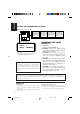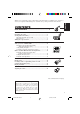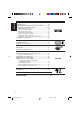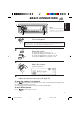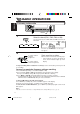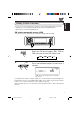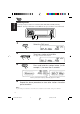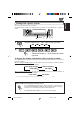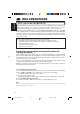ENGLISH DEUTSCH CD RECEIVER FRANÇAIS CD-RECEIVER RECEPTEUR CD CD-RECEIVER /I ATT DAB / CD CHANGER CONTROL AUDIO CRUISE KD-SX1500R TA ANNOUNCE NEDERLANDS KD-SX1500R COMPACT CD-CH DIGITAL AUDIO PTY TEXT CD 40Wx4 SEL FM/AM DAB SSM 7 8 9 10 11 12 MO RND LO RDS DISP DAB CONTROL For installation and connections, refer to the separate manual. Angaben zu Einbau und Verkabelung entnehmen Sie bitte der gesonderten Anleitung.
ENGLISH Position and reproduction of labels Bottom panel of the main unit DANGER: Invisible laser radiation when open and interlock failed ordefeated. AVOID DIRECTEXPOSURE TO BEAM. (e) ADVARSEL: Usynlig laserstråling ved åbning, når sikkerhedsafbrydere erude af funktion. Undgåudsættelse for stråling. (d) Name/Rating plate CLASS LASER VARNING:Osynliglaserstrålning när denna del är öppnadoch spärren är urkopplad. Betrakta ej strålen.
ENGLISH Thank you for purchasing a JVC product. Please read all instructions carefully before operation, to ensure your complete understanding and to obtain the best possible performance from the unit. CONTENTS BASIC OPERATIONS .................................................... 5 RADIO OPERATIONS ................................................... 6 Listening to the radio ..................................................................... 6 Storing stations in memory ..................................
ENGLISH OTHER MAIN FUNCTIONS ......................................... 23 Setting the clock ............................................................................ 23 Controlling the volume automatically (Audio Cruise) .............. 24 Changing the general settings (PSM) ......................................... 26 Changing the initial display ........................................................ 28 Turning on/off the level meter .....................................................
ENGLISH BASIC OPERATIONS 1 Note: When you use this unit for the first time, set the built-in clock correctly, see page 23. 3 2 1 Turn on the power. Note on One-Touch Operation: When you select a source in step 2 below, the power automatically comes on. You do not have to press this button to turn on the power. 2 CD-CH Select the source. CD To operate the tuner, see pages 6 – 17. To operate the CD player, see pages 18 – 21. To operate the CD changer, see pages 34 – 36.
ENGLISH RADIO OPERATIONS Listening to the radio 2 1 LO/RPT 1 Select the band (FM1, FM2, FM3 or AM). FM/AM FM1 FM2 You can select any one of FM1, FM2, and FM3 to listen to an FM station. FM3 AM Clock time (or other indications: see also page 28) appears. 2 To search stations of higher frequencies To search stations of lower frequencies Start searching a station. When a station is received, searching stops.
ENGLISH Storing stations in memory You can use one of the following two methods to store broadcasting stations in memory. • Automatic preset of FM stations: SSM (Strong-station Sequential Memory) • Manual preset of both FM and AM stations FM station automatic preset: SSM You can preset 6 local FM stations in each FM band (FM1, FM2 and FM3). 2 1 1 Select the FM band number (FM1, FM2 or FM3) you want to store FM stations into.
ENGLISH Manual preset You can preset up to 6 stations in each band (FM1, FM2, FM3 and AM) manually. EXAMPLE: Storing an FM station of 88.3 MHz into the preset number 1 of the FM1 band 2 1 3 1 Select the FM1 band. FM/AM 2 Tune into a station of 88.3 MHz. See page 6 to tune into a station. 3 Press and hold the number button (in this example, 1) for more than 2 seconds. “Memory” and station frequency alternately appear for a while.
ENGLISH Tuning into a preset station You can easily tune into a preset station. Remember that you must store stations first. If you have not stored them yet, see pages 7 and 8. 2 1 FM/AM 1 MO/RND DISP Select the band (FM1, FM2, FM3 or AM) you want. FM1 FM2 FM3 AM 2 Select the number (1 – 6) for the preset station you want. To change the display information while receiving a station Press DISP. Each time you press the button, the following information is shown on the lower part of the display.
ENGLISH RDS OPERATIONS What you can do with RDS EON RDS (Radio Data System) allows FM stations to send an additional signal along with their regular program signals. For example, the stations send their station names, as well as information about what type of program they broadcast, such as sports or music, etc. Another advantage of RDS function is called “EON (Enhanced Other Networks).” The EON indicator lights up while receiving an FM station with the EON data.
ENGLISH When Network-Tracking Reception is in use, you can also adjust “RDS Regional” 1 Press and hold SEL (Select) for more than 2 seconds so that “PSM” appears on the display. ¢ or 4 to “RDS Regional,” if not shown on the display. 2 Press The current setting for this function also appears. 3 Rotate the control dial to select either “Regional On” or “Regional Off.” • When “Regional On” is selected, the REG indicator lights up on the display. • When “Regional Off” is selected, the REG indicator goes off.
ENGLISH Using Standby Reception Standby Reception allows the unit to switch temporarily to your favorite program (PTY: Program TYpe) and Traffic Announcement (TA) from the current source (another FM RDS station, CD, and other connected components). Note: Standby Reception will not work if you are listening to an AM station. TA Standby Reception TP ANNOUNCE Press TP/ANNOUNCE briefly to activate TA Standby Reception. The TP indicator lights up (as follows).
PTY Press PTY briefly to activate PTY Standby Reception. The PTY indicator lights up (as follows). • If you press the button while listening to an FM RDS station supporting PTY signals, the PTY indicator lights up with its frame. This receiver now stands by for the selected PTY signal reception. • If you press the button while listening to an FM RDS station NOT supporting PTY signals, the PTY indicator lights up without its frame. In this case, PTY Standby Reception does not work.
ENGLISH Searching your favorite program (PTY Search) You can search one of your 6 favorite program types stored in memory. When shipped from the factory, the following 6 program types have been stored in the number buttons (1 to 6). 1 2 3 4 5 6 Pop Music Rock Music Easy Listening Serious Classics Current Affairs Varied Speech To store your favorite program types 3 1, 5 2 1 4 Press and hold SEL (Select) for more than 2 seconds to call up the Preferred Setting Mode (PSM: see page 26).
ENGLISH 5 Finish the setting. SEL To search your favorite program type 1 2 1 PTY Press and hold PTY (Program TYpe) for more than 1 second while listening to an FM station. The last selected PTY code and preset number appear. 2 Select one of PTY codes stored in preset number buttons (1 to 6). PTY search for your favorite program starts after 5 seconds. • If there is a station broadcasting a program of the same PTY code you selected, that station is tuned in.
ENGLISH Other convenient RDS functions and adjustments Automatic selection of the station when using the number buttons Usually when you press the number button, the preset station is tuned in. However, when the preset station is an RDS station, something different will happen.
News: News Current Affairs: Topical programs expanding on current news or affairs Information: Programs which impart advice on a wide variety of topics Sport: Sport events Education: Educational programs Drama: Radio plays Cultures: Programs on national or regional culture Science: Programs on natural science and technology Varied Speech: Other programs like comedies or ceremonies Pop Music: Pop music Rock Music: Rock music Easy Listening: Easy-listening music Light classics M (music): Light music Serious C
ENGLISH CD OPERATIONS Playing a CD 1 1 Open the control panel. 2 1. Insert a disc into the loading slot. The unit turns on, draws a CD and starts playback automatically. 2. Close the control panel by hand. Current track Total track number of the inserted disc Elapsed playing time Total playing time of the inserted disc Notes: • When a CD is inserted upside down, “Please Eject” flashes on the display. When you open the control panel by pressing 0, the CD automatically ejects.
¢ 4 ENGLISH Locating a track or a particular portion on a CD Number buttons To fast forward or reverse the tracks Press and hold ¢, while playing a CD, to fast forward the track. Press and hold 4 , while playing a CD, to reverse the track. To go to the next tracks or the previous tracks Press ¢ briefly, while playing a CD, to go ahead to the beginning of the next track. Each time you press the button consecutively, the beginning of the next tracks is located and played back.
ENGLISH Selecting CD playback modes MO/RND LO/RPT To play back tracks at random (Random Play) You can play back all tracks on the CD at random. MO RND Each time you press MO/RND (Mono/Random) while playing a CD, CD random play mode turns on and off alternately. When the random mode is turned on, the RND indicator lights up on the display and a track randomly selected starts playing. To play back tracks repeatedly (Repeat Play) You can play back the current track repeatedly.
In a CD Text, some information about the disc (its disc title, performer and track title) is recorded. You can show these disc information on the display. ENGLISH Playing a CD Text DISP DISP Select text display mode while playing a CD Text. Each time you press the button, the display changes to show the following: Disc title (and its performer) * Current track no. and its track title ** Current track no. and elapsed playing time Current track no. and clock time Current track no.
ENGLISH SOUND ADJUSTMENTS Adjusting the sound You can adjust the sound characteristics to your preference. 2 1 1 Select the item you want to adjust. SEL Bass Treble Fader Volume Indication Balance Loudness To do: Range Bass Adjust the bass –06 (min.) — +06 (max.) Treble Adjust the treble –06 (min.) — +06 (max.
Setting the clock You can also set the clock system either to 24 hours or 12 hours. ENGLISH OTHER MAIN FUNCTIONS 2,3,4 1,5 2,3,4 1 2 Press and hold SEL (Select) for more than 2 seconds so that “PSM” appears on the display. SEL 2 1 Set the hour. SEL 3 1 Select “Clock Hour” if not shown on the display. 2 Adjust the hour. 2 1 SEL Set the minute. 1 Select “Clock Minute.” 2 Adjust the minute. 4 2 1 SEL Set the clock system. 1 Select “Clock 24H/12H.” 2 Select “24H” or “12H.
ENGLISH Controlling the volume automatically (Audio Cruise) You can select the proper cruise mode for your car. This unit change the volume level automatically (at 3 possible levels) based on the driving speed of your car by detecting the alternator’s generating frequency (Audio Cruise). If you want to use this mode, follow the procedures below. When shipped from the factory, this mode is set to “Cruise Off.” • Cruise 1: Select this if your car is relatively quiet.
When the driving speed increases. ENGLISH When this function is turned on (the CRUISE indicator lights up on the display), the proper volume level is automatically selected among the 3 possible levels according to the driving speed, and the selected level is shown on the display. When the driving speed decreases. To adjust the volume increase rate If you find Audio Cruise increases (or decreases) the volume either too much or too little as the driving speed changes.
ENGLISH Changing the general settings (PSM) You can change the items listed on the next page by using the PSM (Preferred Setting Mode) control. Basic Procedure 3 1, 4 2 1 Press and hold SEL (Select) for more than 2 seconds so that “PSM” appears on the display. SEL 2 Select the PSM item you want to adjust. (See page 27.) 3 Select or adjust the PSM item selected above. SEL 4 Finish the setting. SEL 26 EN23-30.KD-SX1500/f 26 99.4.
SEL 3 2 SEL Factory-preset settings See page 0:00 23 Set. Select. Hour adjustment Back Advance Clock Minute Minute adjustment Back Advance Clock 24H/12H 24/12-hour time system 12H 24H 24H 23 Auto Adjust Automatic setting of the clock Adjust Off Adjust On Adjust On 16 Display Display mode Normal Clock Level Meter Normal 28 PTY Standby PTY standby News 13 PTY Search PTY search 29 programme types (See page 17.) (See page 14.
ENGLISH Changing the initial display mode You can change the initial indication on the lower part of the display while playing any source. When shipped from the factory, “Normal” is selected. • Normal: With this setting selected, the indication selected by pressing DISP (display) remains on the display until you change it. • Clock: Clock time appears. • Level Meter: Audio level indicator appears. 1 Press and hold SEL (Select) for more than 2 seconds so that “PSM” appears on the display.
When you turn on the car head lights, the display automatically dims (Auto Dimmer). When shipped from the factory, “Dimmer Auto” is selected. • Dimmer Auto: Activates Auto Dimmer. • Dimmer Off: Cancels Auto Dimmer. • Dimmer On: Always dims the display. ENGLISH Selecting the dimmer mode 1 Press and hold SEL (Select) for more than 2 seconds so that “PSM” appears on the display. ¢ or 4 to select “Dimmer Mode,” if not shown on the display. 2 Press The current setting for this function also appears.
ENGLISH Turning on/off the key-touch tone You can deactivate the key-touch tone if you do not want to make it beep when you press a button. When shipped from the factory, “Beep On” is selected. • Beep On: Activates the key-touch tone. • Beep Off: Deactivates the key-touch tone. 1 Press and hold SEL (Select) for more than 2 seconds so that “PSM” appears on the display. 2 Press ¢ or 4 to select “Beep Switch,” if not shown on the display. The current setting for this function also appears.
You can detach the control panel when leaving the car. When detaching or attaching the control panel, be careful not to damage the connectors on the back of the control panel and on the panel holder. How to detach the control panel Before detaching the control panel, be sure to turn off the power. 1 2 3 How to attach the control panel 1 Unlock the control panel. Pull the control panel out of the unit. Put the detached control panel into the provided case.
ENGLISH REMOTE OPERATIONS Remote sensor Before using the remote controller: • Aim the remote controller directly at the remote sensor on the main unit. Make sure there is no obstacle in between. • Do not expose the remote sensor to strong light (direct sunlight or artificial lighting). Installing the battery When the controllable range or effectiveness of the remote controller decreases, replace the battery. 1. Remove the battery case.
5 1 2 6 3 4 DAB CONTROL 1 Functions the same as the button on the main unit. 2 • Functions as the BAND button while listening to the radio (or the DAB tuner). Each time you press the button, the band changes. • Functions as the DISC + button while listening to the CD changer. Each time you press the button, the disc number increases, and the selected disc starts playing. 3 • Functions as the PRESET button while listening to the radio (or the DAB tuner).
ENGLISH CD CHANGER OPERATIONS We recommend that you use one of the CH-X series (ex: CH-X1200) with your unit. If you have another CD automatic changer, consult your JVC IN-CAR ENTERTAINMENT dealer for connections. • For example, if your CD automatic changer is one of the KD-MK series, you need a cord (KS-U15K) for connecting it to this unit. Before operating your CD automatic changer: • Refer also to the Instructions supplied with your CD changer.
¢, while playing a CD, to fast forward the track. Press and hold Press and hold 4 ENGLISH To fast forward or reverse the tracks , while playing a CD, to reverse the track. To go to the next tracks or the previous tracks Press ¢ briefly, while playing a CD, to go ahead to the beginning of the next track. Each time you press the button consecutively, the beginning of the next tracks is located and played back. Press 4 briefly, while playing a CD, to go back to the beginning of the current track.
ENGLISH To show the CD Text information This is possible only when connecting a JVC CD automatic changer equipped with CD Text reading capability. For details, see “Playing a CD Text” on page 21.
We recommend that you use DAB (Digital Audio Broadcasting) tuner KT-DB1500 with your unit. If you have another DAB tuner, consult your JVC IN-CAR ENTERTAINMENT dealer. • Refer also to the Instructions supplied with your DAB tuner. What is DAB system? DAB is one of the digital radio broadcasting systems available today. It can deliver CD quality sound without any annoying interference and signal distortion. Furthermore, it can carry text, pictures and data.
ENGLISH To change the display information while tuning into an ensemble Normally service name and ensemble name is shown on the display. If you want to check other information, press DISP. Each time you press the button, the following information appears for a while on the display. Service name / Ensemble name Service name / PTY (Prpgram Type) * Service name / “Primary” or “Secondary”/ Band / Preset number Dynamic Label Segment ** Ensemble name / Frequency / Channel no.
You can preset up to 6 DAB services in each DAB band (DAB 1, DAB 2 and DAB 3) manually. 3 2 1 ENGLISH Storing DAB services in memory 1 4 Select the DAB band (DAB 1, DAB 2, or DAB 3) you want. DAB Each time you press the button, the DAB band changes as follows: DAB 1 2 DAB 2 DAB 3 Tune into an ensemble you want. 3 Select a service of the ensemble you want. 4 Press and hold the number button (1– 6) for more than 2 seconds. Ex. When you press number button 1.
ENGLISH 5 Repeat the above procedure to store other DAB services into other preset numbers. Note: A previously preset DAB service is erased when a new DAB service is stored in the same preset number. Tuning into a preset DAB service You can easily tune into a preset DAB service. Remember that you must store services first. If you have not stored them yet, see pages 39. 2 1 1 Select the DAB band (DAB 1, DAB 2, or DAB 3) you want.
With the DAB tuner connected, you can use the following convenient functions.
ENGLISH Using Standby Reception Standby Reception allows the unit to switch temporarily to a Road Traffic Flash (traffic announcement), another important announcement broadcast, and a service of your favorite type from the current source. Road Traffic Flash Standby Reception TP ANNOUNCE Press TP/ANNOUNCE briefly to activate Road Traffic Flash Standby Reception. The TP indicator lights up (as follows).
TP ANNOUNCE Press and hold TP/ANNOUNCE for more than 1 second to activate Announcement Standby Reception. The ANNOUNCE indicator lights up (as follows). • While listening to a service supporting Announcement signals, the ANNOUNCE indicator lights up with its frame. This receiver now stands by for Announcement signal reception. • While listening to a service NOT supporting Announcement signals, the ANNOUNCE indicator lights up without its frame. In this case, Announcement Standby Reception does not work.
ENGLISH To activate your favorite Announcement types for Announcement Standby Reception When shipped from the factory, all Announcement Standby Receptions are deactivated. 1 Press and hold SEL (select) for more than 2 seconds so that “PSM” appears on the display. ¢ or 4 to select “Announce,” if not shown on the display. 2 Press 3 Rotate the control dial until the Announcement type you want to use appears.
PTY Press PTY briefly to activate PTY Standby Reception. The PTY Standby Reception works only if the service provider signals out a Dynamic PTY rather than a Static PTY. The PTY indicator lights up (as follows). • If you press the button while listening to a service supporting Dynamic PTY signals, the PTY indicator lights up with its frame. • If you press the button while listening to a service NOT supporting Dynamic PTY signals, the PTY indicator lights up without its frame.
ENGLISH Adjusting Dynamic Range Control (DRC) effect In a noisy environment such as in a car, listening condition and sound quality can be improved by reducing the dynamic range of the DAB audio signal. For this purpose, some service provides Dynamic Range Control signals together with their regular program signals. This unit can use this Dynamic Range Control signals to reduce the dynamic range and obtain the best possible listening condition and sound quality.
Handling CDs This unit has been designed only to reproduce the CDs bearing the Other discs cannot be played back. COMPACT and marks. DIGITAL AUDIO How to handle CDs When removing a CD from its case, press down the center holder of the case and lift the CD out, holding it by the edges. • Always hold the CD by the edges. Do not touch its recording surface.
ENGLISH TROUBLESHOOTING What appears to be trouble is not always serious. Check the following points before calling a service centre. Symptoms Causes Remedies • CD cannot be played back. CD is inserted upside down. Insert the CD correctly. • CD sound is sometimes interrupted. You are driving on rough roads. Stop CD play while driving on rough roads. CD is scratched. Change the CD. Connections are incorrect. Check the cords and connections. The volume level is set to the minimum level.
AUDIO AMPLIFIER SECTION CD PLAYER SECTION Maximum Power Output: Front: 40 watts per channel Rear: 40 watts per channel Continuous Power Output (RMS): Front: 16 watts per channel into 4 Ω, 40 to 20,000 Hz at no more than 0.8 % total harmonic distortion. Rear: 16 watts per channel into 4 Ω, 40 to 20,000 Hz at no more than 0.8 % total harmonic distortion.
VICTOR COMPANY OF JAPAN, LIMITED EN, GE, FR, NL COVER.KD-SX1500R[E].E/G/F/N 0499MNMMDWJES 2 99.4.