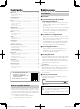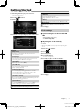Quick Start Guide
Table Of Contents
- Before use
- Getting Started
- Basics
- Digital Radio
- Tuner
- USB
- iPod/iPhone
- External Components
- Controlling Audio
- Bluetooth
- Installation
- About this Unit
- Avant l'utilisation
- Mise en route
- Les bases
- Radio numérique
- Tuner
- USB
- iPod/iPhone
- Composants Externes
- Contrôle de l'audio
- Bluetooth
- Installation
- À propos de cet appareil
- Vor Verwendung
- Erste Schritte
- Grundlagen
- Digitalradio
- TUNER
- USB
- iPod/iPhone
- Externe Komponenten
- Audio-Steuerung
- Bluetooth
- Installation
- Wissenswertes über dieses Gerät
- Voor ingebruikname
- Aan de Slag
- Basisinstellingen
- Digitale radio
- Tuner
- USB
- iPod/iPhone
- Externe Componenten
- Audio regelen
- Bluetooth
- Installatie
- Informatie over dit toestel
- Prima dell'uso
- Per iniziare
- Di base
- Radio digitale
- Sintonizzatore
- USB
- iPod/iPhone
- Componenti esterni
- Regolazione audio
- Bluetooth
- Installazione
- Informazioni su questa unità
- Antes de la utilización
- Inicio
- Conceptos básicos
- Radio digital
- Sintonizador
- USB
- iPod/iPhone
- Componentes externos
- Control del audio
- Bluetooth
- Instalación
- Acerca de esta unidad
- Antes de utilizar
- Primeiros Passos
- Básicos
- Rádio Digital
- Sintonizador
- USB
- iPod/iPhone
- Componentes Externos
- Controlar o Áudio
- Bluetooth
- Instalação
- Sobre esta unidade
6
Tuner
Tuner Basic Operation
1 Press the < > button.
2 Touch [Tuner].
Ñ Source control screen
2
1
3
1
Displays the information of the current station:
PS name, Frequency, PTY Genre, Indicator Items
2
[FM] : Switches the FM band.
“FM1”, “FM2”, “FM3”
[AM] : Switches the AM band.
“AM1”, “AM2”
[E] [F] : Tunes in a station with good
reception automatically.
[
] : Displays the Tuner Setup screen. (P.6)
3
Recalls the memorized station.
When touched for 2 seconds, stores the current
receiving station in memory.
Ñ Auto memory
You can preset 6 stations for the current band (FM1/
FM2/FM3/AM1/AM2).
1 Touch [FM] or [AM] to select the band.
2 Touch [ ].
3 Touch [Auto Store].
The local stations with the strongest signals are
found and stored automatically.
Ñ Manual memory
You can store the current receiving station in
memory.
1 Tune in to a station you want to preset.
2 Touch and hold [#] (#:1-6) in which you want to
store the station.
Ñ Recalling the preset station
1 Touch [#] (#:1-6).
Tuner Setup
1 Touch [ ].
2 Set each item as follows.
[Auto Store]
Automatically searches and stores the 6 stations with
the strongest signals for the selected band.
“Auto Store” appears.
[Local Seek]
Tunes in only to the stations with sufficient signal
strength. (LOC indicator lights up.)
“ON”, “OFF” (Default)
[RDS] *
1
Displays the RDS Settings screen.
[AF]
When station reception is poor, automatically
switches to the station that is broadcasting the
same program over the same Radio Data System
network.
“ON” (Default), “OFF”
[TA]
Switches to the traffic information automatically
when the traffic bulletin starts. (TI indicator lights
up.)
“ON”, “OFF” (Default)
[RDS Clock Sync]
Synchronizing the Radio Data System station time
data and this unit’s clock.
“ON” (Default), “OFF”
[PTY]
Select a program type.
[PTY Seek]
Searches for a program by program type.
*1 FM only
3 Touch [6].
!B5K-0672-02_E_QSG_21KWM.indb 6 2021/08/11 12:23