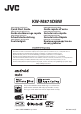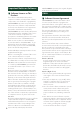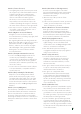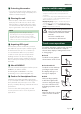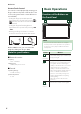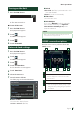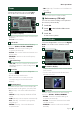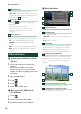Quick Start Guide
Table Of Contents
- Important Notice on Software
- Contents
- Before Use
- Basic Operations
- Bluetooth Control
- Connection/Installation
- Appendix
- Table des matières
- Avant l'utilisation
- Utilisation de base
- Utilisation du Bluetooth
- Connexion/Installation
- Annexes
- Inhalt
- Vor Verwendung
- Grundfunktionen
- Bluetooth-Steuerung
- Verbindung/Installation
- Anhang
- Inhoud
- Voor ingebruikname
- Basisbediening
- Bluetoothregeling
- Verbinden/installeren
- Appendix
- Indice
- Prima dell'uso
- Funzioni di base
- Controllo Bluetooth
- Collegamenti/Installazione
- Appendice
- Contenido
- Antes de la utilización
- Funciones básicas
- Control de Bluetooth
- Conexión/Instalación
- Apéndice
- Índice
- Antes de Utilizar
- Operações Básicas
- Controlo do Bluetooth
- Conexão/Instalação
- Anexo
- Содержание
- Перед эксплуатацией
- Основные операции
- Управление Bluetooth
- Подключение/установка
- Приложение
Basic Operations
10
3
Operation keys
• [1] : Displays the Service List screen.
• [E] [F] : Tunes in a ensemble, service, and
component. The seek mode switching can be
changed. (See
2
Seek mode.)
4
Preset list
• Touching [
]/[ ] allows you to change the
display size.
• Recalls the memorized service.
• When touched for 2 seconds, stores the
currently being received service in the
memory.
5
Function panel
Touch the left side of the screen to display the
function panel. Touch again to close the panel.
• [TI]: Selects the traffic information mode.
• [SETUP]: Displays the Digital Radio SETUP
screen.
• [PTY]: Searches for a program by program type.
• [DLS]: Display the Dynamic Label Segment
screen.
USB/iPod/iPhone
Ñ Connecting a USB device/iPod/
iPhone
1
Connect the USB device via the USB
terminal.
Connect the iPod/iPhone using the
KS-U62 (optional accessory) and USB
adaptor or USB-C to Lightning cable (sold
separately).
2
Press the [FNC] button.
3
Touch [ ].
4
Touch [ ].
5
Touch [USB] or [iPod]. (P.8)
Ñ Disconnect the USB device/
iPod/iPhone
1
Touch [ ].
2
Touch a source other than [USB].
3
Detach the USB device/iPod/iPhone.
Ñ Basic Operation
4
2
3
1
1
Track information
• Displays the information on the current file.
2
Operation keys
• [1] : Searches track/file.
• [E] [F] : Searches the previous/next track/
file.
• [DH] : Plays or pauses.
3
Content list
• Touch the right side of the screen to display
the Content list. Touch again to close the list.
• Displays the playing list. When you touch a
track/file name on the list, playback will start.
4
Function panel (USB only)
Touch the left side of the screen to display the
function panel. Touch again to close the panel.
• [
] [ ] : Searches for the previous/next
folder.
Video screen (USB only)
6
55
5
File search area (Video file only)
Touch to search for the next/previous file.
6
Key display area (Video file only)
Touch to display the control screen.